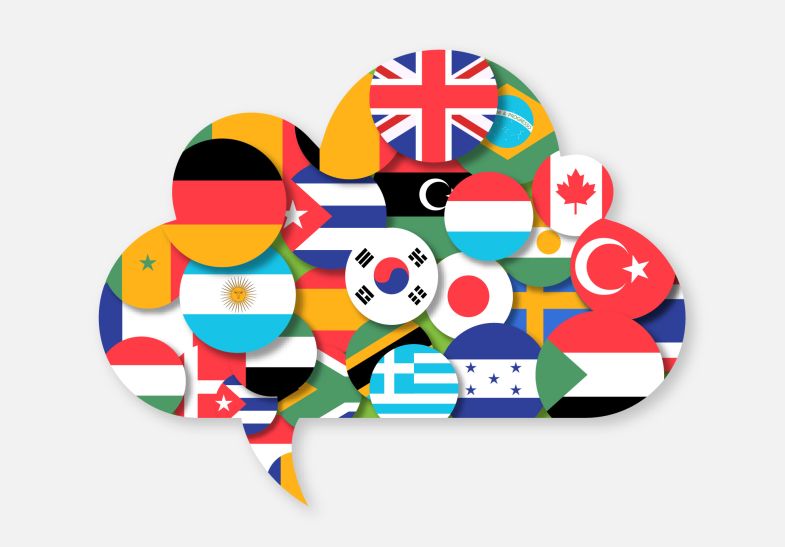
Teachers are blessed to live in a world where the number of educational tools is endless. However, when it comes to working with students from different countries that don’t speak or understand English or even students from the deaf or hard of hearing community can become challenging; this is where Microsoft translate comes into action. The Translator for Education site provides free resources, tools, and how-to guides for live captioning and translation in the classroom. Microsoft Translator helps bridge these communication gaps. In addition, Microsoft Powerpoint provides live captioning and translated subtitling of teacher’s lectures in many languages, including English.
This year, I had a student in my class who did not speak or understand English, which made creating assignments difficult. At times there were specific lessons that were not able to be translated. Had I known about the Microsoft Translate lecture and presentations tool, this student would have been able to follow along with all of the lessons.
All you need to use the PowerPoint Translate Lecture tool is:
- Windows: Requires Windows 10, and PowerPoint for Microsoft 365 version 16.0.11601.20178 or higher
- Mac: PowerPoint for Microsoft 365 for Mac version 16.22.127.0 or higher
- Web (Note: multilingual subtitling is only available on the web): Compatible with the following web browsers: Microsoft Edge, Google Chrome 34+, Mozilla Firefox 25+
- WiFi or cabled Internet connection. A cable connection is preferred to minimize latency.
- Wear a microphone. PowerPoint subtitling works best when you wear a mic that sits close to your mouth. See the list of recommended headsets
For more information on the Microsoft, Translate Program click here.
Thanks for stopping by. Be sure to follow me on Twitter @BPizzutilla