Home » Posts tagged 'Technology Integration'
Tag Archives: Technology Integration
Who or What is Veative?

Veative is a company with the goal to augment the current capabilities of individuals and teams to enhance what each of us is capable of. They are striving to unleash the power of immersive technologies to allow people move, see, hear and speak with a greater sense of speed, precision and understanding.
This company has over 650 VR modules for teachers to pick from. Ranging from Chemistry and Physics to Language Learning to Educational Tours. While this blog will be primarily on the Educational Tours aspects of Veative, this company is not just exclusive to that subject as shown in the content showreel.
Veative allows it’s users to go into Virtual Reality and walk around some of the worlds most iconic structures and places. From the Statue of Liberty to the Colosseum to the Great Wall of China, Veative has formed a great digital library of great human achievements. Here is a link to their collection.
These tours make it possible for teachers to take their students on virtual field trips across the globe. An Italian teacher who lacks the resources to take their students to Italy can instead use Veative and take them to the Leaning Tower of Piza. And after the students have explored the fantastic environment they could have a video call with a class the lives near the structure, or one that has visited. There are even more possibles with Veative then just that!

What devices does a teacher or student need to use Veative? Luckily, many of Veative’s tours can be used on, up to, six different devices. One such being Google Cardboard, where a smart phone is placed in to a simple set of googles made from cardboard. Other applicable devices include Google Daydream, Samsung Gear VR, Oculus Go, Pico, and EduPro.
What are you Educators waiting for? Bring Virtual Reality into the classroom and collaborate globally already! The technology is here, it just needs you to use it.
Like this blog? Check out my twitter to links to other just like it! Thank you.
Virtual Reality using Google Cardboard in the classroom!
Have you heard of Google Cardboard? or are you familiar with the various features it offers? If not your in luck because today I will be covering its awesome features and how teachers can use it in their classrooms!
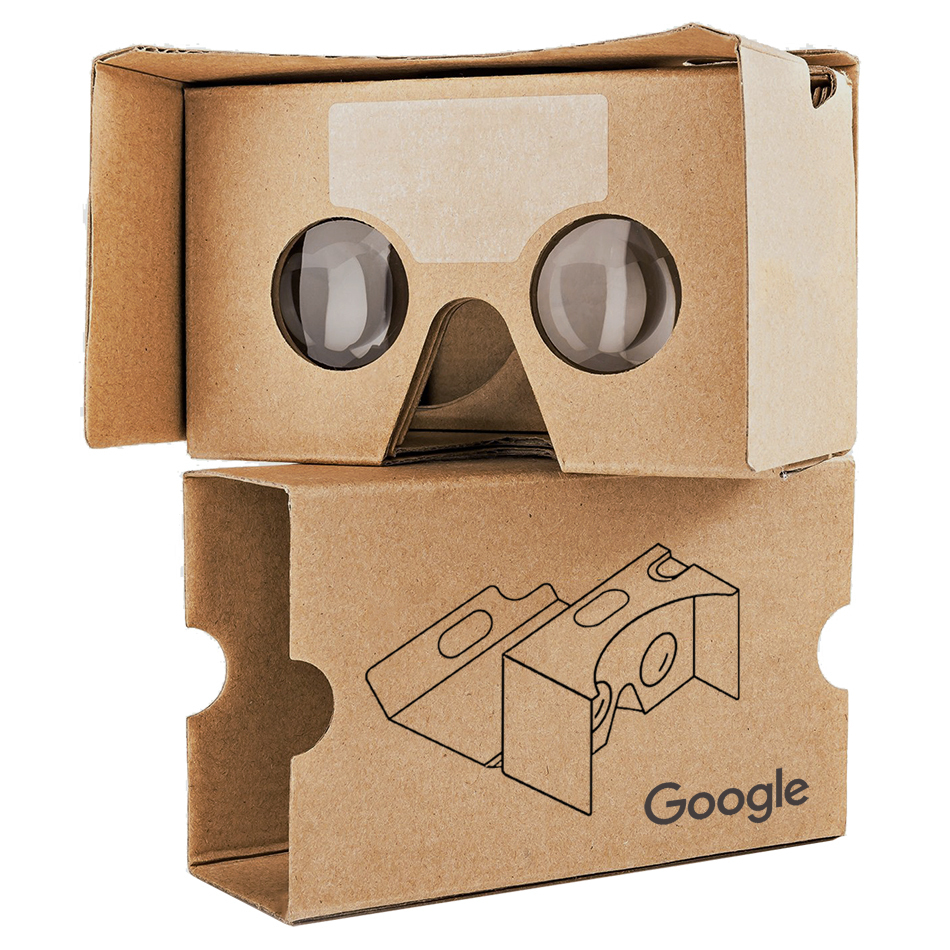
and price of each.
So what exactly is it? Well according to Google it is, “…an inexpensive handheld device that powers a virtual reality (VR) experience using almost any smartphone running Cardboard-enabled apps”.
To use Google Cardboard you will need, a Cardboard viewer : hardware that is used to view VR content with a smartphone. A smartphone: typically supplied by the consumer and an Android app: created by third-party developers.
You can also make your own using the instructions provided by Google:
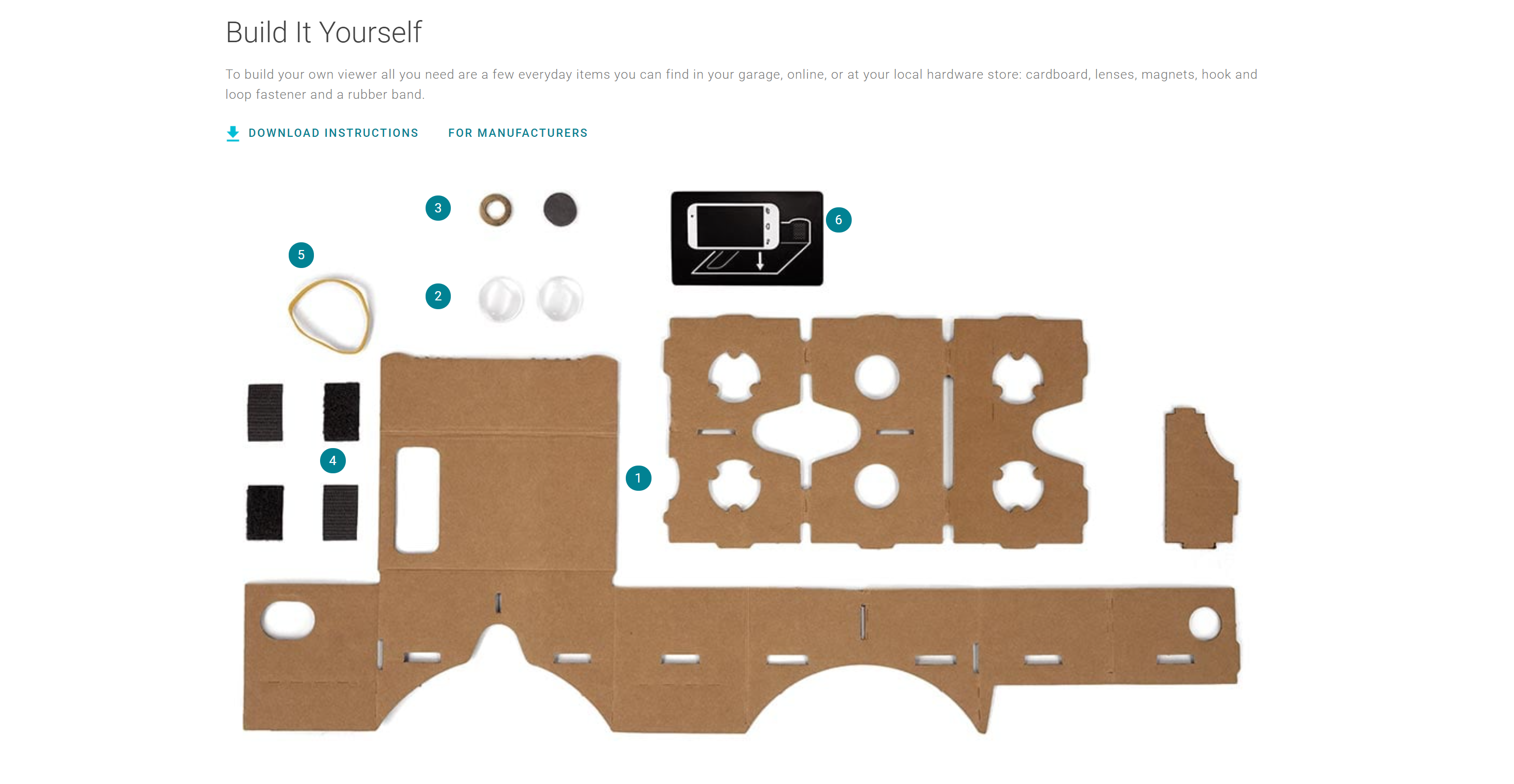
The features of the Cardboard viewer include:
- Holder/enclosure for smartphones with screens up to 6 inches that assembles (and disassembles) in just 3 steps
- A button for performing actions with Cardboard-enabled apps, designed to work with most smartphone
- High-quality lenses made of durable material
Click HERE to read where I got this information.
Apps you can use through VR include but not limited to are Google expeditions, Veative, Nearpod, Youtube 360 videos, Google Earth Tours, Google Lit Trips etc.
In this blog post I will be focusing on Google Expedition and it’s great effects in the classroom. (Now discontinued, read article HERE)
Watch how VR has and can potentially change how teachers teach and how students learn!
Resources for teachers to know when learning about Google VR
I have included lesson plans using Google VR/ Google Cardboard below:
https://www.teacherspayteachers.com/Browse/Search:google%20cardboard
VR will contribute to successful global collaborations through teaching students to have cultural understandings, global awareness, and a historical perspective. Tools like Google Cardboard give students the opportunity to transport to other countries and immerse them in historical civilizations based on what the teacher has assigned or has included in the lesson plans.
Thanks for reading! Be sure to follow me on Twitter @smirnah1 for updates!
Virtual Reality in The Classroom
Tiffany Imparato
Keeping students excited and engaged in the classroom can be hard at times so why not put fun technology in with your lessons? The idea of virtual reality tools combined with lessons is enough to get any student excited to explore. I selected to check out the new Google Cardboard and explore how utilizing it could take teaching to the next level.
This is an extremely low-cost way to add great value to your classroom and introduce virtual reality to any lessons plans as students get drawn into their augmented reality. You can purchase low cost pre made cardboards through Goggle at very low prices starting around $8.00 or I found print out templates free after a quick online search. So, you can grab any cardboard lying around home or school and recycle it into good use. Remember teaching about recycling and using is highlighting one of our SDGs.
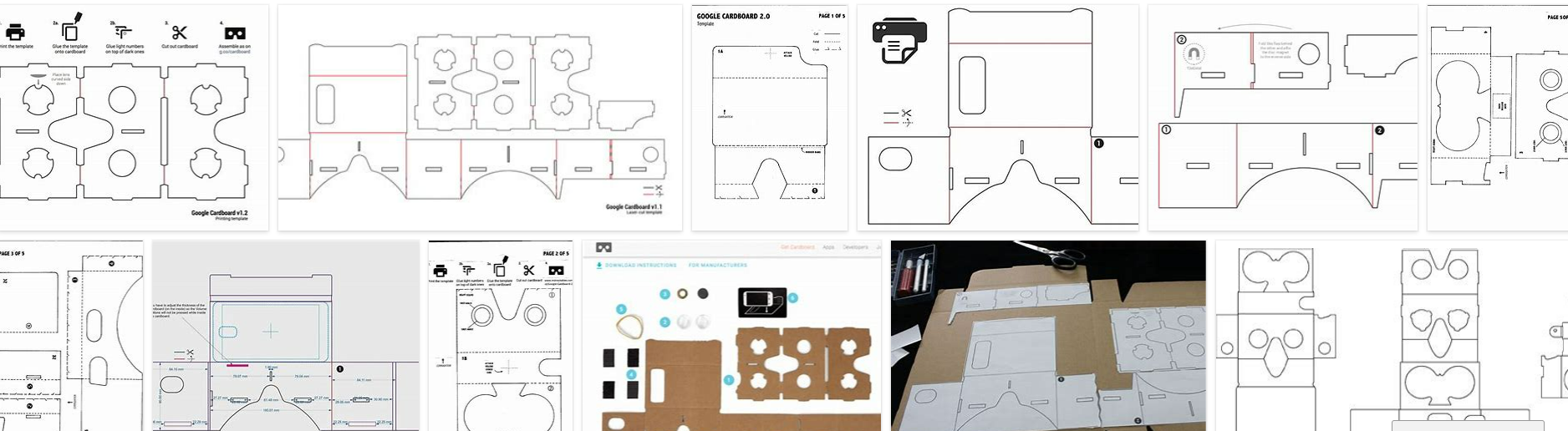
After completing the construction, it is time to head to the APP store and download the supporting tool to bring our experience to life. Beside the official app there are various platforms that also work such as You Tube so you can enjoy videos in 360-degree mode.
Wow just a phone, an app, and a phone gives students access to virtual experiences that can take them anywhere. Students can easily explore places beyond their imaginations such as other countries, space, national parks, the options are endless. The best part is that this is simple technology and can be applied in classrooms of basically any age or skill level with guidance.
Highschool students can use it to explore ancient ruins, middle school students can explore the solar system, elementary students can go virtually on safari. These can be used individually or all together on a type of virtual class field trip where students feel as though they are really there.
Here is an example when using it with Google Earth
The truth is this technology can be used to teach science, history, climate preservation, and in aid to encouraging students to become global citizens. The fact is this tech tool breaks the boundaries of the classroom and placing students virtually anywhere in the world.
Hyperdocs help promote the joys of learning and long-term success
![[Image description: a young boy learning at a laptop.] Via Unsplash. [Image description: a young boy learning at a laptop.] Via Unsplash.](https://blogs.stockton.edu/webtools/files/2021/11/photo-1597933471507-1ca5765185d8.jpeg)
One of the major aspects of incorporating technology into learning is the freedom of exploration it allows students. When students are given the initiative to do their own exploring on a certain topic, it provides them a sense of ownership and therefore they have a vested interest in learning more.
This is where Hyperdocs can be incorporated into a “Creative Writing Challenge”, which is a Hyperdoc that provides students with resources to explore creative writing. I found this Hyperdoc on the Teachers Give Teachers Twitter page, and clicked on the first title that caught my eye, which was the Sample Creative Writing Challenge Hyperdoc.
Not only does this Hyperdoc give students room to reflect on their own opinions of writing, but it introduces them to Storybird, an online storyboard platform that students can use to make their own interactive, visually compelling stories. The Hyperdoc also provides an article called “13 Stunning Places to Publish Student Art and Writing“. This feature was especially exciting for me because I was never provided with an opportunity to publish my creative writing before college.
Getting published at a young age, no matter the platform or the material being published boosts someone’s confidence in sharing their work. As a writer or an artist, sharing your work is so important. In fact, it’s crucial to kickstart any career in the arts. Also, getting published at a young age is vital to establishing a sturdy portfolio.
It also provides students a place to start and gives them time to be creative and add to their portfolios. This is so important, because when I got to college and had the chance to be exposed to freelance work as well as internship opportunities, the job application always wants a writing portfolio, and I always wish that I had the chance to work on that long before college.
This is why Hyperdocs is important because it directly connects students to the world. It is also the height of interactive learning, especially since it provides students with different platforms for submitting and participating in online discussions and projects. It gives them more than a traditional written assignment to hand in, or a response typed on a Word Doc to be submitted to Google Classroom or even their teacher’s email.
So far in my Hyperdoc research, I have stumbled across Google Forms, Padlet, Jotform, Submittable, and so much more. The more students are exposed to in this fast-paced, technological world, the better; they will be so ahead of the game. Who knows what long-term effects that can have on their professional lives?
Looking to Teach Globally?
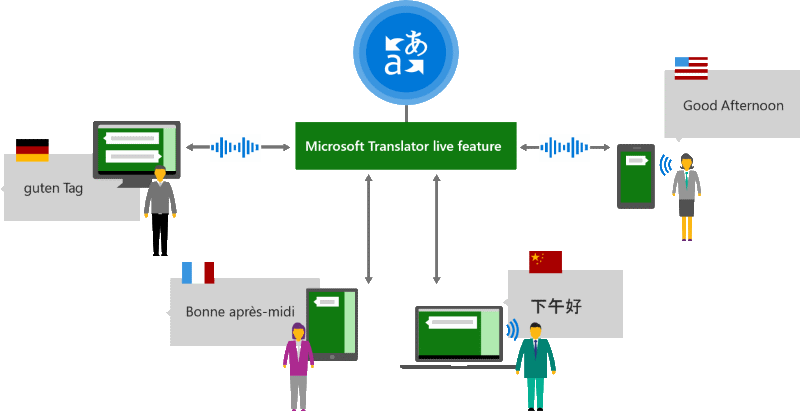
Microsoft Translator for Education is a tool that is allowing teachers to teach students on a global scale. The program allows for in the moment translation of speech to text. While this is primarily a teaching aide, this tool is so much more. It can allow students to form study groups in spite of language barriers, teachers and parents can have conferences one another, and pre-recorded presentations can be retroactively enhanced with translated captions.
This a tool that has the ability to completely revolutionize the global online learning environment. No longer is language a strictly dividing factor for teachers who want to branch out across the wold. The barrier of language is shortened allowing more and more people to connect instantly to learn and grow together.
Technology is allowing for anyone to connect. Now it has the ability to connect people like never before. Months, or years, are no longer needed to learn a new language in order to reach others across the globe. It is a new age of learning unlike any before.
Blog Post 5- Tatianna Competello
This week for our blog posts we are writing about something we learned in our Pursuell textbooks, based on chapter two which is “Communicators.” In this chapter, I learned about new technology tools I never heard of before. To start, I learned what the tool Immersive Readers are. This is a free tool that implements proven techniques to improve reading and writing for people, regardless of their age or ability. Immersive Reader can improve reading comprehension and increase fluency for English language learners. It can help build confidence for emerging readers learning to read at higher levels and offer text decoding solutions for students with learning differences such as dyslexia. With this tool, you have the ability to click on each word individually and be able to hear the word out loud. That is one of the best features of this app, it is called the Read Aloud. You can highlight the words as you are reading as well, to save what you have read and go back to it later. There have been studies showing that people’s fluency and comprehension skills have been extremely improved, especially when it comes to the readers paying attention and be able to focus the whole time on what they are reading. I never knew this tool was available to use and made by Microsoft. The Microsoft Immersive Reader is a free tool, built into Word, OneNote, Outlook, Office Lens, Microsoft Teams, Forms, Flipgrid, Minecraft Education Edition, and the Edge browser. These are apps that I use daily with being a college student, and now I know I can use this app with any one of these tools. This is great to know. This is also a great tool especially if English is your second language. This tool is also a great way if you have a hard time comprehending what you are reading and writing. I know for myself when I hear out loud what I am learning, and reading about it helps me remember what I am learning about, this way I just do not hear it in my head. According to our textbook, it states that “Microsoft’s mission statement is, “empower every person and organization on the planet to achieve more.” I think this is an amazing goal to have and it is so nice to see that people can have free tools provided at their fingertips in order to succeed. The best feature
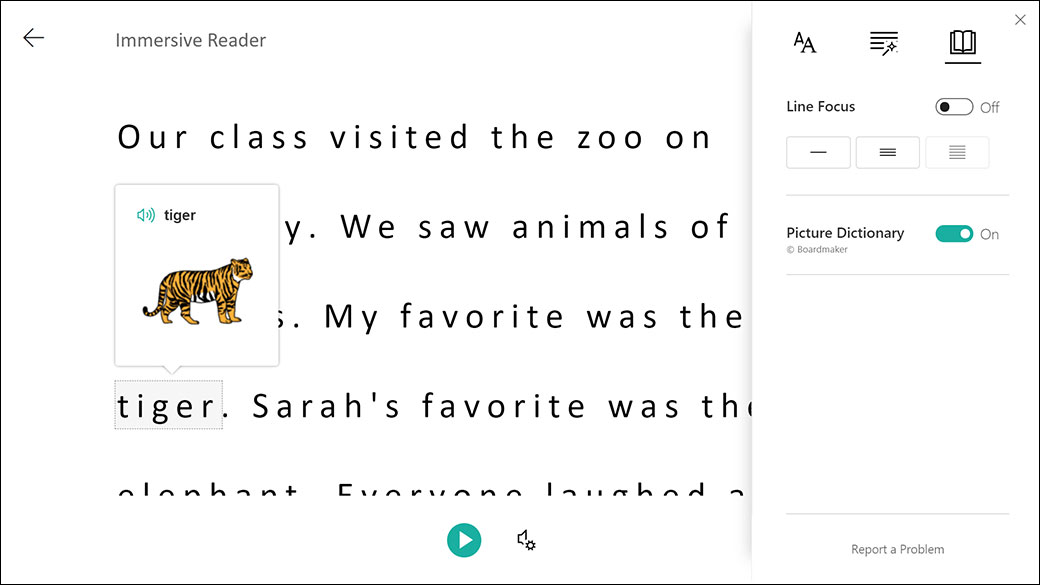
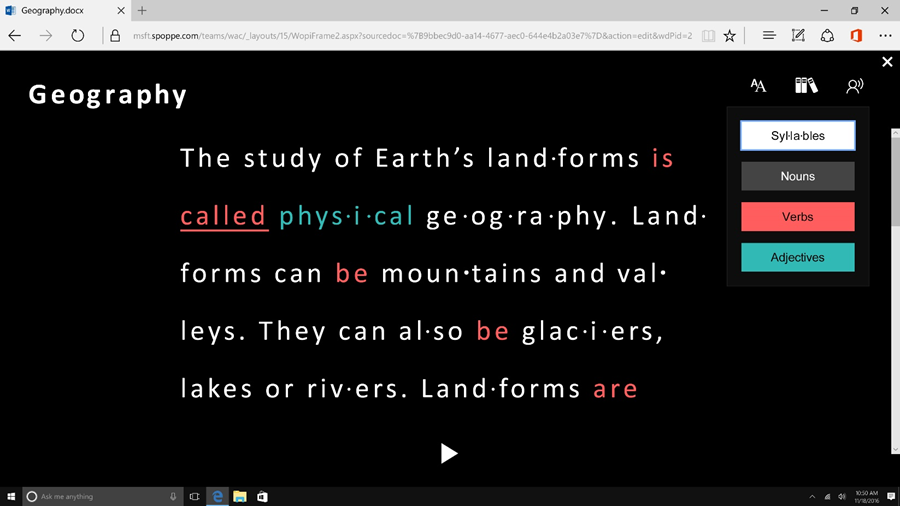
Global Learning Library

The Global Learning Library (GLL) is library of recordings by teachers and professors from around the world. This tool is not exclusive to just educators, learned people from any field can make a presentation here.
Likewise anyone can watch the presentations that are in this tool, from businesses to non-profits to parents wanting to learn with and teach their children. And with a subscription to their service you are able to have video conferences with the speakers.

By looking at the GLL Speaker Library you can see how the presenters cover a wide range of subjects. There is Coastal Management, Entrepreneurship, Culture, History, Water Systems and so much more. Their videos also range in various age groups, from Kindergarten to College.
Here is a link to an about page of the Global Learning Library with a video trailer.
Virtual Field Trips with Discovery Education
Discovery Education is a tool that allows students to travel without ever leaving their desks. This program is great to implement in a History or Social Studies classroom. Traveling is vital in education, however, not everyone has the resources to travel frequently, if at all. Many schools do not have the funding for field trips, but with Discovery Education, all students can have equal access to the benefits of travel.
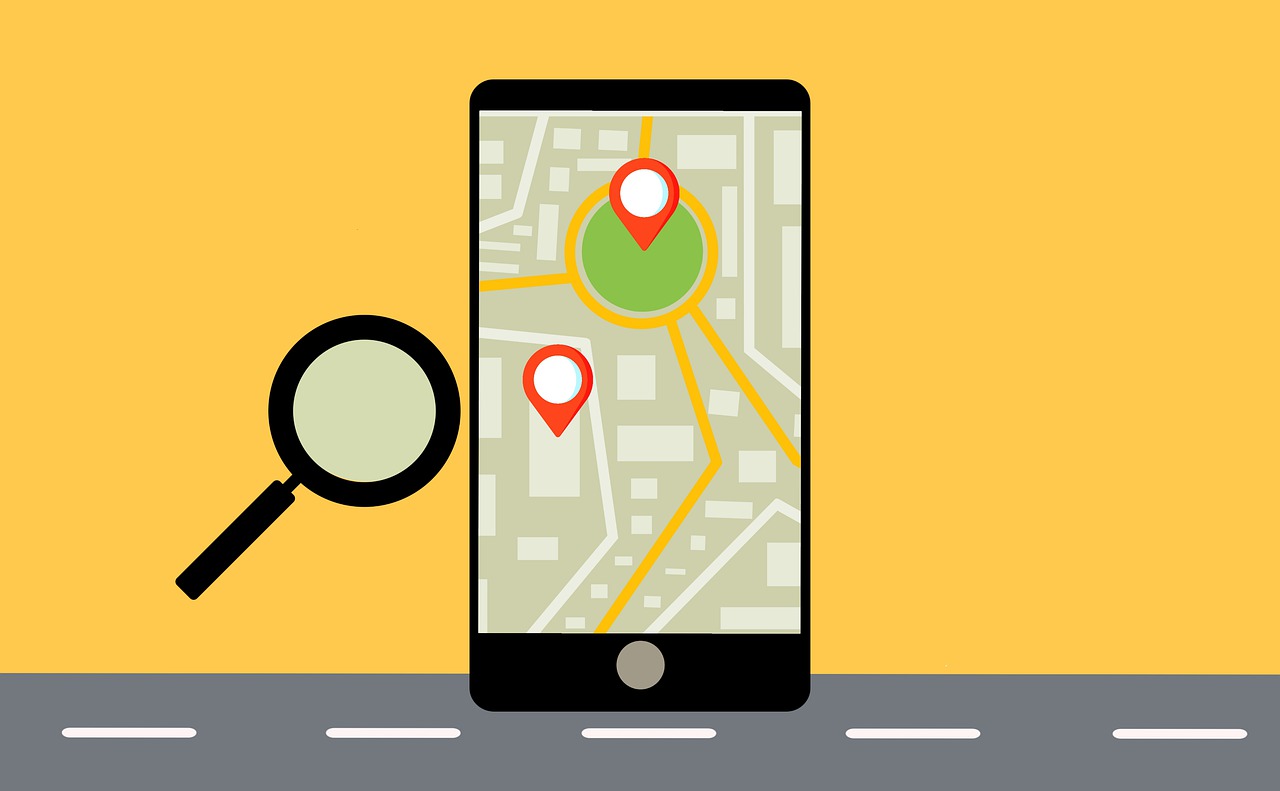
Discovery Education has both live and on-demand virtual field trips. The on-demand feature allows teachers to use the same source for every class. The program includes multiple on-demand field trips involving important sites for teaching Social Studies or History to high schoolers. These trips include The City of U.S., 9/11: Day of Service, Magna Carta: The Story of Our Human Rights, and many more.
These virtual field trips with Discovery Education can be implemented into a history or social studies classroom to give students a visual source of learning. These field trips can be used to teach students about the White House, historical events, important documents that shape our world, and more.
Thanks for reading! Be sure to follow me on Twitter.
Samantha Pollina
None the Wizer?

Wizer, as described by the creators to edtopia, is a “digital worksheet” tool. But that definition comes with certain connotations that this tool does not warrant. This company, based out of Israel, is providing the ability for teachers to collaborate and design worksheets that are tailored to every subject and language imaginable. These worksheets can have video, audio and images added to them in order to make it more interesting and fun for the students to study and learn. Students can also be put into groups where they can all work on the same sheet. These worksheets are also able to be auto-graded for the benefit of the teachers giving them out.

What Exactly is Wizer?
While Wizer is a pretty simple tool to understand, it helps teachers build and share worksheets, it can be easily misunderstood or put into too broad of terms. While there are the basic question-answer parts there are also more interactive components for the students. Such as annotations, not only on blocks of text, on videos and Images. Wizer is also a space that allows teachers to share and learn form other teachers across the globe. From Arabic to Russian, English to Mandarin and nearly everything in-between teachers are able to teach language and culture as taught from those places.
There is even a section for students to give feedback, either through text or voice submissions, which allows for students and teachers to collaborate on how to give the best learning experience.
How to get Started?
Wizer has two plans available, and the first one is free! Wizer Create is the free plan which allows you to unlimited question types, audio instructions, audio answers, and up to five differentiation custom files. While the Wizer Boost plan (which is $35.99 a year) allows you all the features above plus video questions and answers, the ability to make student groups, schedule when assignments become available, send grades into Google Classroom and so much more.
If you enjoyed this, you might want to follow me on Twitter.
Blog Post 3-Tatianna Competello
For this assignment this week I decided to use the grades Kindergarten through eighth grade. When I clicked on the link I could not believe how many tools there were for these students to use. It really is amazing to see how many educational tools there are out there to use. The tool that interested me the most is International Children’s Digital Library. This caught my attention right away because this library provides free books for children to learn and explore different cultures, languages, subjects, ideas, etc. The fact that this learning tool is free is the best part of it. There really are no excuses why students can not take the time out to learn about different subjects and backgrounds when it is free at their fingertips. Students can explore different races in the world and get a better understanding of them. I think the whole tool itself is useful and can be used in multiple ways. This tool is an important resource for education. This tool was made to help all these free online books continue to educate children in their native languages. This gives children a better understanding of the different cultures in this world. Not only can children learn about other cultures, and races, they can dig deeper into their own culture and learn more information they did not know already. Another point I found useful with this tool is students can access this digital library whenever they please. For example, if a student is completing an assignment in class, and then has to finish it at home, the students can log back into this book and pick up where they left off, or the students can search keywords in the area they are working onto find the exact book they need to complete the assignment. There are a few ways I would use this tool in my classroom. To start, I would pick two days out of the week for students to take about ten minutes of free time to go through this tool and explore a subject or area that interests them the most. Then students could write a sentence or two on what interests them the most, or what the article was about. Another way I would use this tool in my classroom is by having students complete assignments with this tool. For example, I would create questions that students can answer for certain books, and then the students would have to go through the books and read until they find the answer. This is the main way I would this tool in my classroom. I think it is a great idea for students to use and get to know this tool very well. By using this tool to complete assignments students can expand their knowledge in so many areas. The last way I would use this tool in my classroom is by having students complete blog posts just like we do.


Recent Comments