Home » Posts tagged 'edtechchat'
Tag Archives: edtechchat
Hyper Docs
Tiffany Imparato
A Hyper Doc is a virtual that empowers the student to have access to all the information needed for the lesson in one place. The digital format allows the student to have an organized lesson before them to explore and encourages critical thinking skills. By putting the learning in the “hands of the student, ” goodbye are the days of boring lectures and slide shows. There are various different ways Hyper Docs are comprised and personalized for example a group of google slides is known as a slide deck for students to explore. This is interactive deck replaces a teacher simply reading slides off to the classroom and engages students. There is also packaging of Hyper Docs that can include google docs, google maps, videos, and linked readings. A successful Hyper Doc always includes interactive features to engage students and have a measurable component. It could be as simple as responding to the doc itself or could include an outside feature such as Padlet or Flipgrid.
Why?
The whole class approach with Hyper Doc works great but rules need to be set to have students stay on task and appropriate. Advantages to this approach are confidence, collaboration, and easy accessibility. A teacher must have solid rules to combat any possible issues and teacher proper online etiquette.
The idea of having everything organized digitally for a lesson in one place is great for both teachers and students. It will excite students to have learning accountability and excite them to explore the Hyper Doc. It will also teach them the valuable lesson of staying organized and on task.
Discovery Education – Virtual Field Trips
This blog post will be about a platform called Discovery Education.
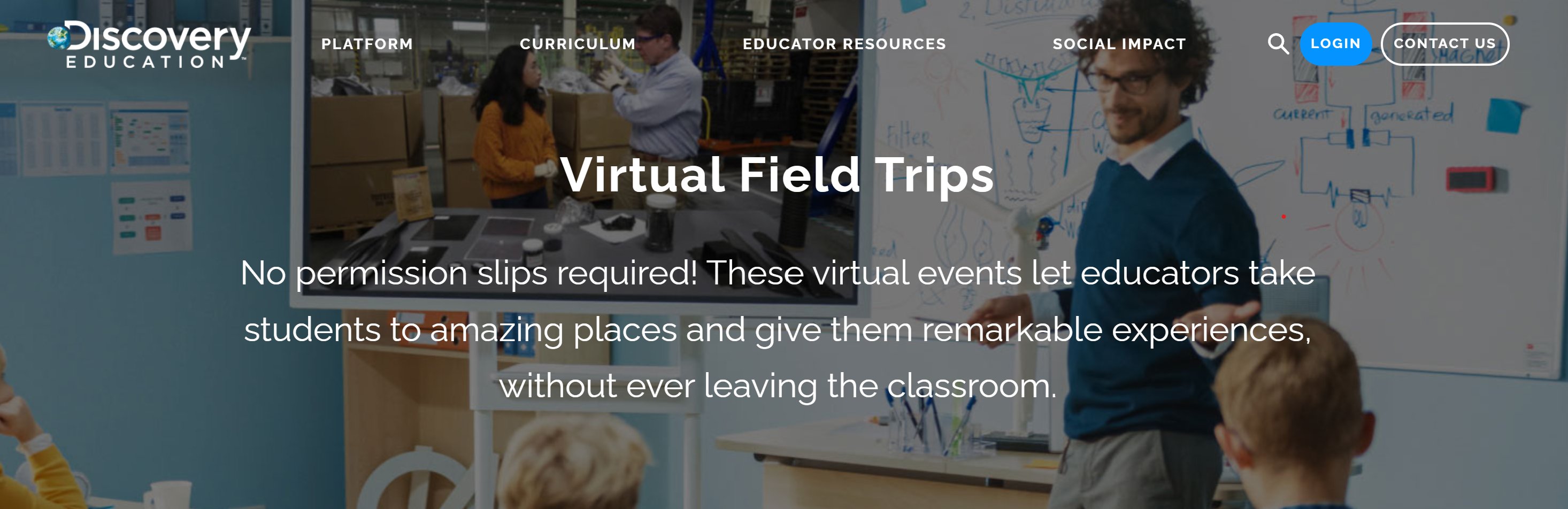
Discovery Education offers virtual field trips to teachers and students in the classroom. This tool is for educators to use so students can learn and gain experiences while sitting at their seats.
I researched this tool more in depth because it provides a companion guide, offers hands on learning activities and it is free!
What I found useful about Discover Education is the relevant content it shares and the teaching tools it offers teachers all while being on one platform.
It is:

When logged in you can search and find over 200,000 resources offered of all grade levels and subjects. It makes your search easy and accessible because you can filter out certain categories.
It comes in handy because you can assign and share content directly with your students.
Example:
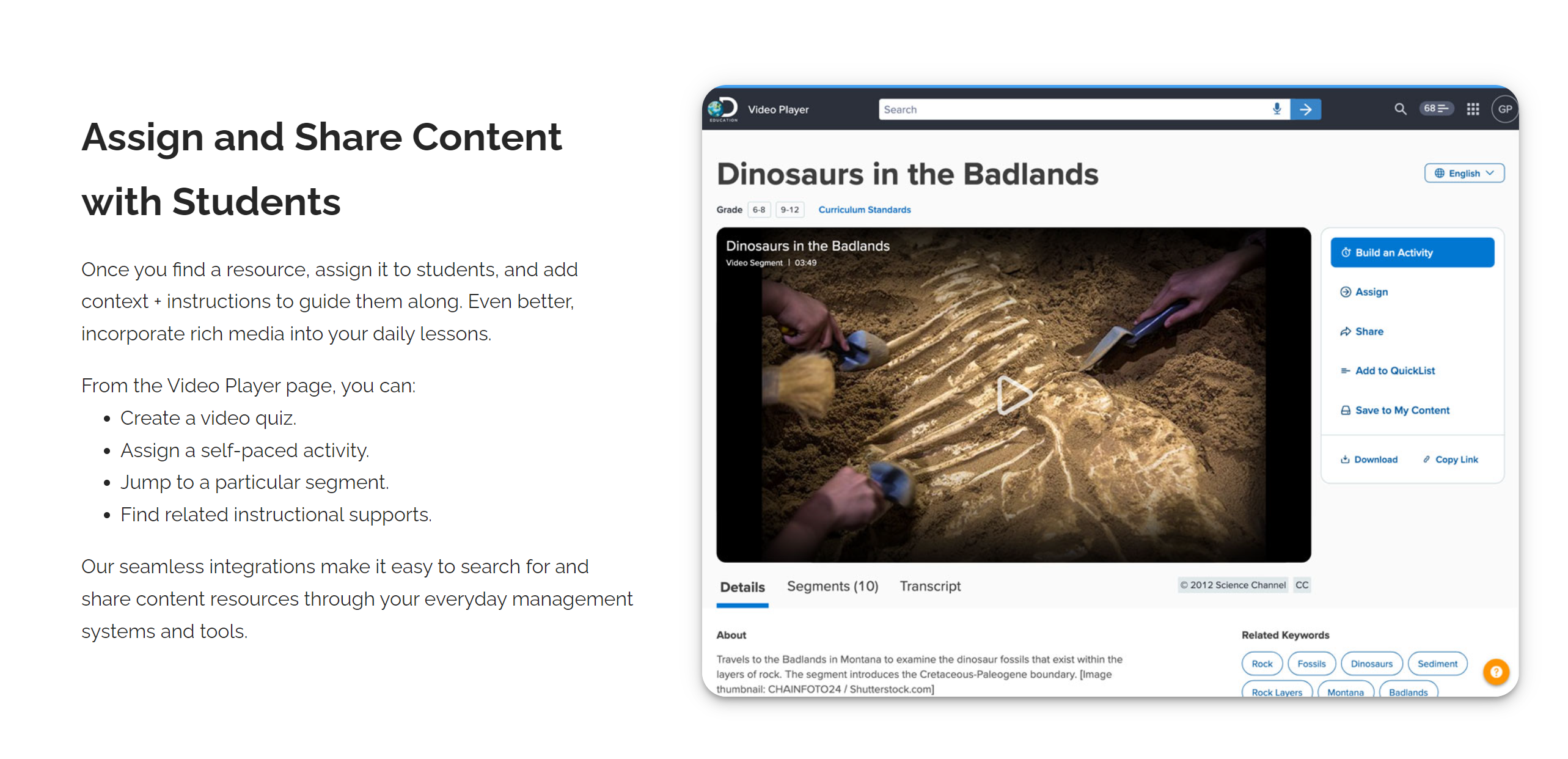
In the long run this tool helps educators save time, quiz students, allows you to create activities and present them using the studio feature, offers literacy tools and helps teachers grow professionally.
Virtual Field Trip Video: KNOW MORE DO MORE VIRTUAL FIELD TRIP
This platform will be used in my classroom as a hands on activity after watching videos and following the companion guide. This will test students’ knowledge on what they watched and have learned. I also plan on using the projects feature to find scientific and engineering project ideas.
What is the Discovery Education Experience like? Click here to find out!
Check out their YouTube channel for information: Click Here
Thanks for reading! Connect with me on twitter: @smirnah
Canva in the Classroom
Through Twitter, I was able to discover an article written by Avra Robinson linking to multiple of her Youtube videos explaining how to utilize Canva in the classroom. Using Canva allows both students and teachers to open a world of creativity and organization that can make the classroom a much more entertaining and less stressful environment. Canva can be used to create rosters, create interesting designs, and even for students to submit assignments. Here are examples of how this technology can be utilized:
Using Templates
With Canva teachers are able to use already existing templates and personalize them for their classroom. Students can also use these premade templates for projects such as video presentations, infographics, slideshows, etc.
The video below explains how to utilize these templates.
Making a Presentation with Canva
Canva can be used to create great-looking slideshows, whether for a teacher to present with or for a student’s presentation project. This program also allows the user to seamlessly convert the slides into a video and add a voiceover, all in one app. Students can either design the slides themselves or, as stated earlier, can utilize the free premade templates. Users can launch the recording studio by using the “Present and Record” option, as explained in the video below.
Using Canva for Assignments and Feedback
Canva also has a feature that allows teachers to give feedback directly on the projects that students submit through the program. All assignments that have been submitted can be found under the Classwork tab and viewed by clicking on them then pressing “review”. Canva allows feedback in multiple ways, such as:
- Adding comments to specific parts of the assignment
- Mentioning students in comments
- Leaving a feedback message by using the review button
Watch the video below for further information.

Recent Comments