Blog post 5
In this week’s reading of “Sail the 7 c’s With Microsoft education” Chapter 2 Communication, there were lots of different tools that are offered by Microsoft that I personally found very useful as an educator and that I learned a lot about each individual one. The tool that I learned the most about and piqued my interest would be Microsoft’s Immersive Reader tool, this tool was originally an Add-on feature to Microsoft’s applications now it is embedded into almost every program that Microsoft offers. This tool allows users like myself to truly adjust and accommodate the information that is trying to be viewed into something that is suitable for their issues with reading. I learned that I can adjust or enable the following: Text size, spacing, font, highlighting tool, line focus feature, picture dictionary, and translate any word or document into over 60 different languages. The Immersive reader tool is something that I didn’t know existed and now I have used it multiple times in different applications within my own personal schooling and life. It is very impressive to have such a well-functioning tool that can help me adjust my information into something that fits my specific needs and accommodations. The information that I am trying to interpret is now in a comfortable font, highlightable, and can be sorted in any way that I feel is truly efficient for my uses. On top of all the amazing factors I have learned about from using this program, it is completely free to use. In my opinion, this tool is an all-around win-win, extremely versatile and completely free! From a technical standpoint this tool would assist so many students who struggle with reading comprehension and feeling comfortable with accessing information efficiently.
Microsoft Translator breaks language barriers and accessibility problems
![Learning setting. [Image description: A collaborative learning setting.] Photo courtesy of Unsplash.](https://blogs.stockton.edu/webtools/files/2021/10/photo-1592303637753-ce1e6b8a0ffb.jpeg)
As someone who is on their way to becoming fluent in a second language for the first time in their life, learning about the benefits of Microsoft Translator in this week’s chapter immediately stood out to me. And that is just for one person; the benefits of Translator reach schools, workplaces, and individual relationships alike (both abroad and on our screens).
For a school like Chinook Middle School in Clyde Hill, Washington, where students speak 32 different languages, Translator is a necessary tool. Principal Russel White, who liked to meet with parents four times a year, always had to use interpreters at language-designated tables. But that all changed when the tables grew in numbers and not every language was represented because of a lack of resources. Luckily, when he teamed up with the school’s IT department and started to use Microsoft Translator, he no longer had to rely on interpreters and constantly worry about not having all the resources to provide the right subtitles to every foreign tongue there.
The app’s website explains how it “provides free resources, tools, and how-to guides for live captioning and translation in the classroom.”
This takes global collaboration to a whole new level. Once the language barrier is broken, the possibilities for global communication, collaboration, and education are endless.
Translator bridges the language barrier with advanced technology that helps students see a transcript in their language on the screen at the front of the classroom, or on their devices. The app also allows what the lecturer is saying to be translated so they can listen to it audibly.
This is useful for foreign exchange students, or for teachers conducting virtual lessons to students on the other side of the globe, or simply for teachers and parents who speak another language to communicate effectively.
And the benefits don’t end there. The app is also useful for learners who need special accessibility tools, such as students who are hard of hearing or deaf. With the combination of translation and accessibility tools, Translator increases inclusivity and accessibility in the classroom. This is extremely important, as hearing difficulties are common throughout the world, and make accessibility tools in any learning environment crucial to the success of the student.
Education, and the way tools and empathy for the hearing-impaired come into play, is a major part of the mission of the National Association of the Deaf. This just shows how important a high-tech app like Translator is, in the way that it can help people with learning disabilities as well as foreign students coming to exchange cultures.
It’s one of the greatest bridges to cultural awareness, and one of the most fascinating tools I have come across this semester when learning about the different tools teachers with “teacherpreneurship” traits can utilize.
Students Being Truly Heard Through Microsoft Translator
Through reading chapter two of Becky Keene and Kathi Kersznowski’s text, Sail the 7 Cs with Microsoft Educator, I have learned about a great tool that can assist students that have struggles excelling in their education due to language barriers- Microsoft Translator. Education is challenging enough just by learning new information. Students that are both learning new concepts and learning a new language can easily become overwhelmed by the amount of information they are absorbing.
The conclusion of chapter two perfectly sums up the purpose of Microsoft Translator when it says, “Not only are they able to understand what they hear, but they are also being heard” (2020). The language barrier can make a key concept of education, communication, very difficult. As teachers and students use this translating tool, they will also be absorbing a new language which can build upon cultural understanding.
This YouTube video shares the different ways Microsoft Translator can be used in the classroom such as:
- Virtual Rooms
- Live Transcripts
- Presentation Translators
- Screen and Device Cooperation
Diane Hoffman
Communication Using Microsoft Forms
Microsoft Forms is a survey taking tool, however, it can be used in a multitude of ways in a school setting to improve communication.
Using Forms with Students
Forms can be used for any subject in your classroom. From ELA, to mathematics, and even social emotional learning. Forms allows for the teacher to create multiple choice, multiple answer, or open ended questions. By using Microsoft Forms, students are able to add links to their open ended questions in order to prove further understanding. This feature can be incredibly helpful in an inclusive classroom. While this can be used for traditional testing, Forms can also be used to do pre-assessment testing where students are able to vocalize their concerns. Also, Forms can be used as a way for teachers to ask their students questions about their social emotional development because their answers are not visible to classmates. This can help with more fluidity in communication in the classroom.
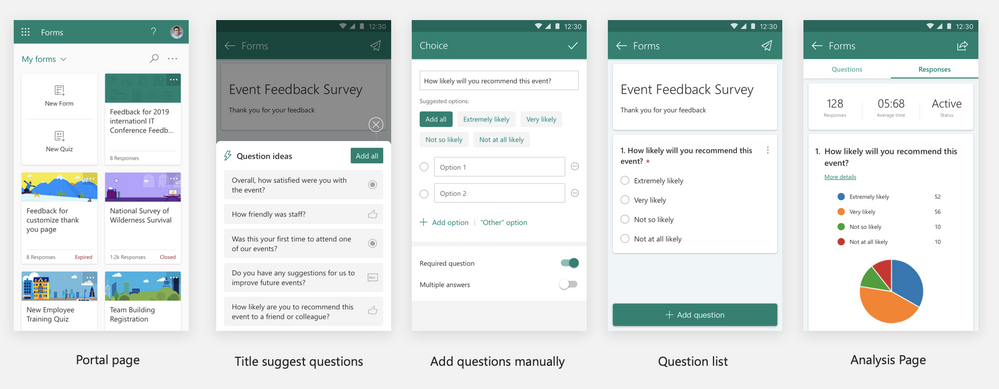
Using Forms with Faculty
Forms can also be used when collaborating with your team, in a school or any other work place. Forms can help aide staff development by allowing training quizzes and surveys to improve the school environment. Also, Forms can allow teachers to collaborate when planning for school events because it can help with voting for ideas and sharing ideas in a new way.

Uses for Forms
- Pre-assessment
- Quizzing
- Voting
- Survey
- Mathematical quizzing
- Allows students to communicate thoughts in a less traditional way
Use Forms!
I highly encourage everyone to explore Microsoft Forms, and discover all of the amazing features that can be used to help make your classroom more interactive.
Thank You For Reading!
Twitter: @DeMoreJillian
Microsoft Translator
Microsoft Translator is a great tool to use in and outside of the classroom. Communication is an essential part of the classroom. Sometimes there can be barriers and restrictions when communicating. Language differences often cause a barrier when communicating together. The tool Microsoft Translator makes it possible and easy to communicate with everyone, despite language differences.

Benefits of Microsoft Translator
- Access to subtitles and captioning.
- Captioning can be used for people with a hearing impairment.
- Users can post in their preferred language.
- Users can see the responses in the conversation in their preferred language.
- The mobil app makes it easy and simple to translate.
- Makes it easy for teachers and families to communicate.
Communication is a key tool, not only in the classroom but everywhere you go. Using Microsoft Translator, ensures effective communication between everyone. It can be used to break down the barrier between different languages. It promotes good communication between teachers, students, and families. Check out the website for more details!
Microsoft Sway

In Chapter 2 of “Sail the 7 C’s with Microsoft Education: Stories from Around the World to Transform and Inspire your Classroom”, we are introduced to Microsoft Sway. “Microsoft Sway is a presentation program and is part of the Microsoft Office family of products. Sway was offered for general release by Microsoft in August 2015. It allows users who have a Microsoft account to combine text and media to create a presentable website.”

In order to successfully create a document in Microsoft Sway, there are three main steps:
- Create
- Add Content
- Design and Share
On the Welcome to Sway page, select one of the following:
- Create New – to start from scratch.
- Start from a topic – to have Sway provide base content for you. Type your topic in the Enter a topic box, and then select Create outline.
- Note: If Sway can’t find enough public data for the topic, Sway suggests related topics. Select the most relevant topic, and then select Create Outline.
- Start from a document – to import content from an existing file. Browse to and select the file, and then select Open.
As future educators this is a great tool to show students to help them to focus on content instead of the design when creating projects.
You can use most of Microsoft Sway’s features for free with simply a Microsoft account!
Thanks for reading guys!!
-Carly Thompson
Microsoft’s Immersive Reader
Many students and adults struggle with reading. Whether this difficulty they face is due to dyslexia, focusing issues, or something else, Microsoft’s Immersive Reader tool is here to help.

Immersive reader is a free tool offered in various Microsoft applications. The tool allows readers to customize font sizes, background or text colors, spacing, and more. As students read, the immersive reader highlights word by word and reads aloud, letting students keep up, stay focused, and comprehend their reading.
The video below shows a young boy named Karrick who used Immersive Reader to help him learn how to read.
Immersive reader can be used in Microsoft tools including Word, PowerPoint, OneNote, Teams, and many more.
For further information on Immersive Reader and other tools from Microsoft click here.
Thank you for reading. Be sure to follow me on Twitter.
Samantha Pollina
Microsoft Translator

Microsoft translator is an amazing tool to broaden the ability to communicate to a wider audience. As an educator, it’s extremely important to keep students and parents informed with correct and accurate information. When students and parents speak a variety of languages, it may be difficult to provide them with information. Microsoft translator is an easy, efficient way to break those communication barriers and open the conversation for questions and answers despite native languages being different.
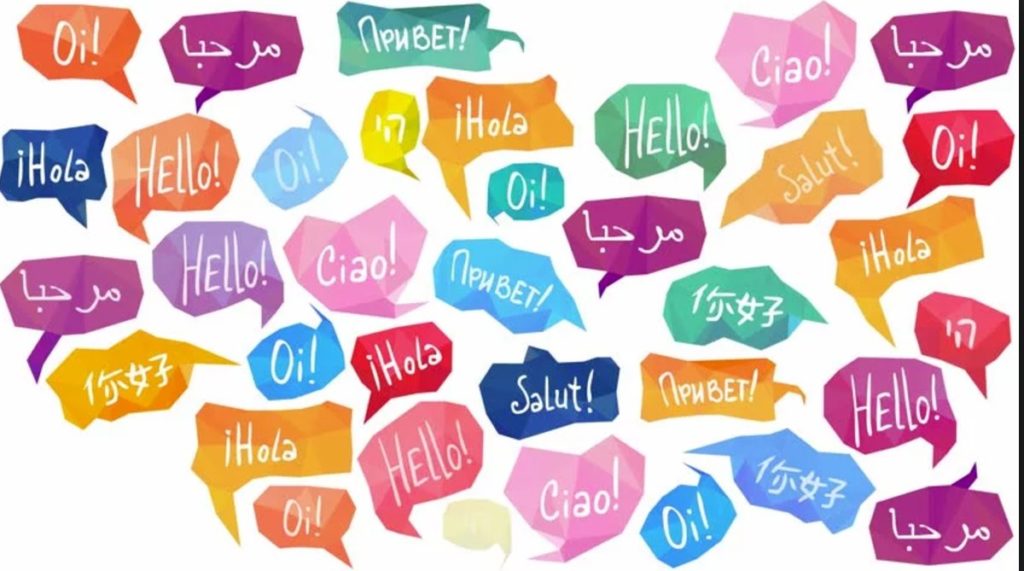
One of the most amazing features in this app, in my opinion, is the ability to take pictures or screenshots of text and get them translated into any of the over 100 languages Microsoft translator supports. To have the ability to take documents and get them translated so easily and accurately is an amazing feature for this app to have.
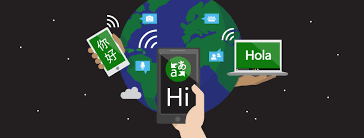
In my own everyday life, the mobile app Microsoft translator has helped me immensely. Many people in my own family as well as my husband’s native language is Spanish. I know just enough Spanish to get by, so this app helps tremendously with forming better communication with those close to me.
Sail the 7 C’s: Microsoft Education
In Chapter 2, Microsoft Translate is introduced. This tool helps students and teachers communicate through Microsoft even if there are different languages. Microsoft translate allows you to change the language settings so that people can communicate even if throughout the discussion there are different languages.
This also helps teachers when they need to talk to parents, not all parents and teachers speak the same language. This allows teachers to communicate to others in an easy way. Not all parents and teachers speak one language, this can also allow the teachers to learn a little bit about the students home life that the teachers can connect to with the students.
The Benefits of Microsoft Translator for Education
Microsoft Translator for Education provides a service that allows users to hear or read what someone is saying in a language that they choose. This tool helps bridge the language and hearing gap for those who are deaf, hard of hearing, and language learners. This tools is extremely beneficial in the classroom or for any and all communication with parents, guardians, and families.
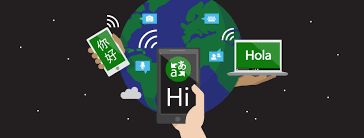
To use the tool, teacher’s share a code with whoever is in the classroom. They then have access to listen to and read a transcript of the lesson in real time in any language they choose. In fact, the tool can translate multiple languages at the same time. This makes Microsoft Translator the ultimate tool for creating an accessible and accommodating classroom with live captioning. It also helps develop cross-language understanding and creates vital conversations between those who understand different languages, which is key to student integration.
The tool is ideal for:
- Lectures and Presentations
- Parent-Teacher Conferences
- Study Groups
- Conversations
The tool also has many resources for both parents and teachers as well as case studies on how to the tool has aided in classrooms.
Watch the video down below to find out more about this amazing tool!
Recent Comments