Home » edTech
Category Archives: edTech
10 Reasons to Love Google’s Applied Digital Skills
 Applied Digital Skills is a free online, video-based curriculum created by our friends at Google. The lessons prepare you and Late Elementary
Applied Digital Skills is a free online, video-based curriculum created by our friends at Google. The lessons prepare you and Late Elementary
Middle and High School students to take on the digital challenges that we confront in today’s workplace or home.
The lessons are all project-based, authentic and utilize real tools.
They are linked with ISTE and most State standards. Topics include The four C’s, Organization, Budgeting, Research, group decision making and problem-solving from the” practical skills perspective.”
From the tech perspective the skills utilized are: Coding, spreadsheets, website publishing, data visualization and more.
After spending a few days reviewing lessons and materials I’ve decided to compose a list of some of the attributes that stood out to me.
10 reasons why you’re gonna love applied digital skills:
1. Complete and ready-to-go lessons
All lessons are Complete and Ready-to-go with concise lists of skills that are covered in each lesson. You need no additional materials… they’re all here.
2. Videos are pausable and reviewable
Because the content is video-based a student (or you for that matter) can play any sections as many times as is needed to help understand a topic.
3. Small digestible segments
All of the lessons are broken down into shorter segments that make them easy to fit in to even the most limited class periods… so if you teach a 40-minute class that is really 30 minutes due to the fact that… at the beginning of class, the students all need to get a Chromebook from one cart in the back of the room evoking pandemonium reminiscent of the deleted scenes from “Lord of the Flies”… these lessons are for you.
4. Not tech for tech’s sake
With applied Digital skills the technology is taught as a means to an and or a way to solve a problem. It’s not just learning the tech for the sake of learning it. It’s tech the way it will be used in the real world. The way it should be learned.
5. Reflective conclusion segments
Every lesson concludes with a reflective summary that makes the student understand why they just completed the steps they did and this facilitates knowledge they can transfer to other areas
6. Lessons include collaboration
Every lesson that I reviewed (and I did not get to do all of them) appeared to have some collaborative segment that involved sharing some kind of online document that requires a contribution from all participants.
7. Lessons that involve coding explain and encourage real coding practices
Not all lessons involve coding, however … The ones that do … are practical …they Emphasize concepts like ….. It’s ok to make mistakes and fix them… the importance of Commenting your code and Looking for coding solutions online (things that real programmers do)
8. Optional integration with Google Classroom
While Applied digital skills includes it’s own LMS system, teachers using Google classroom CAN post their chosen lessons right to their Classroom Classwork Feeds
9. Most lessons include digital citizenship and safety
While some lessons are obviously centered around Digital Citizenship and safety, many include these concepts in small teachable moments within the lesson segments
10. Designed for today’s job market
The entire platform is built around 21st-century skills for today’s job market. The lessons are based on the types of challenges and problem solving that we potentially encounter every day
Applied Digital skills covers a lot of ground very strategically…. if you want to know more… look for my scheduled workshops.
Don’t Forget the Database
As a tech trainer who teaches a number of coding workshops, I encounter numerous K-12 teachers who are enthusiastic AND successful at teaching coding to their students. Some are using the “Drag-and-Drop” “Scratch-style” environments others are using real coding with languages like Python, Java or C# to name a few. And this is cool… really cool. However, something that never, or rarely, comes up at the coding teacher meet-and-greets are Databases.
I can understand this. Who wants to ruin the party with digitally stored data that we, as humans get to see in the forms of tables that are linked together by common fields. No spaceships, no bad guys, and when you’re done with your project, you don’t get to package your game and share it with your classmate so that he or she can joyously shoot stuff while at the same time being completely in awe of your computer skills.
Databases are as Unsexy as You Can Get
Teaching databases to a group of students who are eager to code even the simplest game goes over like a veggie stir-fry concession stand at a monster truck rally. Until your students start asking you questions like This:
-
“How do I permanently log players scores so that I can track the player with the highest score?”
-
“How can I make a game open with specific user settings?”
-
“How can I make my program keep track of where I left off?”
-
“How can I make a very large game run more smoothly and use the least amount of data?”
-
“How does my system know when my username and password are correct when I log in.”
While all of these are rather complex to execute at basic levels or tie into existing projects, these questions can serve as teachable moments to introduce the concept of the database. Now … that veggie stir-fry is looking pretty good.
Any data that is stored permanently outside of an application is stored in a database-like file, even if it is a comma separated text file. It is important for students who want to pursue careers in tech to understand this. Plus databases in today’s world are what the aqueducts were to the Romans, the backbone of the civilization. Well maybe it was the roads or perhaps the wine but the Romans had some kind of backbone to their civilization and it was the equivalent of a Database.
Today we hardly do anything that is not using a database. From logging into a website to checking our email to skimming Facebook or Twitter to reading this blog… (oh yes…. this content is being retrieved from a MySQL database)… to playing our Spotify playlists to checking our bank accounts to logging into Google Classroom and the list goes on.
So you want to do this for a living?
Being a game programmer is the dream of so many young people, perhaps the modern-day equal of what wanting to be the next Eddie Van Halen was in the 80s. The job market for programmers only offers a percentage of those jobs. Just for fun… well, I thought it was fun… I Googled … (whoever thought that would be a verb?) … “Computer programmer jobs NJ”, of course, I was able to see a solid listing of want-ads.
After viewing the first 10 job descriptions I saw that nine of them included SQL(database query language) as a required skill. The only one that did not was for an internship and I guarantee some kind of database query language would come up in the interview. PLUS query language will be a requirement for any gaming gig. AND if that’s not enough, if a student ever ends up working for a company whose product is a web-based application (and that’s a very good chance), they will need to know databases as well. All interactive web apps are backed by databases.
So the moral of the story is:
Learning databases and query language to be a gaming programmer is the equivalent of practicing your scales if you want to be a rockstar. It might not be fun (although I think it is) but it will get you the gig.
My advice, (which isn’t really that valuable) is:
You can’t go wrong teaching SQL. It is a universal query language that is easy to learn and can be applied to thousands of places. Plus, the concepts you learn from practicing it can be transferred to other similar languages. While the ultimate goal would be a server you can access with SQL Server or mySQL installed, you may be more interested in some of the sites below that include free tutorials and interactive practice apps. Plus there are a number of simulators that can be downloaded to desktop machines in developer mode, but those are sometimes complicated to install and activate.
Not sure what databases and SQL are? Here are a couple of links to explain.
-
How to Describe Databases to Kids
-
What is SQL (a little complicated but it’s the best I can do)
Here are some places to get started if you would like to add Databases and SQL to your curriculum.
-
A quick and easy and interactive introduction to SQL
-
W3Schools.com Great SQL Tutorial
-
A full-fledged SQL course (probably better for you than your students)
-
Learn SQL from Code Academy
Better Efficiency Through Snoozing
How to Use Gmail’s SNOOZE Feature to Increase Productivity
Not everybody is happy with the 2018 Gmail upgrades. Some people I’ve encountered, are rather irate.
I ….. am not.

Our friends at Google have integrated a few features like a sidebar that gives us quick access to Keep, Calendars and Tasks. Additionally I love the fact that I can open an attachment without opening an email. After all. Who needs to read the obligatory “see attached” that is always in the content of an email that includes a requested document? This is only rivaled by “Oops… forgot to attach the file.” Something that can sometimes be avoided with Gmail’s undo feature.
All those things are cool, but my favorite new feature is SNOOZE. Why… because I am a procrastinator. Why do today what you can do tomorrow??? Or maybe I just prefer to prioritize my tasks by when they need to be completed.
Either way… SNOOZE rocks.
What does SNOOZE do?
It archives the selected email until you need it and then it resends it to you at your chosen date and time. Wicked!
Here’s how it works
Well it doesn’t, unless you have your gmail settings in conversation view. So to those of you that hate conversation view, this may be a reason to retry it.
How do I Set my Gmail to Conversation View?
- Go to settings
- Scroll to conversation view
- Select “Conversation View On”
- Click to save changes at the bottom of the page.
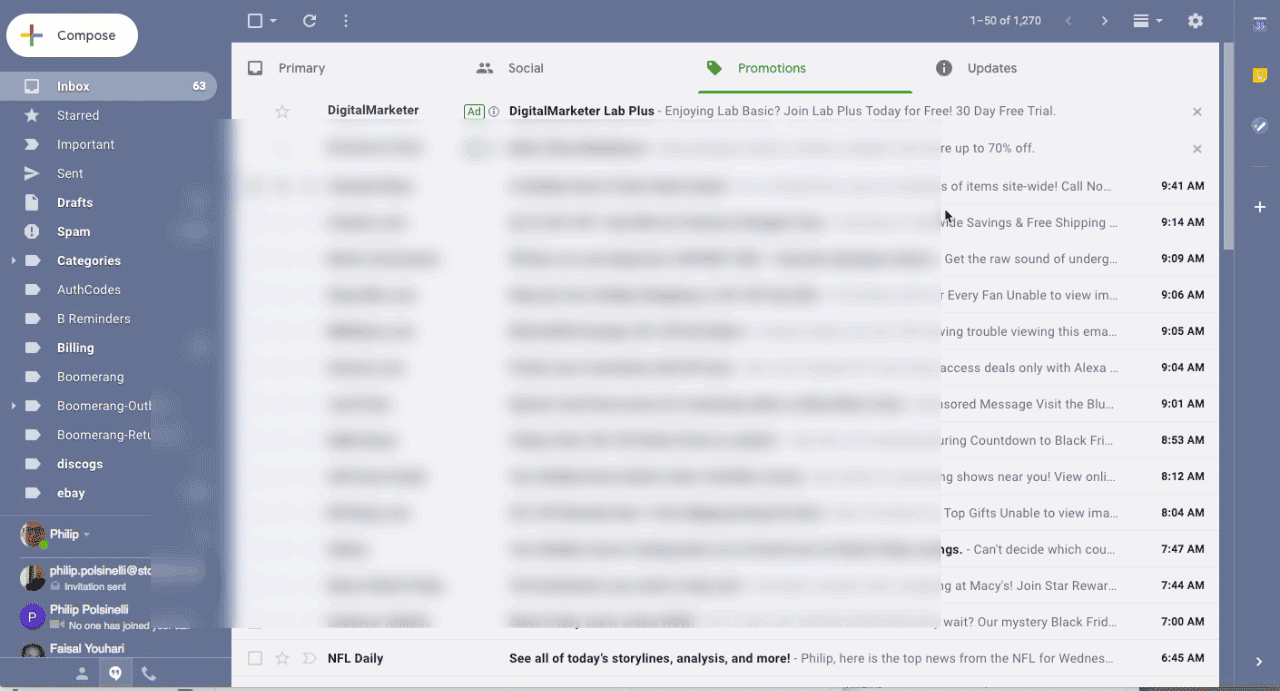
Now what?
Now that you are in conversation view it is time to try to snooze an email. Let’s look at Snoozing from the inbox view
- When you mouse-over any email in your inbox, a set of icons appear on the subject line. The one furthest to the right is the snooze button. It looks like an analog clock. We used to tell time from devices that looked like this.
- When you click the SNOOZE icon, you will get a few choices
- Later Today
- Tomorrow
- This Weekend
- Next week
- Pick a date and time
These are somewhat self explanatory so in this example we will set a date and time.
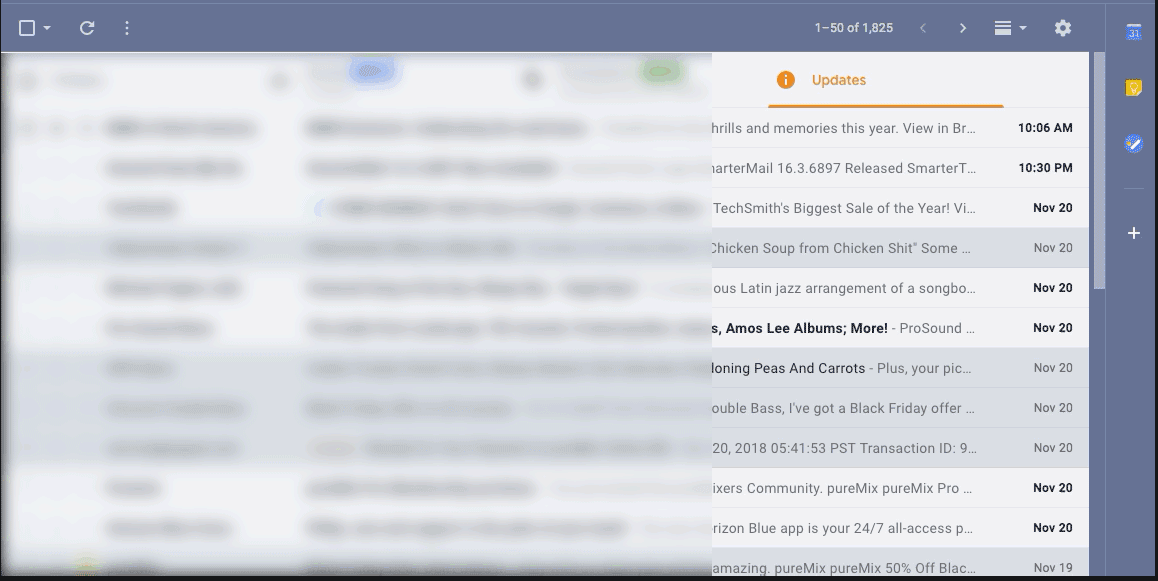
But is there more than one way to SNOOZE?
Indeed there is!
If you select an email’s checkbox in your inbox, the SNOOZE icon will appear at the top of the page.
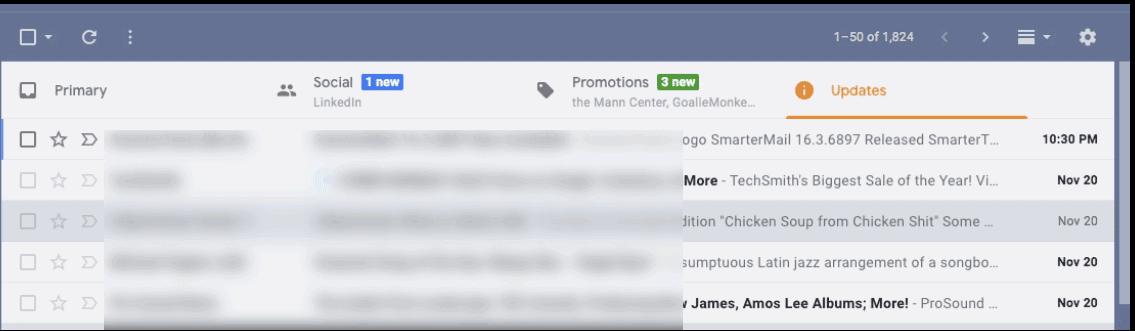
If you open an email. You will also see the snooze icon at the top of the page.
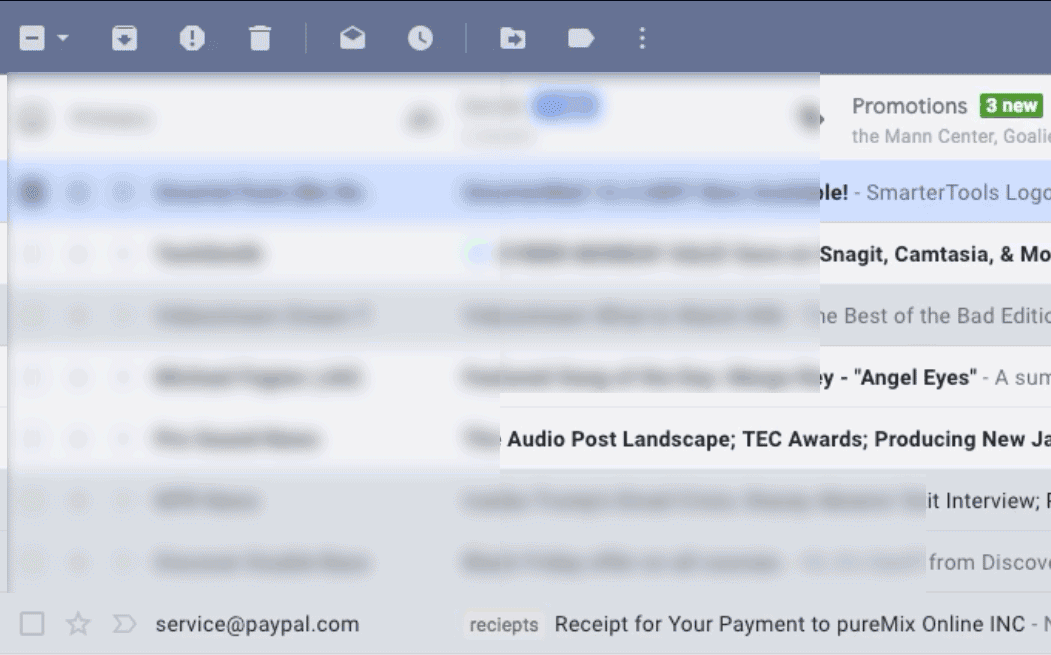
Where do my Snoozed Files Go?
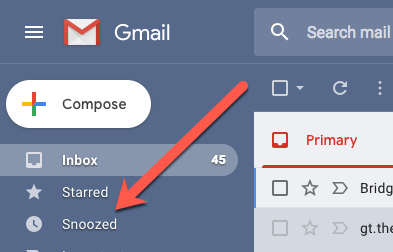 To a happy place where trolls are squashed by fairies and people don’t post pictures of their cats on Facebook. NO! They are archived to the Snooze section of Gmail. This can be found on the left sidebar where you access your labels.
To a happy place where trolls are squashed by fairies and people don’t post pictures of their cats on Facebook. NO! They are archived to the Snooze section of Gmail. This can be found on the left sidebar where you access your labels.
How do I SNOOZE?
I use snoozing anytime I know I want to respond to an email or act on a task for an email at a later date. This can be handy for:
- Responding to something important that may take too much time to focus on at the time you receive it.
- Reminding yourself when concert tickets will go on sale.
- Bill payment reminders
- Cancelling a trial account for a web service that may start charging you automatically after a specific date.
- Following up on a project that may not need your attention for several months.
- When I want to break up with my fiancee but it’s Christmas so I snooze one of her emails till February.
- When I get a promo that something really cool that I want is on sale till Sunday but I don’t get paid till Friday.
Got any more Ideas???? I’ll bet you do! Feel free to leave them in the comments below.
And Another Thing
Prior to the inclusion of the SNOOZE feature, I was relegated to using an annoying and cumbersome Add-on that shall remain nameless to get this functionality. I no longer need that add-on.
Audio: The Ugly Stepchild of Screencasting
Ok… You’ve assessed the needs of your audience You know your content…you’ve followed your well-planned script which has been whittled down to just the necessary points in the most strategic order possible to teach your topic. You’ve even cleaned up your desktop so that nobody sees extraneous files or folders when you switch applications. What could go wrong?
 What could go wrong is what does goes wrong with a majority of the screencasts I see and (unfortunately) hear. You have neglected to put love into the audio portion of your screencast. Sound is the most overlooked attribute in screencasting and video. Bad audio makes your presentations look … well … sound, amateurish and creates an unpleasant situation for viewers.
What could go wrong is what does goes wrong with a majority of the screencasts I see and (unfortunately) hear. You have neglected to put love into the audio portion of your screencast. Sound is the most overlooked attribute in screencasting and video. Bad audio makes your presentations look … well … sound, amateurish and creates an unpleasant situation for viewers.
In some cases this is not your fault or your priority. I get it. 10 teachers in your district just emailed you with the same question about using the snooze feature in Gmail and you decide to make a quick screencast and post it on Youtube so that you don’t have to answer the question an 11th time. In that case you may click away or read on so that you can improve your screencasts for more discerning situations.
Why do I care so much about audio quality?
Let’s answer this question with a few questions:
-
Why do I care about grammar and punctuation?
-
Why do I care about being prepared for a presentation?
-
Why do I care about matching socks?
The answer to all of these is:
Because not paying attention to these things lowers your coolness quotient exponentially.

Why does this happen to screencasters?
Because if you don’t pay attention to a few key points, the properties of sound and the nuances of technology will embarrass you in a way that can only be outdone by brining a drunken spouse to your next staff meeting.
So what are the mistakes that screencasters make?
Mistake 1
Choosing the wrong recording software
The first is in choosing the recording software. Many people use free, online applications that do the job but at the cost of compensating sound quality in the interest of space and bandwidth. They don’t do this to be mean. They do this because the higher the audio file encoding settings the more space and bandwidth will be required.
For some of you, these free options are your only option …. so… given the choice between not screencasting or buying a quality screencasting app you should, by all means, just use the tools that are within your budget. You should try different ones. They are not all equal and I have provided a link to some recent comparisons at the bottom of this page.
Mistake 2
Not getting close enough to your microphone.
I hear this less now because many people are using the built-in mics on their laptops (mistake 3).
Why is this a problem?
Because the further away a sound source is from a mic the more you hear the sound (and reverberations) of the room. Plus your voice won’t be nearly as loud or as clear. This gets particularly ugly when you add low bitrate encoding to the equation. The kind you get from some free, online screencasting apps. This doesn’t mean that you need to lean over and position your lips right in front of it, that will cause mic pops and distortion. (Save that posture for your after school yoga session). Six inches to a foot and a half is a nice proximity.
Mistake 3
Using your built-in computer mic.
These mics just aren’t that good. I don’t want to get into a huge discussion about frequency response, cardioid patterns and transient sensitivity but think of it like this: A quality studio mic (probably overkill for our needs here) costs more than your laptop did. Even when compared to a fully loaded Macbook Pro. I’ve used some mics that were 20,000+ dollars. So based on the fact that your computer does a lot more than just convert soundwaves into electrical energy (that’s what a mic does), it stands to reason that a few corners are being cut in that area.
Mistake 4
Picking the wrong room to record in.
Because you already know that close micing is the way to go, the sound of your room ambience is not that important (unless you are trying to recreate John Bonham’s drum parts on “When the Levee Breaks”). But what is important is that you find a quiet place. A room free from noisy vents, outside noises (although I am a sucker for a nearby siren due to my urban upbringing), and free from crowd noises. Again these factors become even more distracting when using low-fi audio files.
Let’s listen to some examples!
Example 1
First, here is a voice track recorded with lots of room noise using a built-in Chromebook mic and free online screencasting software. Mistakes 1,3 and 4.
Listen for the phasey, swirling, alien sound that is particularly apparent on the words “crowd noise.” This is the result of a combination of a low quality mic and the low bit rate encoding that is part of using free online screencasting software. As for the noise… well that needs no introduction, although it does help to emphasize the swirly sound.
Example 2
In this example you’ll hear all four mistakes. A mildly noisy room recorded into a free online app from a distance into a built-in microphone. Again…Listen to the swirling aliens that are possessing my voice,
Example 3
In this example I got closer to the mic. Notice that my voice is clearer and more intimate (don’t be scared) but the aliens are still swirling around me. Mistakes 1.3 and 4 are engaged here.
Example 4
Now I’m using the same set up but I have added a USB mic into the chain. This is a big improvement, almost bordering on acceptable. Let this be your worst case scenario. The mic has compensated for the lower bandwidth. There is a technical explanation for this I need not frighten you with. I used an Audio-technica AT2020 USB mic for this. I highly recommend this mic for its ratio of quality to pricing.
In this example you can still hear the lower bitrate artifacting but it has been minimized. What? You Can’t hear it? Well you will when you compare it to the following examples.
Example 5
Now … in the following examples I am using a Macbook Pro with Camtasia. Each example will get a little better. In this one I am using an internal mic. The biggest problem here is that it is picking up way too much room noise in spite of better fidelity on the voice.
Example 6
This one is closer to perfect. I used the AT Mic again …. big difference. Would have been great if the people in the background could have controlled themselves and been quiet. My fault for making mistake number 4.
Example 7
And finally… I would like to say that we’ve reached perfection… I would like to, but I can’t. Oh … this is the best one here, but I’m still appalled at the hum that my mic is picking up from my computer’s fan / hard-drive. This could have been avoided in 2 ways:
-
By suspending a boom overhead… I don’t see a lot of screecasters doing this… a bit overkill for this situation.
-
By trying to place the mic as far away as possible from the laptop. This is difficult if you need to “click along” with your narration to illustrate steps. This may work if you record your voice-over first then, add the screencast animation after the fact. Perhaps a subject for a future blog post.
But Phil… this is great for screencasting. What about video?

Well in making videos, mistake 2 (not getting the mic close enough to your sound source) is the most common. To remedy that, you should use a lavalier (clip on) mic when possible and when not possible, use a shotgun mic. Unless of course you plan on ding ADRs later. What’s an ADR? (you probably won’t be doing them). Here is a nice article comparing mics for video recorders.
All examples back-to-back
Now here are all of the examples back-to-back for your enjoyment and ultimately… your astonishment in experiencing the drastic differences.
And one last thing: Don’t “Go Ahead” yourself into a corner
Didn’t your third grade teacher tell you not to keep using the same word in repetition in a paragraph or essay? Ok, it was your 4th grade teacher. Regardless, check your dialog for this. Often times when we work without a script this can happen. In most tech tutorials I have noticed the the phrase ‘go ahead” is used to the point of giving me hives. I don’t want to embarrass any of my fellow screencasters by posting examples but this can be annoying.
“I’m gonna go ahead and start a new file, then I’m gonna go ahead and enter an avatar. Now I’m going to go ahead and set my background….. go ahead, go ahead go ahead PLEASE!”

Recent Comments