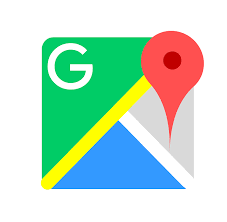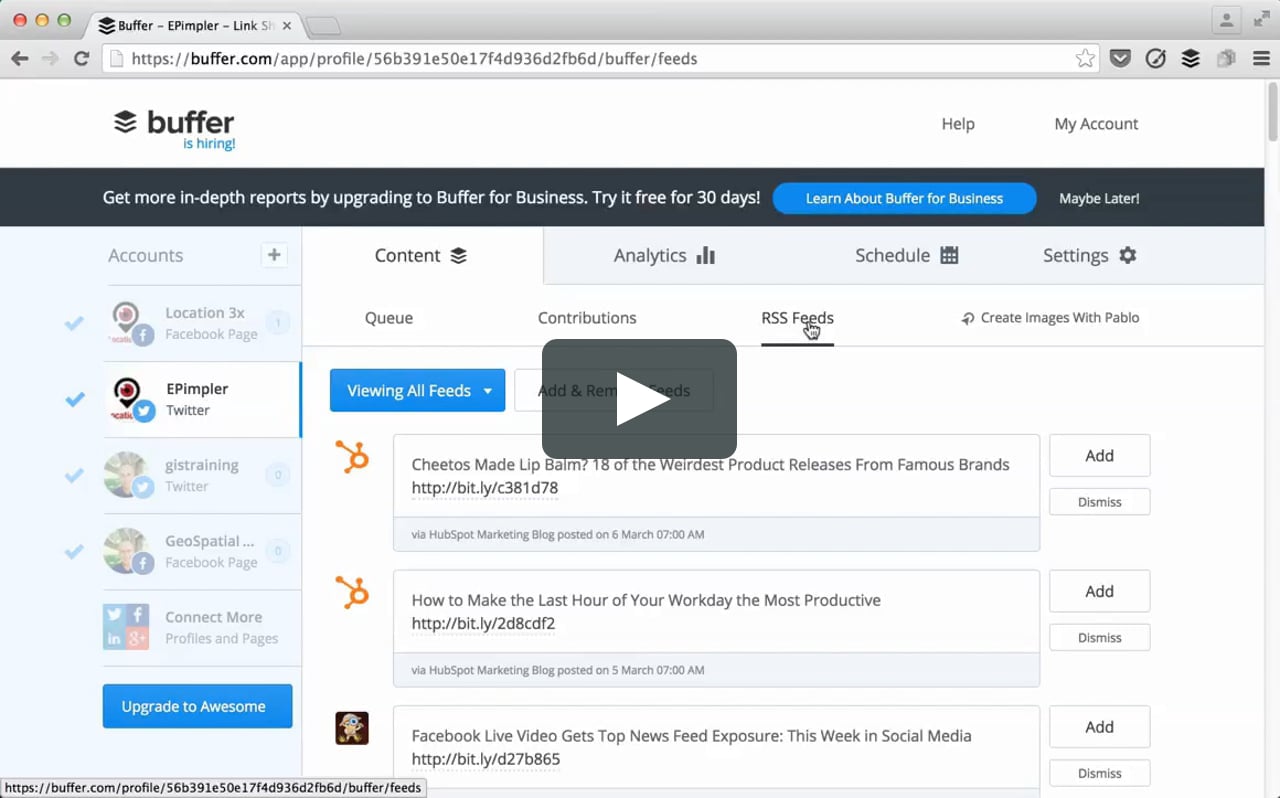Have you ever asked yourself “how I would feel if I was the person in this situation?” Have you ever wanted the ability to switch your soul with others so you can experience someone’s life? Now, you have the technology to make your dream comes true. Virtual Reality (VR) is a “simulated experience that can be similar to or completely different from the real world” (Wikipedia). To maximize possible learning opportunities for students, VR is now more often to be applied in the classroom setting.
Virtual Reality (VR) is the use of computer technology to create a simulated environment. Unlike traditional user interfaces, VR places the user inside an experience. Instead of viewing a screen in front of them, users are immersed and able to interact with 3D worlds. By simulating as many senses as possible, such as vision, hearing, touch, even smell, the computer is transformed into a gatekeeper to this artificial world. The only limits to near-real VR experiences are the availability of content and cheap computing power.
Joe Bardi, 2019

In my point of view, VR is not directly using to collaborate with people from different areas, but it helps prepare learners and educators to engage globally soon. This article gives examples of VR uses in the classroom that benefits students’ development. Early use of VR in preschools increases students’ attention and interests to explore and learn in different ways, creating an exciting learning environment for young learners. When they get older and be able to think from different perspectives, VR helps them to virtually travel and explore the world. I believe that it is always different in emotions and inspiration when traveling through viewing photos and to “real environment” right in front of you. Google Lit Trips is a great example that allows students to read international famous literature with additional relevant information pop-up windows. This encourages students to be more open-minded with culture outside the comfort zone or the home town. They may also have more common topics to talk to when they collaborate with their global collaborative partners. It is easier to find common ground. With more opportunities trying to stand on other’s shoes, VR helps users to experience others’ “lives,” training their empathy and willingness to help the needs.
I agree with the application of VR in the classroom, especially in early education such as elementary school. In my junior year of university, I participated in psychological research. The study applied the use of VR that I played two games. The first one was about the reaction speed that someone attacked me and I had to dodge and shoot to revenge. The second one was more peaceful that all I needed to do was painting. As I was not drawing on the paper, but any spaces around me, I was able to draw in 3-dimension easily. This is difficult to explain and describe the experience that I prefer all of you to try it yourself. However, I want to bring this up in this blog post that I think it would be an extremely helpful tool to help students develop their concept about 3-dimensional drawing. My cousin has limited imagination that he cannot draw cubes or objects with distances on a paper. If VR has been widely applied to school settings earlier, he would have a chance to learn differently and even better.
Do you have any experience regarding VR?
Thank you for visiting my blog, and please do not forget to follow me on Twitter for more related information and discussions.
Twitter: @PoYeeWong4