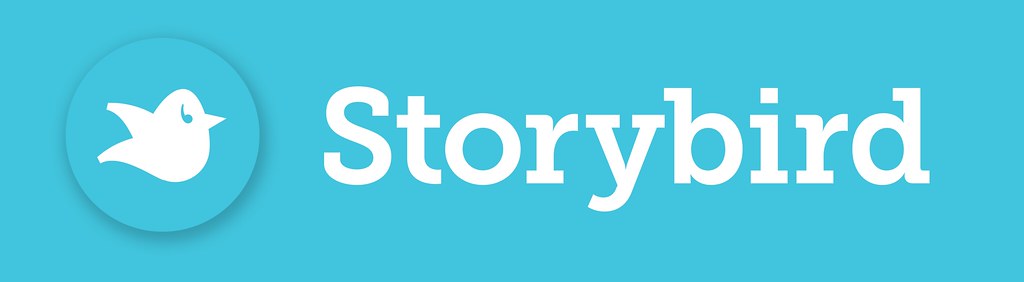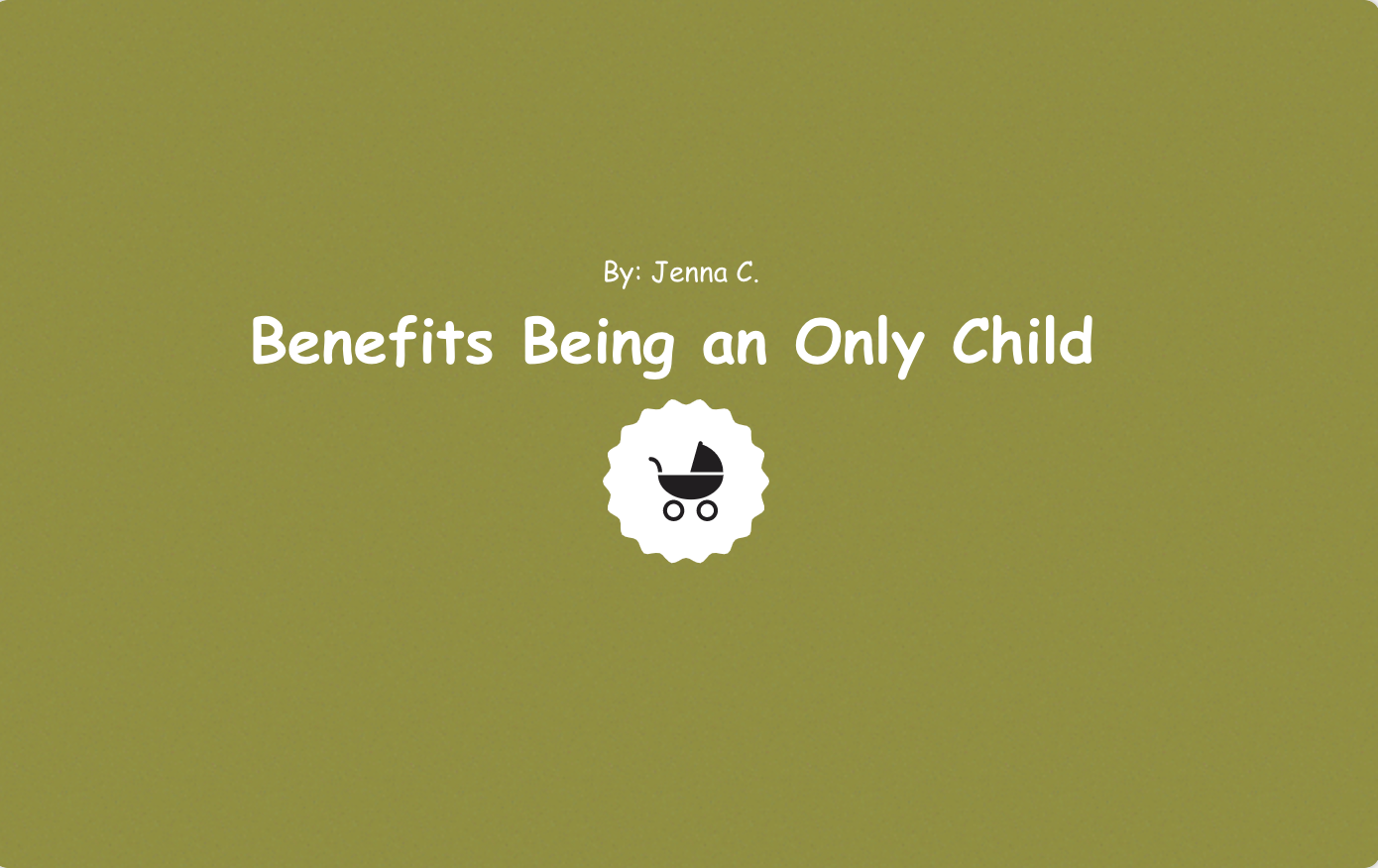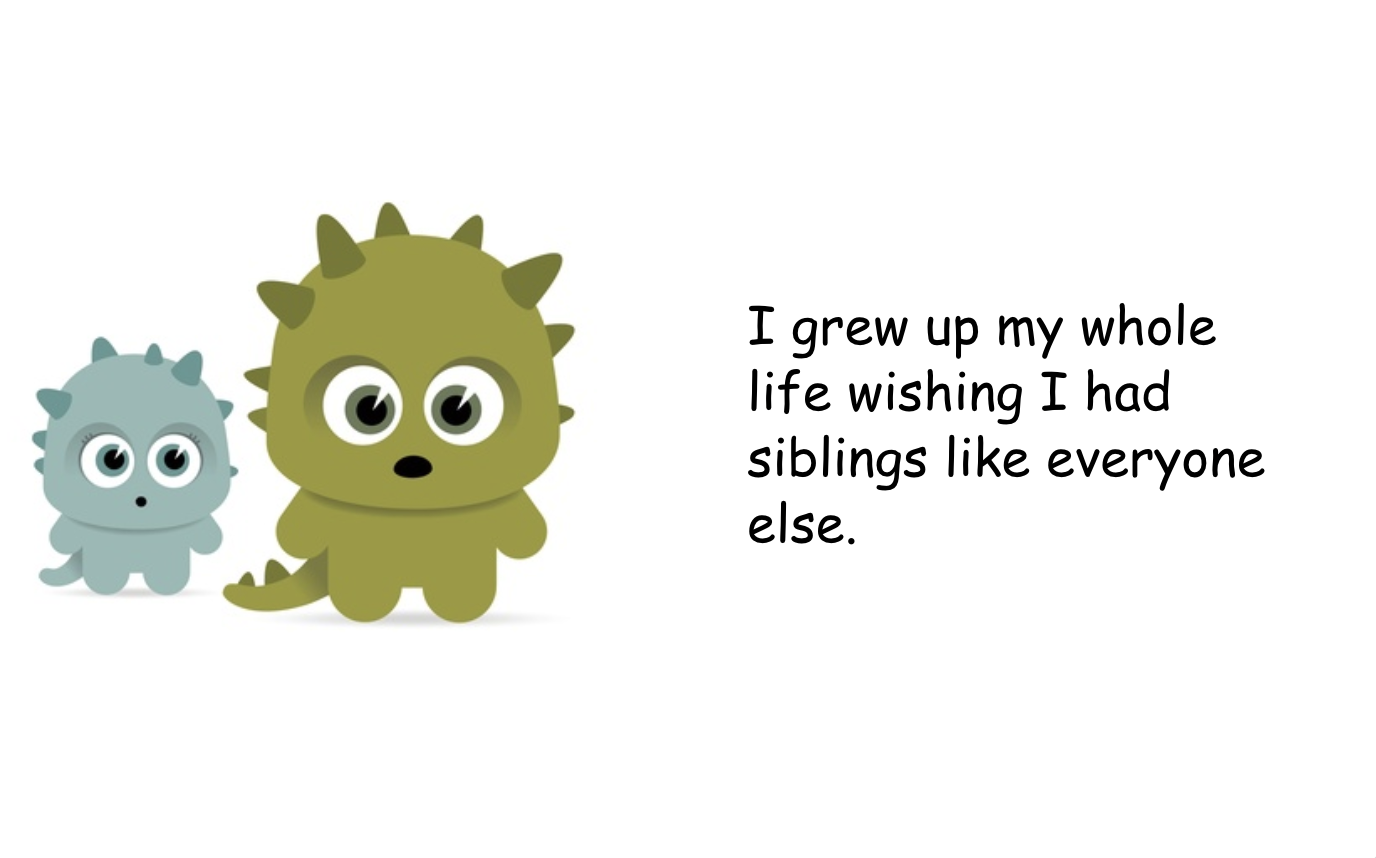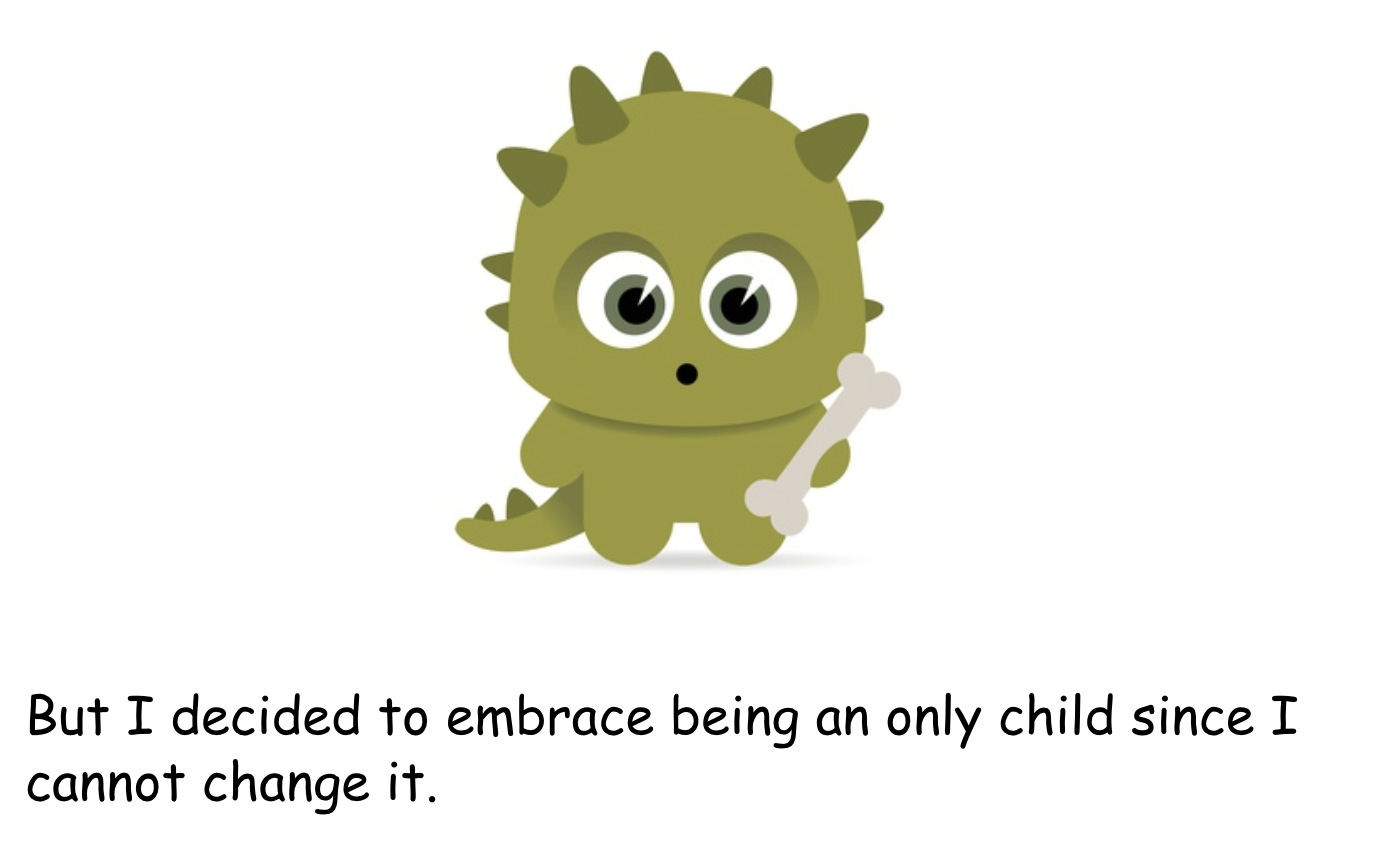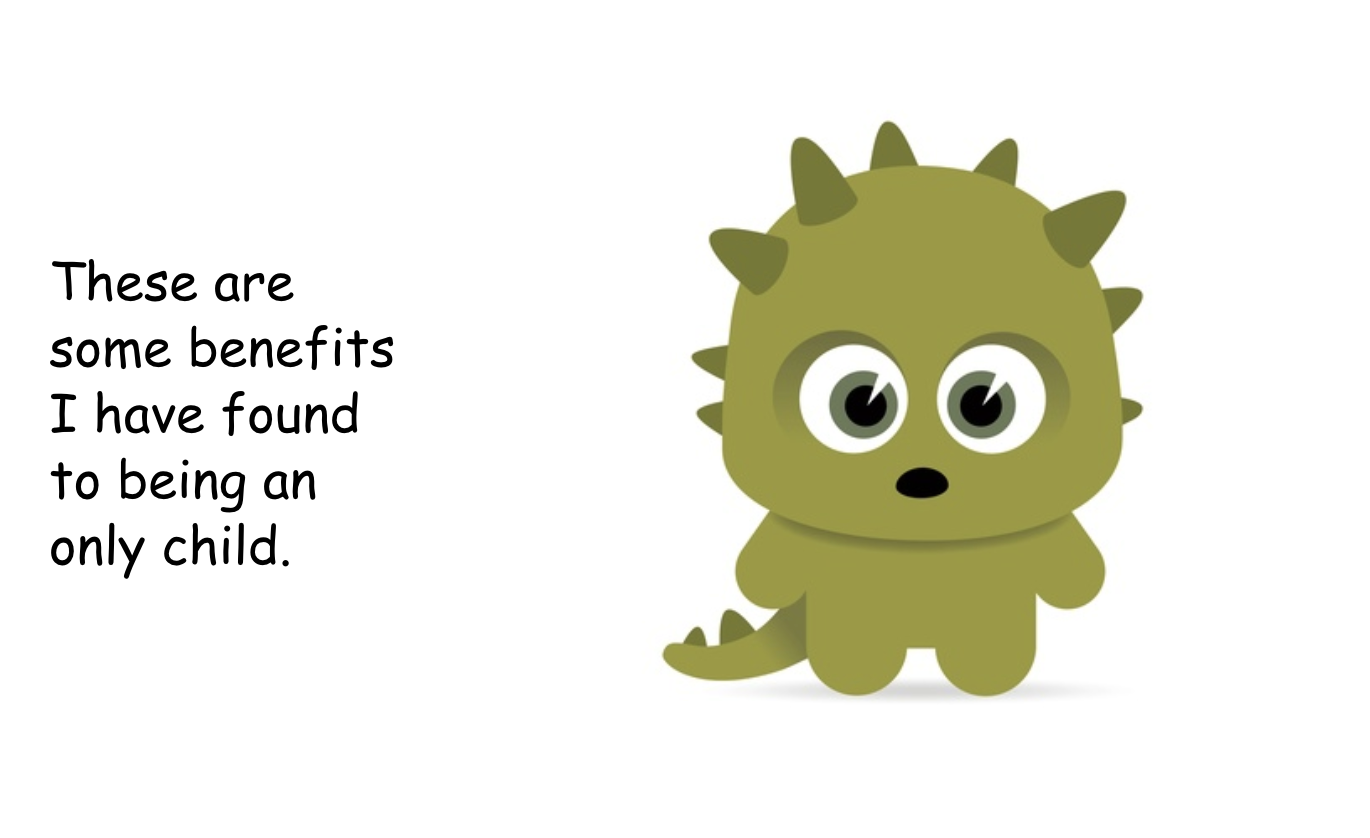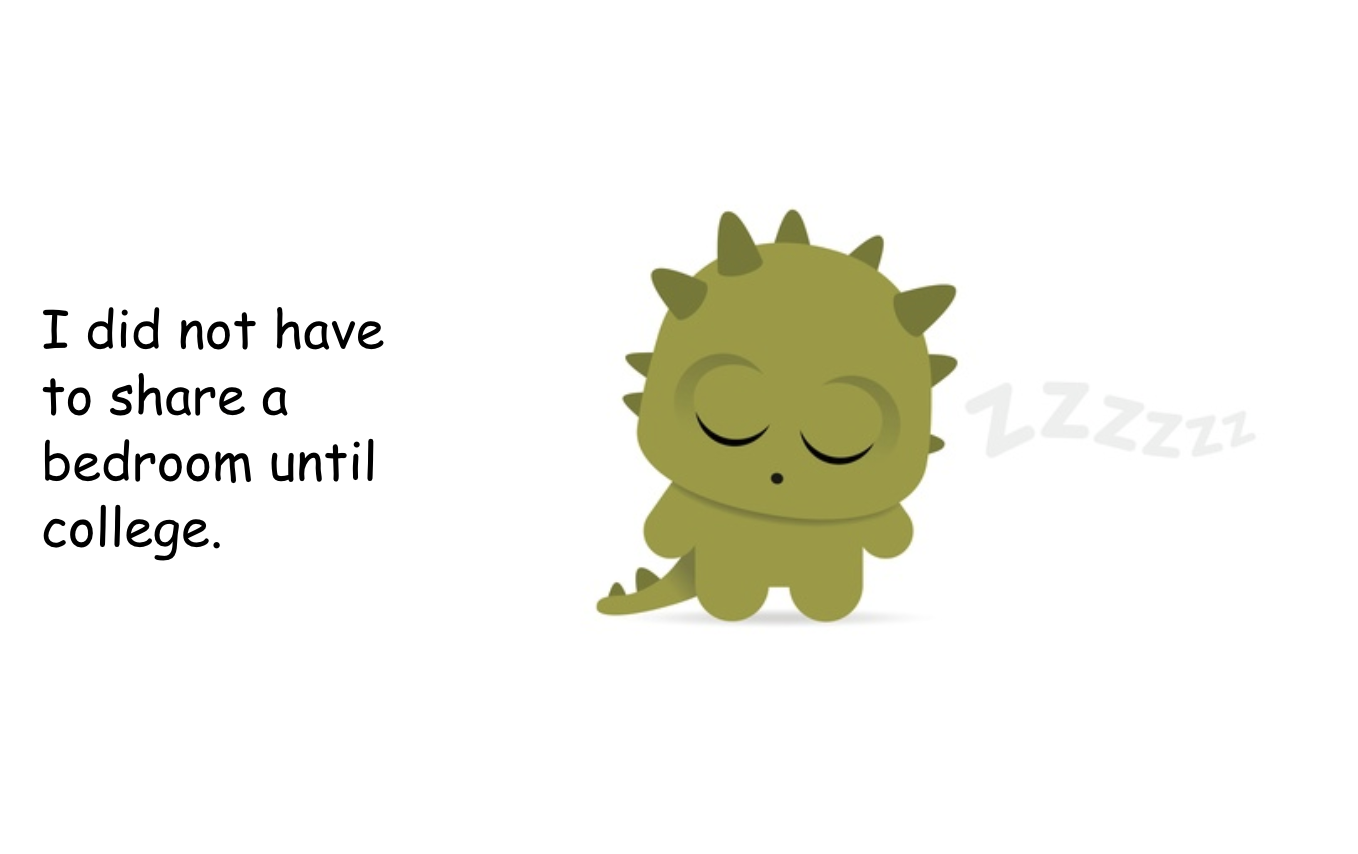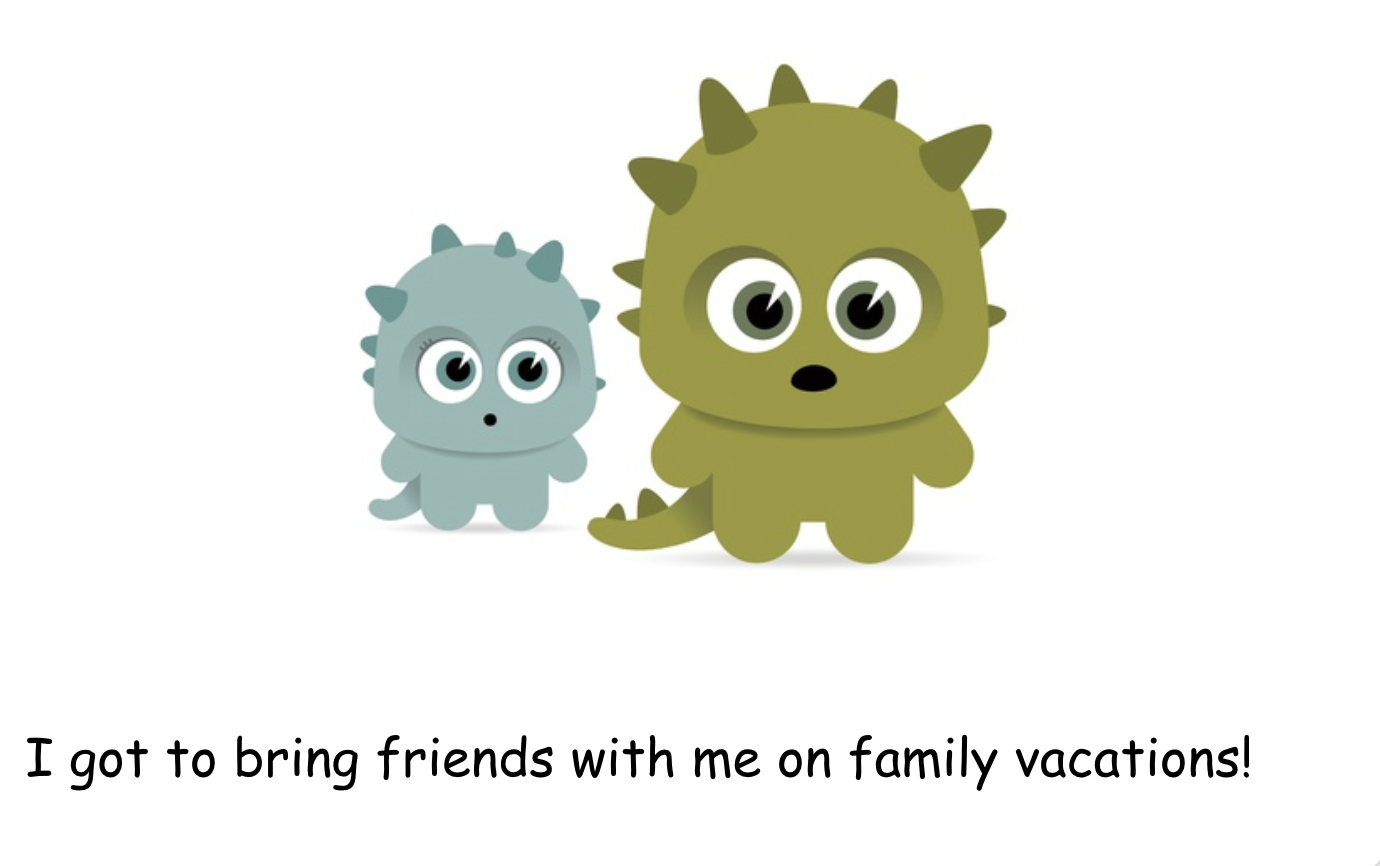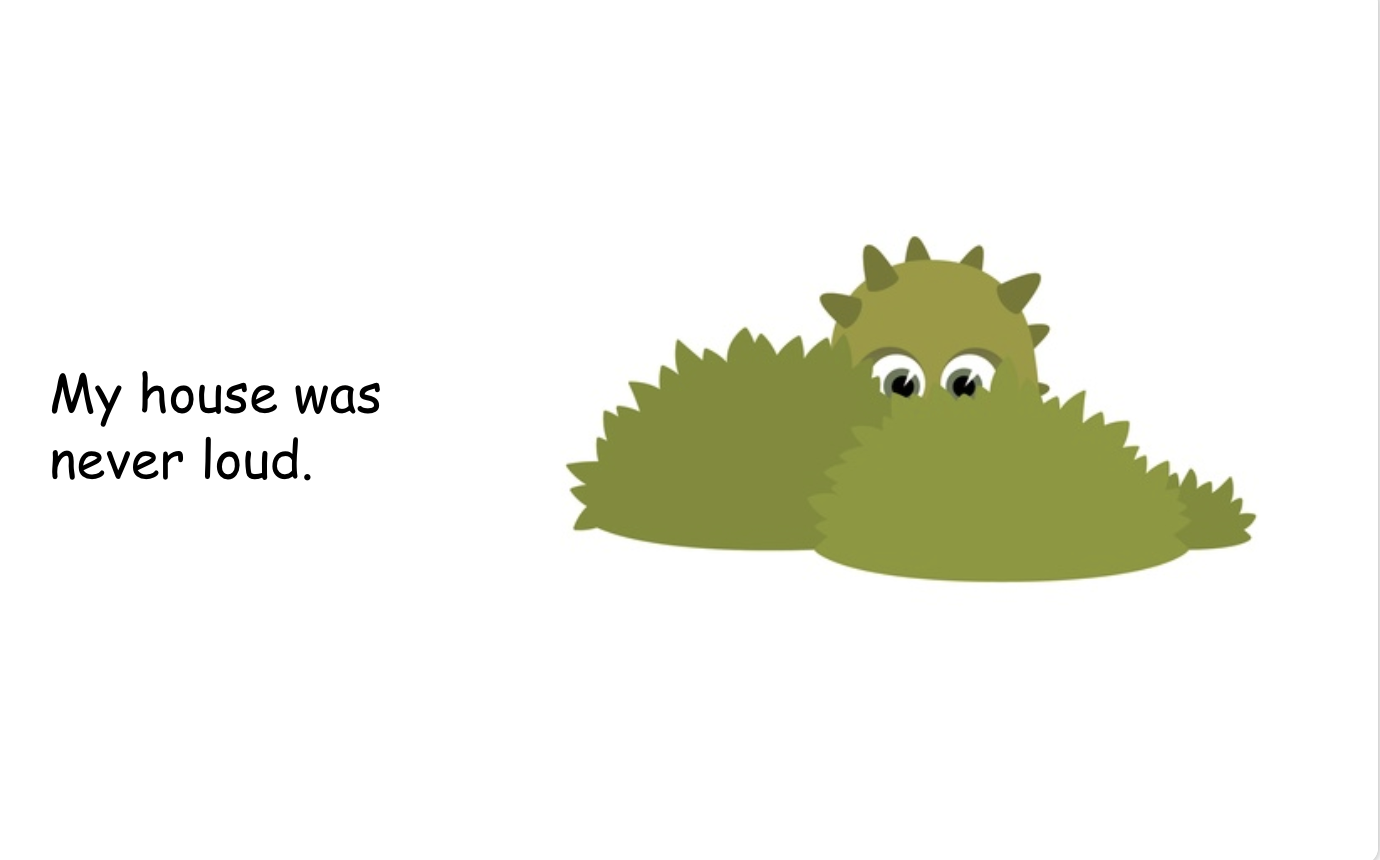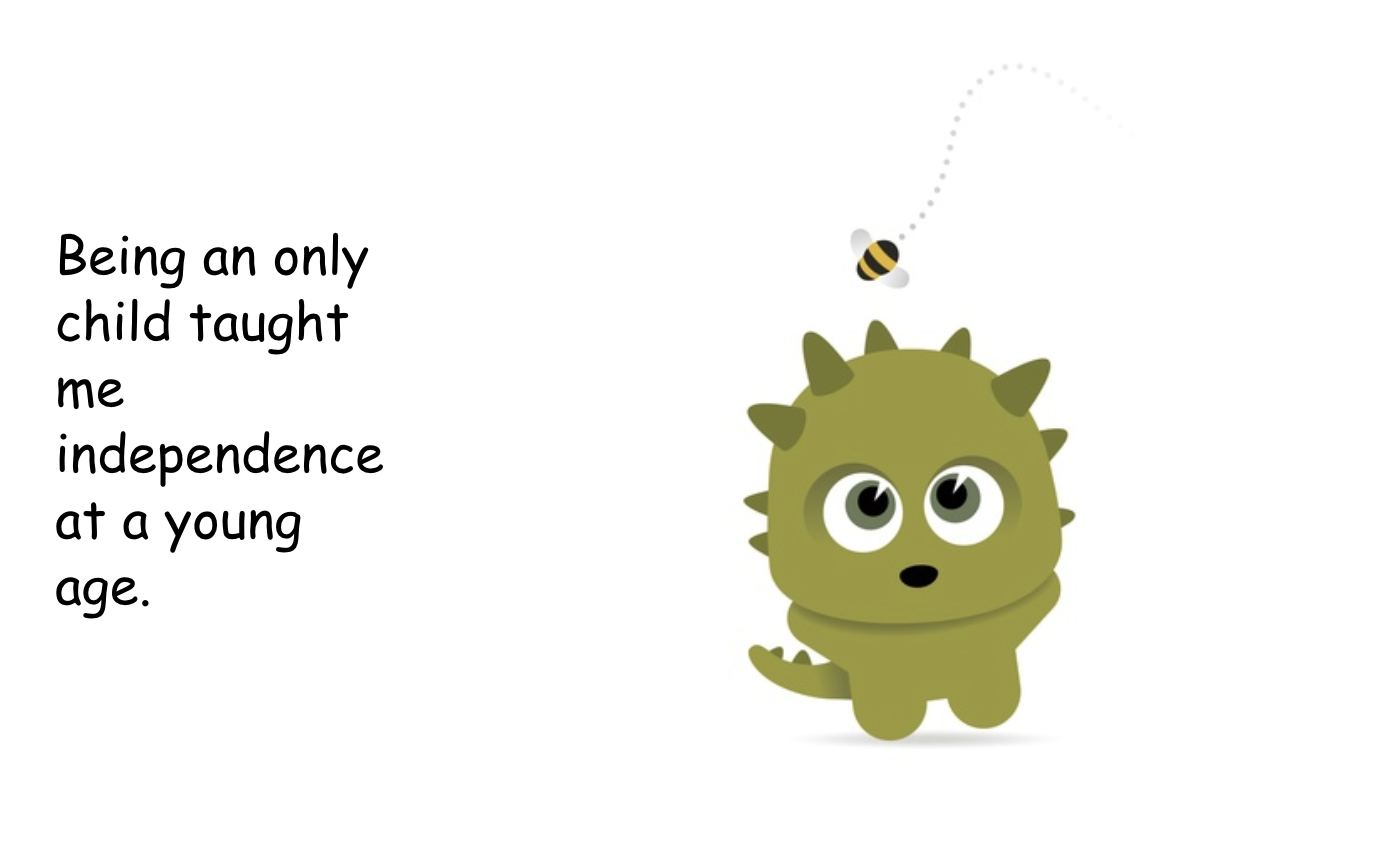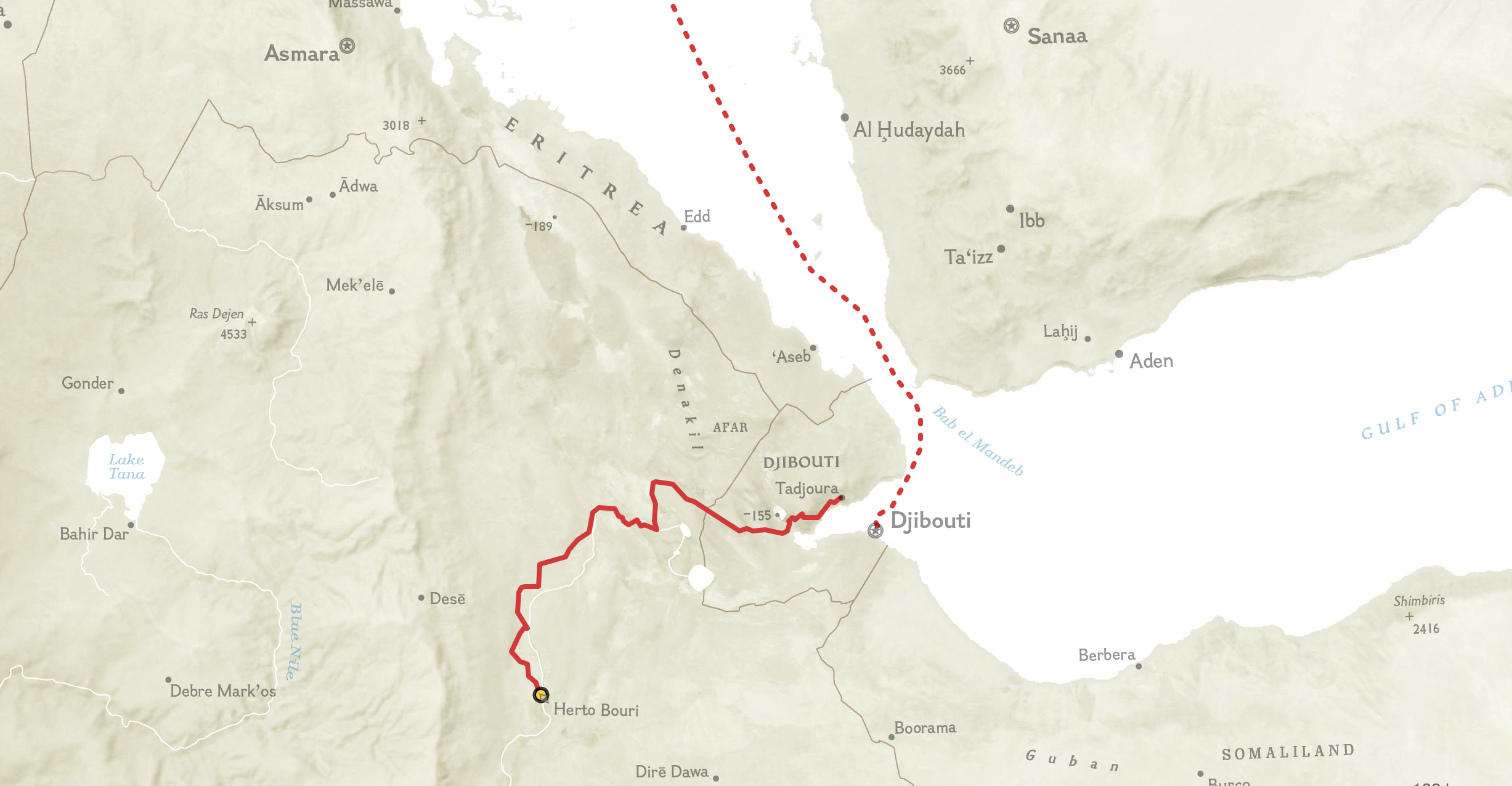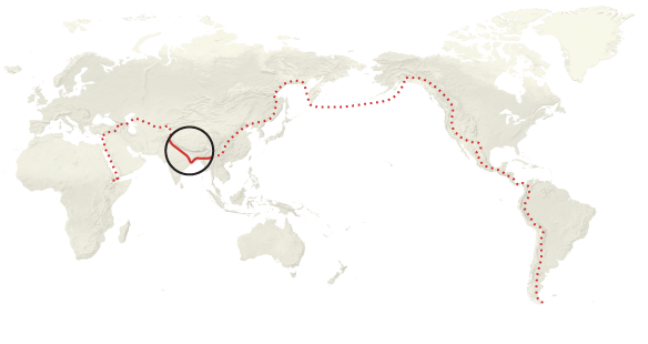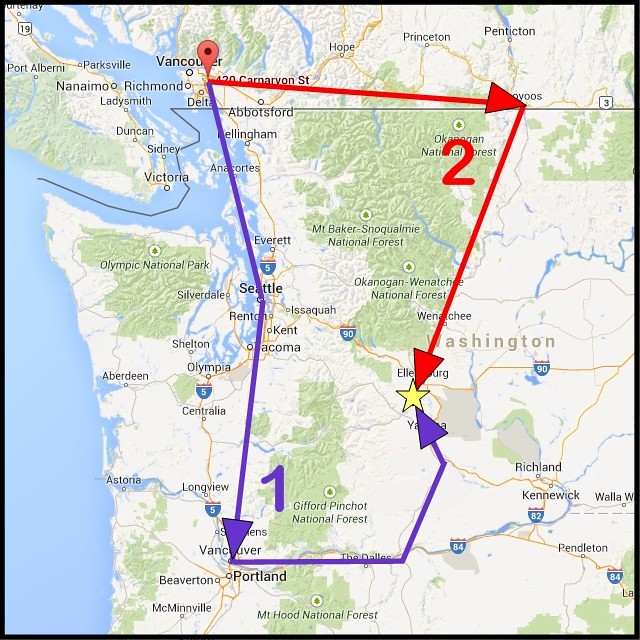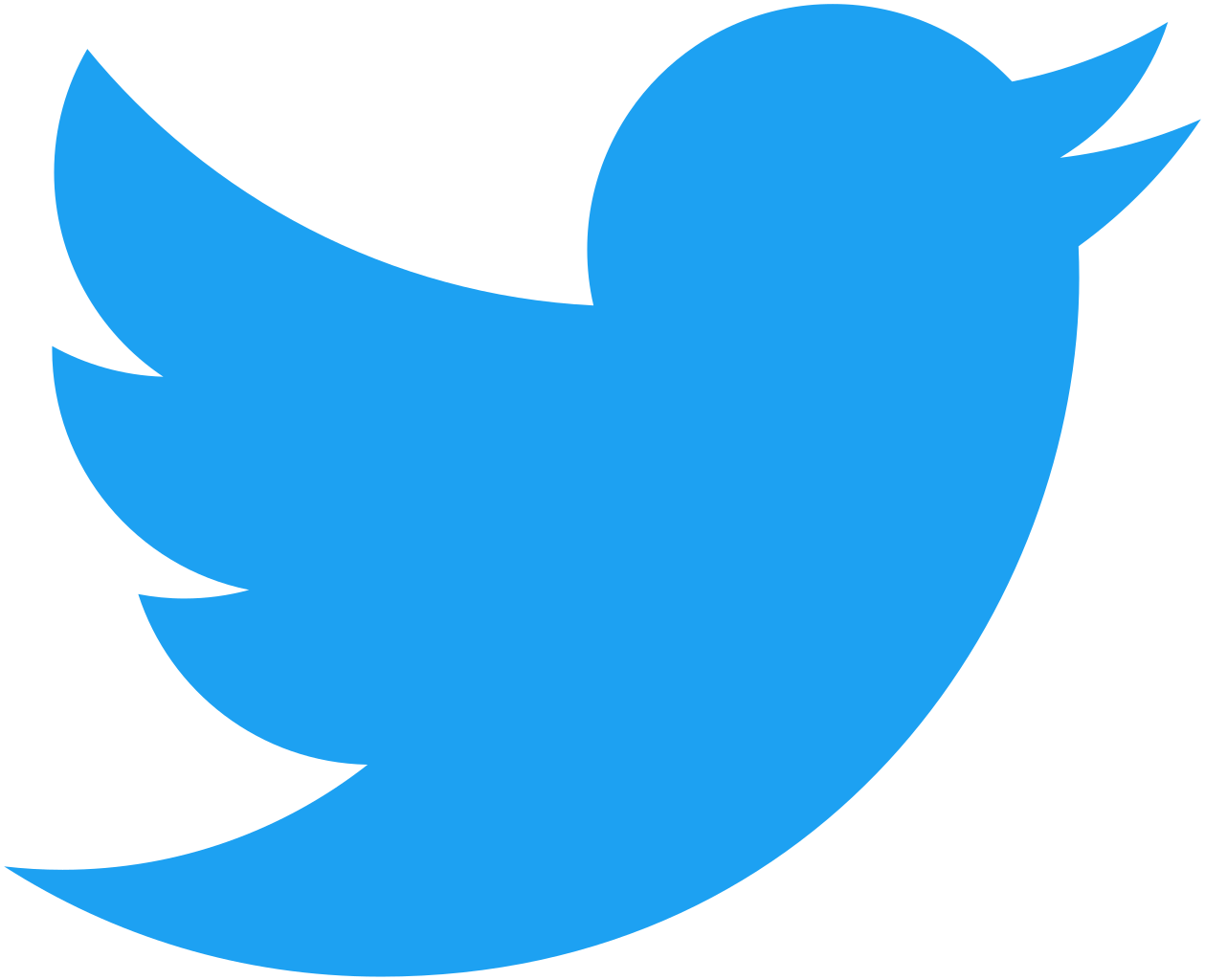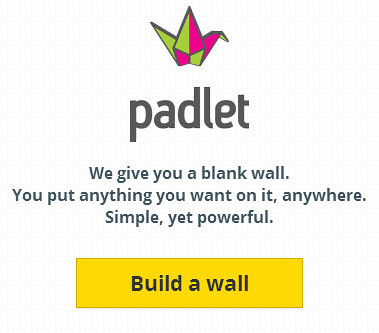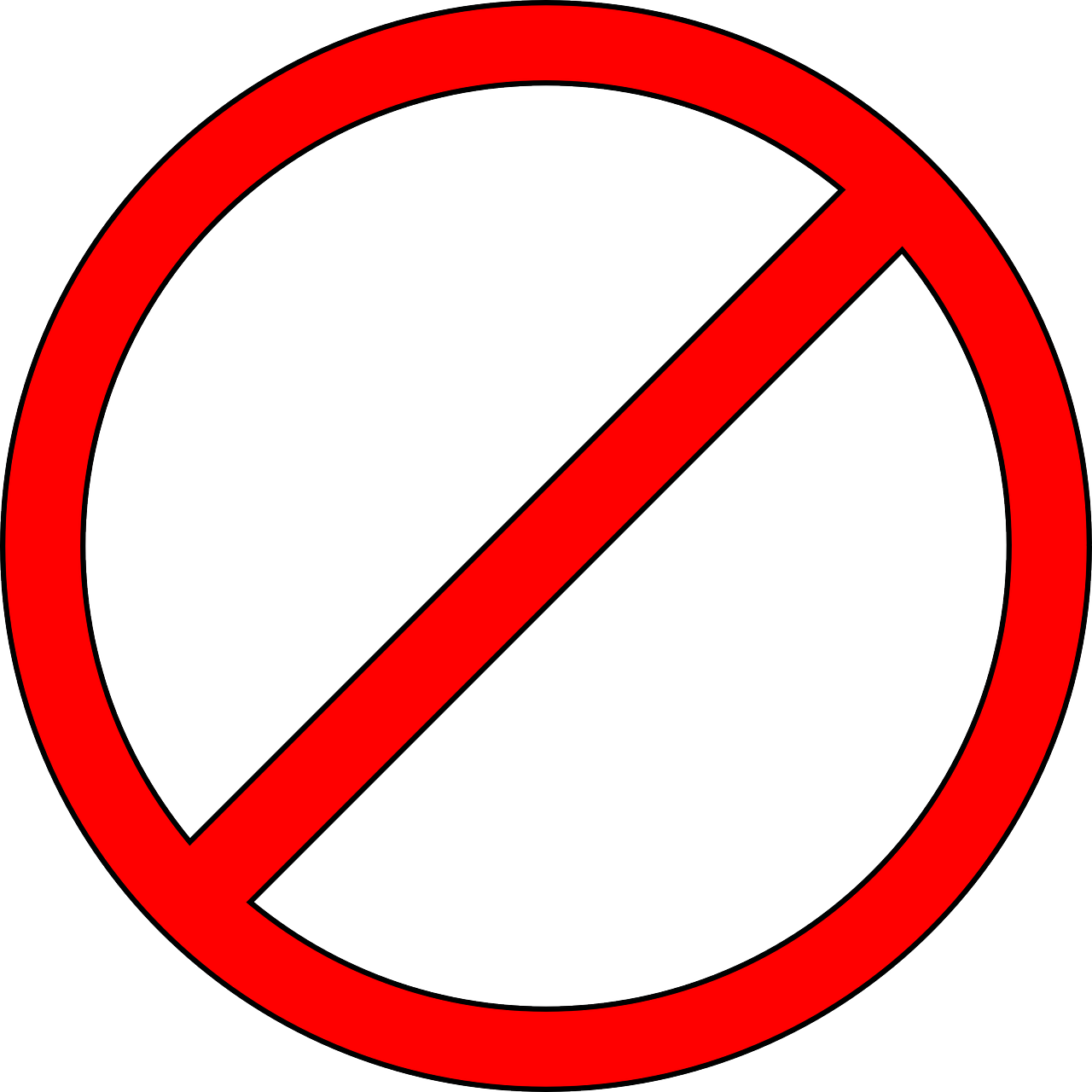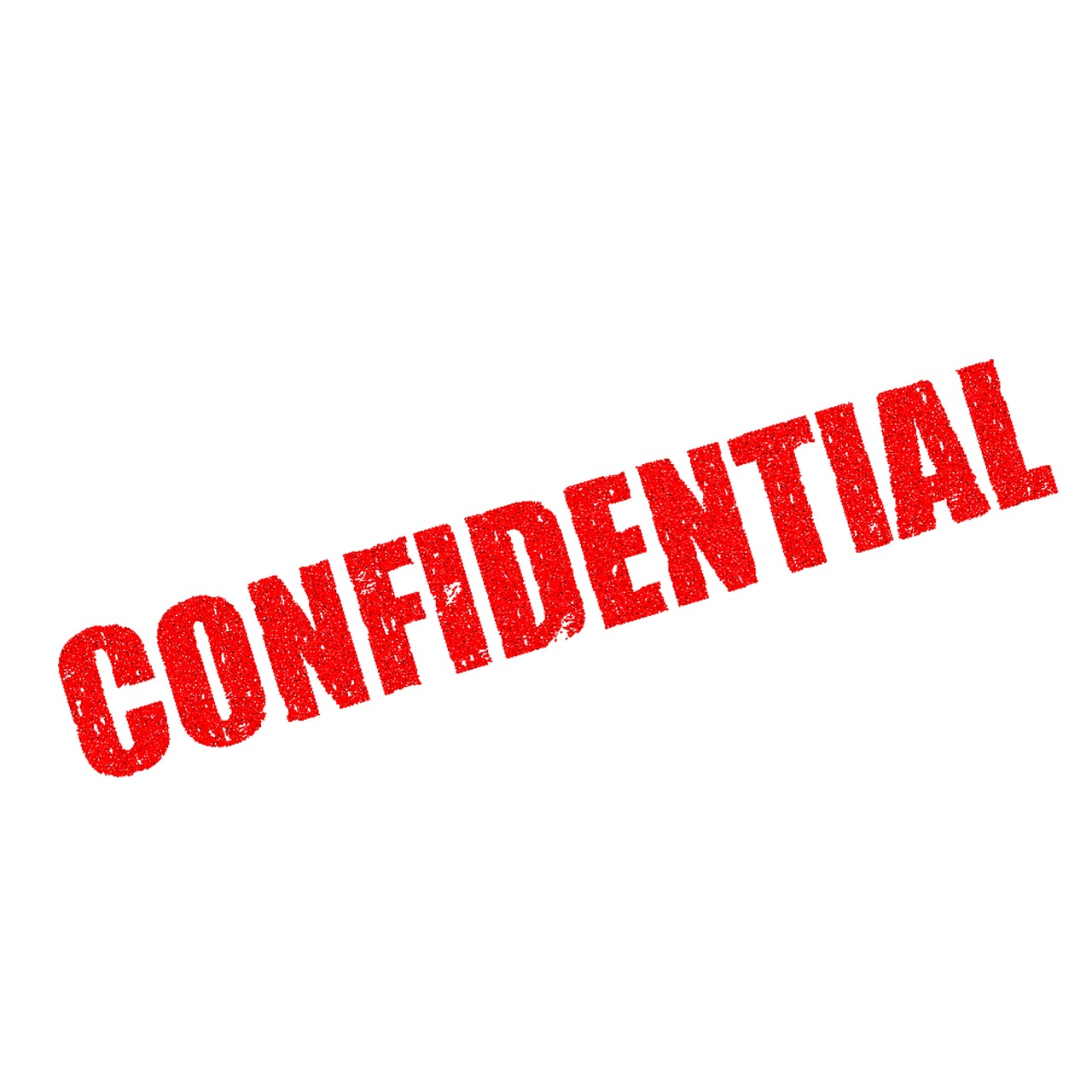With the growth of Virtual Reality devices, I have always been curious on how to utilize them in a classroom environment. I recently did some research about a virtual reality device, Google Cardboard, and its classroom program, Google Exhibition. In this blog post, I will reflect on Google Exhibition and how to utilize this in the classroom for a global learning experience.
Here is a video that I found fascinating. This is about using Google Exhibtion to take students on Virtual Reality field trips without leaving the classroom.
Google Cardboard is one of the many Virtual Reality(VR) platforms offered. Google Exhibitions is a program used to provide VR experiences to classrooms through the Google Cardboard viewer. Classroom kits can be bought which include 30 synchronized Cardboard viewers and smartphones, along with a tablet for the teacher to act as a tour guide.
-

Google Cardboard being used in an Elementary Classroom.
How to use Google Exhibition in the Classroom
Google Exhibition has the primary focus on taking students on VR field trips. Teachers can simply choose a location to view, and students can view the location through their Google Cardboard viewer. This is a perfect way for students to view what they are learning about. For example, if the class is learning about Rome in Social Studies, they can view the scenery with their Google Cardboard viewer. Google Exhibitions lets students see parts of the world they may have never gotten the chance to see otherwise.
Google Exhibitions allows for global collaboration by allowing students to explore globally.
In the video below, a teacher walks through Google Expeditions by exploring Mount Everest. This is a great way to see what this program is capable of and how to use it.
Overall, I think Google Cardboard and Google Expeditions are great resources and should be utilized in every classroom starting in Pre-School. I can’t wait to use Virtual Reality in my future classroom.
Here are my sources for this post:
https://edu.google.com/products/vr-ar/expeditions/?modal_active=none
https://arvr.google.com/cardboard/
https://en.wikipedia.org/wiki/Google_Cardboard
Thank you for reading! Feel free to follow my educational twitter @cooper_jenna1 and check out my other blog posts!