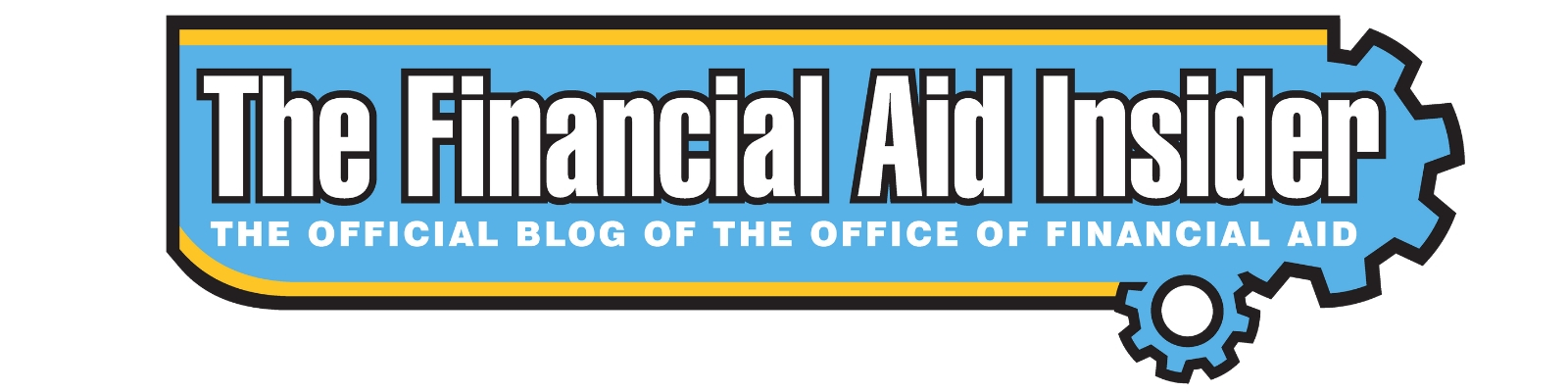Once a student files the FAFSA, they may be randomly selected by the U.S. Department of Education, for review in a process called Verification. Stockton University is required by federal regulations to verify the accuracy of the information reported on the student’s application.
In order to comply with these regulations, we may need to collect additional documentation and/or have the student transfer data from the Internal Revenue Service (IRS) into the FAFSA.
There can be several steps to completing verification, but they are all made simple with VerifyMyFAFSA, a new, personalized, mobile friendly tool. All you have to do is log on to your goStockton portal and view your financial aid requirements for the appropriate year. Then follow the instructions to complete your requirements.
See below for specific instructions including how to view your requirements and create a VerifyMyFAFSA account.
Viewing Requirements
- Go to go.stockton.edu
- Log in with your goStockton portal username & password (For new students, these will be in your admissions packet)
- Click on the financial aid tab
- Click on the “Financial Aid Requirements” graphic on the left-hand side of the page
- Select the aid year
- View your requirements
*Click on the requirement to complete the electronic process or get instructions on how to complete potential required electronic processes.
Creating a VerifyMyFAFSA Account
Follow these instructions to create a VerifyMyFAFSA student account, which enables students to submit requested documentation electronically to the Office of Financial Aid.
- Go to go.stockton.edu and login with your goStockton portal username & password
Note: For new students, you can find your username and password in your Acceptance Packet.
- Click on the Financial Aid Tab and click the “Financial Aid Requirements” graphic on the left-hand side
- Select the aid year and click on the “Submit Missing Financial Aid Information” link
- Confirm your Student Information
- Enter the required information exactly as it appears on the FAFSA
- Check the box to accept the terms & click “Register Account”
After registering your account, you will be brought to the VerifyMyFAFSA homepage.
Submitting Required Forms/Documents
When you view your requirements, you may see that we are requesting that you complete and submit electronic forms/documents online.
From the homepage, click on each requirement listed. Answer all questions and upload any required documents, then click submit.
*Some documents may need to be ordered from the IRS. Visit stockton.edu/verification to learn how to obtain specific documentation from the IRS.
When all documentation has been received, a message will appear letting you know the office does not need any additional documentation at this time. Monitor your goStockton email for updates.
*For Dependent Students: Some forms may require a parent signature before you are able to submit them to the Office of Financial Aid. Parents will need to create a VerifyMyFAFSA account and electronically sign (E-Sign) any documents. After they are signed, you will be able to log in to your account and submit them to our office for review. Visit stockton.edu/verification for instructions on how to create a parent account and E-Sign a document.