Home » Posts tagged 'edtech' (Page 2)
Tag Archives: edtech
How Are Veative and Education Connected?

Virtual reality (VR) and augmented reality (AR) have become very popular, especially regarding the terms of being in a classroom. Take the platform Veative, for example. It creates immersive and interactive experiences, making learning more engaging and memorable. Adopting VR and AR in classrooms reflects a desire to enhance the learning experience, catering to diverse learning styles and preparing students for the challenges and opportunities of a technology-driven world.
What is Veative?
Veative is an exciting tool for education! It is an immersive learning app that uses VR and AR to create engaging educational experiences for grades K-12 and higher education. In the classroom, it can bring subjects to life by providing students with interactive 3D models, simulations, and virtual experiments. This hands-on approach can make complex concepts more understandable and memorable.
How Is It Used In A Classroom?
Veative allows users to browse numerous modules and courses from science, history, or geography! Students can explore virtual labs, conduct experiments, and visualize complex concepts. In addition, you can take virtual field trips to historical sites or explore different cultures. The immersive nature of Veative can enhance the overall learning experience and cater to various learning styles.
The platform also provides teachers with analytics and assessments to track students’ progress, making identifying areas needing more attention easier. It is a tool that aligns well with the shift towards more interactive and technology-enhanced learning in the modern classroom.
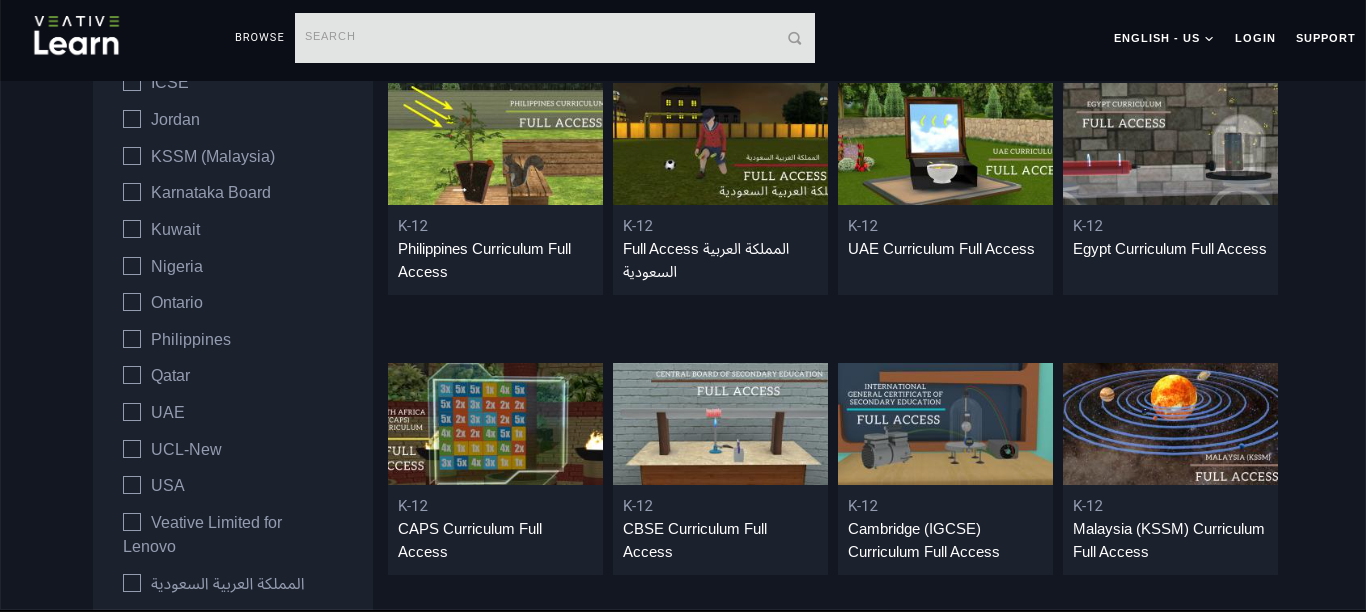
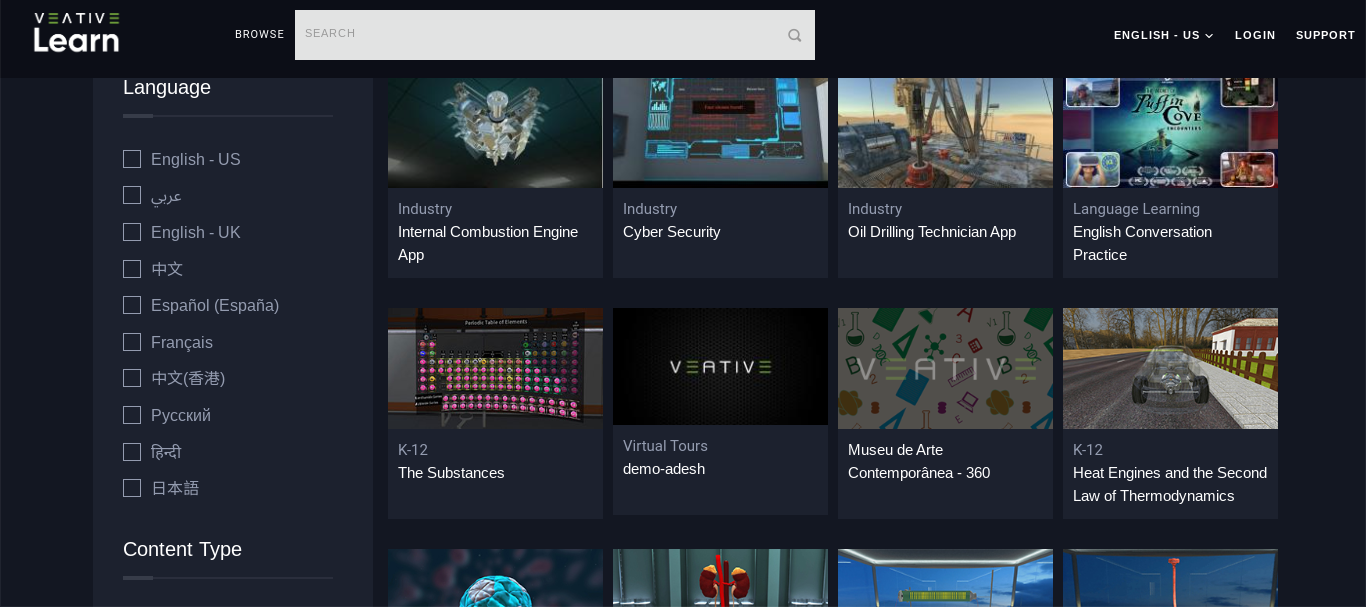
360 Videos
Who doesn’t love watching 360 videos? Watching these videos lets you imagine you are in a specific place and exploring independently. Veative has numerous 360 videos that students can watch. The videos on the website are not part of the Veative offering but are available on YouTube for free. You can pick from different subjects on what type of video you want to watch.
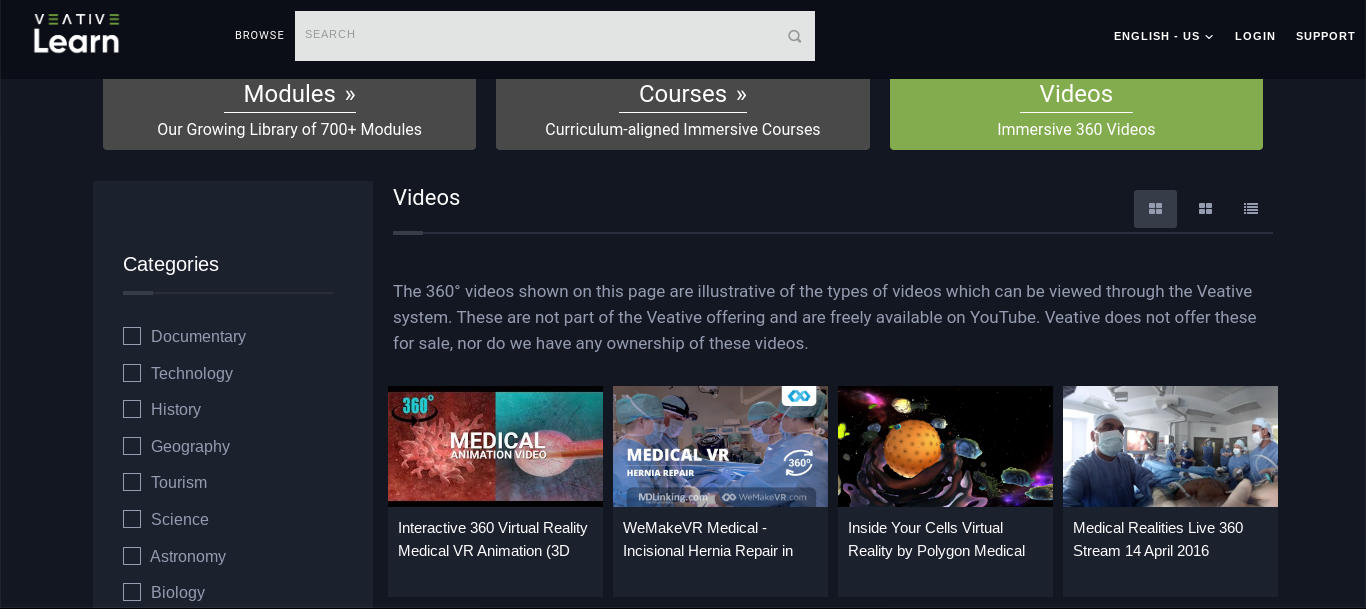
Global Collaboration in Education
Veative can contribute to global collaboration in education through various features and capabilities to connect students and educators meaningfully. Through its immersive VR experiences, Veative fosters a shared environment where learners worldwide can engage in collaborative projects, virtual field trips, and cross-cultural exchanges. The platform’s ability to create shared virtual spaces enables the following:
- Real-time interactions
- Discussions
- Teamwork
- Breaking down barriers
- Nurturing a sense of global community
Furthermore, Veative provides a dynamic platform that not only enriches the learning experience but also prepares students for a globally interconnected future by promoting cultural understanding, language skills, and collaborative problem-solving on a global scale.

Conclusion
In conclusion, Veative emerges as an innovative educational force, blending technology and global collaboration to reshape the learning landscape. Its immersive capabilities rise above traditional boundaries, allowing students to engage in shared experiences, collaborate worldwide, and gain insights that extend far beyond what goes on in the classroom. As education continues to evolve, Veative stands are at the forefront, not just as a tool for learning but as a gateway to a more interconnected and collaborative future for students worldwide.
Make sure to follow my Twitter (X) account: @taliana_ayala
Nearpod – AR/VR and Global Collaboration

With the assistance of the web and mobile applications, Nearpod allows educators to make and distribute intriguing multimedia presentations to their students. With Nearpod, teachers and educators are able to quickly incorporate interactive elements like polls, quizzes, and videos into their presentations
With Nearpod’s extensive lesson library and customizable lesson creation tools, there are countless options for global collaboration and discovery.
I was able to find this sample lesson plan for teachers in the elementary and middle school level that they can use to incorporate Nearpod in their classroom. In this students use the Nearpod collaborative board to answer questions they know about state capitals and then after an interactive slide in Nearpod will educate them about state capitals and states. The objective is for students to know what a state capital is, name at least ten states and capitals and also know the number of states in the country.
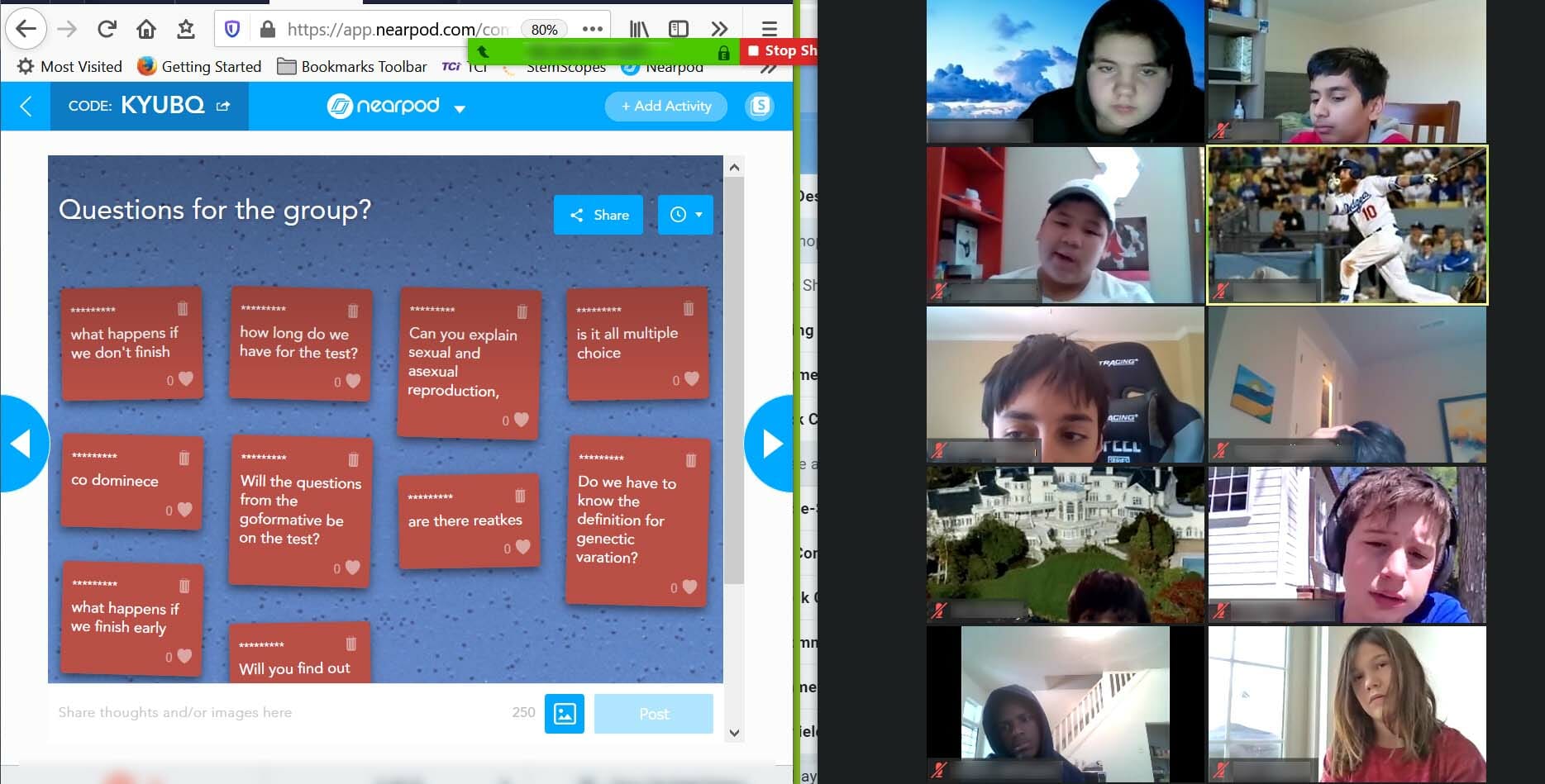
Lesson plans like these showcase how useful Nearpod can be in a classroom and how it can foster collaboration between students. With Nearpod, you will also be able to collaborate globally with other people. in your classroom. It also showcases how technology is the future in classrooms and learning how to properly introduce tech inside of classrooms is important.
Virtual Reality Could be the Future of Education

Virtual Reality is quickly evolving and becoming a second world through our eyes. To be able to see different worlds and experience things through a headset can mean students can be exposed to more educational resources. Students can learn about other countries, anatomy, the ocean, and much more with one simple tool.
Students can take a quick trip to France in 40 minutes within their class period with a VR headset. VR allows the users to see different things easily, and very realistically. Virtual Reality can bring more engagement into the classroom as well because not only is it informational, but it is a fun experience for students. It can give the students something to look forward to in school. Virtual Reality allows students to see things in different dimensions, different countries, space… mostly anything you can think of. VR headsets can be very beneficial in the classroom.
In terms of Global Collaboration, students will easily be able to see into a different country and interactively see it themselves. Using Virtual Reality to teach students about other countries can be more impactful because the students will be able to see the world in their own eyes without actually being there, and it is very different than just looking at a photo. It gives the students more interest in wanting to see more of the world and learn about what is going on in different places.
Virtual Reality can be a great resource in the classroom for many different reasons. Schools should look more into these devices because the benefits and convenience of using them are unbeatable for what these simple devices can do!
Thank you for reading!
Nearpod – The Future of Technology in the Classroom?

Nearpod is one of the leading websites in creating interactive classroom experiences. The website has a wide library of over 22,000 pre-made videos, lessons, and activities from numerous educational publishers. Nearpod also lets teachers create their own lessons, with the ability to upload videos, PDFs, and slideshows to implement into virtual or augmented reality. These lessons are customizable, with over twenty different formats for assessments and media experiences.
Nearpod’s wide array of lessons, and ability to create one’s own lessons, allows for a near endless pool of opportunities for global collaboration and exploration. For example, in this featured lesson plan students are able to take a virtual reality trip to Hong Kong to explore the celebration of Lunar New Year and the traditions behind it, which also features an extensive lesson on the holiday as well as its impacts on culture in the United States. Thus, through lessons like these, students are able to immerse themselves into cultures and regions all across the world, and thus increase global collaboration through mutual understanding and learning about, and through, each other.
Overall, nearpod’s structure is very conducive to enhanced, or even transformative student learning, and allows for increased immersion into other cultures and places across the world, all without having to leave the classroom. The potential impacts a program like this may be the future of increasing global collaboration and learning in the classroom, even from an early age.
Resources:
https://nearpod.com/how-nearpod-works
https://nearpod.com/nearpod-library
https://nearpod.com/t/social-studies/3rd/an-introduction-to-lunar-new-year-35-L109601499
Excitement About Virtual Learning
For this week’s blog post I explored the WE Learning Center. This website provides many tools for educators to use to make teaching and learning better. A tool that I am excited to use are the workshops on the website. These workshops include educational information as well as games such as Bingo to better engage students in the topic of discussion. I am excited to use this tool because it can be added to a lesson plan or used as a lesson plan. Additionally, if I cannot apply any of the workshops to whatever topic I am teaching, I can use the workshops as a template for my lesson plan and for activities to do with my students.
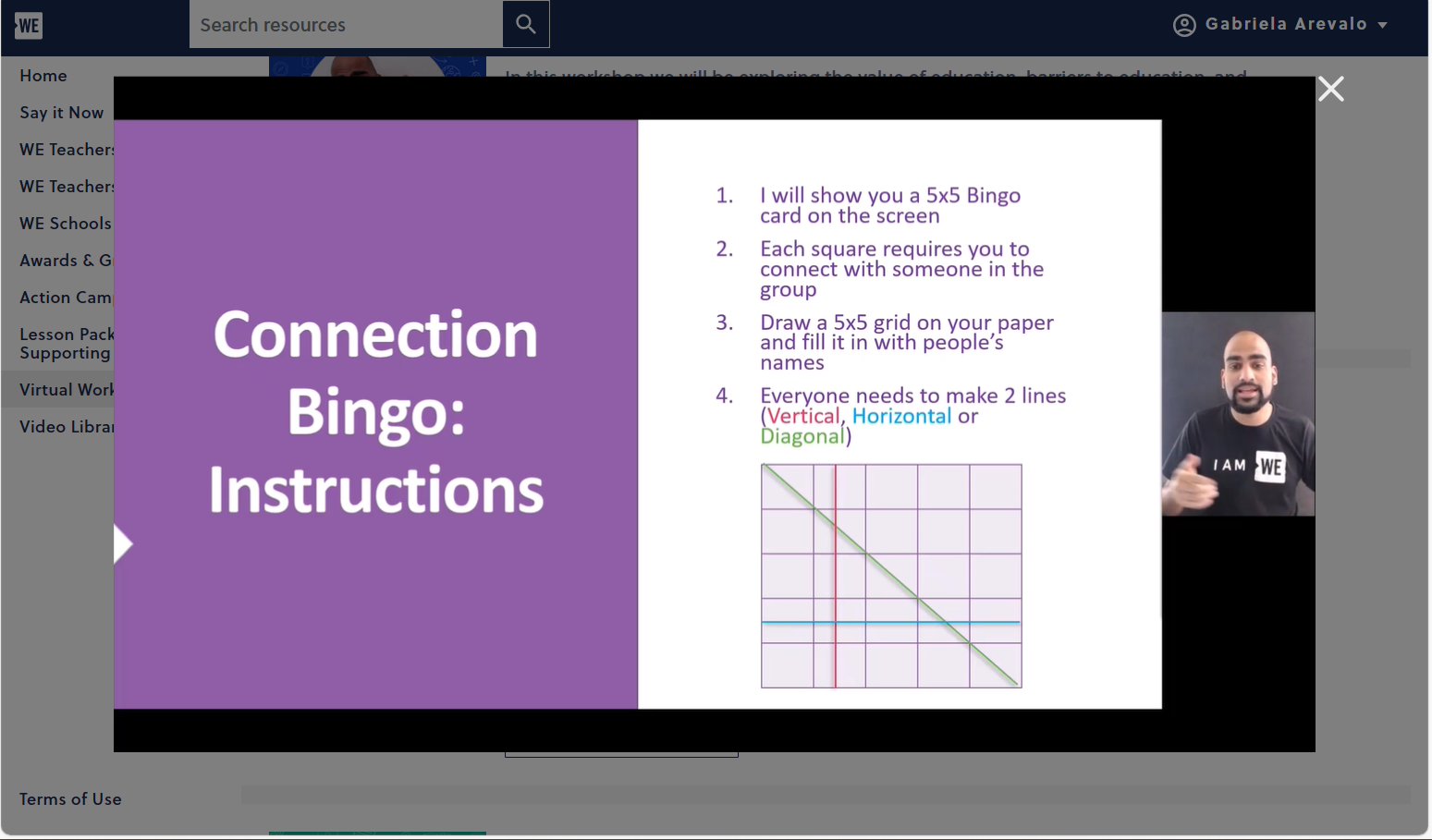
The next virtual learning tool that I am excited to utilize is the teacher courses. These courses provide information provide worksheets for not only students but educators as well. These courses cover many different topics, and you can take the ones specific to things you may be unclear on regarding to teaching. Each course has a worksheet paired with to ensure that the educator thoroughly understood the information given to them. This website not only has tools to introduce in the classroom but also has tools to handle different and maybe difficult topics in the classroom.
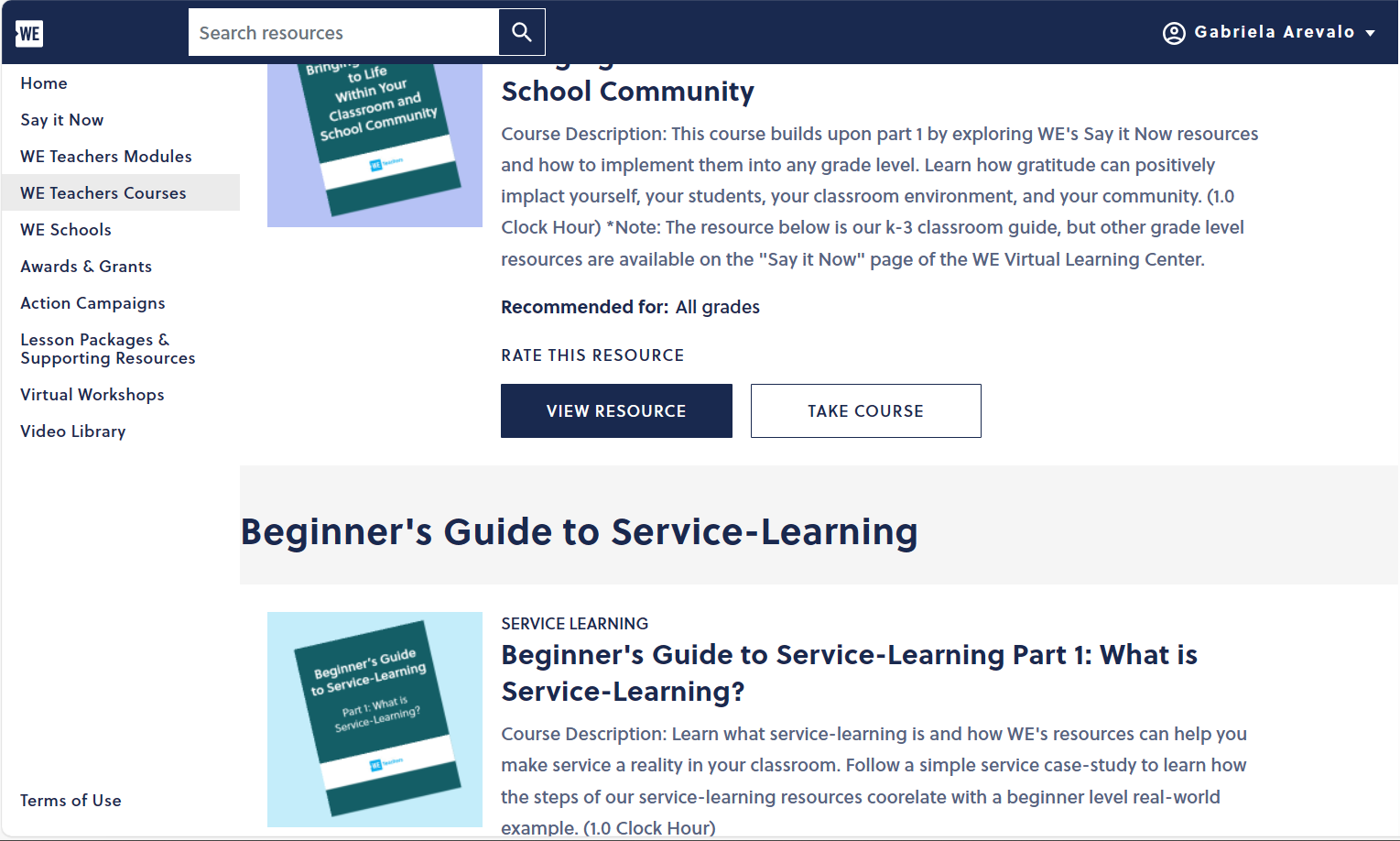
This virtual learning center also has a video library filled with different types of videos to educate others. I am excited to use this tool when I feel as though someone else may present a topic better. Other people have different ways of looking at things so introducing new people to your classroom (such as the ones in this video library), which could help my students to learn how to look at things from a different perspective.
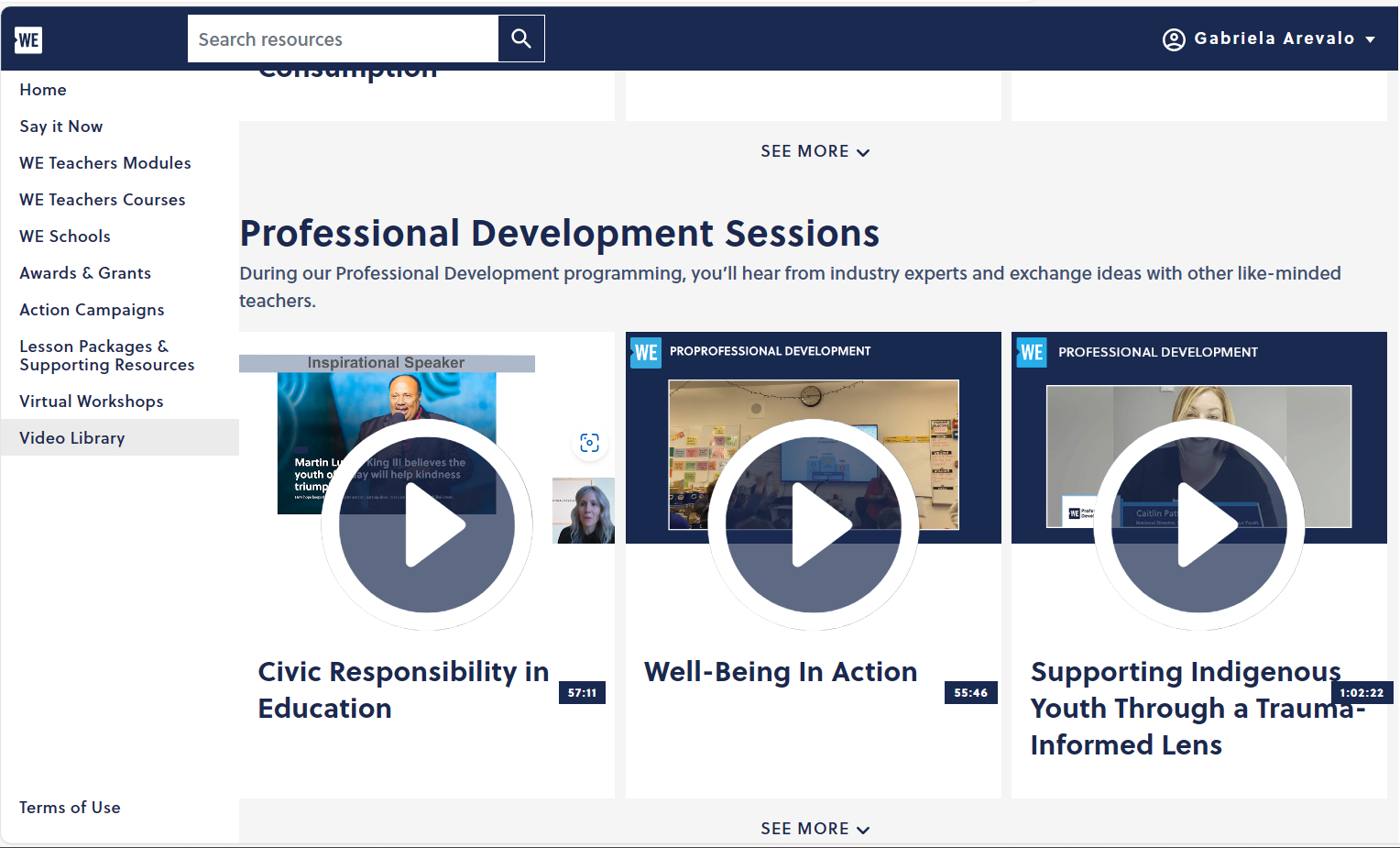
Changemakers in the Future Classrooms
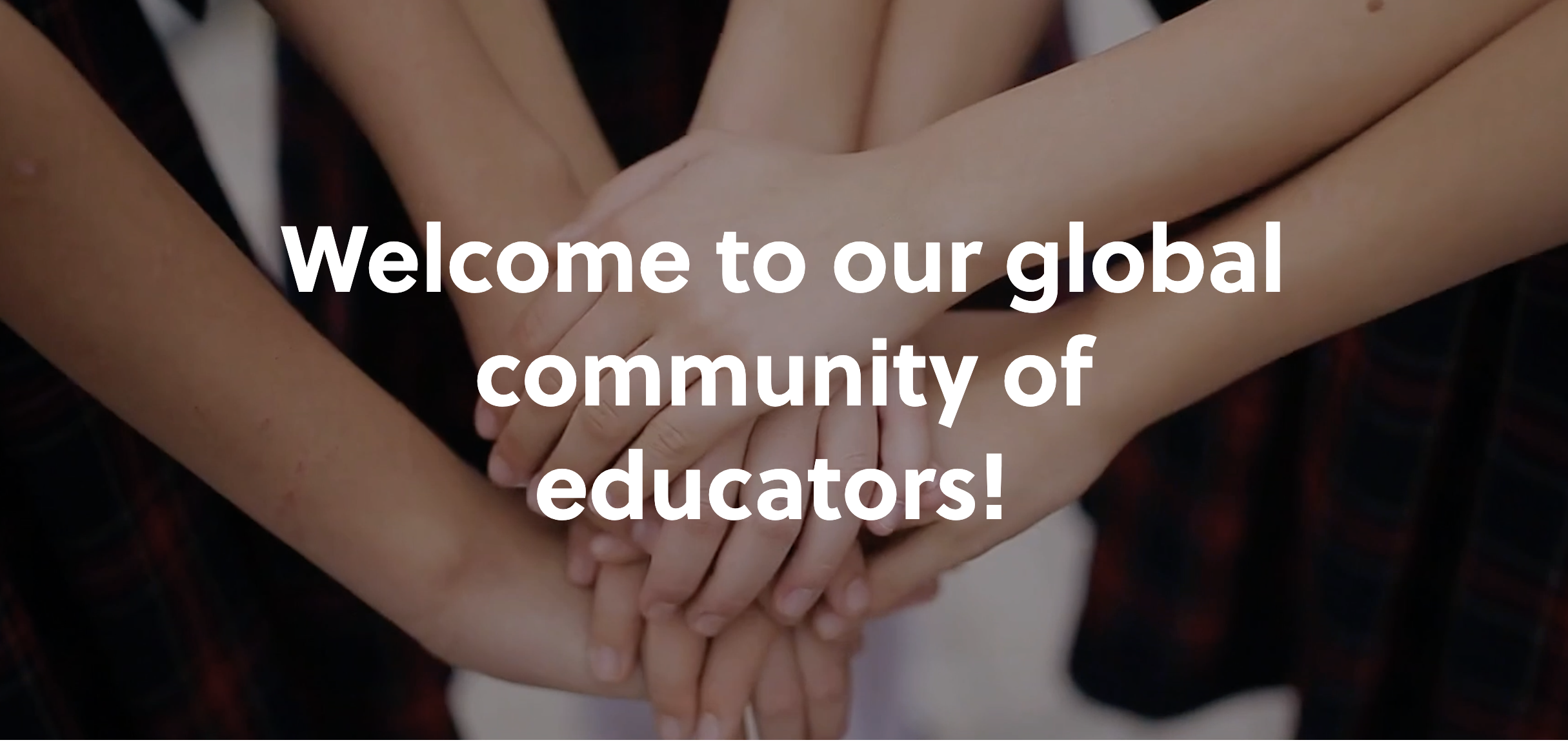
Using tech for good in our future classrooms is very important.
Tech can be utilized to teach and fosters students educational growth.
This website provided a list of websites teachers can use to help utilize in their classrooms to engage with their students better.
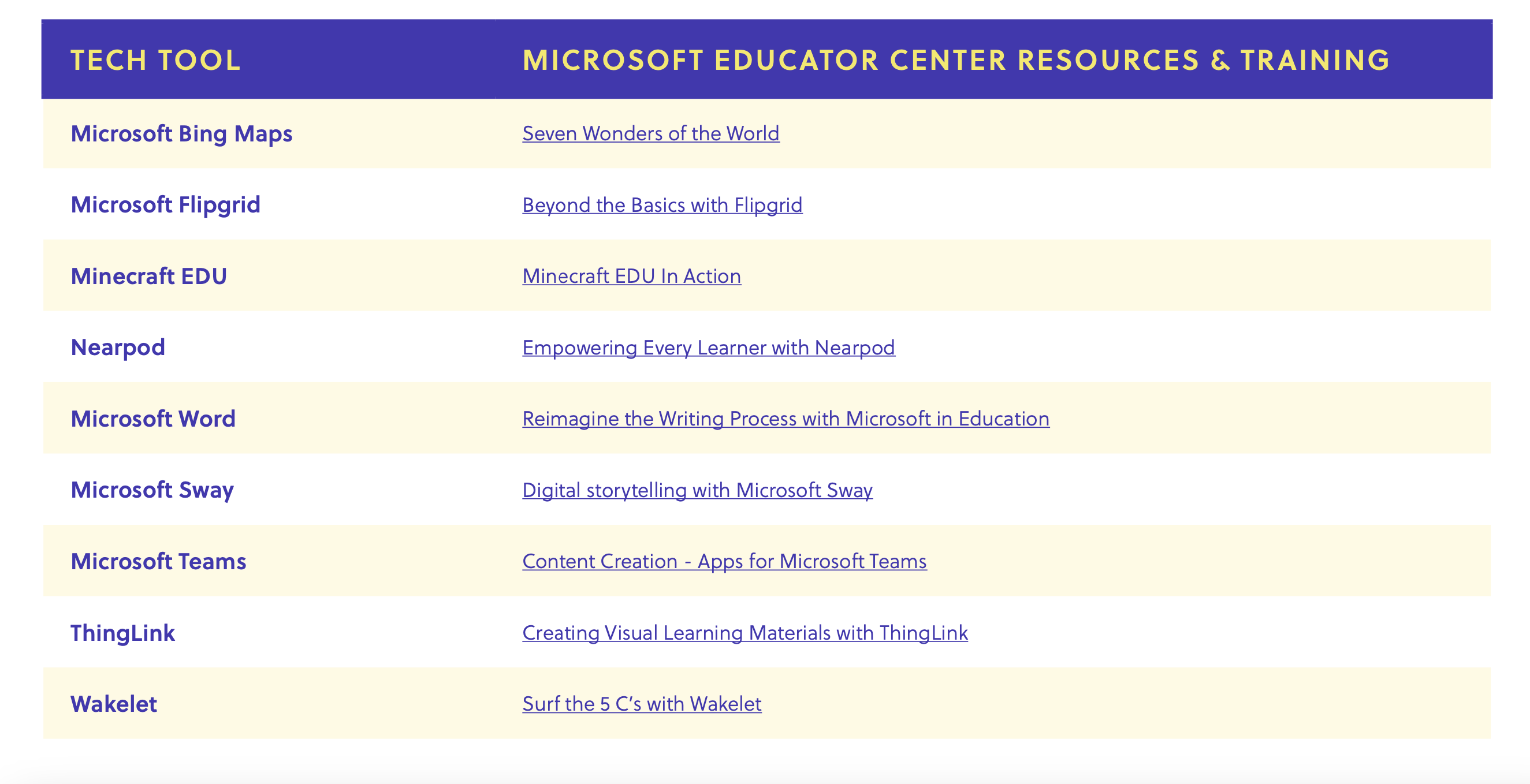
The website also provides other resources like how to fight against racism in classrooms and schools.
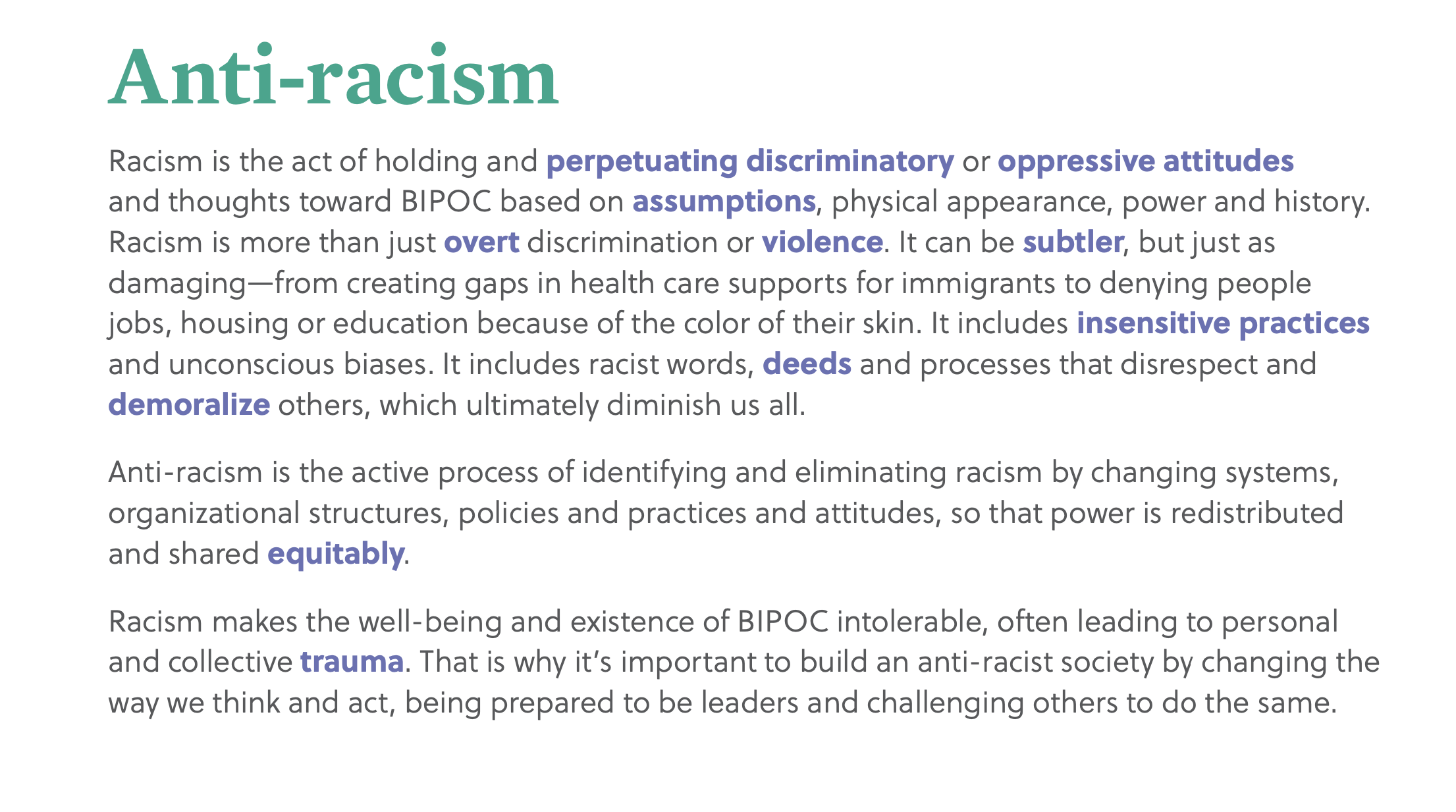
There are many other resources like videos as well.
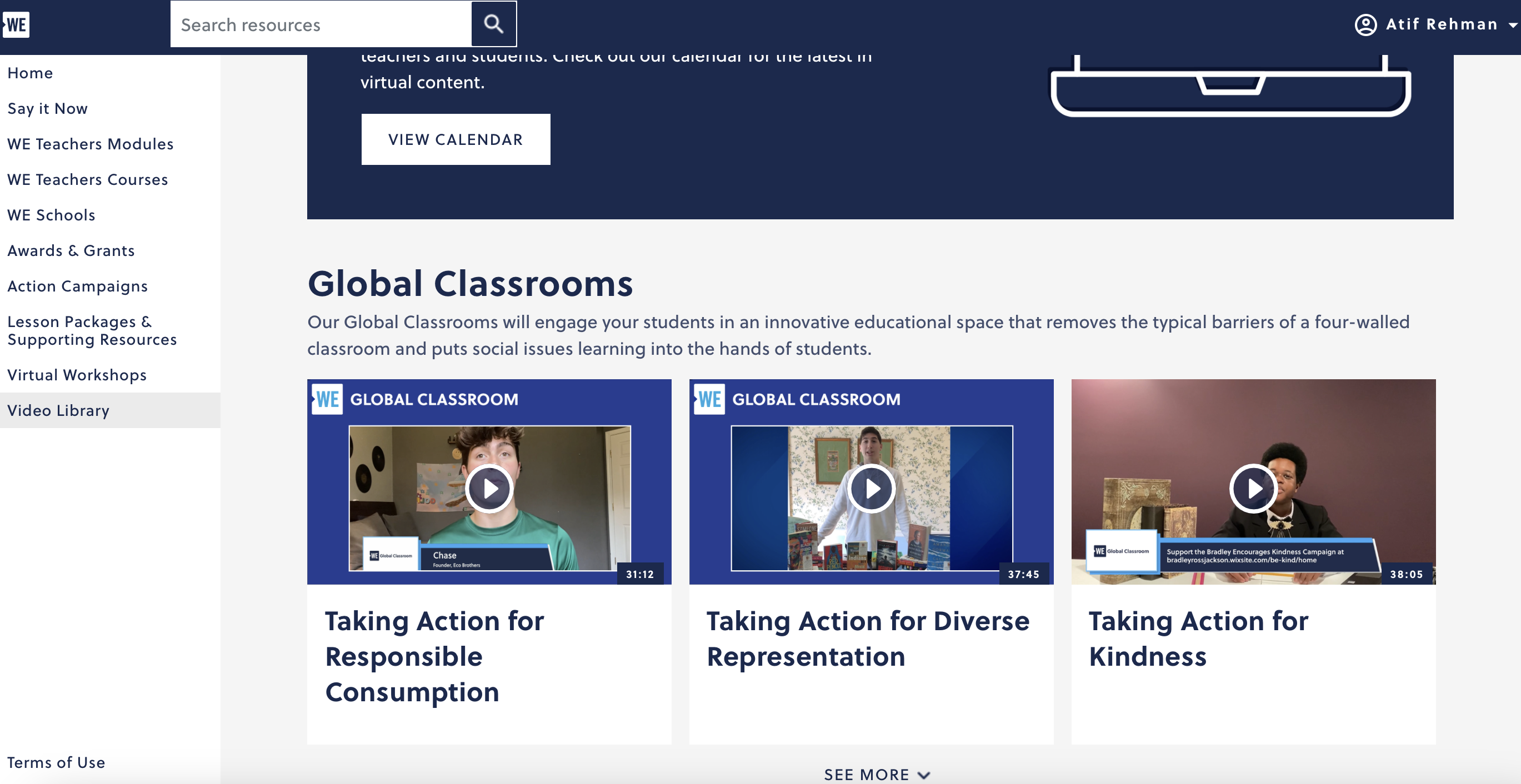
Use this website and the resources provided to make a change in future classrooms. It is important that we utilize these tools to further improve our classrooms and create the best environment for students in the future to learn and foster their education.
The WE Are Innovators Campaign
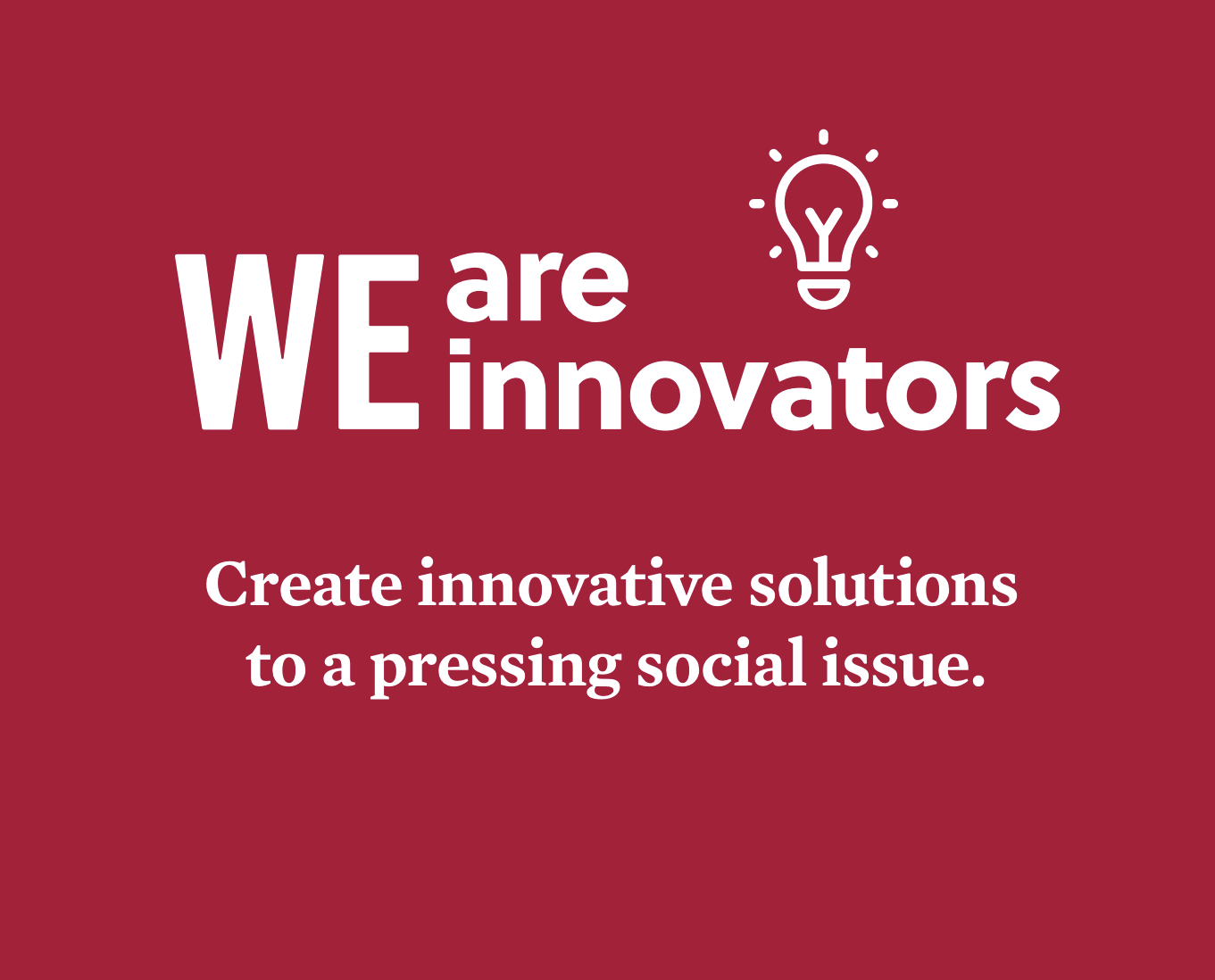
After visiting the WE Virtual Learning Center, I researched resources and different topics for the classroom. I found this great campaign that will benefit many students as well as people around the world. Many topics are brought to the spotlight in this lesson, and I thought that was a good approach to teaching students about the problems other countries and people face in this world that aren’t talked about enough.
WE Virtual Learning Center has created a campaign called the WE Are Innovators Campaign which will teach students about real-world issues and other countries that are struggling. Not only will the students learn about those issues, but they will learn how to help and make a positive difference in the world.
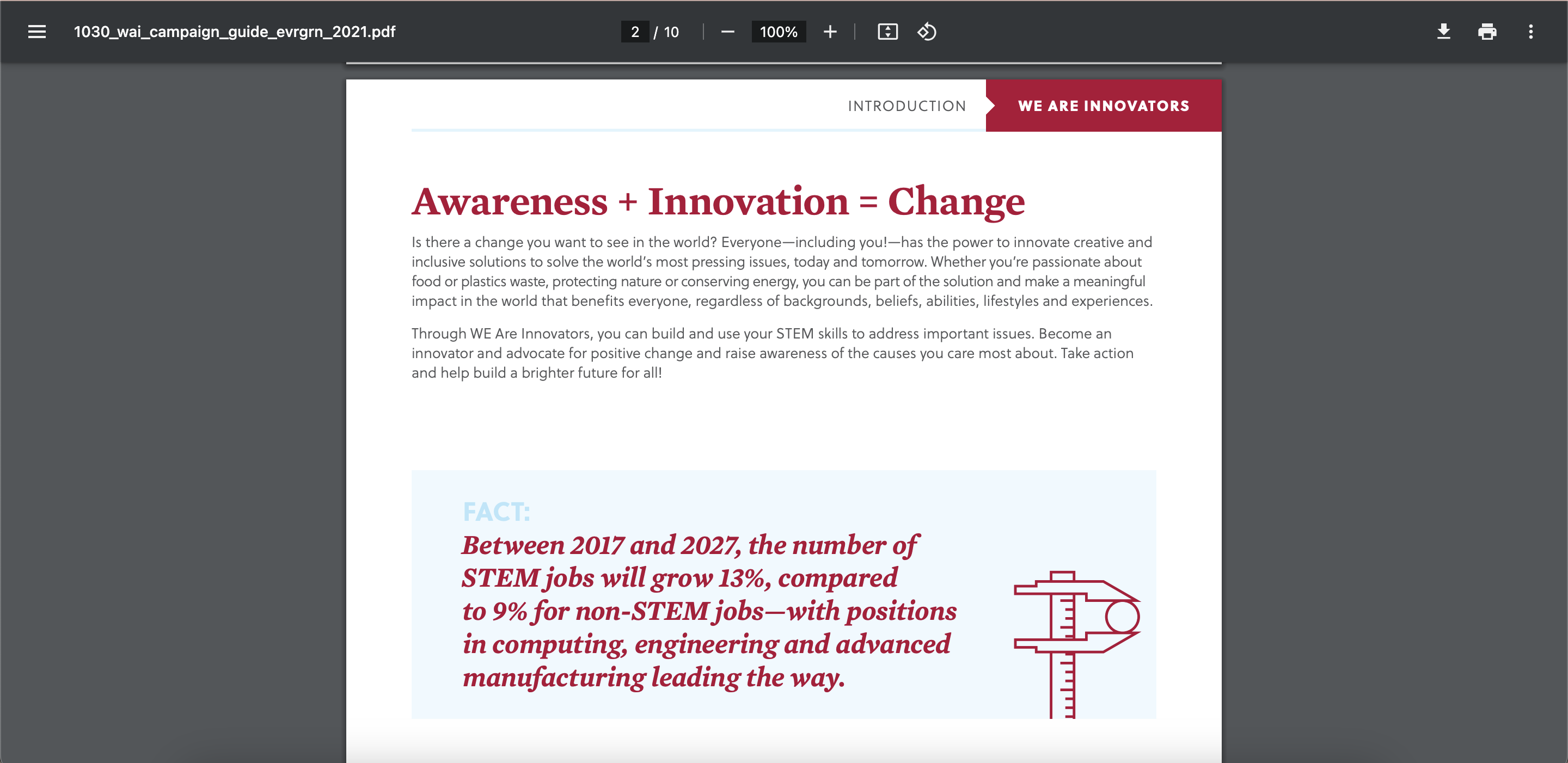
This screenshot above is the opening page but also does a great way of explaining what the campaign is and what it’s made for. This campaign is made for grades 4-12 and within every age group, there is a lesson plan adapted to their grade and learning levels. There are different activities that are made for every age group.
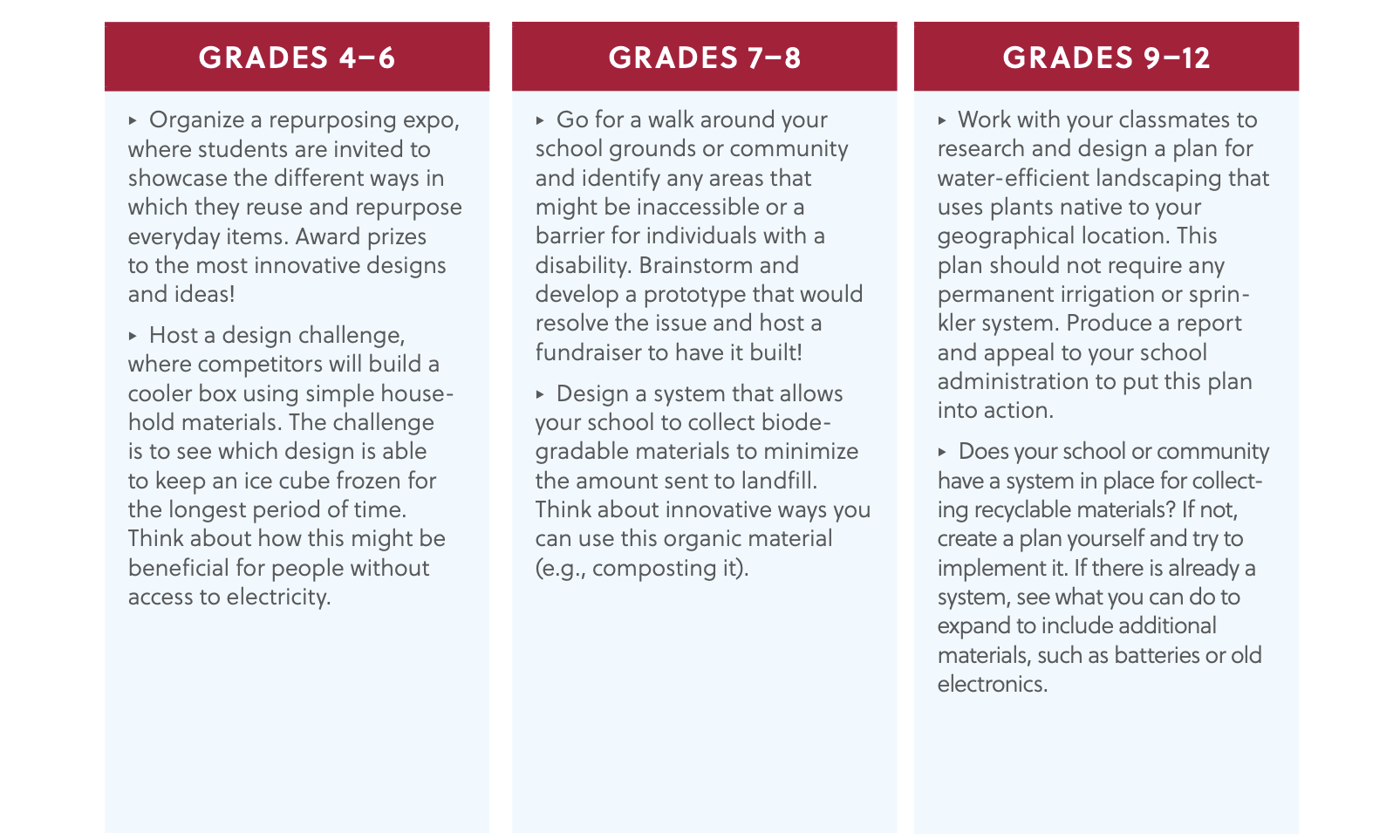
This lesson plan has different topics to teach students how to be innovative, some of those topics are:
- Inclusive and Sustainable Innovation
- Energy and Housing
- Food Waste
- Transportation Solutions
- Circular Economy and Nature
These are very prominent topics for students to learn about so they will have the opportunity to make a difference and educate others so they can make a difference too.
WE Virtual Learning Center provides many different resources for educators to teach their students about everyday issues. Many different topics can be found on their website, and all of them will be beneficial for students to learn about. Some day I would like to teach my students about these global issues just like WE learning has presented because I think it is very important for students to learn about what is going on in the world.
Thank you for reading!
WE Virtual Learning Resources
After a quick browse through the WE virtual learning center website, you can tell there are many resources to look at. In my future classroom, I want my students to feel comfortable and confident in themselves. Having a good lesson plan is important, but if they aren’t given the tools to succeed, they never well. That is all my opinion.
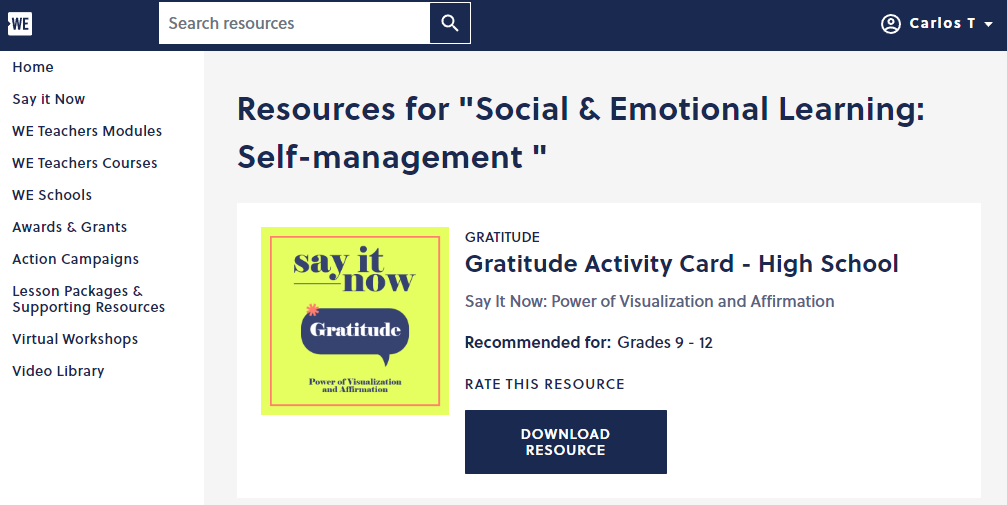
This is the first resource I looked at and really liked the message behind it. It is about the “Power of Visualization and Affirmation.” It starts off explaining what it means and why it is important for students. Visualization and affirmation have to do with the human mind. They can be used to help you succeed in your work.
I am a big believer and making sure every student has a good mental state. Not having one is often a big cause in poor performance in school, and just life. It does go unnoticed a lot, but that is starting to change as time goes on.

The discussion questions are a great way for students to really understand the content on the first page. It can also help them grasp why the two concepts are important for themselves.
The steps are a great guide for them to apply it to themselves. It is something even educators can use. I think the biggest takeaway from this, is believing you can accomplish your goal. That goal could be finishing an assignment, getting an A on a test, making a good project, or anything similar in school. I know I doubted myself a lot in high school and made some classes more difficult than they should have been.
I would have my students go through this, hoping they can better themselves from it.
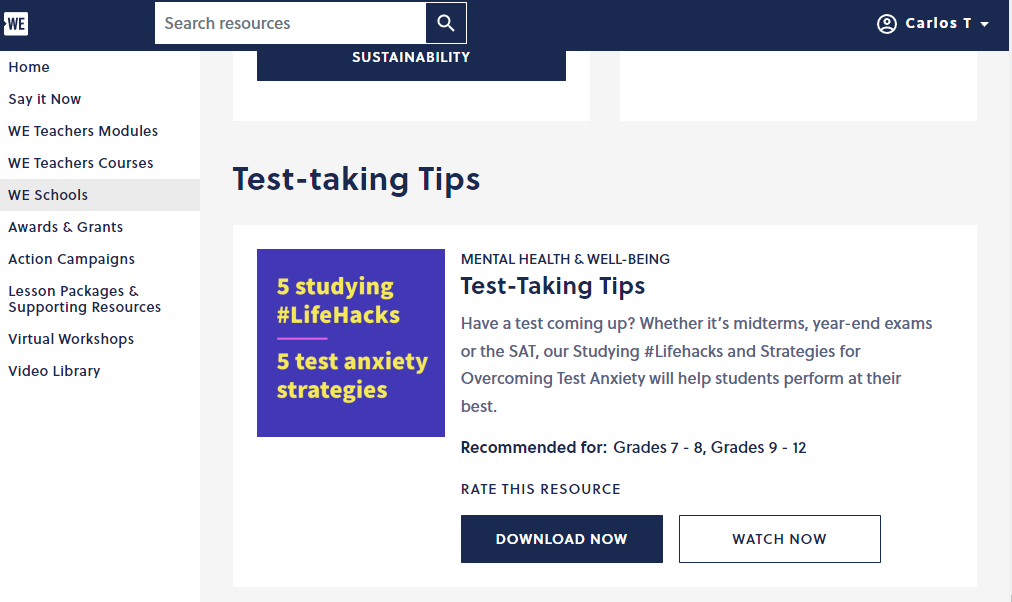
Helping students prepare for tests in critical. Not only by reviewing material, but on how to actually take a test. This is something that was never taught to me while in high school.
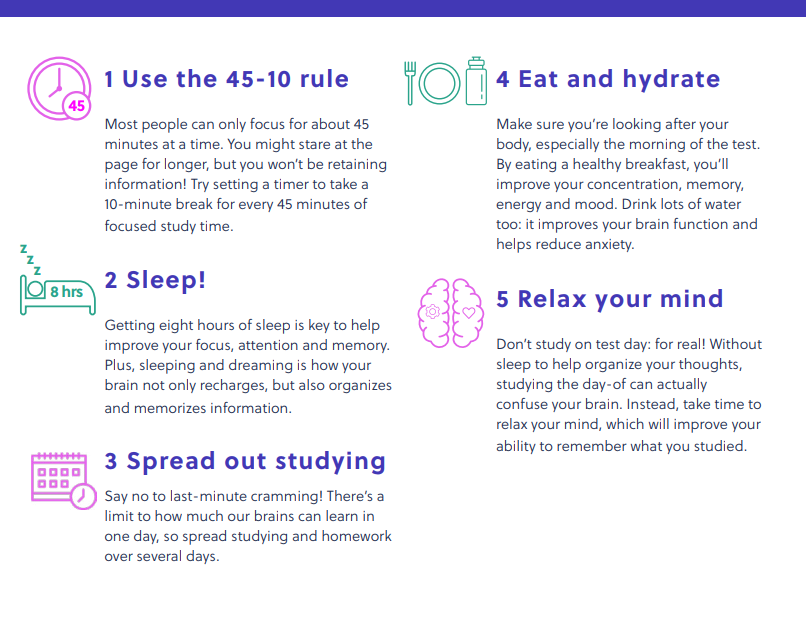
These are 5 tips given to help study. The first tip is something I never knew. It does make a lot of sense though. Looking at material for a while gets boring and I lose focus. Eating and hydrating seems like it would be obvious, but I know a lot of my friends ignore this. They do it so there is more time to study, but it just makes it worse. If they were taught properly, studying would be more efficient.
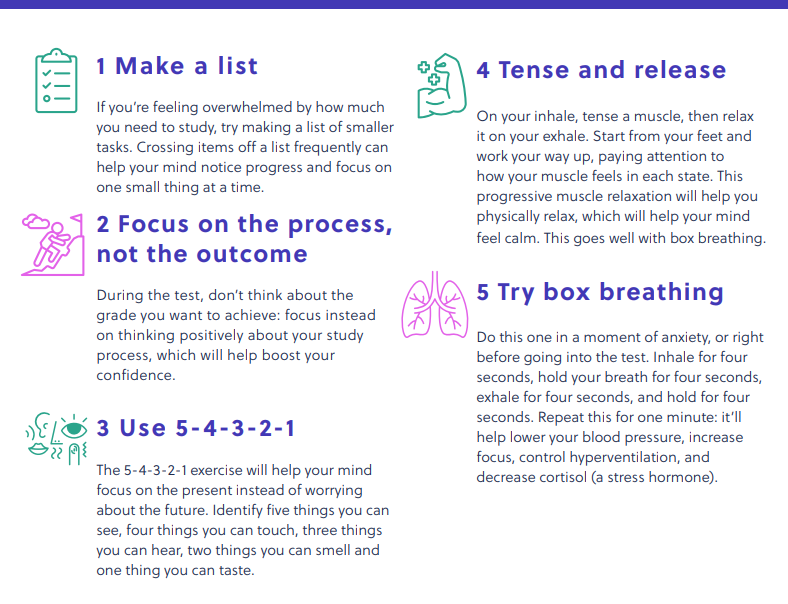
Taking a test is very stressful, especially standardized testing. Those would be the absolute worst. It was always talked about something important and something we all must do well in. The days leading up to it were the worst, as everyone was nervous and talking about their anxiety.
Doing anything while stressed and being full of anxiety will only do bad for you. The second and third tips are my favorite from the list.
Thinking about what will come in the future will not do any good. It will only do one thing: cause you worry. The only thing that you can do, is focus on the present. Students should think about the one question they are on and focus on doing their best. It is just one question at a time.
I never heard of the third tip, but it seems very useful. It is telling you to identify a number of things in your surroundings. This is to ground you and help you focus on the present again. Everyone is so worried about the grade they will get, and what will happen from the grade.
I would give this t to my students before the first test, and always remind them to look at it. I would want them to do the best they can. That means having the least amount of stress that could hinder them.
7 Accessibility Tools
In this article, I will be introducing you to 7 different accessibility tools that can be very beneficial for students. Accessibility tools are utilized by students who may have a disability or learning disability, and they are tools to make their learning experiences easier. Not only are they designed to help those individuals with a disability, but they are also available for anyone to use. Because they are accessible to anyone, they are very helpful and can be beneficial in so many ways.
Jaws Screen Reader
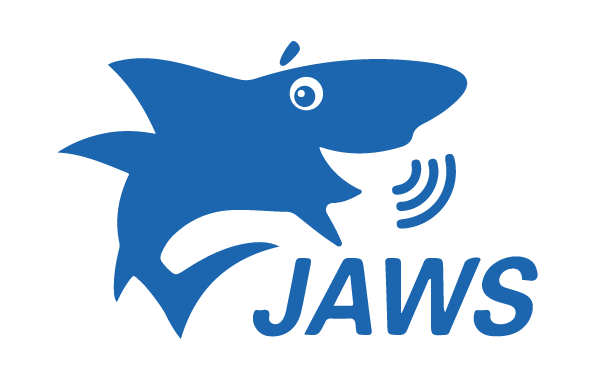
Jaws screen reader is a great tool that was created for computer users with vision loss. Not only does this software provide screen reading, but it also provides braille for those who cannot read the screen at all. Jaws allows users who cannot see to use the internet and use technology just like anyone else. It provides different features to help them navigate the web, send emails, write documents, and create presentations.
ZoomText

ZoomText is another great software for those who have vision problems. Reading screens all day can take a toll on your eyes and some people have bad vision already. ZoomText allows computer users to magnify the words on the screen. This tool can be very helpful for people who cannot see closely or cannot see small items on the screen.
Select and Speak – Text to Speech (now known as iSpeech)

iSpeech is another great tool for students, and this one can be for people who may speak a different language. This program provides many different languages to choose from for translating. It also has the option to playback slow, regular, or fast for the user’s preference speed. This tool can also be used for translating certain words for assignments but mostly helps individuals who speak different languages.
Google Docs: Type With Your Voice
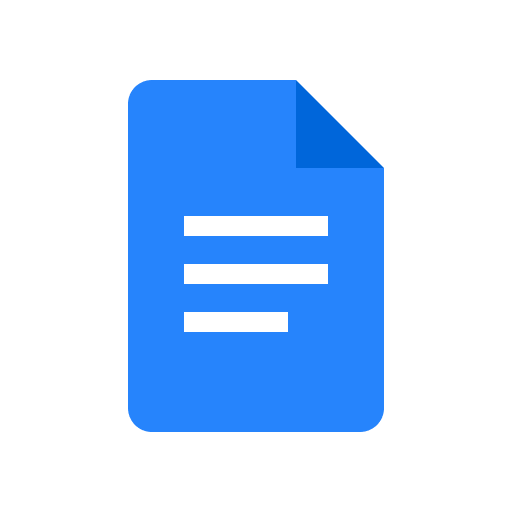
Google Docs provides a speech-to-text tool that can be very helpful for impaired users. Speech-to-text can be beneficial for users who cannot get their thoughts from their heads onto paper when typing or writing. The user will be able to speak into their device’s microphone and tweak any mistakes it comes up with. Usually, grammar and punctuation might need tweaking, but you can also speak the punctuation as well.
Read&Write
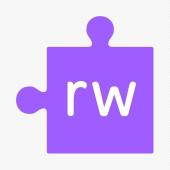
Read&Write is an extension of Google Chrome that can assist students with their reading and writing. This program can be great for students with disabilities as well as students who need extra help with an essay. Read&Write provides many features some of them being, text-to-speech, easy read-along, text and picture dictionaries, and many more features. This program can be beneficial for many students who need help with reading and understanding certain content.
QuickVoice Recorder

QuickVoice Recorder is a great tool for students who have trouble taking notes in class. This application allows the user to record memos of class lectures, notes, meetings, and much more so they are able to come back to it later. This is a great tool for students who also have trouble paying attention, and having access to the recording of a lecture can be beneficial for them.
Mindly
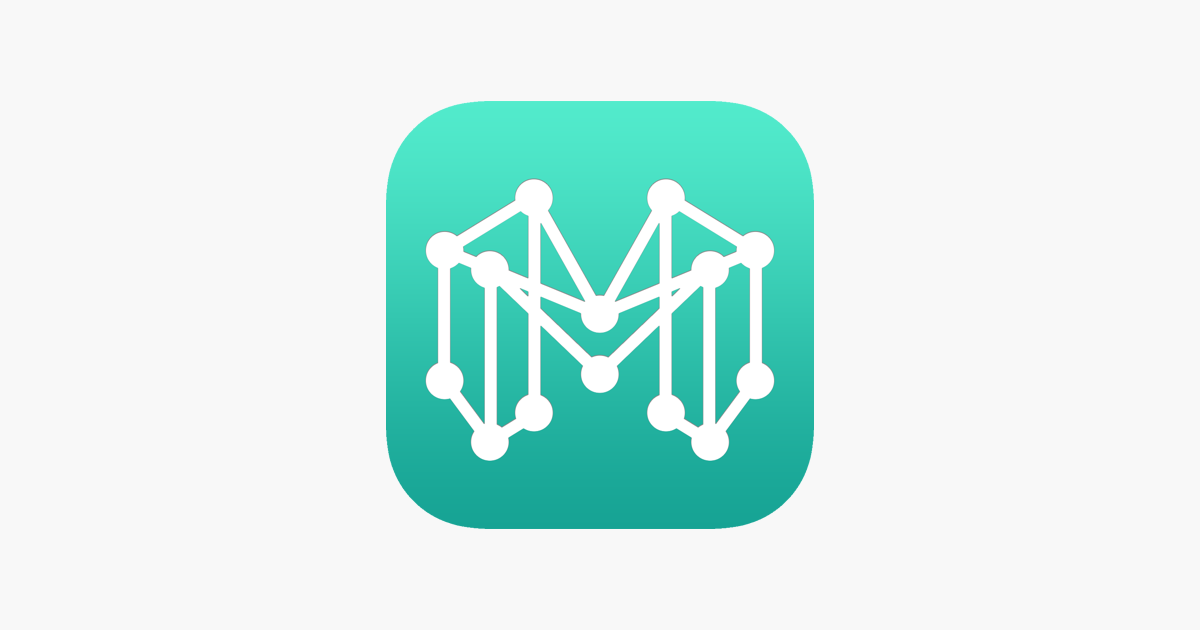
Mindly is an application which is for mind mapping, created to keep the user organized. This program lets the user create diagrams based off of how they’re thinking to keep themselves organized. Mindly is a great application for students who have trouble keeping their thoughts and work organized, and this app gives them a place to organize things how it works for them.
All of these tools are very helpful and beneficial for students and technology users with disabilities, or who need extra help. Each tool has different features that can help the user adapt to using technology more easily.
Thank you for reading!
Seven Helpful Tools
These seven tools will help you with accessibility and assist you while using the internet.
Tool 1: JAWS

A screen reader that is useful for people with vision loss and aids them with hearing the words on the screen.
Tool 2: ZoomText

A screen magnifier that is useful for people with low vision and assists them with seeing the content on the screen easier.
Tool 3: Sonocent
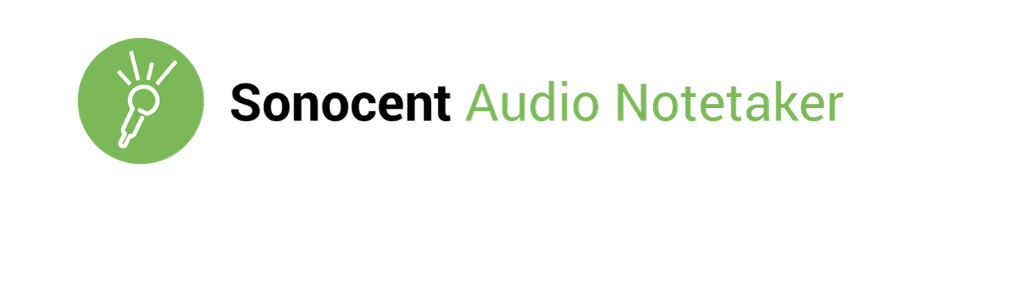
Audio note taking software which can capture notes and organize them in slides and text to put into one workspace.
Tool 4: Kurzweil
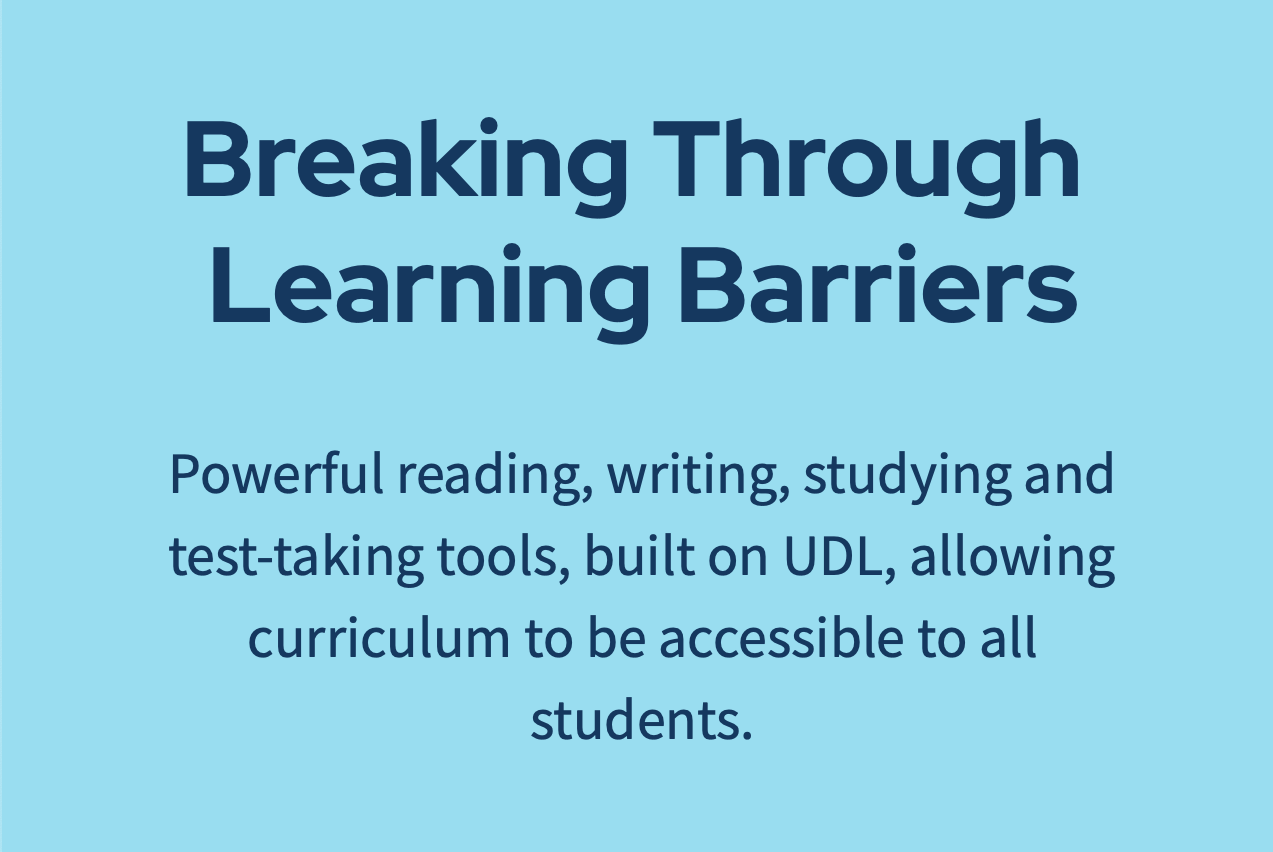
A reading, writing and studying tool that can help users foster their literacy and reach their academic potential.
Tool 5: Google Slides
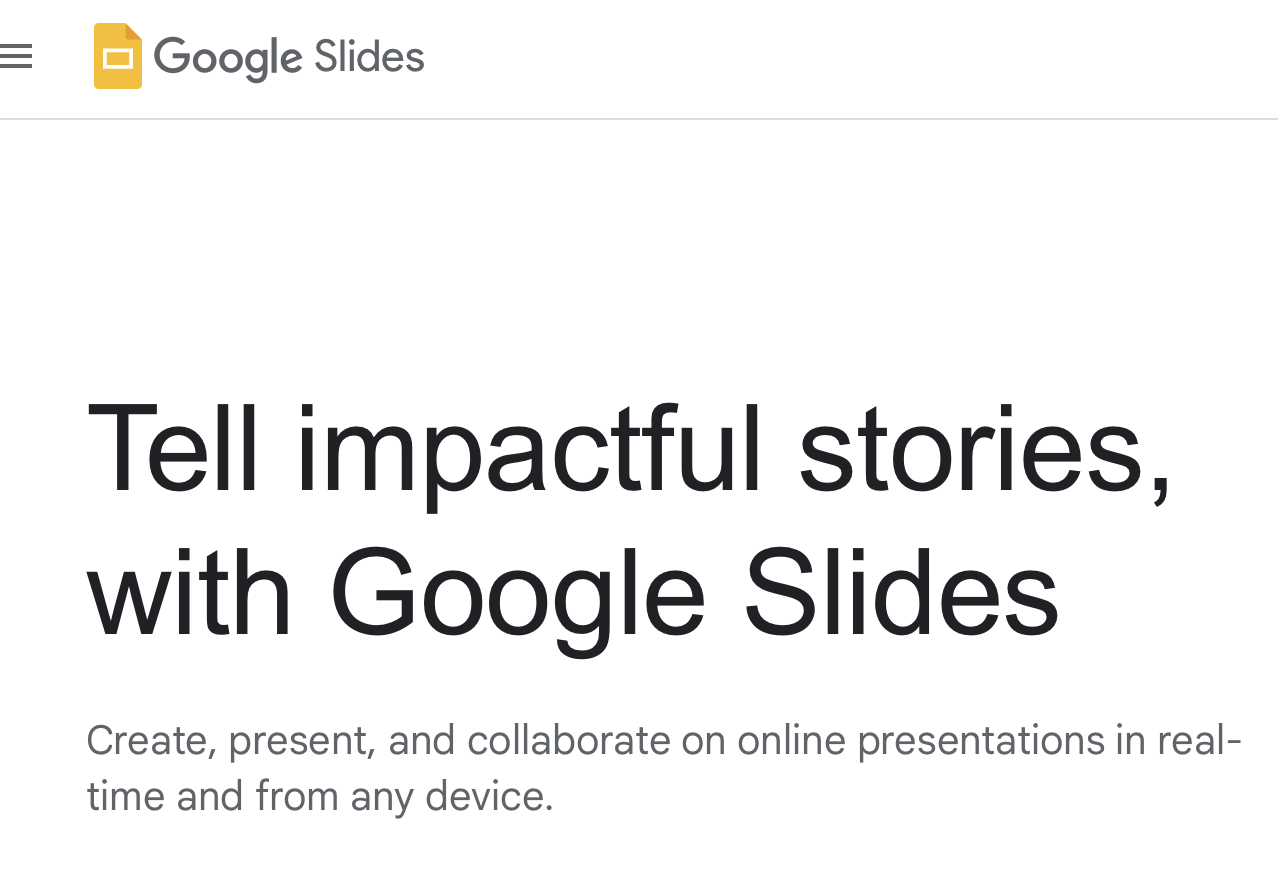
A tool that allows you to easily create, share and edit presentations online.
Tool 6: Google Translate
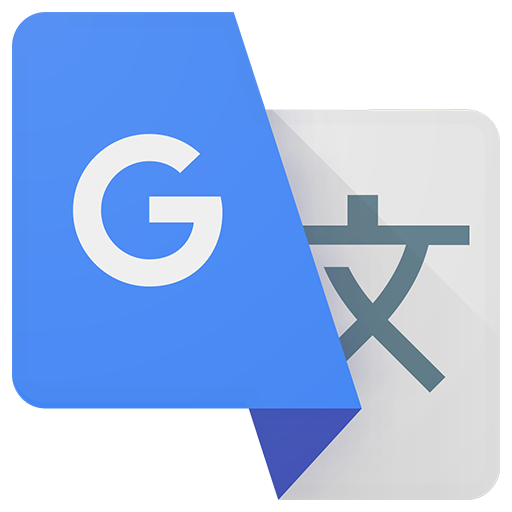
This tool allows you to translate a language to help you understand a language you do not know.
Tool 7: Google Meet
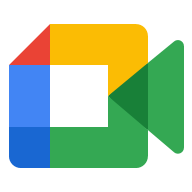
This tool allows you to talk to people online through a video chat.