Home » Articles posted by Carlos Tores
Author Archives: Carlos Tores
National Geographic VR in the Classroom
Virtual reality is still something new and always growing. I would say the main use for it right now, is for gaming. There are many gaming VR headsets being made, and games always being made. It definitely gets better as the years go on.

I own an Oculus headset and just use it to play games with my friends. The technology is great, and you really feel you are in the setting. The graphics are usually never anywhere near realistic, but that is not what it is about right now. The better graphics will come in time. It is all about how it makes you feel.
In one game, my friend and I were on this hot air balloon. It took us up to the sky, and we would look around us for the view. It did make me feel a little dizzy and made me feel like I would actually fall to the ground in my room. It was so weird to think about. My body and mind felt like I was in the air, but in reality I was standing in the middle of my own room.
After doing some research, I came across an app for the Oculus called “National Geographic Explore VR.”
It is all about virtually visiting different landmarks, countries, and environments. I think this is such a great way to put this technology to use.
Not only that, it would be perfect for the classroom setting. Students would have a great time using the headset and app. It would really engage them to pay attention and to apply themselves into the lesson.
This app would always play a big part in contributing to global collaboration.
Throughout the course, we have seen so many examples of global collaborating by video chat between classrooms. These classrooms are usually from different parts of the world.
I can see two classrooms from opposite sides of the world learning from each other. They could speak about so many different things, like:
- Their cultures
- Differences in their everyday lives
- Political views
- Education system
There is an endless amount to talk about.
Students could use the app to visit the classroom’s country and explore for themselves. The classroom could recommend areas to look out, or specific landmarks that are significant to the country.
This would aid students in fully understanding their fellow classmates from other parts of the planet. The students would have a real grasp of everything discussed and hopefully retain the information. They should also have plenty of fun in doing so and immersing themselves in a whole other location.
Using an Oculus for global collaboration does not just have to be with this specific app. I am sure there are similar apps that may have better features in certain aspects. More will be made as the technology continues to develop. There is no doubt that this should have a part in education for the success of students all around the world.
WE Virtual Learning Resources
After a quick browse through the WE virtual learning center website, you can tell there are many resources to look at. In my future classroom, I want my students to feel comfortable and confident in themselves. Having a good lesson plan is important, but if they aren’t given the tools to succeed, they never well. That is all my opinion.
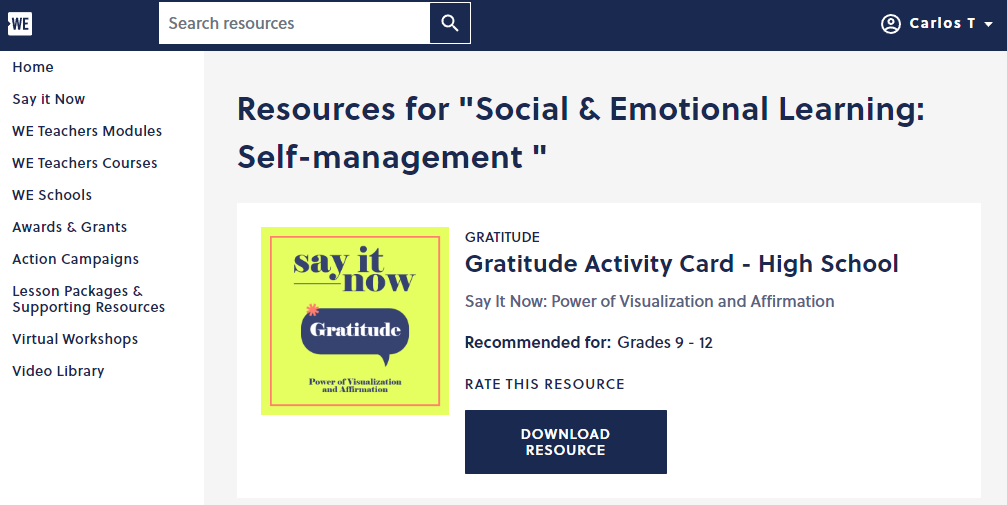
This is the first resource I looked at and really liked the message behind it. It is about the “Power of Visualization and Affirmation.” It starts off explaining what it means and why it is important for students. Visualization and affirmation have to do with the human mind. They can be used to help you succeed in your work.
I am a big believer and making sure every student has a good mental state. Not having one is often a big cause in poor performance in school, and just life. It does go unnoticed a lot, but that is starting to change as time goes on.

The discussion questions are a great way for students to really understand the content on the first page. It can also help them grasp why the two concepts are important for themselves.
The steps are a great guide for them to apply it to themselves. It is something even educators can use. I think the biggest takeaway from this, is believing you can accomplish your goal. That goal could be finishing an assignment, getting an A on a test, making a good project, or anything similar in school. I know I doubted myself a lot in high school and made some classes more difficult than they should have been.
I would have my students go through this, hoping they can better themselves from it.
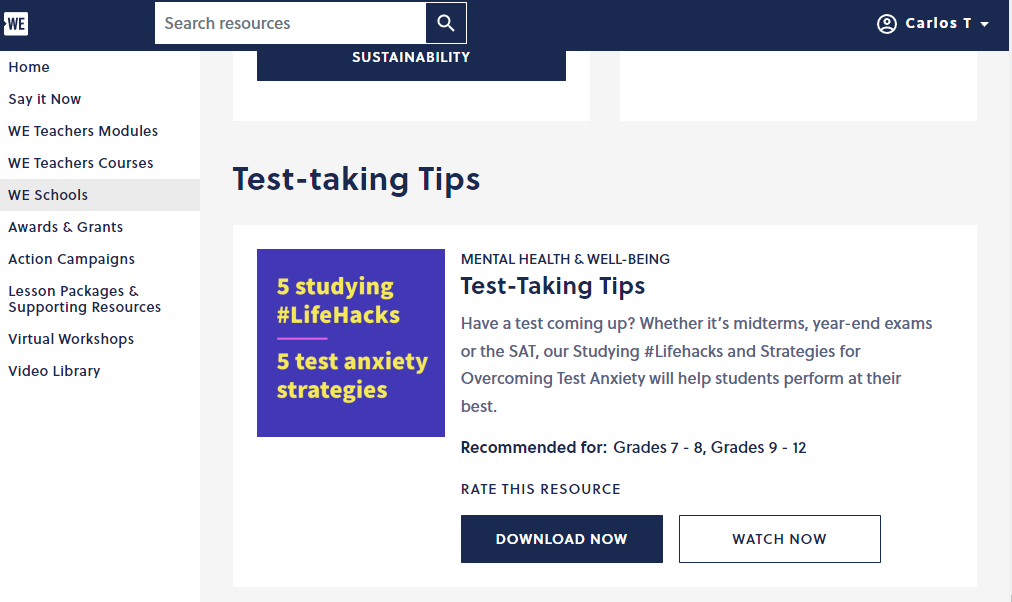
Helping students prepare for tests in critical. Not only by reviewing material, but on how to actually take a test. This is something that was never taught to me while in high school.
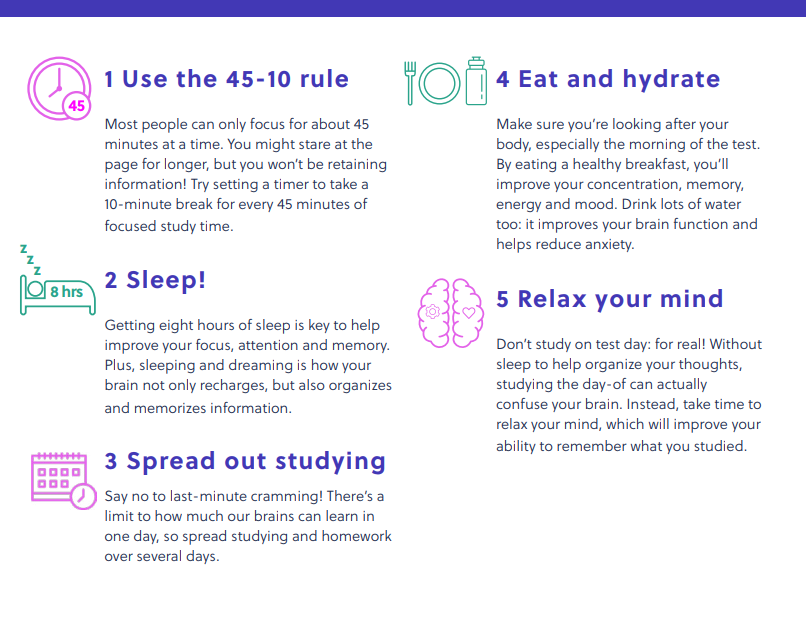
These are 5 tips given to help study. The first tip is something I never knew. It does make a lot of sense though. Looking at material for a while gets boring and I lose focus. Eating and hydrating seems like it would be obvious, but I know a lot of my friends ignore this. They do it so there is more time to study, but it just makes it worse. If they were taught properly, studying would be more efficient.
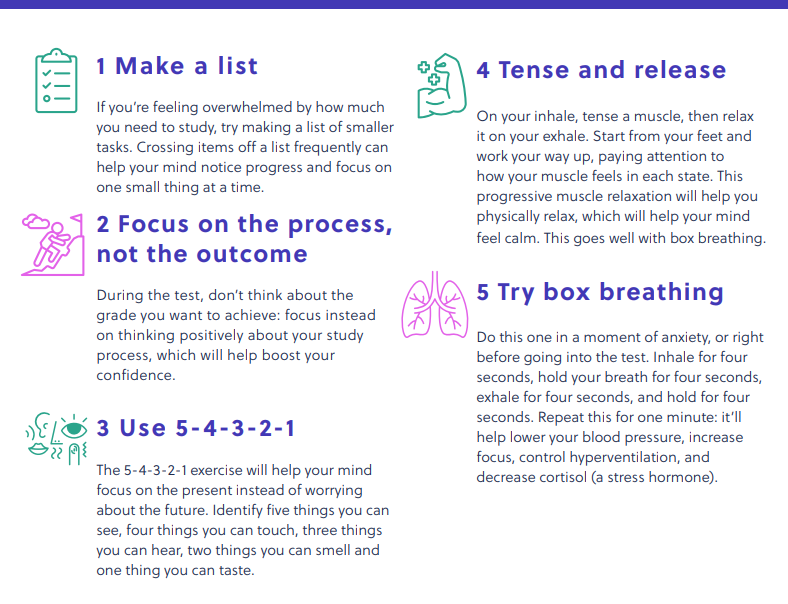
Taking a test is very stressful, especially standardized testing. Those would be the absolute worst. It was always talked about something important and something we all must do well in. The days leading up to it were the worst, as everyone was nervous and talking about their anxiety.
Doing anything while stressed and being full of anxiety will only do bad for you. The second and third tips are my favorite from the list.
Thinking about what will come in the future will not do any good. It will only do one thing: cause you worry. The only thing that you can do, is focus on the present. Students should think about the one question they are on and focus on doing their best. It is just one question at a time.
I never heard of the third tip, but it seems very useful. It is telling you to identify a number of things in your surroundings. This is to ground you and help you focus on the present again. Everyone is so worried about the grade they will get, and what will happen from the grade.
I would give this t to my students before the first test, and always remind them to look at it. I would want them to do the best they can. That means having the least amount of stress that could hinder them.
Accessibility Tools
When learning and using online tools, people will need accessibility tools. It is inevitable. Students may have disabilities, an injury, or something not so serious like myself. For example, I have really poor eyesight, so some of these tools can potentially help me while doing some work.
Google Chrome: Low Vision Support
In their browser, Google gives some options for people with poor eyesight. As I said prior, I have bad eyesight, so I appreciate features like this and companies making an effort to help.
Some of the feature they include are
- Full Page Zoom
- Adjusting Font Face and Size
Both of these features are used in the settings on the Chrome browser. The full page zoom can be customized to whatever percentage you like. Sometimes when reading items for school, I may turn it up to 125% because it makes it easier to read. If this was not an option, it would be a headache to read items regularly.
Adjusting the font is also really useful, because some may find the default font could be difficult to read. It may just be that other fonts are easier for some individuals. Either way, it is important to have for those that need it to read without any trouble.
Braille Devices with Chromebook

Google allows braille devices to connect to Chromebooks and be used seamlessly for individuals that need it. You can plus it indirectly through the USB port, or you can pair it through Bluetooth.
I think an important feature for this is, Google allows commands to be made through the braille keyboard. Individuals who own one of these are more familiar with their keyboard. Allowing this makes them feel comfortable doing their work on a laptop.
Reverso
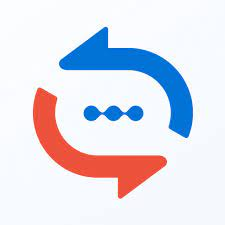
This is an extension for translating, but I think it is more unique than other extensions or apps I have come across. It allows users to translate words/sentences while browsing and when even watching movies/videos. This is an AI powered tool.
You just highlight the word or text, and it translates it for you. This is what makes it stand out to me. In my experience of using other translating programs, I would switch to another tab, copy and text the words, and then get my translation. This makes it so simple and effective. Students would benefit from installing this a lot. Especially the students that are not fluent in English.
Volume Master
This is an extension to have complete control of any tab playing audio in Google Chrome. That primary feature is that it boosts volume up to 600%!. You can boost certain aspects like the bass or voices. This is great for students with hearing issues and prefer audio to be a little louder. Watching videos, even at 100%, could be difficult for them. This is incredibly useful.
LanguageTool
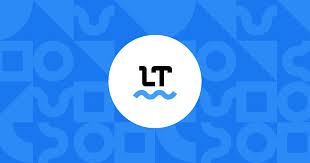
I have this extension on my browser already. It is so easy to use and makes typing a lot easier. In the text box of wherever you are typing, there is a blue check, or a red number in the bottom right. The blue means that there are no errors, and the red means it has detected a spelling or grammar error. If you click the red circle, it will fix your error with just one click.
Again, this can be very useful for students who are not fluent in English, or maybe a student with a disability that makes it difficult to type. Now they could be worry free with this tool.
AlphaText
AlphaText is a great option for students that struggle with reading and distractions. This tool changes the appearance of articles to make it easier to read. Articles are always filled with necessary information and ads. It can be jarring for some.
It also allows you to customize the new version yourself, so it is the best outcome for your needs. You can customize the:
- Font size and style
- Line spacing
- Color text and background
Voice Access
This tool is an app, only for Android devices. That may be a downside, but it still a great idea that may inspire other app creators to make it for all devices. It is an app dedicated to allow users to use their phone using their voice. This is for people who cannot use the screen because of disabilities.
It can be useful for students that need to access their work on their phone, or to contact classmates.
Exploring Computers
After looking at what hyperdocs are and how beneficial they are, I was really curious as to samples that have been done already. I learned that there are communities dedicated to hyperdocs, which is amazing. It shows how much educators really care. They share hyperdocs they have found or made, to help other educators find material.
It took some digging on the internet, but I found a hyperdocs that genuinely caught my attention and had some great content. It is a hyperdoc title, “How Computers Work.”
This hyperdocs specially is referred to as a slide deck, because it is a collection of Google Slides.
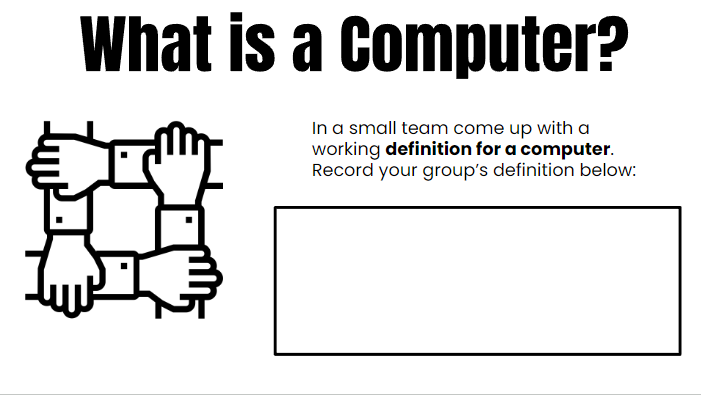
I like in the beginning of the slide deck, it has a question and a little activity to see what your knowledge of computers is. I would assume this is done so that you or your educator can see how much you have improved after viewing the rest of the hyperdoc.
This hyperdoc uses YouTube videos as the main form of sources. Although it is just one type, I think it is a great choice because of the exact videos the creators have chosen. The videos are all from once YouTube channel: Code.org.
These videos are really refreshing. You can tell the people in the videos are passionat4 about this subject and want to make the video to educate. It is not just a screen with a voiceover. A lot of the times, it is a monotone voice as well. This holds your attention and has you listen to what they are saying.
After each video, there is an activity with it to further make sure you have understood the content. For example, after the video above, the creator wants you to make a Flip video about your definition of a computer for the class. I am a big fan of Flip and always enjoy using it in my classwork.
Another activity is to use a binary decoder website, that they link, and to write your name with it. You are also told to work with a partner and to write them a message. Your partner will then work on decoding that binary message. It is a great exercise to make sure everyone has understood the material.
At the end of the hyperdoc, it challenges you and others to code your own app. This is the activity to make sure you have comprehended everything of the lesson and apply what you have learned. The person or people who created this hyperdoc did an amazing job on this. It shows that this can be made about any subject to help students learn. Every hyperdoc is different too, the creators can get as creative as they wish.

Visiting the Taj Mahal
From the list of locations to visit, I chose to visit the Taj Mahal. I have seen pictures of it, which are beautiful, but I do not know much about it. I do not know any of the history, or any real detail about the inside of it. I have always been curious about it. This was the perfect opportunity to gain some knowledge about it, from the comfort of my desk.
Site: https://www.taj-mahal.net/newtaj/index.html
History
The only prior knowledge I had of this is that it was India. There is a description of the history at the bottom of the screen when you reach the site. It explains that in 1631, the fifth Mughal Emperor, Shah Jahan, had this built in the memory of his favorite wife. He promised her he would “erect a monument to match her beauty.” I would say he succeeded in doing so after taking the virtual tour.
The Tour
I really like the setup of the virtual tour. It is not just a view from the actual location that you can move around in. It does have that but also much more. There is a map of the layout of the Taj Mahal with checkpoints that you can click on. When clicking these, it can read out a description of it, and you can look around the location as if you were standing there.
Another neat feature they have is a set of pictures/videos that appear depending on which checkpoint you click. These attachments include different views, more information, or fun facts.
There is plenty to go through about the Taj Mahal, that it would be much better if you visited the tour yourself on the website, but I will point out some of my favorite spots.
The pool in the middle of the garden really stood out to me. It is called “The Celestial Pool of Abundance.” After listening to the description, this is where two water channels intersect and divide the garden into 4 sections. There is a bench right next to it, which must be amazing to sit at. In the reflection of the pool, you can see the Taj Mahal itself.
In one of the attachments below, there is a video about the image of Princess Diana sitting on that white bench in front of the pool. That image is iconic now. Princess Diana is still a famous person to this day. Anything she has done is always remembered.

The next point I really liked is titled “On the Chhaka (Plinth) – by a Minaret.” The short description of this is so powerful: “The Taj Mahal has been described as; having been designed by giants and finished by jewelers….” I believe that is very suiting of the Taj Mahal. The task of building this was certainly not an easy one. It took a lot of man power, or maybe needing the help from giants, as described in the statement. The actual look of it is amazing, which the ending of the statement describes. The color and details in the building is very majestic.
There is a video at the bottom that goes into detail about the actual stone and marble of the Taj Mahal. It explains many details about it. The main material used is red sandstone. There are 2 major reasons for this choice.
- The red hue of the material is associated with imperial tents
- There was a large amount of it locally, which made it easy to gather.
The main color you see from images of the Taj Mahal is white. The marble used is used all over the main mausoleum, which is the main attraction. In the Islamic world, white symbolizes mourning. Now, knowing that this was built in memory of Shah Jahan’s wife, it is very fitting.

The “Paradise Gardens” is a great place to stop at. The inside of the Taj Mahal and the structure itself is amazing, but it should not take away from the nature of the outside. The grass, plants, and trees are very well-kept and look perfect. I could only imagine walking down the paths. The description of the checkpoint is very poetic. The ending of the statement goes well with a screenshot I took: “eternal is its fruit, and eternal is its shade.”
This really just speaks to the beauty of the trees and plants. The “fruit” means that it will always be well-kept and thriving. Fruit will always be able to be grown no matter what. The same goes for the “shade” The trees will always be alive and healthy with leaves to shield the sun away. It will be perfect to walk down.

There is still much more to the tour that I did not go into detail about. It is something you would have to visit yourself. Actually going to India to visit this would be ideal. You can only take in so much from a computer screen. This virtual tour makes me feel the need to go for myself one day in the future.
Crushing Your Presentation!
PowerPoints can be really boring. It does not matter which side you are on. If you are a viewer, the presenter can make it, or break it. The one presenting may literally be reading the slides word for word, and in a monotone way. There is usually no emphasis involved.
As the presenter, it is not easy also. From my own experience, I would always want to give a good presentation, but I just do not know how to. So then I would just abandon the idea and look over it once before class, and then read from the slides without looking at the class. I am sure many other students can relate to that experience. This would obviously lead to me not caring about the presentation itself, but more so the content.
That is a big factor to your whole project, but the actual presentation is just as important. After reading the second chapter in “Sail the 7 Cs with Microsoft Education: Stories from around the World to Transform and Inspire Your Classroom” by Becky Keane and Kathi Kersznowski, I learned of a great tool to help anybody with presenting a PowerPoint to your class.

The tool is called Speaker Coach, formerly called Presenter Coach. Speaker Coach is an AI based tool specifically made to help you practice your presentations. This is directly built into PowerPoint, which is amazing. Most schools recommend you use Microsoft tools like PowerPoint, Word, Excel, etc., and give you access to it. Having this built into PowerPoint makes it much more accessible to all students. The fact that it is built in also makes it easier to use. It will be smooth because there is no need to run another program and have another window open to use. It is seamless.
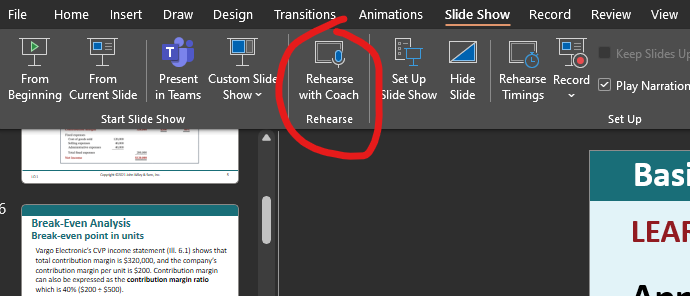
Once you hit that button, it will have you present. There will be another button to start recording your voice and an option to “Show real-time feedback.” I believe you should always have that option checked because it is such a great feature. As you are speaking and presenting, the coach will give you tips. These tips may be about:
- Pacing
- Filler words
- Correctly reading the slide text
- Inclusive language
I believe this is essential to practicing. I know my mind tends to go on autopilot when presenting to the class and I do not really consider what exactly I am saying and how quickly. Having someone, or in this case something, give you advice in real time will make you think about how you’re presenting a lot more. This will in turn make you get better each time you practice.
The coolest feature, in my opinion, to Speaker Coach is the report that it provides you with at the end of your recording.
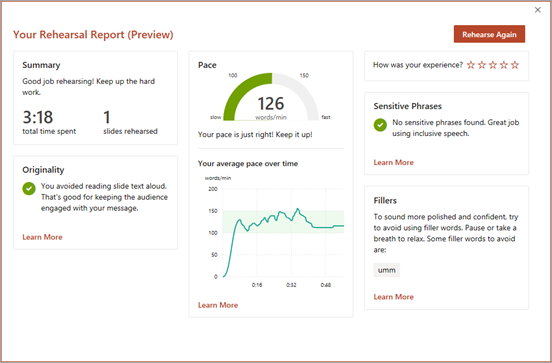
The report provides you with information about:
- Duration of presentation
- Originality
- Pace
- Sensitive phrases
- Fillers
This is a great tool for visualizing how your practice went, and seeing what you have to work on. The most useful statistics from this to me is the duration and the average pace over time.
I never heard of this feature up until I read the chapter. I am genuinely surprised because this is a great tool for both students and teachers. It will help you get a great grade and help entertain your audience. This is something I plan on using in the future.
Out of Eden Learning Tool
When looking for a learning tool, I first had to decide which grade band I would be most interested in. I chose to look in the “Resources for Global Education for 9-12” because I believe that age group allows for more discussions and more thought out ideas about topics. While scrolling through the list of tools, I ended up choosing “Out of Eden Learning.”

I chose this because of the description that I read. It really caught my attention. It first mentions that it is “an initiative of Project Zero at the Harvard Graduate School of Education.” Personally, and I would imagine many others, when I see anything related to Harvard I instantly assume that it must be a great resource. That is just down to the reputation that Harvard University has.
It also explained that it is completely free to use and it is an online program. As we have seen over the past decade, technology has been used more and more in classrooms all over the country and world. This trend will only continue, which is a great thing. We must work along with it. Younger students are also having more access to devices at home and in school. Many of them may even prefer it. Out of Eden is a “custom built, social media platform,” which only adds to why it is best for students around this age range. Social media is heavily targeted at this group of individuals, so they may feel more comfortable using this tool and website in the classroom.
The description also included a little bit about the tool’s credentials. Out of Eden has “so far served over 30,000 students in 60 countries.” That is just amazing. It must be something great for that many students to have used it, but not only that, it is used all over the world. That is what stood out most to me from that statement. The internet is a space that is meant to allow people all over the planet to work together and most importantly, learn from each other.
Actually getting to the website, it has a very friendly interface, and it is easy on the eyes. It does not feel clunky and the images on the homepage move smoothly. It does not jump from picture to picture, it fades into the next one. That is so important when using an online program. I do not want to use a program that is tough to navigate, feels slow loading, or ugly. Everything that I mentioned from the description and the look and feel of the website really made me choose Out of Eden Learning.
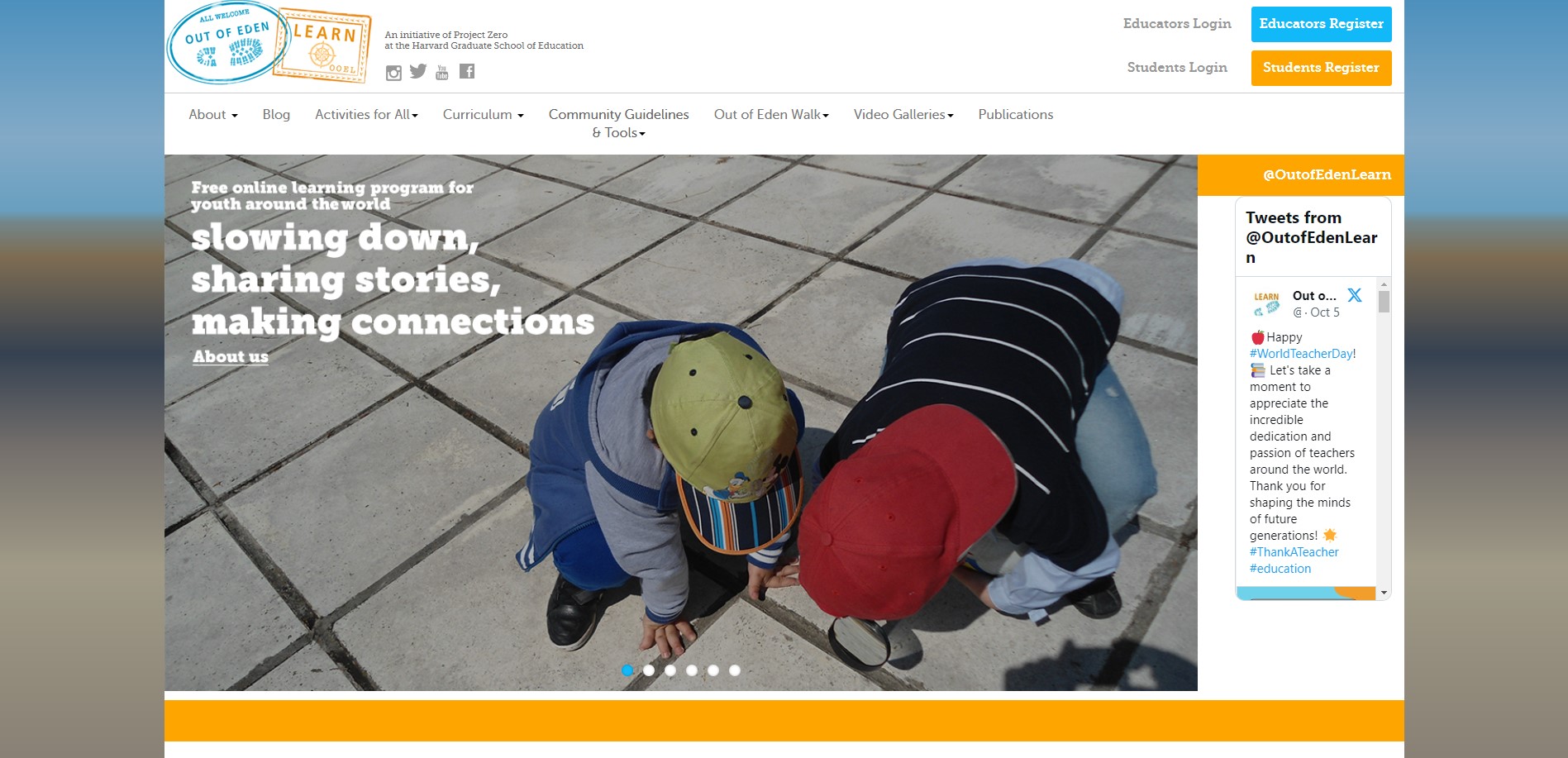
As stated before, Out of Eden is an initiative of Project Zero. In their about section of their website, Project Zero claims their mission is to understand and nurture human potentials like learning, thinking, and creativity. In the “About Us” of Out of Eden, they list three learning goals from their program.

I believe this would be useful for students to really understand different cultures around the world and to have them pay closer attention to the world around them.
Towards the top of the website, there are different tabs for different areas. The two most useful to me and a future classroom are the “Curriculum” and “Activities for All” tabs.
When looking through the curriculums, the “Introduction to Planetary Health” is the one that I would include in my classroom. The topic about planetary health always stands out to me. Their 4 steps for the project look like something students could really have fun doing.

This really gives students a chance to just simply go out and look at their surroundings. They may find something that can affect the health of themselves and others in their area. In doing the other steps, they will do their own research and investigation about an issue of their choosing and try to make a difference. It is all about making small changes that could lead to something bigger.
The “Activities for All” sections gives a list of activities for the curriculums you could choose from, which is a great thing for educators. From their list, I do not see one that would fit in with the curriculum that I chose, but that is not an issue. The steps, pictured above, would give the students more than enough to do.
The last things that is useful, and definitely a necessity, is the login/register for both educators and students. This will help organize the different activities of students in my classroom. Out of Eden also recommends getting in contact with other classrooms, so both classes can meet each other and feel more involved. Collaboration is always a great thing. Out of Eden really sets you up with all the tools you need.
A Greener London
The typical way of learning in a classroom is still a great way to learn and to get an education. There are plenty of people who do not have that luxury. However, just like with anything else in life, there is always room for improvement.
Collaboration is an important aspect of education and it is still something that educators are learning about. Collaboration allows us to:
- Express our ideas
- Receive feedback on ideas from others
- Ask questions
- Get more involved
- Be creative

In a normal classroom setting, group work is the main way children get to collaborate with their fellow students. There were always more way to collaborate but it just took something to jumpstart ideas from educators and even students.
Benefitting from the pandemic
This article, from 2022, dives into how the pandemic really gave us an opportunity to start collaborating with each other from home and not being face-to-face.
Almost all classes all over the world had top be stopped and everything was online. This forced schools and teachers to switch up their way of teaching. They were forced to use online learning tools. Two big examples are Google Classroom and Microsoft Teams. Many of these online learning tools have different features to let students work along with each other and even speak without being in the same room together. Virtual breakout rooms let students do this while learning.
In these breakout rooms, students are in these smaller groups all trying to finish whatever assignment they were given. The breakout rooms are perfect for them to
- Practice communication skills
- Learn to work within a team
- Work on ability to compromise and lead
Even after the pandemic when school and classrooms went back to being fairly normal, the tools being used were not just forgotten. Teachers and students were able to see how much more learning can be done with online tools. I would say that learning has definitely changed for the better since the pandemic.
Another online tool used to help students is a video game. That game is Minecraft. I personally am most surprised by this because of how much I used to play it. I would have never thought that this would be accepted in education because video games are generally seen as something bad. Many say that video games are the cause of many negative things, including your studies.
Minecraft has been used so much by educators that Microsoft took notice and developed a version just for that. It is called “Minecraft: Education Edition.” The main purpose for having students use Minecraft for school is engaging students in the learning process and content creation. Creativity is the soul of Minecraft. The limits of the game is up to your imagination.
Building Croydon
This next article explains the challenge set out by the mayor of London, Sadiq Khan.
Sadiq Khan has a goal to tackle air pollution and reaching net zero carbon by 2030. His challenge for students in London is to reimagine Croydon Town Centre, but to make it greener and safer. This really allows students to get creative in their ideas to design the future of London. The age range for this is 5-24 years old and you can work alone or collaborate with friends. Once you have your city built with your ideas, you have to make a short video to go along with it. Your world can potentially be seen by the world when it is all presented.
I think this is a great idea for a great cause. Minecraft: Education Edition is also being provided to all school across London. This is a great chance for students to show their creativity and to work along with others to build something special. This is also just one example of how important collaboration can be for students to learn and to make a difference.
Can I use AI?
Although ChatGPT is not the first of its kind, it brought a lot of attention to AI. Specifically the education world had all of their eyes locked on it. AI has caused a lot of debates for all kinds of people in many fields. This article dives deeper into the issues and some benefits AI can bring up. Research was done also for this topic and article.
The issue
ChatGPT is very new. It was only released towards the end of 2022 and has only helped spawn other similar applications. It almost immediately brought concern to educators. The very first concern was that cheating was easily accessible to students.
- The AI could write university-level essays
- Pass “some” exams
- The attempts from AI were “largely indistinguishable” from an actual student
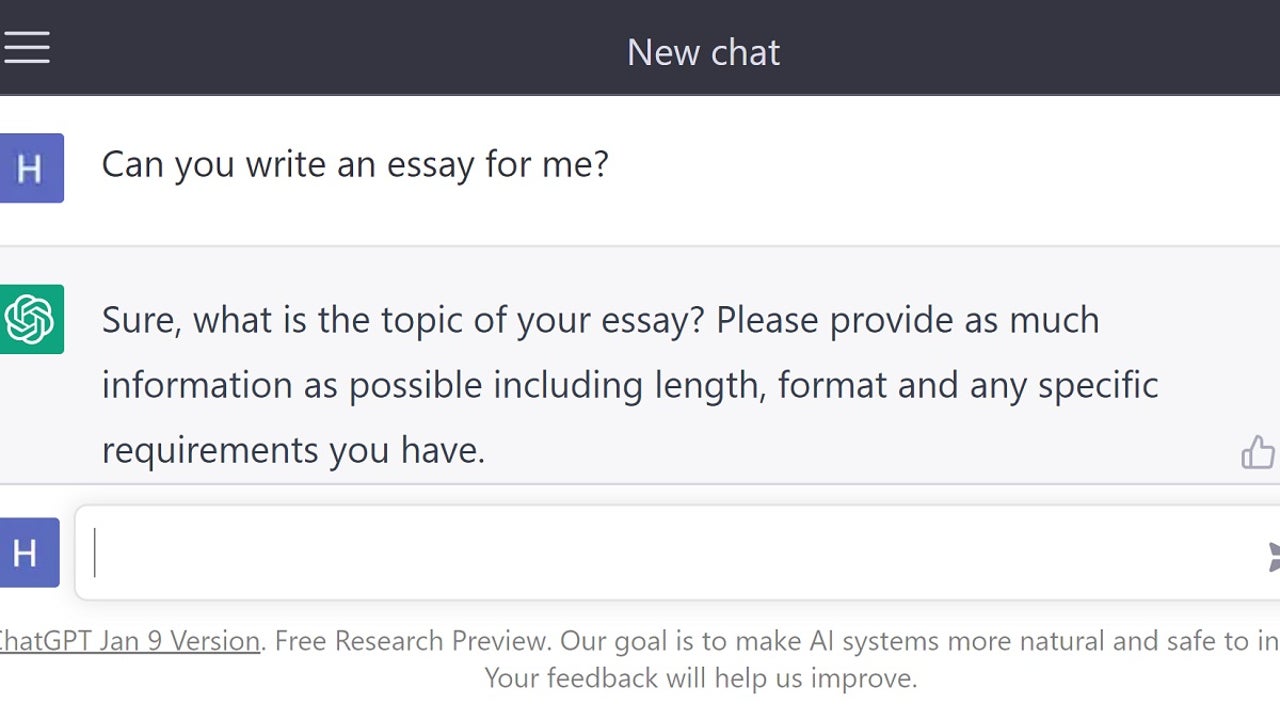
Are students actually using AI?
This article conduced research on Australian academics and Australian university students.
- 110 people in the study
- 78 Students
- 32 Academics
- Almost half of the people have not even tried to use any generative AI
- From this half, 85% planned on not using this type of technology at their university for this coming school year.
- These students who are not using AI really do feel that it would be considered cheating if they were to use and rely on it for their classes.
Cheating is a major topic for students when discussing using AI technology. Academic honesty is a big discussion for professors on the first day of classes in university. If caught cheating it could lead to failing and potentially being kicked out of your school. Since ChatGPT and similar applications are still so fresh, the rules for using it really varies on the professor you have. Right now students feel it is better to not use it all together to avoid any issues with potential cheating.
The study done also had written responses submitted. Another worry that many students shared is the actual information provided from the AI. They are not sure how reliable the content is. Just because a computer application is telling you something, it is important to remember that it can be wrong also.
AI is a tool
New things are always scary. It is important to look at the cons, but recognizing the benefits is just as important. The other half of students and everyone a part of the study that do use AI, made great point in favor of ChatGPT.
- Used to help brainstorm ideas
- Almost like having a “partner”: the interactive nature of the programs are very useful
- leads to more efficient with your time and energy
- Manage stress levels for students
The future?
The divide about using AI for assessment is not clear cut. 46% agree in using it, 36% disagree, and 16% are unsure. This is expected as it is so new and still so much to be learned. Not even half of the top 500 universities in the world have a clear statement about the use of ChatGPT at their university.
This topic and debate will only get bigger as the years go on. Not only that, answers will get clearer about the use. It is all about working together and finding what works best for students and how to make sure they are learning. Just copying, pasting, and cheating will not do students any good. They will not learn what they need. Teachers and professors may also benefit from AI use.