Accessibility tools are designed to help people, in all different areas, use technology much more easily. These tools may be geared more towards those with a disability; however, anyone is welcomed to use them! The first tool that really appealed to me was the Read&Write program. This program allows for documents and assignments on the computer be more accessible. Some of its features consist of the ability to read text aloud, define unfamiliar words, and proofreading written work. This may be especially beneficial to students with a learning disability, but also helpful to any student in general.
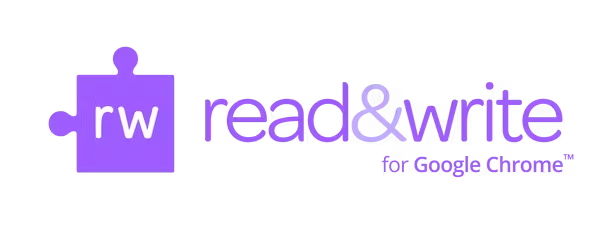
Moreover, a second accessibility tool that is extremely beneficial is the Rocketbook Beacon. This tool is pretty much four little, orange triangles that are placed on each corner of a whiteboard in a classroom. There is a Rocketbook app in which students may download, allowing them to scan the whiteboard during class, and BOOM! all of the material on the board appears on your device. This basically turns the device a student is using into the smartboard. This will be helpful for students who are slower writers, or don’t get all of the notes down.
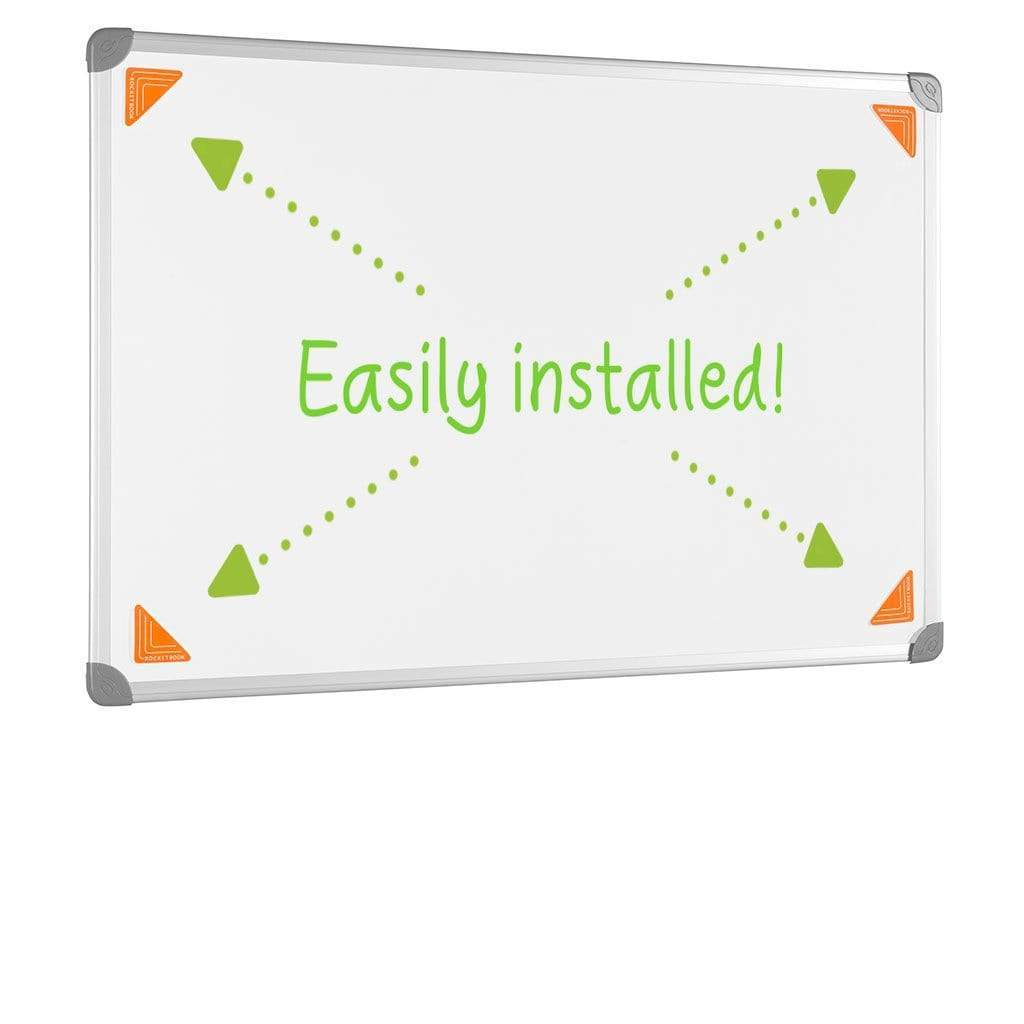
Next, the JAWS tool is designed specifically for those who are blind and giving them access to technology. This tool is capable of reading text aloud, either by speaking it, but also gives the option for a braille output. Students who are blind are able to operate this tool through a series of keyboard commands. Like all forms of technology, this tool may take some practice before mastering it. It may involve the memorization of a series of commnds.

Clips is a tool that can be useful for teaching as well as learning. It is a video creation tool in which the user can take a video of themselves speaking, add in captions, effects, and the video can be edited as well. One the video is done, it can be shared out to the class or the teacher, if it is an assignment. A tool like this may be a good for the beginning of the school year when the class is trying to get to know each other. A simple recording sharing a few things about oneself can be a fun, interactive assignment. It can also be incredibly useful for giving a lesson.

Pear Deck seems to be a newer tool in the classroom, yet it is very helpful. This tool is an “interactive” powerpoint, allowing for teachers to present their lesson and for students to answer built-in questions throughout. This allows students to quickly reflect on what they just learned, promoting more information retention. The interaction part of this tool keeps the students engaged throughout the lesson, rather than preaching a lecture to the children.
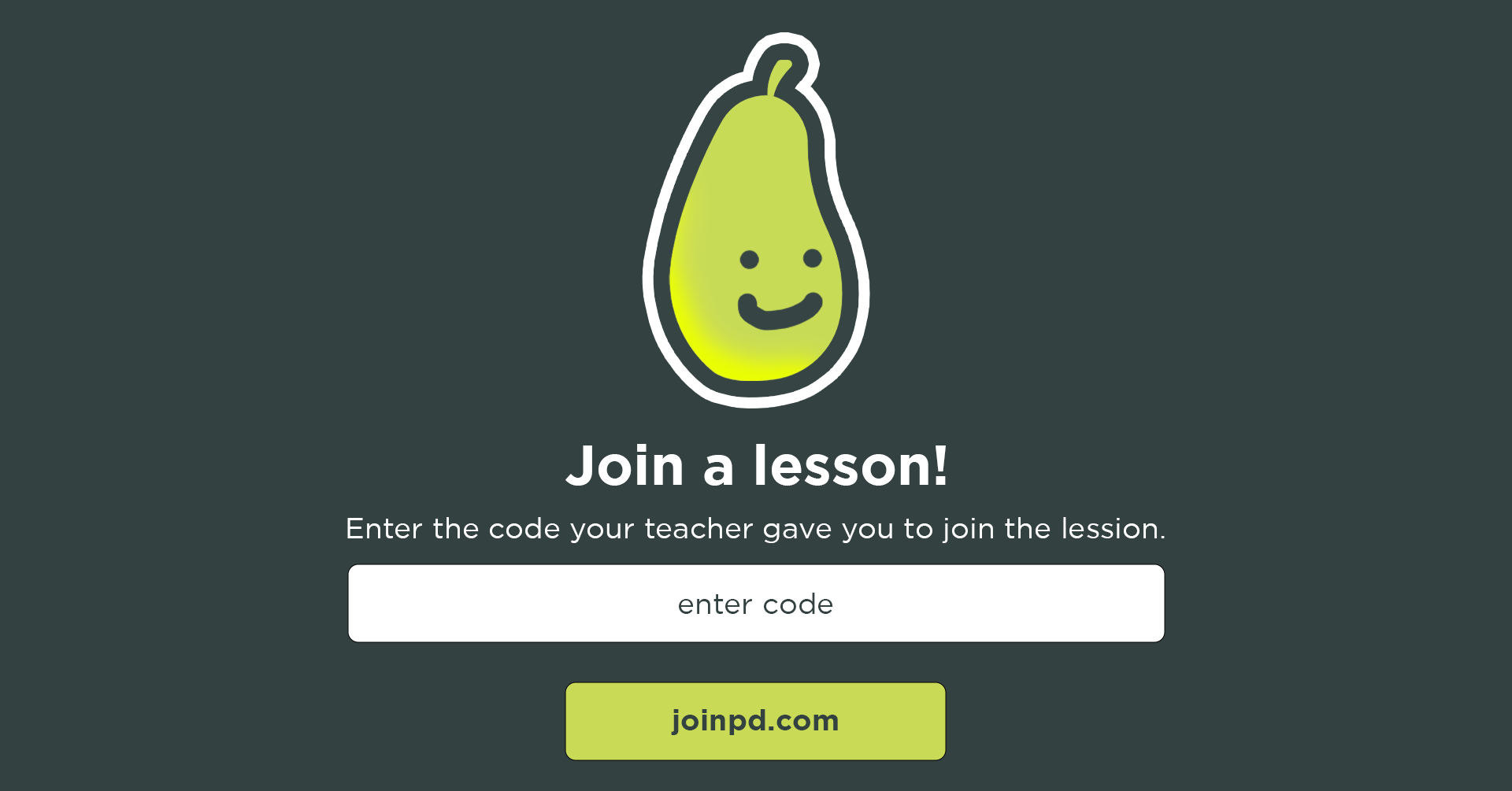
Corgi is an online tool in which teachers may select a lesson plan template and alter it to fit their lesson and teaching style. This tools serves as a guide for teachers to build up their lesson by creating fundamental questions, objectives, key terms, and so much more. One of the major benefits of this tool is that it has built-in features, such as a dictionary, translator, and a text reader.

Lastly, Glose for Education is an interactive ebook tool. Teachers are able to assign a reading to their students, allowing them to highlight different pieces of text, close-read through the use of annotations, ask each other questions, start a conversation, and react to different comments. By all working in the same space on a specific reading, students are able to help each other better understand what the text is saying. It also allows for users to create voice recordings to communicate with one another that way.
