Home » 2023 (Page 5)
Yearly Archives: 2023
Seven Helpful Tools
These seven tools will help you with accessibility and assist you while using the internet.
Tool 1: JAWS

A screen reader that is useful for people with vision loss and aids them with hearing the words on the screen.
Tool 2: ZoomText

A screen magnifier that is useful for people with low vision and assists them with seeing the content on the screen easier.
Tool 3: Sonocent
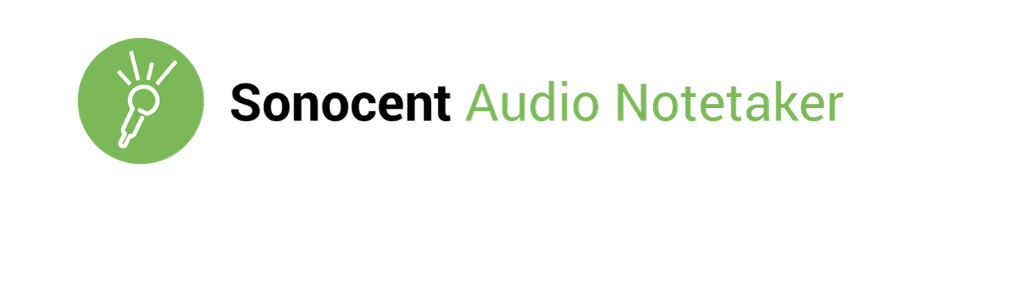
Audio note taking software which can capture notes and organize them in slides and text to put into one workspace.
Tool 4: Kurzweil
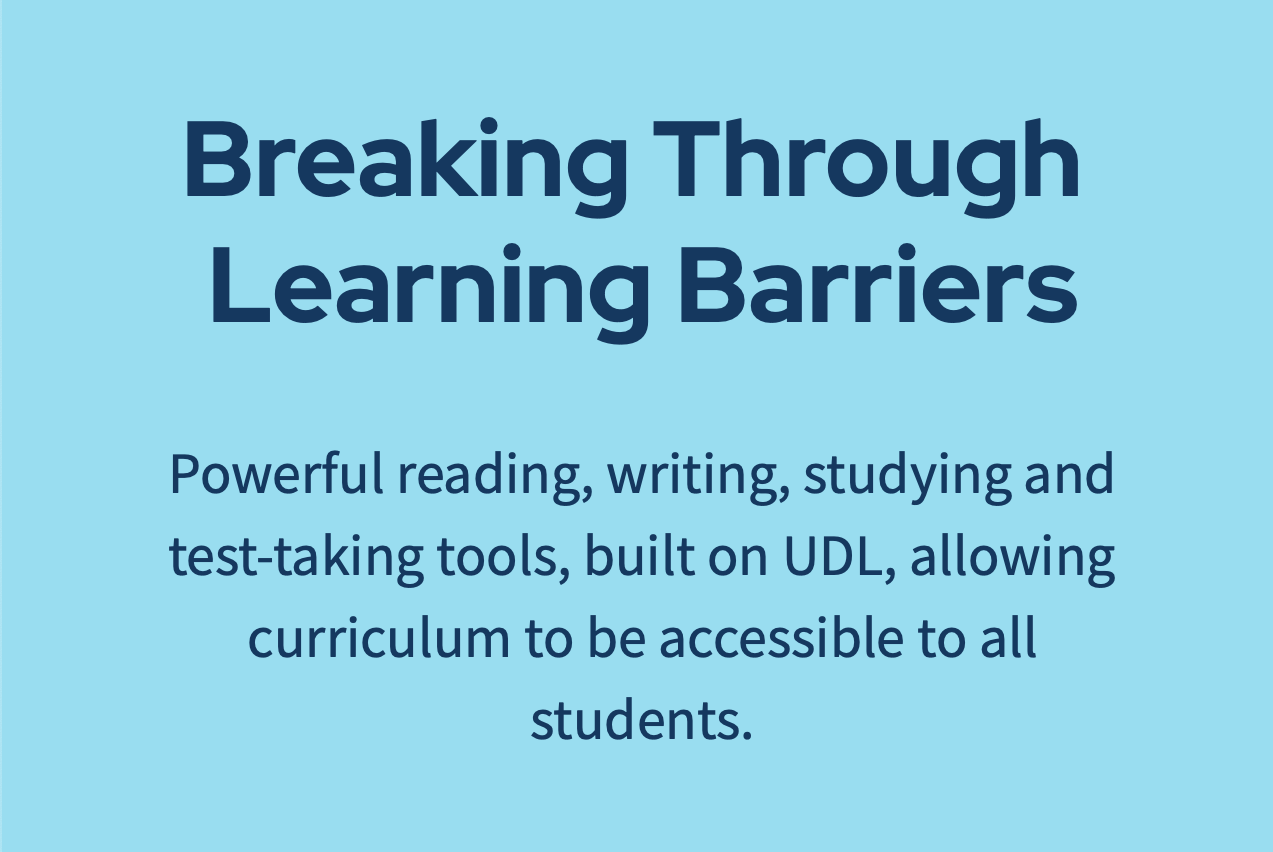
A reading, writing and studying tool that can help users foster their literacy and reach their academic potential.
Tool 5: Google Slides
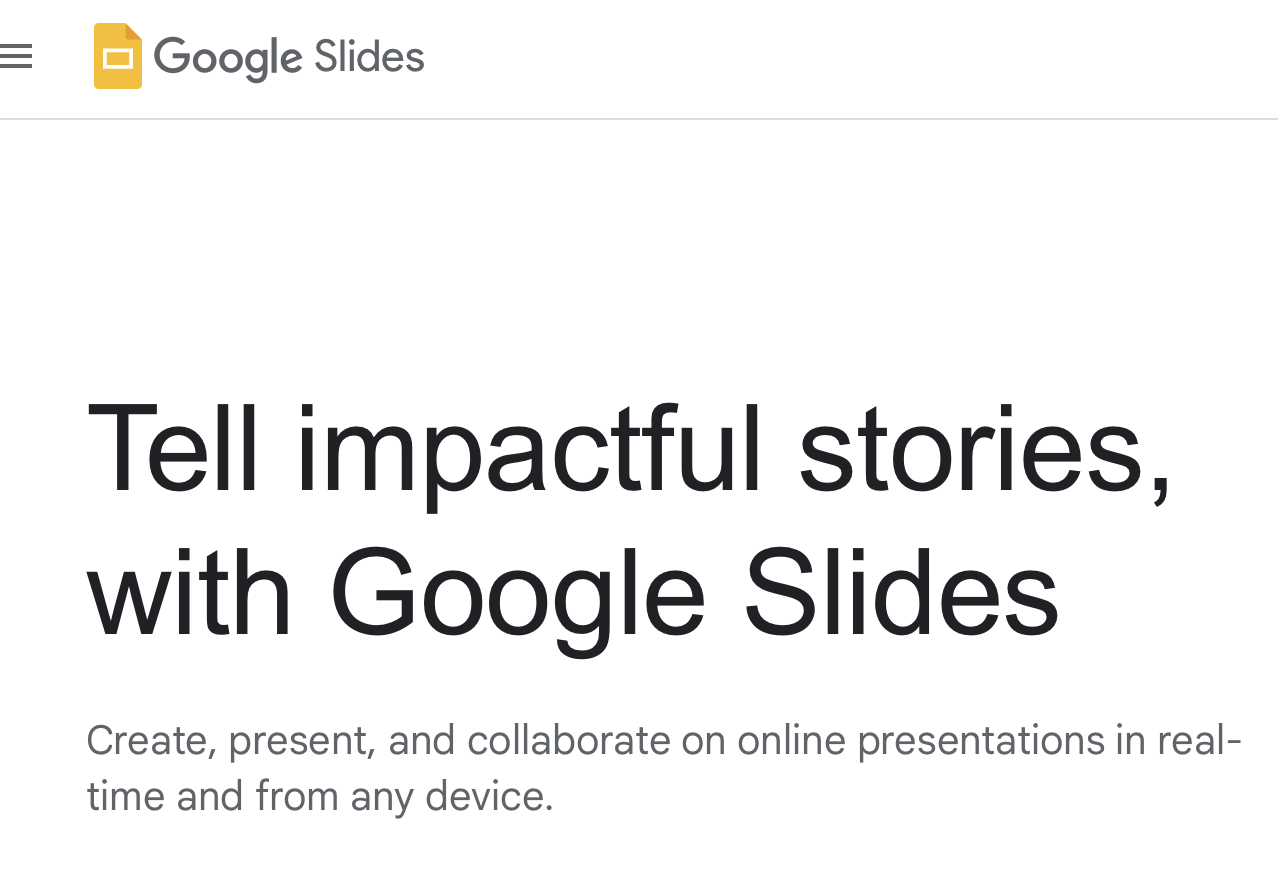
A tool that allows you to easily create, share and edit presentations online.
Tool 6: Google Translate
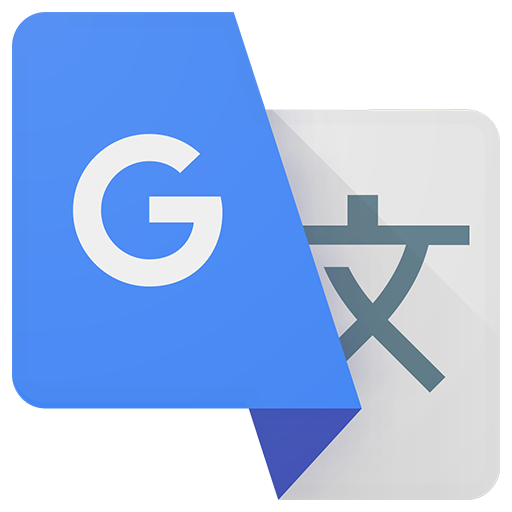
This tool allows you to translate a language to help you understand a language you do not know.
Tool 7: Google Meet
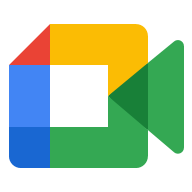
This tool allows you to talk to people online through a video chat.
Accessibility Tools
When learning and using online tools, people will need accessibility tools. It is inevitable. Students may have disabilities, an injury, or something not so serious like myself. For example, I have really poor eyesight, so some of these tools can potentially help me while doing some work.
Google Chrome: Low Vision Support
In their browser, Google gives some options for people with poor eyesight. As I said prior, I have bad eyesight, so I appreciate features like this and companies making an effort to help.
Some of the feature they include are
- Full Page Zoom
- Adjusting Font Face and Size
Both of these features are used in the settings on the Chrome browser. The full page zoom can be customized to whatever percentage you like. Sometimes when reading items for school, I may turn it up to 125% because it makes it easier to read. If this was not an option, it would be a headache to read items regularly.
Adjusting the font is also really useful, because some may find the default font could be difficult to read. It may just be that other fonts are easier for some individuals. Either way, it is important to have for those that need it to read without any trouble.
Braille Devices with Chromebook

Google allows braille devices to connect to Chromebooks and be used seamlessly for individuals that need it. You can plus it indirectly through the USB port, or you can pair it through Bluetooth.
I think an important feature for this is, Google allows commands to be made through the braille keyboard. Individuals who own one of these are more familiar with their keyboard. Allowing this makes them feel comfortable doing their work on a laptop.
Reverso
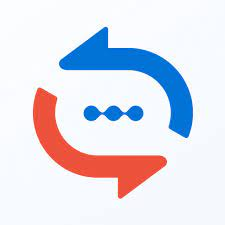
This is an extension for translating, but I think it is more unique than other extensions or apps I have come across. It allows users to translate words/sentences while browsing and when even watching movies/videos. This is an AI powered tool.
You just highlight the word or text, and it translates it for you. This is what makes it stand out to me. In my experience of using other translating programs, I would switch to another tab, copy and text the words, and then get my translation. This makes it so simple and effective. Students would benefit from installing this a lot. Especially the students that are not fluent in English.
Volume Master
This is an extension to have complete control of any tab playing audio in Google Chrome. That primary feature is that it boosts volume up to 600%!. You can boost certain aspects like the bass or voices. This is great for students with hearing issues and prefer audio to be a little louder. Watching videos, even at 100%, could be difficult for them. This is incredibly useful.
LanguageTool
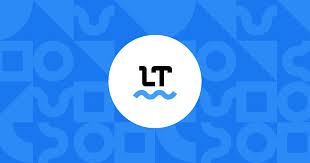
I have this extension on my browser already. It is so easy to use and makes typing a lot easier. In the text box of wherever you are typing, there is a blue check, or a red number in the bottom right. The blue means that there are no errors, and the red means it has detected a spelling or grammar error. If you click the red circle, it will fix your error with just one click.
Again, this can be very useful for students who are not fluent in English, or maybe a student with a disability that makes it difficult to type. Now they could be worry free with this tool.
AlphaText
AlphaText is a great option for students that struggle with reading and distractions. This tool changes the appearance of articles to make it easier to read. Articles are always filled with necessary information and ads. It can be jarring for some.
It also allows you to customize the new version yourself, so it is the best outcome for your needs. You can customize the:
- Font size and style
- Line spacing
- Color text and background
Voice Access
This tool is an app, only for Android devices. That may be a downside, but it still a great idea that may inspire other app creators to make it for all devices. It is an app dedicated to allow users to use their phone using their voice. This is for people who cannot use the screen because of disabilities.
It can be useful for students that need to access their work on their phone, or to contact classmates.
Accessibility Tools
The first tool that I found intriguing was EasyReader because it gives you access to over 40 libraries for free. When you use it you have the flexibility to read your own way. It’s available to use on a wide range of devices like iPhones, iPads, tablets, Amazon Fire Kindle, etc.
Clips are the second tool I found and with this application, you can create and share videos with cool effects, and tons of language options. Teacher scan creates e short video to introduce a class project or give instructions to a substitute teacher. It’s a great way for students to practice creativity and presentation skills.
Read&Write is another great tool to use in the classroom because it’s a text-to-speech extension. It helps students of all abilities access texts and improve their skills. There is a screen mask feature that darkens most of the page other than a horizontal line that the student controls. It helps to keep students focused on one line at a time. The simplify feature gives students control of font size, spacing, and color contrast.
National Geographic Kids is about providing numerous high-quality visual learning tools that focus on the natural world and on world cultures. Some standouts include features like Funny Fill-Ins games; video series like Weird But True!, Best Job Ever, and Try This!; deeper dives into topics such as Native Americans, African American Heroes, and Women Heroes
Google Meet is another great accessibility tool for students because you can have video meetings with people inside or outside your classroom. This application has a live caption, record captions, transcripts, keyboard shortcuts, and screen reader features to enhance your learning experience.
The sixth tool I found is Loom which is a tool that allows you to create, present, and assess with effortless interactive screencasts. You can record audio, video, browser windows, or entire screens in a Chrome extension or mobile app. This app has feature walkthroughs, it’s great to be able to just share a link or embed a video without having to worry about file organization and storage, and it’s much easier to share films with other teachers.
The lat accessibility tool that I believe is most helpful is Action Blocks. It makes your routine easier with customizable icons on your Android home screen. Action Blocks can be customized to perform anything the Assistant can do in a single tap, such as calling another person, watching your favorite show, controlling the lights, and more.
Virtual Field Trip: Anne Frank’s House
For my virtual field trip, I chose to visit Anne Frank’s home, the Secret Annex, during World War II.
I was surprised. The secret annex was multiple floors with multiple bedrooms, but not nearly enough space for the 8 people living there.
The entrance was behind a bookshelf. The first floor had a bedroom for Anne and Fritz. Anne was just a young girl, while Fritz was a man as old as her father. The only issue that had risen between the two was their time spent at the writing desk. The two of them argued who got to use it when and for how long. As well as Anne’s room, there was also a second room on this floor for Otto, Edith, and Margot. Both of these bedrooms had the bathroom conjoining them to the other. Additionally, the first floor had the only bathroom in the annex. Though between 8:30 and 9, they could not use the toilet because select workers were in the building and any noise during that time would raise suspicion.
Up the staircase, there was the room for Hermann and Auguste van Pels. There was also a room for Peter van Pels, but this was in the closet-like room that had the stairs to the third floor running through it.
Through the staircase in Peter’s room, you were lead to the attic. All of the windows in the Annex were blacked out, so no one outside could see in. The attic had the only exception. In the attic, there was the singular window that had not been blacked out, giving them sight to outside. They weren’t necessarily allowed to look, but Anne did anyway. She states, “As long as this still exists, I cannot be sad.”
The Frank and van Pels families as well as Fritz stayed in the secret annex for 2 years. Before there was a tip-off that the building Anne and her family stayed in had fraudulent food-ration cards and illegal employment. They raided the building for those reasons, and just so happened to stumble across Anne and her family.
I really enjoyed the virtual field trip. I learned so much, as you can tell. There was a walk-through tour that had objects you can click on to read more about specific details in the house. I would definitely encourage others to check out this field trip option.
Here is the link: https://www.annefrank.org/en/anne-frank/secret-annex/
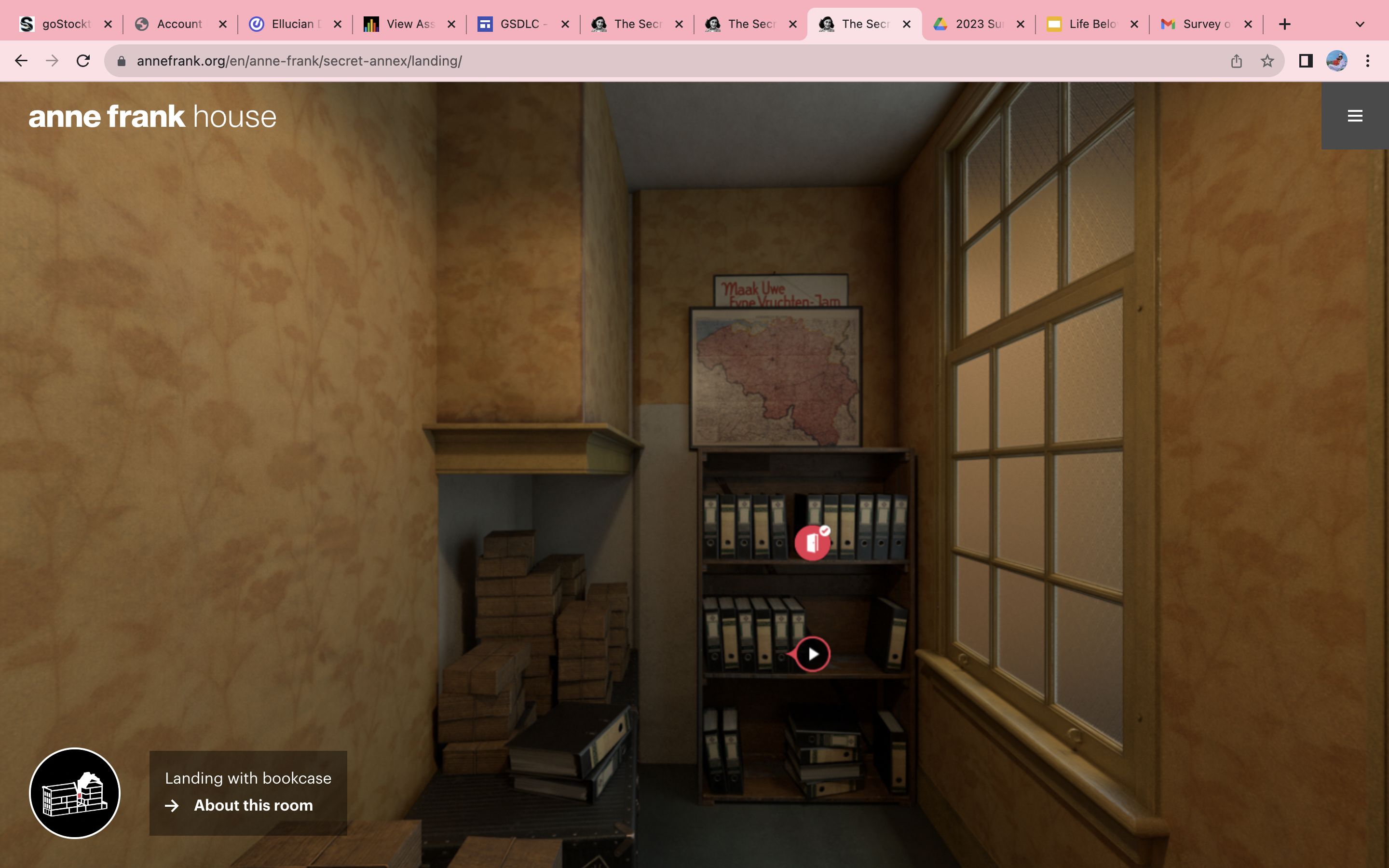
This is the view just before stepping behind the bookcase and into the secret annex.
Go check it out!!!
Learning with Hyperdocs: A Look into a new tool for Educators
What is a Hyperdoc?
A hyperdoc is a collection of resources that have been grouped together by an educator with the aims to have students explore and investigate the resources in a safe and efficient manner. It is a method of instruction where students are able to teach themselves through the resources that are provided. It diverges from the traditional teacher-worksheet combination and offers new and alternative ways for students to learn on their own. A Hyperdoc can be a Google Docs, or even a Google Slides Presentation they can include videos, photos, website links, and more. There are many ways for it to be formatted, but ultimately they all share the same function.
Using HyperDocs in the classroom
By creating a Hyperlinked document, teachers are able to collect the resources that will best lead their students to the objectives of the lesson. This eliminates the potential dangers that students may face by having to surf on the Internet for information that may have them end up on websites that may not be suitable for them. Being able to link videos for students to watch via programs like EdPuzzle or having them look at resources on websites such as padlet can be a great way to begin implementing HyperDocs into the curriculum.

Where can I create or find Hyperdocs?
Being able to create your very own hyperdoc is a great advantage to using the format. Educators can use programs like EdPuzzle, Jot Form, Padlet, Google Doc, and more to link their resources, therefore creating a hyperdoc. Whether it be videos for the students to watch on EdPuzzle or an interactive Google Slides presentation that students can examine on their own time, creating a Hyperdoc does not require much more work than planning an in class activity for students. Even more so, utilizing hyperdocs that have already been made that align with your lesson plan prove to be even more effective in using hyperdocs as a tool to help students develop a deeper understanding of the material at hand.
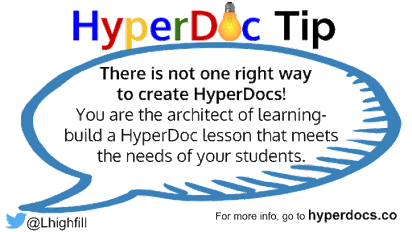
Conclusion
Hyperdocs are a phenomenal way for the students in a classroom to be able to access information when the educator might not be able to give them directly. Including the virtual benefits, and the opportunity for the resources to be shared with others, Hyperdocs create an immersive and interactive environment. They are also able to provide insight on how the students interact with the materials, and how effective they found it as students. Overall, it is a great resource for all educators to use in their classrooms.
Engaging Interactive Learning with Hyperdocs

What are Hyperdocs?
Hyperdocs are interactive and multimedia-rich documents that go beyond just text. It can include links to websites, images, videos, and other resources to provide a more dynamic and engaging learning experience. They are used in education to create interactive lesson plans or learning materials that allow students to explore and interact with content more effectively.
Jamboard by Google
Jamboard by Google is an excellent hyperdoc that can be used in a classroom environment. It is a digital whiteboard that encourages collaboration among students. It allows people to work together in real time, no matter where they are!
Some of the content you can create includes:
- Sketching out ideas
- Add images
- Add sticky notes
- Use text boxes
- Move and resize elements
- Use different templates for mind maps, project planning, etc.
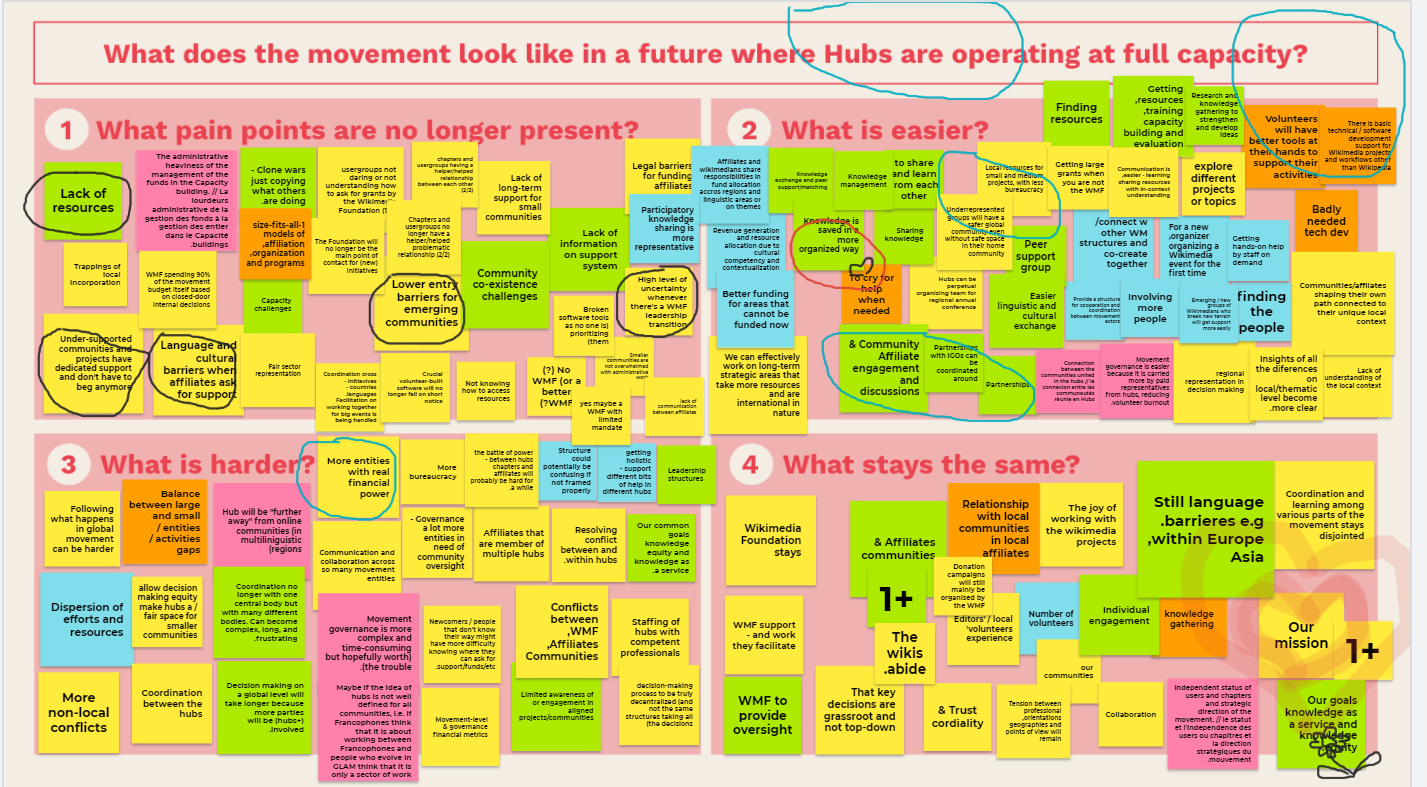
Why are Hyperdocs Beneficial in a Classroom?
Hyperdocs capture students’ attention and cater to diverse learning styles by integrating multimedia elements. The structured and organized format of hyperdocs enhances the clarity of information delivery, helping teachers and students navigate content efficiently. They also promote collaboration through shared activities and discussions, nurturing teamwork and communication skills. Hyperdocs also provide flexibility regarding when and where learning can occur. Students can access the materials outside the classroom, facilitating blended learning approaches and making it fun for everyone!
Conclusion
Hyperdocs embrace technology and contribute to digital literacy development, preparing students for the challenges of the interconnected world. Hyperdocs are indispensable tools that elevate the classroom experience by embracing innovation, flexibility, and a student-centered approach to learning.
Make sure to follow my Twitter (X) account: @taliana_ayala
Google Maps Writing Hyperdoc
What is a Hyperdoc?
HyperDocs are digital documents or interactive multimedia presentations that are designed to engage learners more dynamically and interactively. The term “HyperDocs” is a combination of “hyperlink” and “document,” emphasizing the use of hyperlinks to organize and navigate content. These documents are typically created using tools like Google Docs, Google Slides, or other collaborative platforms an amazing tool for both educators and students to use.
This Google Map Hyperdoc is a fun, interactive, and reflective activity for students incorporating Google Maps in an activity for them to find that special place and then add it to the map for other students to see and then write about a moment that was experienced in that special place creating a Google map of every student’s favorite place and a moment that helps other experience as to why that place is special.
/cdn.vox-cdn.com/uploads/chorus_asset/file/19700731/googlemaps.png)
Hyperdocs are an incredible tool for educator to use in their classrooms and it is important to know how to make a Hyperdoc that is tailored to your classroom.
The video below shows how to create a Hyperdoc.
Introducing Hyper Docs
Hyperlinked Documents, or Hyper Docs for short, are an innovative tool that transforms the way teachers plan and present their teaching. These electronic documents are more advanced than the conventional static worksheet; they include multimedia components, interactive exercises, and hyperlinks to other sites. Hyper Docs are a dynamic and interesting way to study that is in line with the ideas of student-centered instruction and blended learning.
Creating Engaging and Interactive Learning Environments
The capacity of HyperDocs to develop dynamic and captivating learning environments is one of its main advantages. Teachers can incorporate articles, simulations, films, and other multimedia materials straight into the document, giving students instant access to a plethora of knowledge. As a result, learning becomes more immersive and can accommodate a wider range of learning preferences and styles.
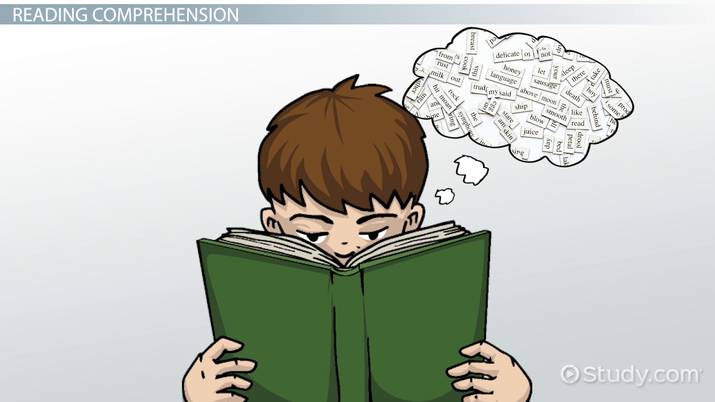
Personalized Learning Journeys
HyperDocs are a doorway to the world of customized learning experiences, not only a technology. Teachers in traditional classrooms frequently struggle to meet the varied requirements and learning preferences of their pupils. In order to overcome this difficulty, HyperDocs gives teachers the ability to create lessons that are customized to the unique requirements, tastes, and learning styles of each student. With the help of HyperDocs, teachers can create individualized learning paths for their pupils. Teachers can differentiate instruction to match the individual needs of each student by implementing interactive activities, choice boards, and self-paced modules. This degree of personalization builds a sense of ownership over the learning process and increases student autonomy.
Collaboration and Communication
The ability of HyperDocs to promote cooperation and communication is another noteworthy characteristic. By means of integrated solutions such as Google Workspace or Microsoft Office 365, students can engage in real-time collaboration on shared documents, take part in virtual discussions, and offer peer critique. This collaborative element fosters critical 21st-century abilities while also reflecting real-world work contexts.

Reading Comprehension Hyperdoc
I browsed through different hyperdocs on X, and I found one made by an educator. She made five different hyperdocs, but I chose the one made to help reading comprehension. This hyperdoc provided reading comprehension strategies for teachers to give to their students. It has different steps that students can use to optimize their understanding of readings.
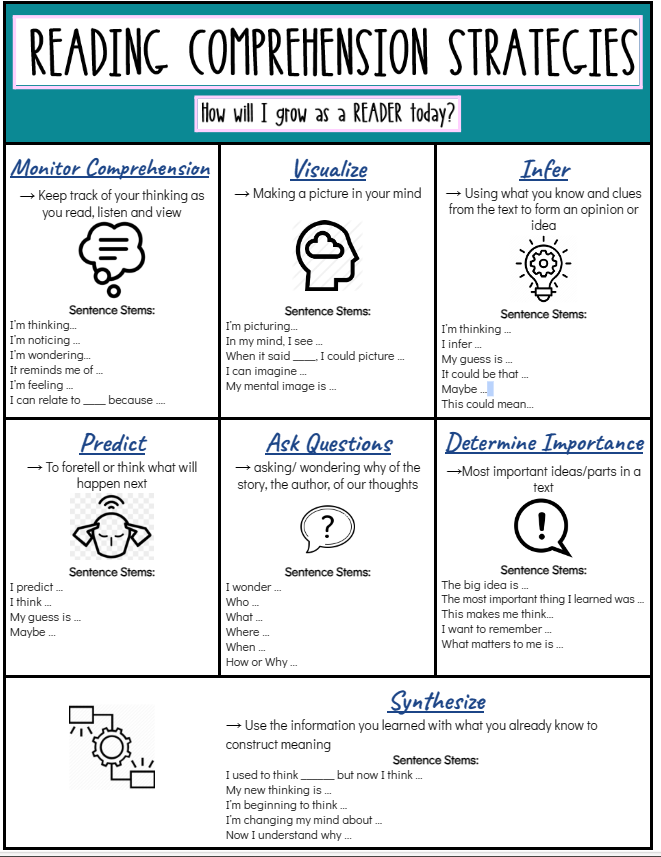
This is a very basic but informative hyperdoc. My past teachers have not used this hyperdoc exactly, but they used very similar ones to help my class and I with our understandings of readings. I remember having to follow each and every one of these steps and can affirm that if followed correctly, this helps with students’ reading comprehension. This makes sense because these steps force you to sit there and deeply think about the material instead of reading something and moving on without any thought. It properly separates and describes each step which may be helpful to other educators who cannot easily verbalize the steps for their students. I sometimes struggle with describing things step-by-step for other people so I know that I would definitely use this in my classroom as it is very easy to follow. The creator of this hyperdoc has four other ones for visualizing, inferring, predicting, and for monitoring comprehension. All five hyperdocs go together to really make students think about the information given to them and strengthening their critical thinking skills.
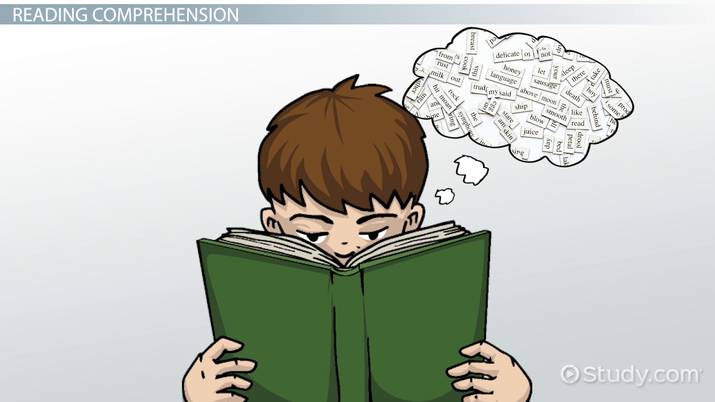
Reading comprehension may be more difficult to deal with because most of the work is up to the students. Resources and hyperdocs such as this one make it easier for educators to relay the skills onto their students, bettering education for the future. Bettering education is one step closer to bettering other world issues because change starts with our younger generations in the classroom. They are our future, and it is up to us to provide them with all skills necessary to succeed.
Hyperdocs
“A HyperDoc is an interactive Google Doc or Slide Deck that replaces traditional ‘teacher in the front, worksheet on desk’ learning and puts it in the hands of YOU, the student!”- Professor Michelle Wendt
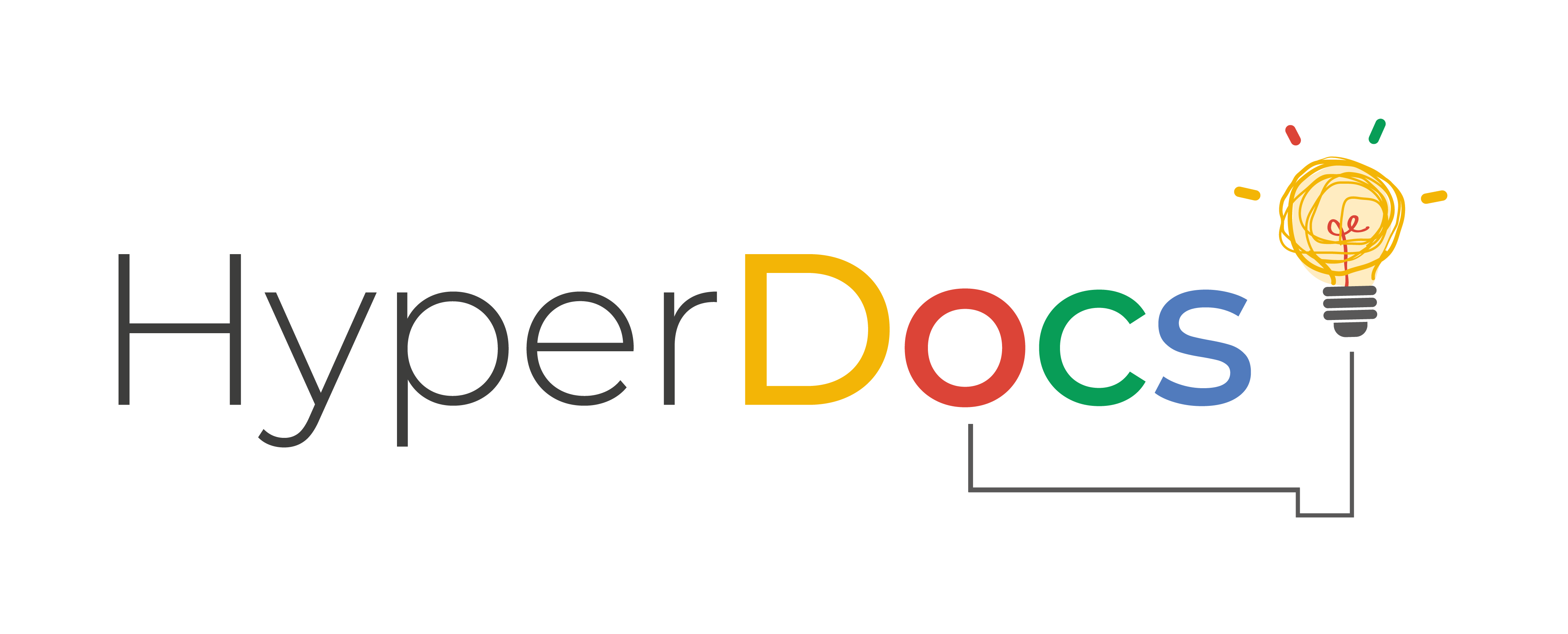
Many Forms
A Hyperdoc can so many different forms! It’s a great way for students to get involved and participate in fun games and activities.
- Slide Deck
- Google Doc
- Google Map
- Edpuzzle
- Link that’s hyperlinked
- Padlet
- Answer Garden
- Jot Form
All of these are examples of Hyperdocs- they are amazing to incorporate into the classroom!
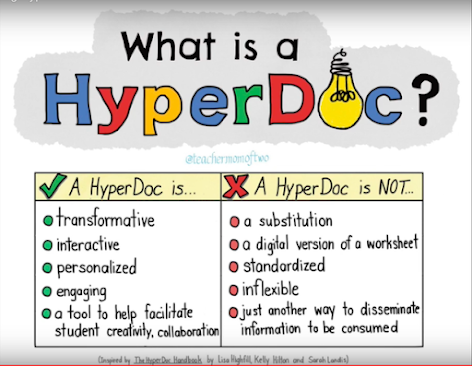
Engaging! Interactive! Inspiring! The three things listed for what Hyperdocs can do to transform students.

Please watch this video of Dr. Highfill explaining a Hyperdoc:
Thank you!
Gianna Taylor
#Webtools23