Teaching Mental Well-Being In the Classroom
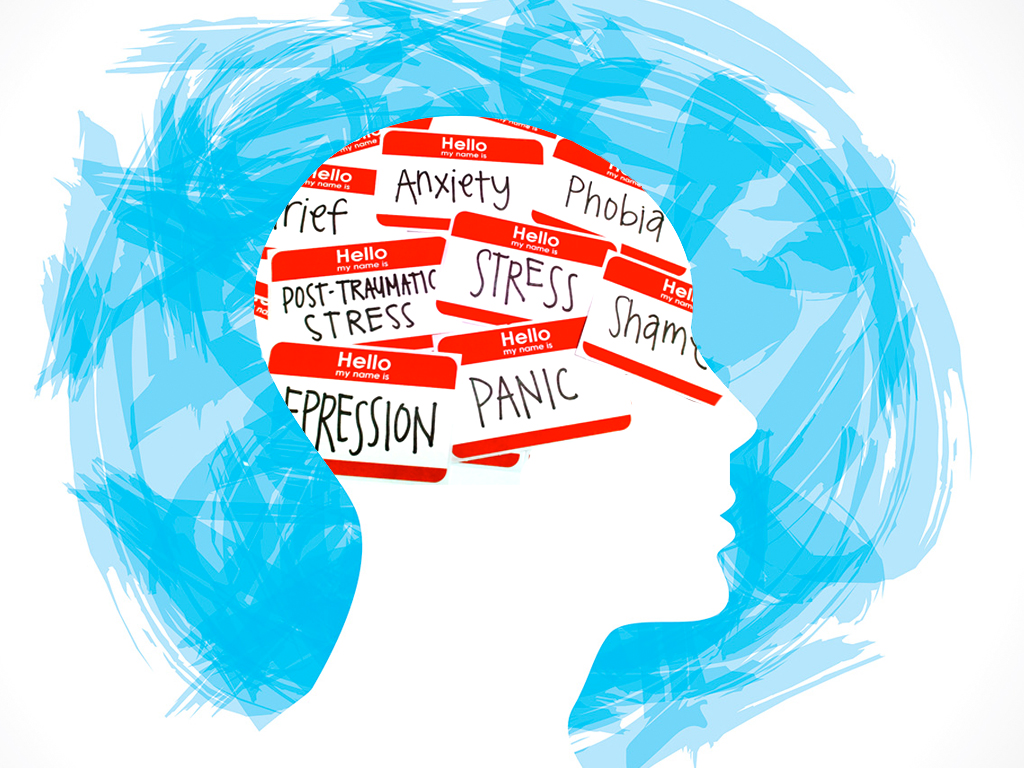
Education is not just about filling minds with facts and figures; it is about shaping individuals. When teachers focus on student well-being, they recognize the human element of education. It is about nurturing academic excellence, emotional intelligence, resilience, and overall mental health. After all, a healthy mind is a thriving mind.
WE Teachers
WE Teachers is a platform initiative designed by the WE organization. WE teachers specifically focus on providing educators with resources, tools, and support. The program empowers teachers to incorporate social and emotional service learning into their classrooms.
In addition, WE Teachers provides free resources, professional development opportunities, and a community for educators to connect and share ideas. The goal is to equip teachers with the tools to inspire their students to become active, compassionate, and engaged citizens. The program emphasizes the importance of academic and social development, fostering a sense of social responsibility among students.
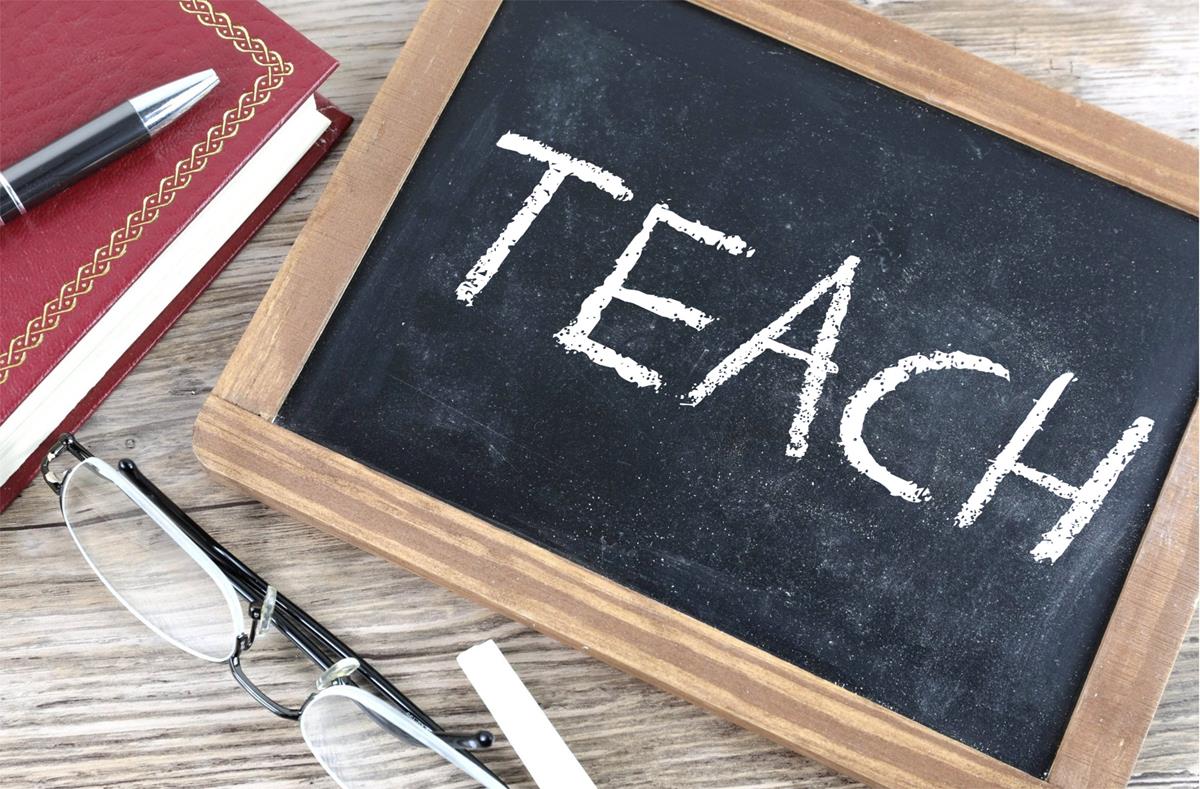
Breaking the Stigma
WE Teachers has added a module where teachers can get ideas to teach about student well-being in the classrooms. Teaching student well-being helps break the stigma surrounding mental health. By incorporating discussions about emotions, stress management, and seeking help when needed, teachers and educators foster a culture where it’s okay not to be okay. This openness reduces the fear of judgment, encouraging students to reach out for support when needed.
WE Teachers Mental Well-Being Module
Teachers and educators can use this module to incorporate student well-being in the classroom. The module shows you how to understand the issue with facts, statistics, definitions, and protective and risk factors. In addition, it discusses the common mental health challenges and conditions that students can encounter in school, like stress, grief, loneliness and isolation, self-harm, body issues, etc. The module can be beneficial for teachers and educators to use in the classroom because it brings social-emotional learning, where to get help for students, self-care tips and tools, and worksheets to use for activities to make sure how the students are feeling.
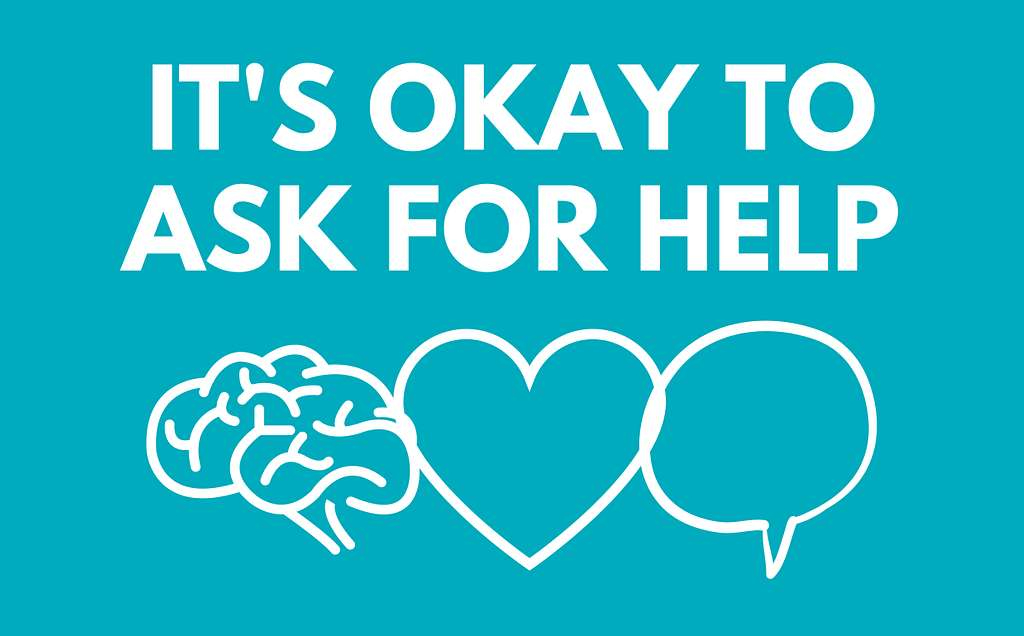
Building Resilience
Teachers and educators need to do mental health checks on their students to make sure they are doing okay. You are fostering resilience by equipping them with tools to navigate how they feel emotionally. Resilient individuals bounce back from difficulties, learn from experiences, and confidently face the future.
Creating a Positive Learning Environment
Imagine entering a classroom where you feel valued, supported, and safe expressing yourself. That is the power of a positive learning environment, starting with prioritizing well-being. When students feel mentally and emotionally secure, they are more likely to engage in learning, ask questions, participate, and collaborate with their peers. In addition, when students feel safe, it can boost their academic performance. They can concentrate better, retain information effectively, and perform well in exams.
How Would I Incorporate Teaching Student Well-Being In My Classroom?
Talking about mental health in the classroom is a valuable and important subject. Some tips to approach the topic with sensitivity and effectiveness that I would use in my classroom include:
- Creating a Safe Space: I would establish that my classroom is a safe and judgment-free zone. Everyone can share their thoughts and feelings if they are willing to.
- Choosing the Right Time: I would introduce the topic during a calm and open discussion time. It is crucial to avoid addressing it right before a test or in a rushed setting.
- Normalizing the Conversation: I would incorporate discussions about mental health as a regular part of my classroom because it helps reduce stigma and make it a more comfortable topic.
- Use Resources and Encourage Questions: I would discuss different resources like articles and videos that provide expert insights on mental health as they add credibility and diversity to the conversation. I would also let my students know it is okay to ask questions.
- Offer Support: I want to clarify to my students that I am here to support them. I would provide information about available resources, such as school counselors or myself, and emphasize the importance of seeking help when needed.
Conclusion
Teaching student well-being is an investment in the present and future of students in a classroom. By putting their mental and emotional health first, teachers and educators are not just shaping successful individuals academically but resilient, empathetic, and well-equipped individuals ready to tackle the complexities of life. It is essential to teach about mental health because it is part of our everyday lives. With WE Teachers’ resources, we can talk about mental health with students and tell them it is okay not to feel okay. After all, it is not just about the grade; it is about the journey and how there is always a light at the end of the tunnel.
Make sure to follow my Twitter (X) account: @taliana_ayala
Innovative Tools to Make Learning Better
In this blog post I am going to be overlooking seven tools that could be useful in the classroom. The first tool that I am going to be discussing is called Google Classroom. With this tool, teachers are able to start video meetings, create classrooms where they can upload and grade assignments, post announcements, etc. Everything that teachers do in an everyday classroom, they are now able to do virtually from anywhere with the help of Google Classroom. Students are able to check assignments and they due dates as well as any feedback from their teacher. Overall, it takes all the most important elements of a classroom and makes it virtual, making it more organized and accessible to students.
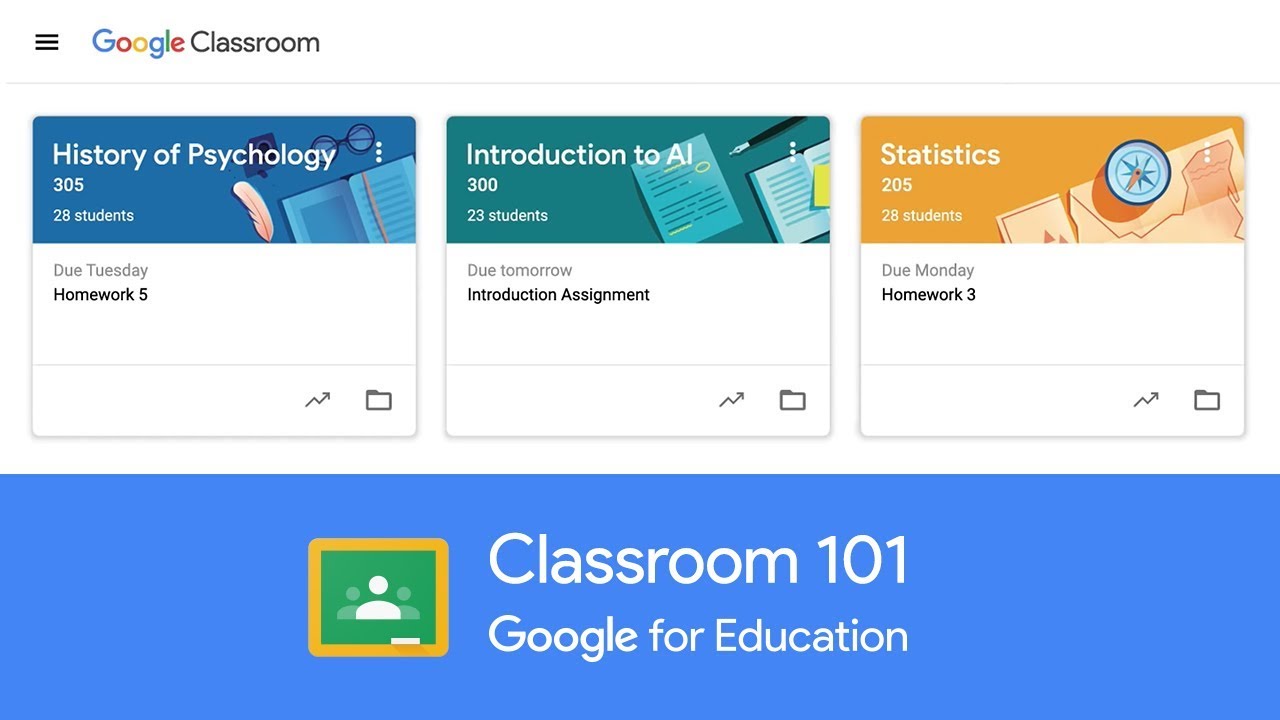
The next tool that I will be discussing is called Google Docs. This is an application built into Google where you can create documents. This tool itself also has features built into it to make it easier to use. It comes with templates so you can just edit your information into an already built format. Its other features include typing with your voice, grammar check, keyboard shortcuts, using a braille display, customization, etc. It allows users to make any document their own and have features to accommodate everyone, optimizing how many educators are able to use it in their classrooms.
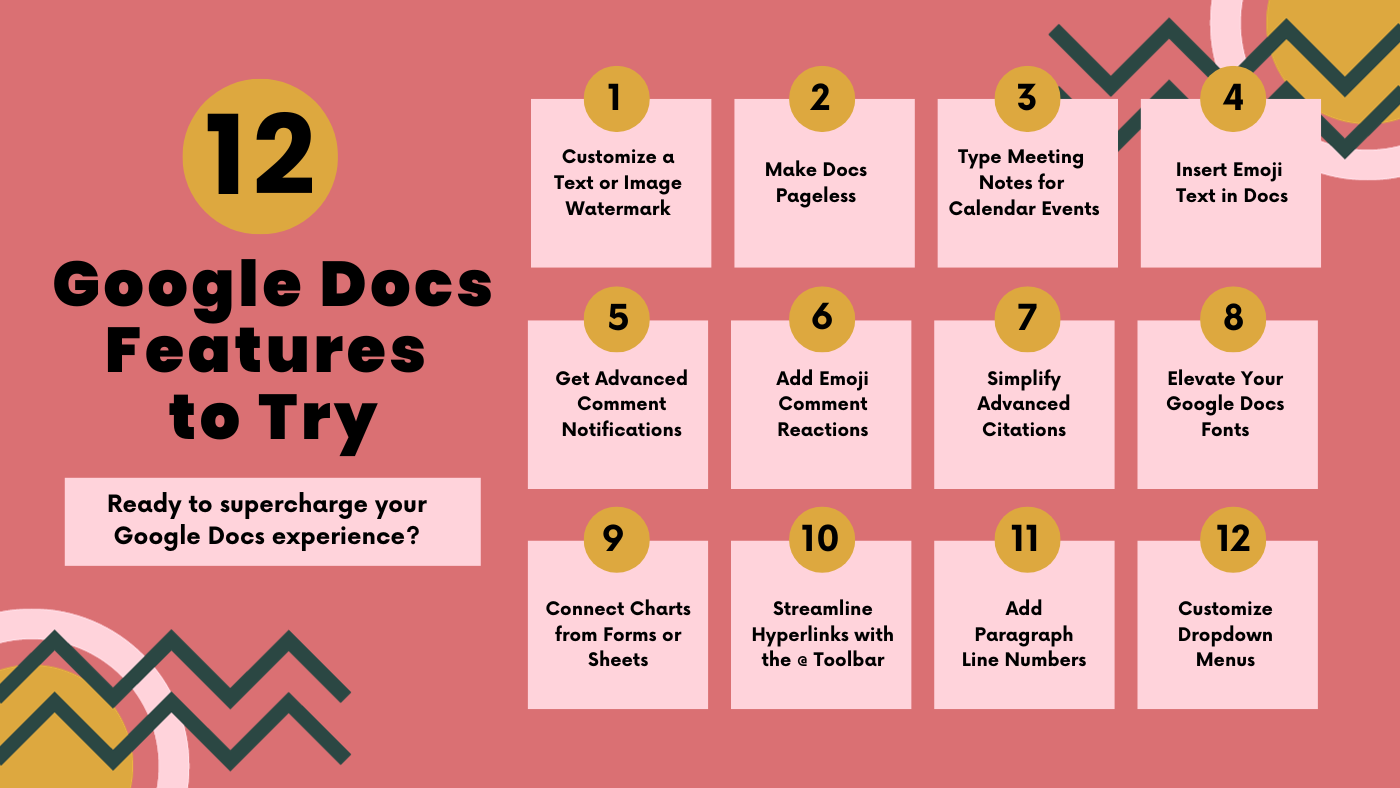
The third tool I will be reviewing is called VoiceOver. This tool was designed to make learning and reading easier for blind students. It can also be used to help students who learn better audibly rather than visually by reading. When using this tool, you are able to select the level of speech you prefer including speech, braille, text, announcements, and hints, all ranging from low, medium, and high. You will be able to choose the verbosity (how wordy you would like the voice over to be). In addition, you are able to select from two female voices and two male voices, as well as a customizable voice, truly accommodating everyone. Another feature called navigation allows you to use this voice over feature across the web and for any website of your choosing.

The next tool is National Geographic Kids. This tool provides games and multimedia to engage students in learning about animals, habitats, countries, and cultures. Students can explore this website and research different topics through magazines and other forms of media. There are also closed captions to make the resources more accessible to all students.
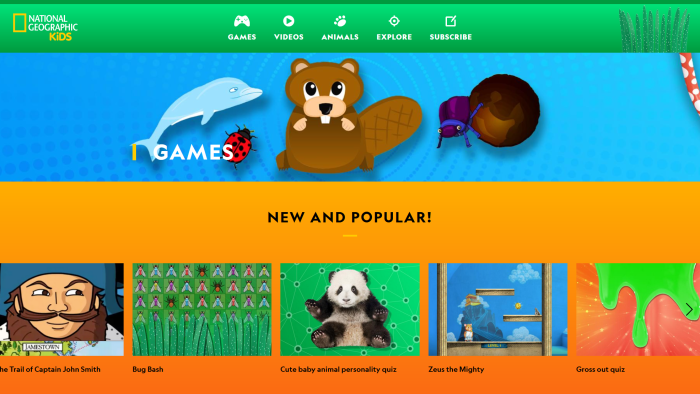
Another tool educators can use to make learning better is EdClub. This is a learning tool for students to learn typing, vocabulary, and spelling. It combines learning with games, which could engage more students as many of them would prefer learning through games rather than through worksheets and other typical learning techniques. Teachers are able to create customizable lessons through this application to create a lesson that best suits their classroom.
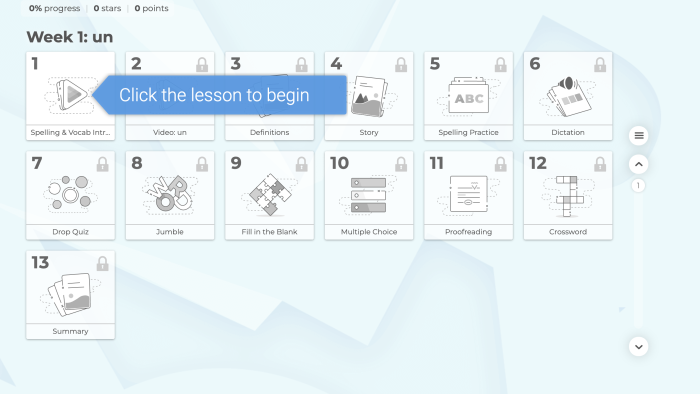
Google Meet is another great tool to incorporate technology into classrooms. With this application, teachers can host virtual meetings and teach through that. This was a big application used during COVID. Teachers can even screen share, put students into break out rooms for group assignments, students can share comments, etc. Educators can also use this to create a google meet with any special guest they want to talk to their class.

Pear Deck is an interactive slide show that presents students with information and asks them questions along the lesson to make sure that students are paying attention and understand the material given. Teachers can customize lessons with this as well as customizable learning checks. Educators can also upload their existing lessons and combine it with the tools in pear deck.
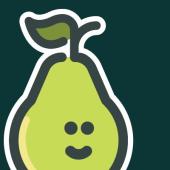
The last useful tool you can incorporate into your classroom is called Google Calendar. With this you can schedule when assignments are due and have it remind your students. You can also color code different reminders so you can better organize what needs to be done. This can be used with google classroom to send out reminders to your students as to when assignments are due and special events you want them to remember.
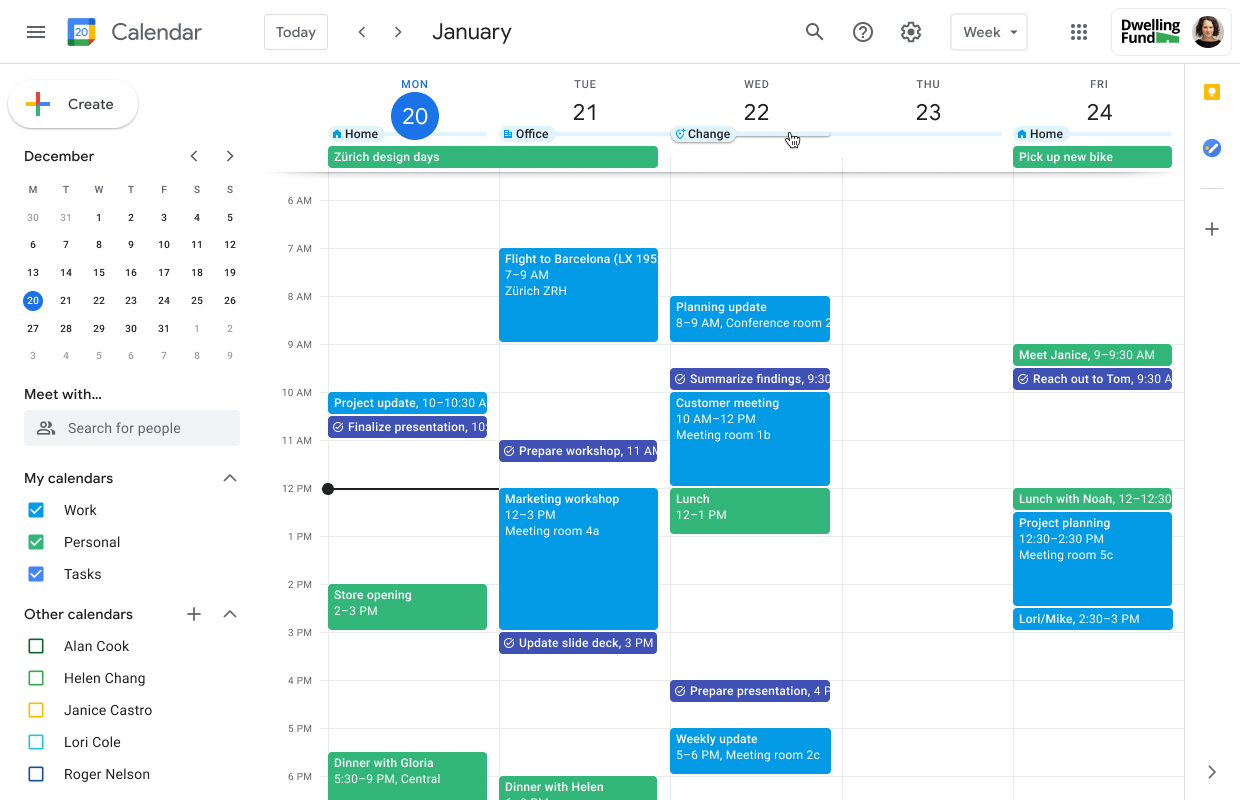
Exciting Opportunities for Future Lessons
After visiting the WE Virtual Learning Center, I have read about a variety of new, fun, and different approaches and topics to cover in the classroom. I stumbled upon the “Say it Now” campaign, which provides an informational, lesson plan powerpoint. There are three powerpoints linked, each designed specifically for either K-3, middle school, as well as a high school. The K-3 link quickly had my attention, as those are the grade levels I would be interested in teaching in the future. This “Say It Now” resource aims to break down the meaning of gratitude and teach students how important it is to take in the world around them, to be grateful for what they have. Personally, I find a lesson like this incredibly valuable. I feel as though the mental health of students can sometimes be unintentionally overpowered by the more prominent aspects of education. The lesson plan’s introduction consists of participating in mindfulness. Mindfulness can be described as, being “present in the moment,” being “aware of your thoughts and feelings,” limiting the distractions of your surrounding environment. This is a calming activity meant to relax the body and let all of your deepest thoughts come to the surface.
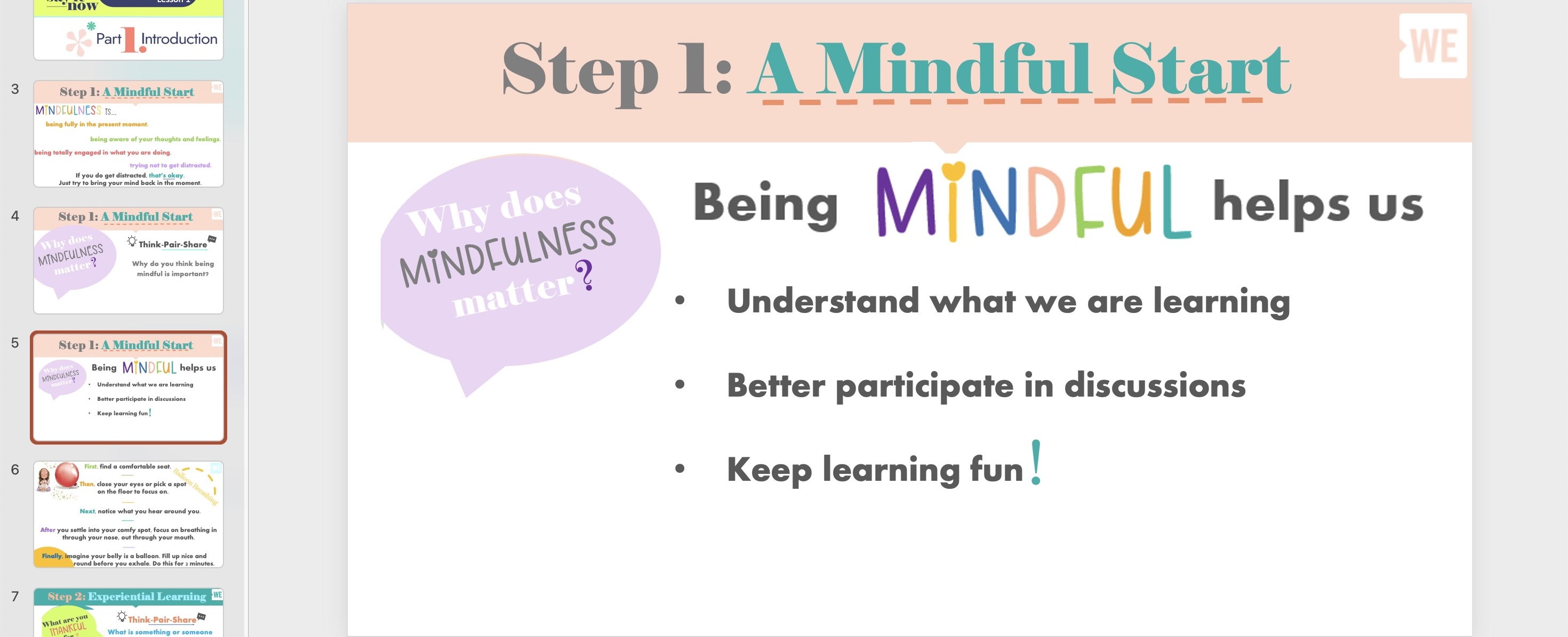
Having young students engage in an activity such as mindfulness teaches them how to be aware of everything around them. Following the activity, having students share with one another what they are grateful or thankful for and why brings the thought to reality. The purpose of an activity like this is to teach students how to express what they are most appreciative of in life, so that nothing is taken for granted. I feel as though this is a very important concept to learn at a young age, so the children can grow into that mindset. The powerpoint provided by WE Virtual Learning Center shares that having gratitude can make one to feel happier, get better quality sleep, connect with peers and the community, exhibit kindness, lend a helping hand, and promotes better overall health.
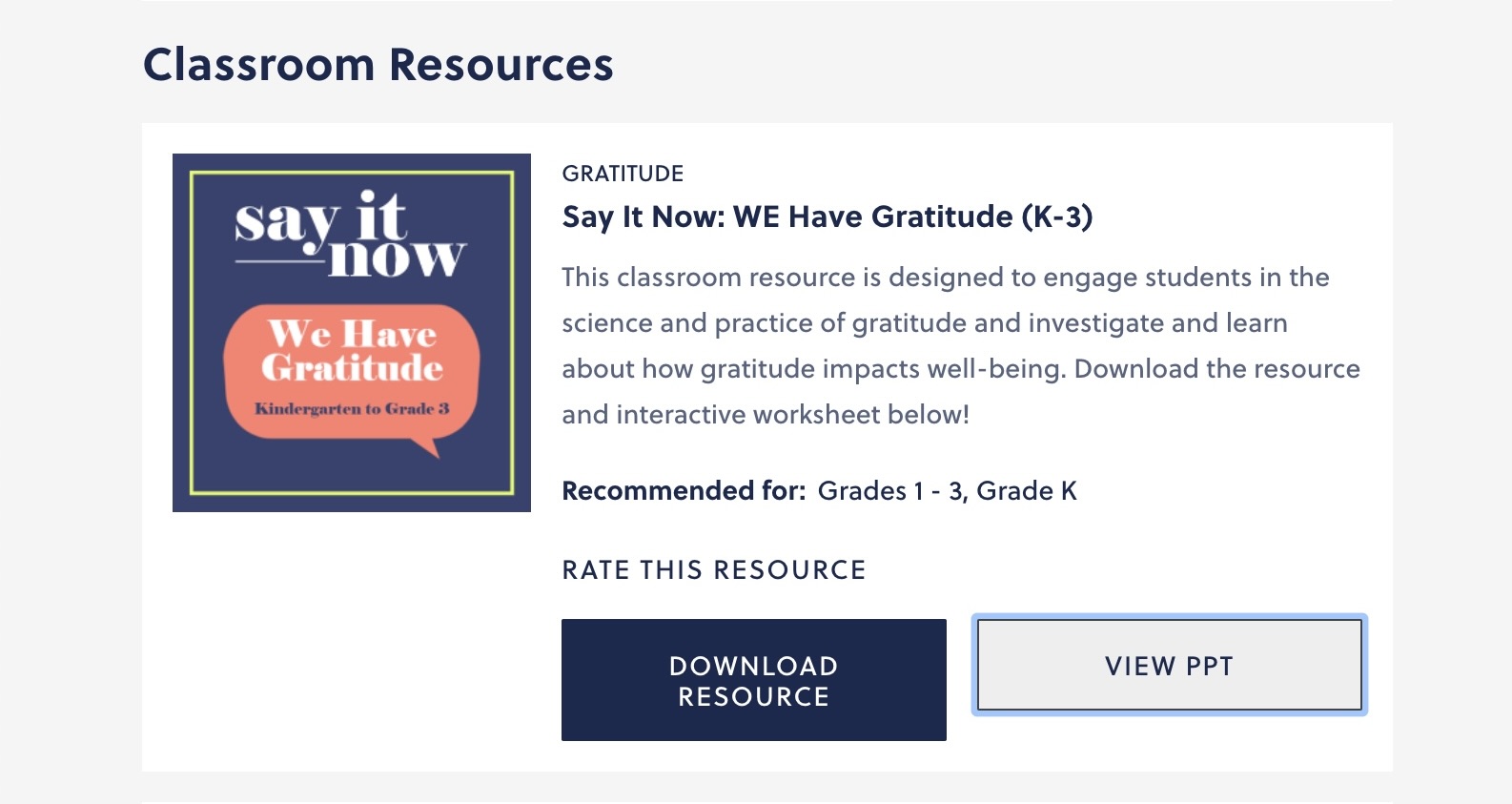
This powerpoint for me was a fantastic find, it actually even opened up my own eyes to the importance of gratitude. A lesson like this is definitely something I would be passionate about sharing with my students one day.
Why Hyperdocs?
Hyperdocs are digital lesson plans that are designed by teachers and given to the students. They allow access to all the content needed in one place.
Here are some reasons on why you should start incorporating Hyperdocs:
- Be a Lesson Designer
- You do not have to start from scratch to start using them
- Go beyond the textbook
- Diversify students learning options
- Unleash new teaching possibilities
- Blend the best learning tools from the web
- Facilitate rather than dictate
- Create more collaborative learning
- Harness the best of digital and face-to-face worlds
I read online that the best way to show an educator how successful and helpful a hyperdoc is, is to view it from the student point of view. Educators should follow a fellow teachers hyperdoc to fully see the benefits of incorporating them into your lessons.
Hyperdocs are a thing of the future, and if all teachers got on board and started using them. education would be amplified. Technology within education is a necessity, and hyperdocs are a way to add technology in your teaching successfully.
Accessibility Tools: Which do I use the most?
What are accessibility tools?
Accessibility tools are unique devices that make it easier for persons with impairments to navigate physical spaces and access digital resources like websites and apps. For people who might have difficulty seeing, hearing, moving, or doing things like most people, they make technology easier to utilize. These tools, which enable anybody to use technology and information regardless of ability, computer programs, hardware, or features.
Which Tools are in my toolbox?
- Speechify: Text-to-speech is a very useful technology that makes information that is often in written form audible, such as text on a screen. It can be used for various purposes and becomes convenient in all different types of circumstances. Using the text to speech allows for multitasking and live note-taking. Being able to have the option to listen to an article, PDF file, or notes/presentations facilitates the process for those that may be visually impaired, have trouble reading, or other impediments.
Google’s Accessibility Tools
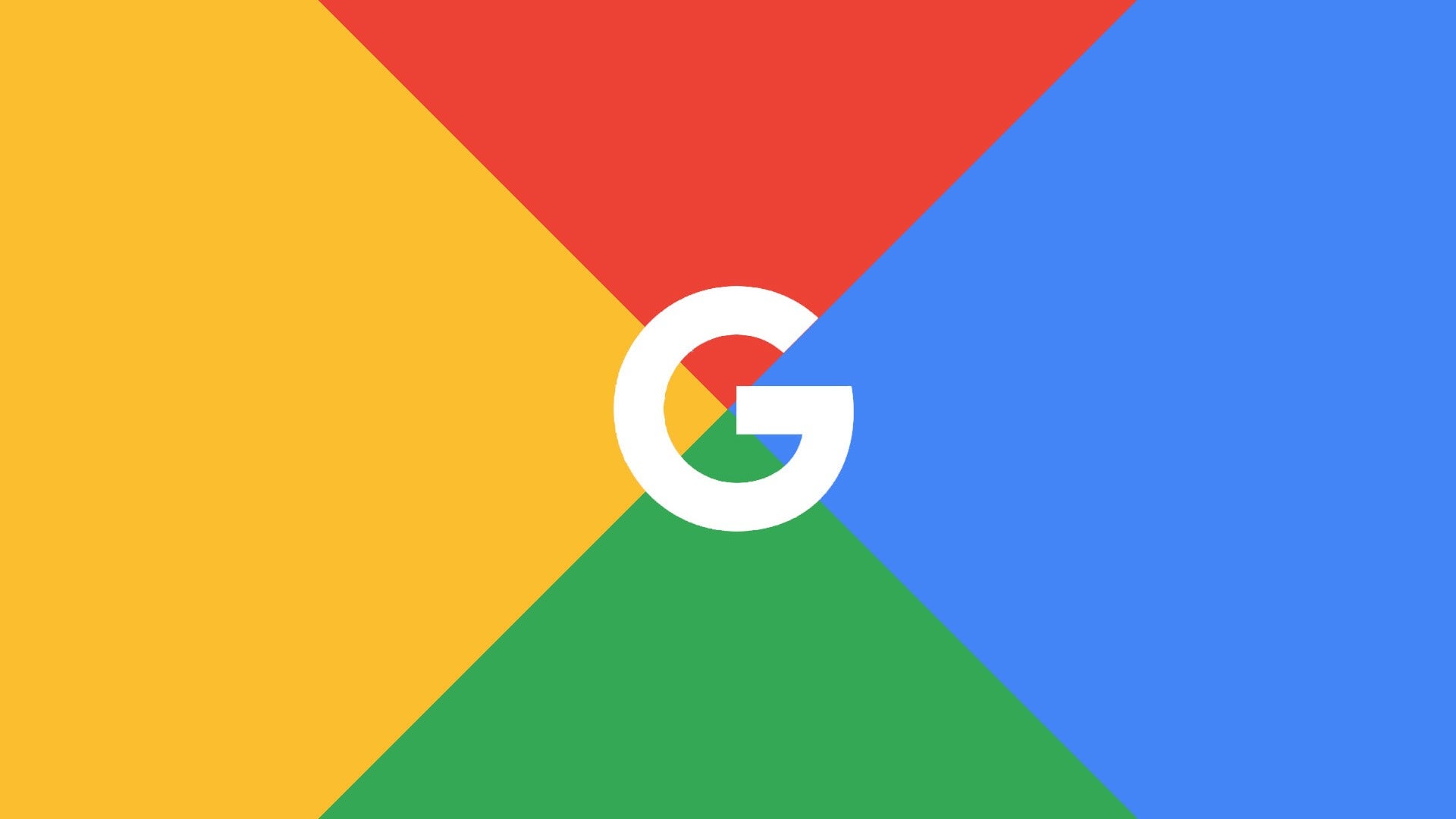
In today’s society, we have technology in the palm of our hands, whether it is from a phone or a computer. In order for us to understand how to use technology, it is important to learn about the accessibility tools that come along with it. Google offers a variety of tools and features to make their products more inclusive for everyone to use.
Reader Tools
Reader tools play a crucial role in making digital content more inclusive, facilitating access for individuals with disabilities, improving multitasking capabilities, and enhancing overall user experience.
Read Aloud: A Text to Speech Voice Reader
Read Aloud is an important tool for various reasons, particularly in the context of digital content accessibility and user experience. Here are two key reasons why Read Aloud is considered an important tool:
- Accessibility for Visually Impaired Users: Provides an audio representation of text, making digital content accessible to individuals with visual impairments. This inclusivity ensures that everyone, regardless of their ability to see, can access and understand information.
- Learning Support: Can assist learners by providing an auditory component to the learning process. This is beneficial for individuals who may have different learning styles or preferences. In addition, it can also aid in language learning and pronunciation.
Language Tools
Language tools play a significant role in communication, information access, and overall linguistic competence. Two apps that Google offers that are useful are Google Translate and Google Translate App Input Tools/Accents. Google Translate enables individuals to communicate across different languages, fostering global communication and collaboration. It is particularly valuable in a world where people from diverse linguistic backgrounds interact online, in business, and in social settings. In addition, it also supports language learners by providing instant translations and helping individuals understand and practice new words and phrases. In the platform and the app, the Input Tools has a translation feature and a popup keyboard and writing tab that will allow you to write in a variety of different languages!
Vision Tools
Vision tools are essential for revolutionizing the way we interact with the digital world and enhancing accessibility. These tools, such as image recognition, web calling, and computer vision applications, enable our technology to interpret and understand visual information. They contribute to innovation, convenience, and a more inclusive technological landscape.
Zoom
Zoom has become increasingly important because it is now our modern communication and collaboration. The app facilitates video conferencing, connecting individuals and teams across the globe. It has become crucial in the era of remote work and virtual collaboration, allowing for effective communication without the need for physical presence. Its user-friendly interface, along with features like screen sharing, breakout rooms, and chat functions enhances the overall virtual meeting experience.

Google Voice Typing
In Google Docs or Google Slides, you can type and edit by speaking. You can use this tool by using your computer microphone so it can listen to what you are saying as it will write what you are saying on the page. This feature provides an inclusive solution for individuals with mobility challenges or disabilities, allowing them to input text using their voice rather than traditional typing methods. In addition, it supports language learners and individuals with varying typing speeds, offering an alternative and efficient means of expressing thoughts. Google’s Voice Typing tool contributes to a more user-friendly and accessible digital environment, aligning with the goal of making technology more adaptable to individual needs and preferences.

Hearing Tools
Hearing tools are primarily centered around providing support and accessibility for individuals with hearing impairments. These tools aim to enhance communication, inclusion, and quality of life for those with hearing challenges. A feature that Google has for Google Slides are the closed captions. You can present slides with captions to display the speaker’s words in real time. Here are a few reasons why this tool is significant:
- Inclusive Learning: In educational environments, closed captions support inclusive learning by accommodating students with diverse learning needs. Captions may not only benefit students with hearing impairments but also aid those who may have different learning styles or preferences.
- Improved Focus: Closed captions can enhance overall engagement and focus during presentations. They provide a visual reinforcement of the spoken words, helping audience members stay engaged, understand new vocabulary, and follow the presentation for effectively.
- Remote Collaboration: In virtual or remote collaboration scenarios, closed captions are crucial because they provide clarity in communication, especially when internet connection may affect the quality of audio. With this, the content is still accessible and understandable.
Writing Assistance Tools
Writing Assistant is an AI writing assistance tool for individuals whose native language is not English. This platform can help you transform your writing into professional-standard English as it also corrects your spelling and grammar. Writing assistance tools are important because it improves writing quality, efficiency, and accessibility. It caters to a diverse range of users, from students and professionals, contributing to the creation of more effective written content.
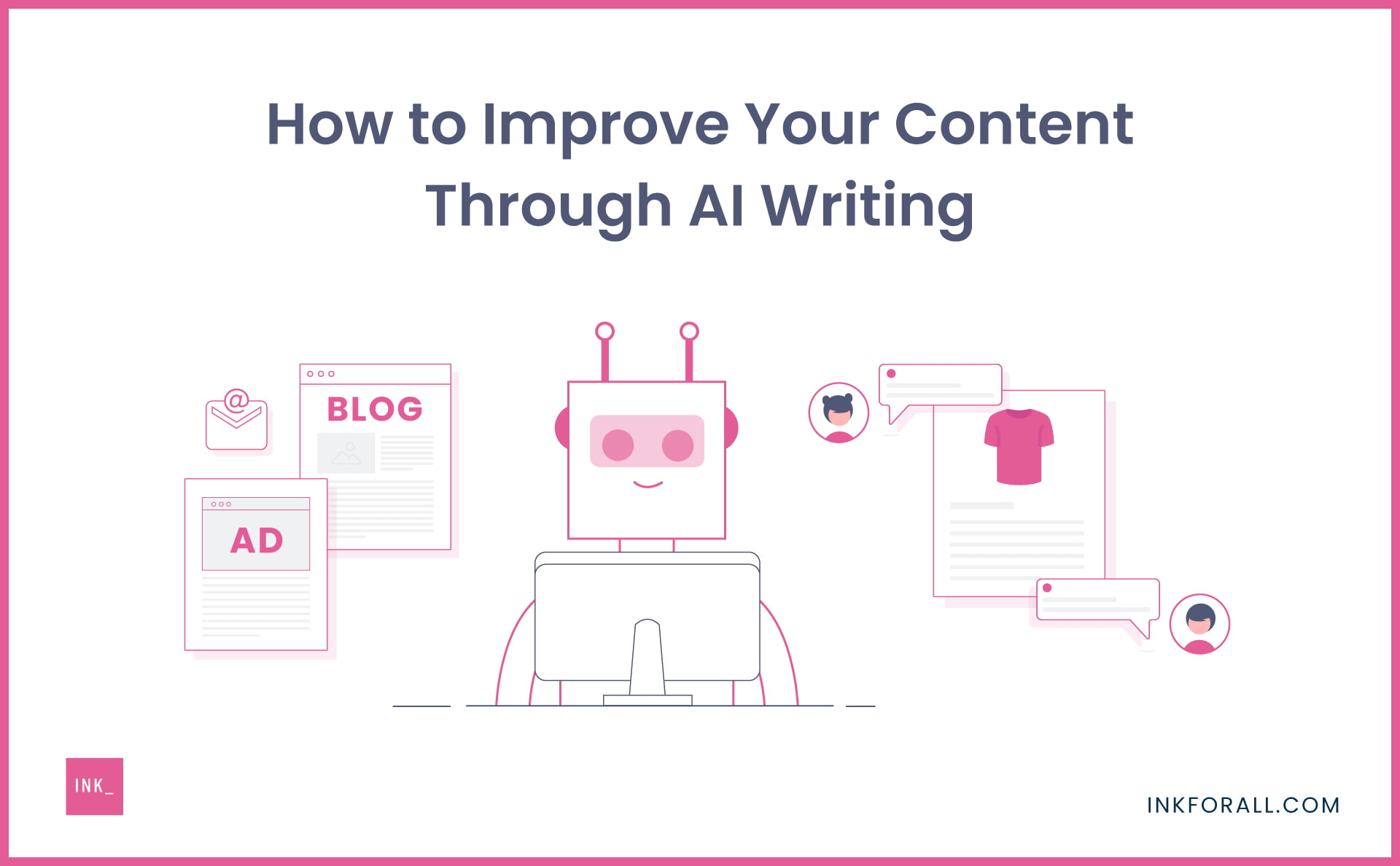
Conclusion
In conclusion, Google has a variety of accessibility tools that you can discover that embody the principles of inclusivity, equality, and universal design. These tools empower individuals with diverse abilities to navigate and interact with digital content, breaking down barriers that may get in the way of accessing their information and opportunities. It also benefits individuals who may have a different learning technique. Whether it’s screen readers for the visually impaired, closed captions for the hearing impaired, or writing assistance tools for language learners, accessibility tools foster a more inclusive and equitable digital landscape. Everyone can participate fully in the digital world but also promote a society that values diversity and strives for a more accessible and welcoming future.
Make sure to follow my Twitter (X) account: @taliana_ayala
Print Friendly
Print Friendly is a useful tool for educators wanting to introduce students to school-safe and age-appropriate articles. This extension allows students to be introduced to new material that is completely appropriate and that the teacher is able to manipulate to suite their class best.
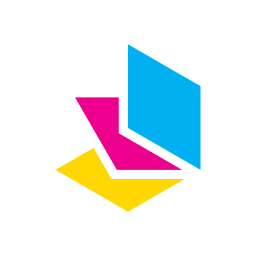
In situations where printing is necessary, the Print Friendly extension can help educators reduce paper waste. By eliminating unnecessary elements and optimizing the layout, users can make the most of the printed page, minimizing the environmental impact of hard-copy materials.
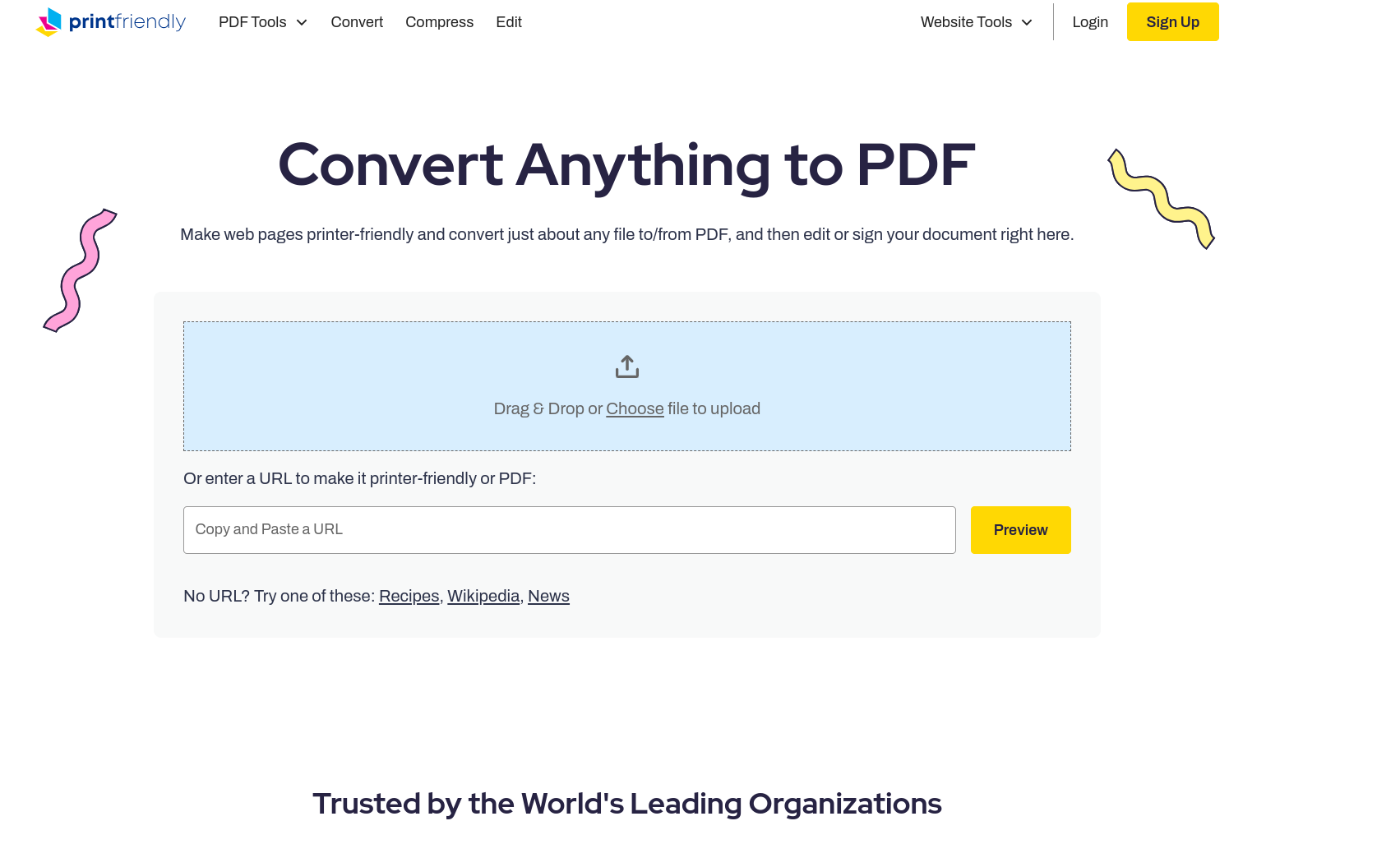
Some students may prefer or require printed materials for better accessibility. The Print Friendly extension can assist educators in converting online content into a more accessible format, enhancing the learning experience for students with diverse needs.
The extension allows users to remove unnecessary elements from a webpage, such as ads, sidebars, and other distractions. Educators can use this feature to create focused, clean printouts that highlight the most relevant information. This customization is particularly useful when preparing handouts or study materials for students.
Educators often gather information from various online sources for lesson planning or research purposes. With the Print Friendly extension, they can compile relevant articles, blog posts, or other web content into a clean, printable format. This makes it easier to create physical materials for classroom use or to share information with students.
In summary, the Print Friendly extension offers educators a convenient way to transform online content into printable materials, fostering efficient and effective resource utilization in educational settings.
Unveiling the Accessibility Toolbox
It’s critical to create an inclusive environment in the digital age. We’re excited to present the Accessibility Toolbox today, a vast collection of resources created to help everyone use the digital world. Come along on a journey via this toolset, designed to enable people of all abilities to interact and navigate with digital material in an effortless manner.
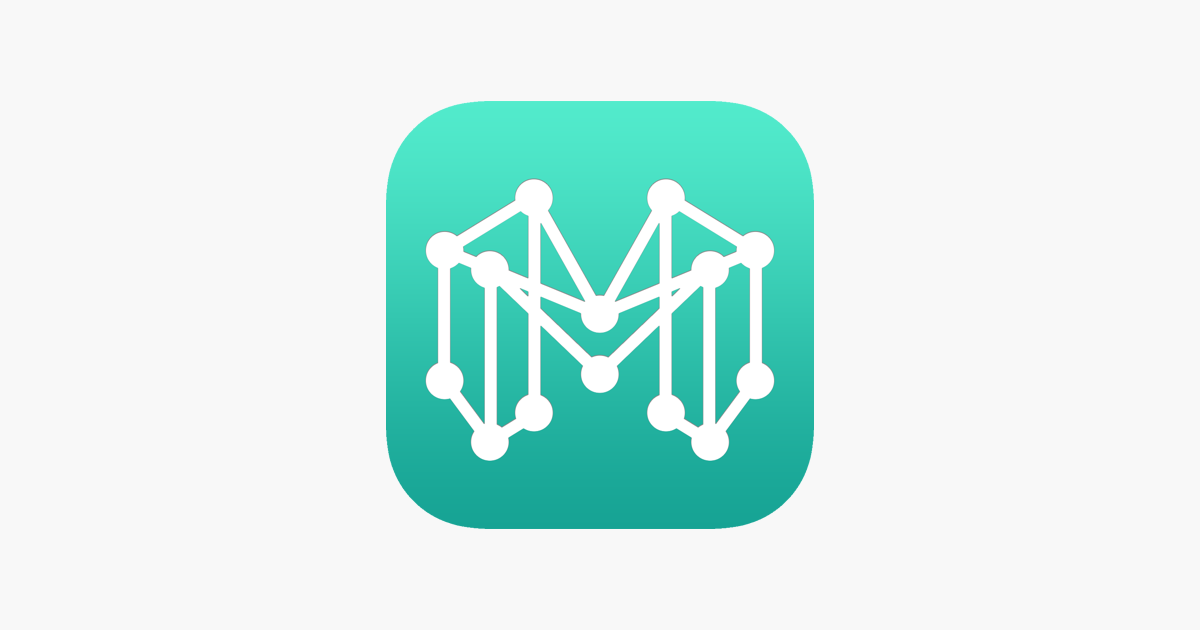
What is the Accessibility Toolbox?
The Accessibility Toolbox is a collection of specialized tools and features that address various needs. From visual impairment to motor difficulties, each component is tailored to ensure a smooth, barrier-free digital experience. Let’s explore the key elements that make up this indispensable set of resources. These interactive instruments serve as a link between the aural and visual domains. They provide an immersive and accessible experience for consuming digital content, acting as a lifeline for people with visual impairments by translating written text into spoken speech.

Tools at Your Fingertips
1 Screen Readers: These assist people with visual problems by turning text into speech.
2 Speech-to-Text: Assist users with motor impairments by enabling hands-free typing.
Three Color Contrast Adjustments: Improve legibility for people with vision impairments.
4 Keyboard Shortcuts: Help individuals with mobility challenges by simplifying navigation.
5 Alt Text Guidelines: Make sure you have meaningful alt text for photographs to make them accessible.

Future Developments and Conclusion
Examine planned developments in the Accessibility Toolbox, including AI-powered improvements, augmented reality integrations, and cooperative initiatives to increase international accessibility standards. In order to fulfill the changing demands of an inclusive digital society, emphasize in your conclusion the continued commitment to improving and growing the Toolbox.
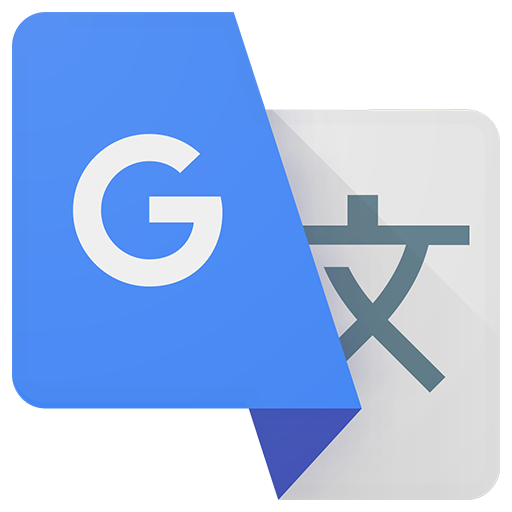
.
7 Accessibility Tools
In this article, I will be introducing you to 7 different accessibility tools that can be very beneficial for students. Accessibility tools are utilized by students who may have a disability or learning disability, and they are tools to make their learning experiences easier. Not only are they designed to help those individuals with a disability, but they are also available for anyone to use. Because they are accessible to anyone, they are very helpful and can be beneficial in so many ways.
Jaws Screen Reader
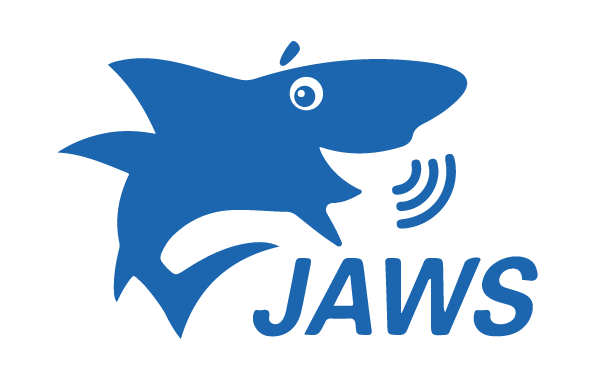
Jaws screen reader is a great tool that was created for computer users with vision loss. Not only does this software provide screen reading, but it also provides braille for those who cannot read the screen at all. Jaws allows users who cannot see to use the internet and use technology just like anyone else. It provides different features to help them navigate the web, send emails, write documents, and create presentations.
ZoomText

ZoomText is another great software for those who have vision problems. Reading screens all day can take a toll on your eyes and some people have bad vision already. ZoomText allows computer users to magnify the words on the screen. This tool can be very helpful for people who cannot see closely or cannot see small items on the screen.
Select and Speak – Text to Speech (now known as iSpeech)

iSpeech is another great tool for students, and this one can be for people who may speak a different language. This program provides many different languages to choose from for translating. It also has the option to playback slow, regular, or fast for the user’s preference speed. This tool can also be used for translating certain words for assignments but mostly helps individuals who speak different languages.
Google Docs: Type With Your Voice
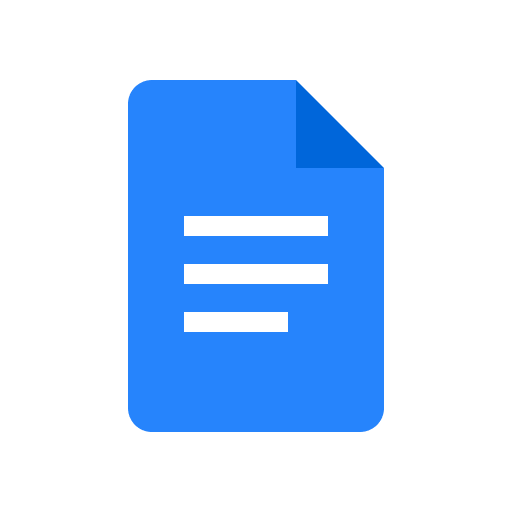
Google Docs provides a speech-to-text tool that can be very helpful for impaired users. Speech-to-text can be beneficial for users who cannot get their thoughts from their heads onto paper when typing or writing. The user will be able to speak into their device’s microphone and tweak any mistakes it comes up with. Usually, grammar and punctuation might need tweaking, but you can also speak the punctuation as well.
Read&Write
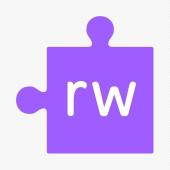
Read&Write is an extension of Google Chrome that can assist students with their reading and writing. This program can be great for students with disabilities as well as students who need extra help with an essay. Read&Write provides many features some of them being, text-to-speech, easy read-along, text and picture dictionaries, and many more features. This program can be beneficial for many students who need help with reading and understanding certain content.
QuickVoice Recorder

QuickVoice Recorder is a great tool for students who have trouble taking notes in class. This application allows the user to record memos of class lectures, notes, meetings, and much more so they are able to come back to it later. This is a great tool for students who also have trouble paying attention, and having access to the recording of a lecture can be beneficial for them.
Mindly
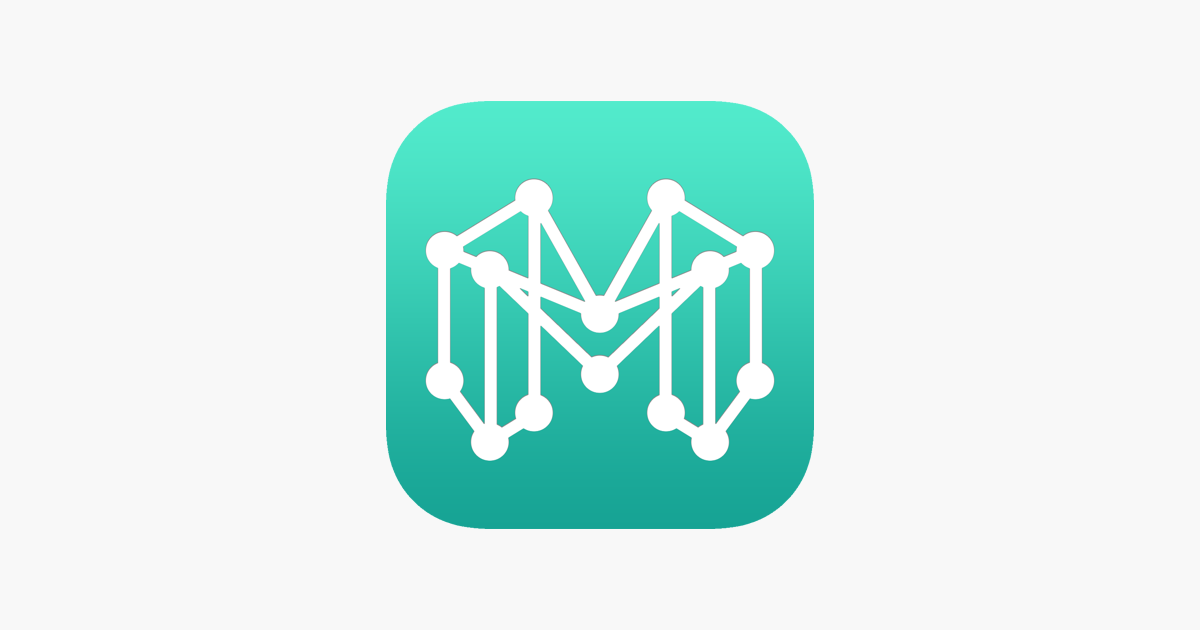
Mindly is an application which is for mind mapping, created to keep the user organized. This program lets the user create diagrams based off of how they’re thinking to keep themselves organized. Mindly is a great application for students who have trouble keeping their thoughts and work organized, and this app gives them a place to organize things how it works for them.
All of these tools are very helpful and beneficial for students and technology users with disabilities, or who need extra help. Each tool has different features that can help the user adapt to using technology more easily.
Thank you for reading!
Seven Helpful Accessibility Tools
Accessibility tools are designed to help people, in all different areas, use technology much more easily. These tools may be geared more towards those with a disability; however, anyone is welcomed to use them! The first tool that really appealed to me was the Read&Write program. This program allows for documents and assignments on the computer be more accessible. Some of its features consist of the ability to read text aloud, define unfamiliar words, and proofreading written work. This may be especially beneficial to students with a learning disability, but also helpful to any student in general.
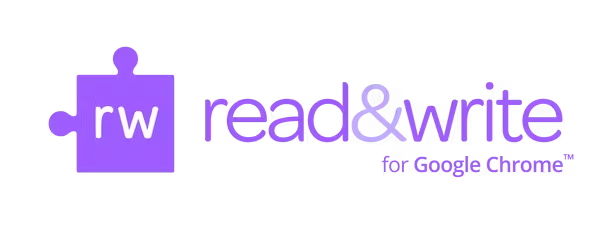
Moreover, a second accessibility tool that is extremely beneficial is the Rocketbook Beacon. This tool is pretty much four little, orange triangles that are placed on each corner of a whiteboard in a classroom. There is a Rocketbook app in which students may download, allowing them to scan the whiteboard during class, and BOOM! all of the material on the board appears on your device. This basically turns the device a student is using into the smartboard. This will be helpful for students who are slower writers, or don’t get all of the notes down.
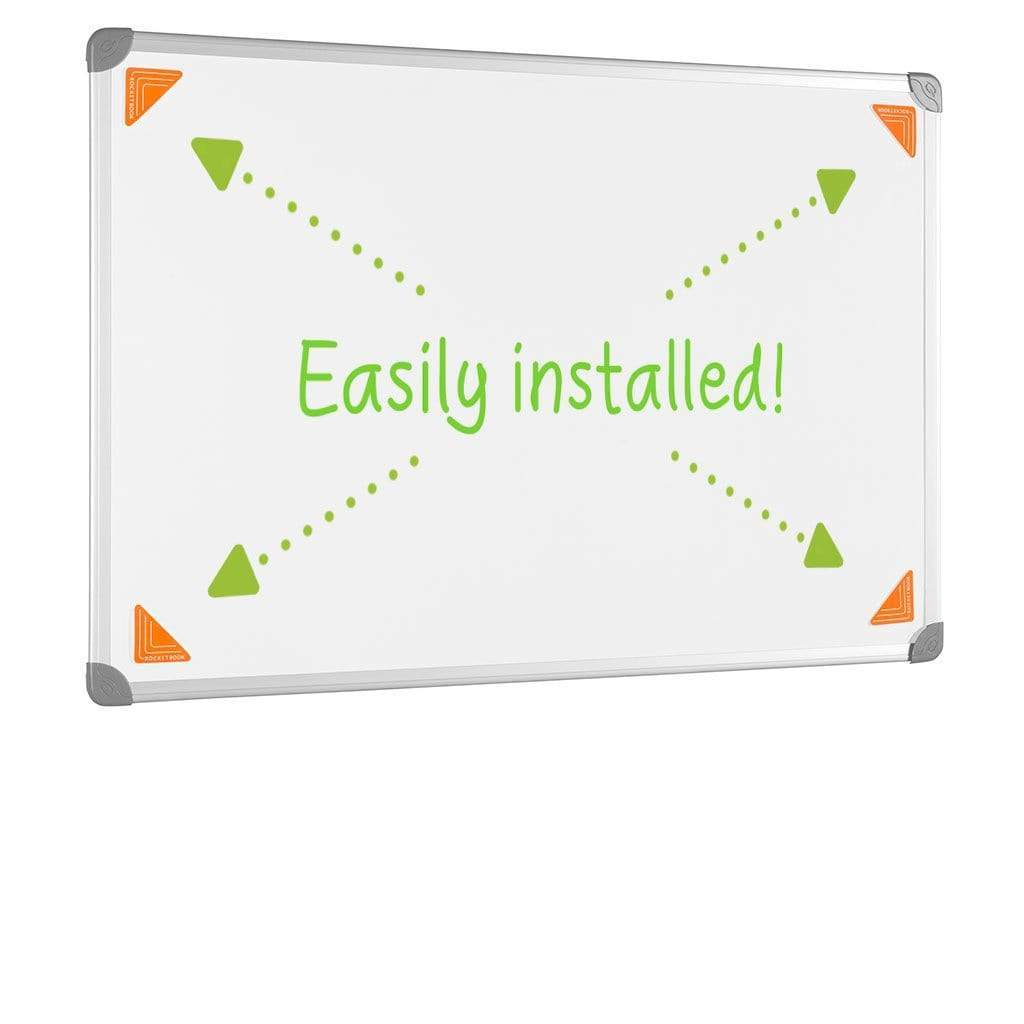
Next, the JAWS tool is designed specifically for those who are blind and giving them access to technology. This tool is capable of reading text aloud, either by speaking it, but also gives the option for a braille output. Students who are blind are able to operate this tool through a series of keyboard commands. Like all forms of technology, this tool may take some practice before mastering it. It may involve the memorization of a series of commnds.

Clips is a tool that can be useful for teaching as well as learning. It is a video creation tool in which the user can take a video of themselves speaking, add in captions, effects, and the video can be edited as well. One the video is done, it can be shared out to the class or the teacher, if it is an assignment. A tool like this may be a good for the beginning of the school year when the class is trying to get to know each other. A simple recording sharing a few things about oneself can be a fun, interactive assignment. It can also be incredibly useful for giving a lesson.

Pear Deck seems to be a newer tool in the classroom, yet it is very helpful. This tool is an “interactive” powerpoint, allowing for teachers to present their lesson and for students to answer built-in questions throughout. This allows students to quickly reflect on what they just learned, promoting more information retention. The interaction part of this tool keeps the students engaged throughout the lesson, rather than preaching a lecture to the children.
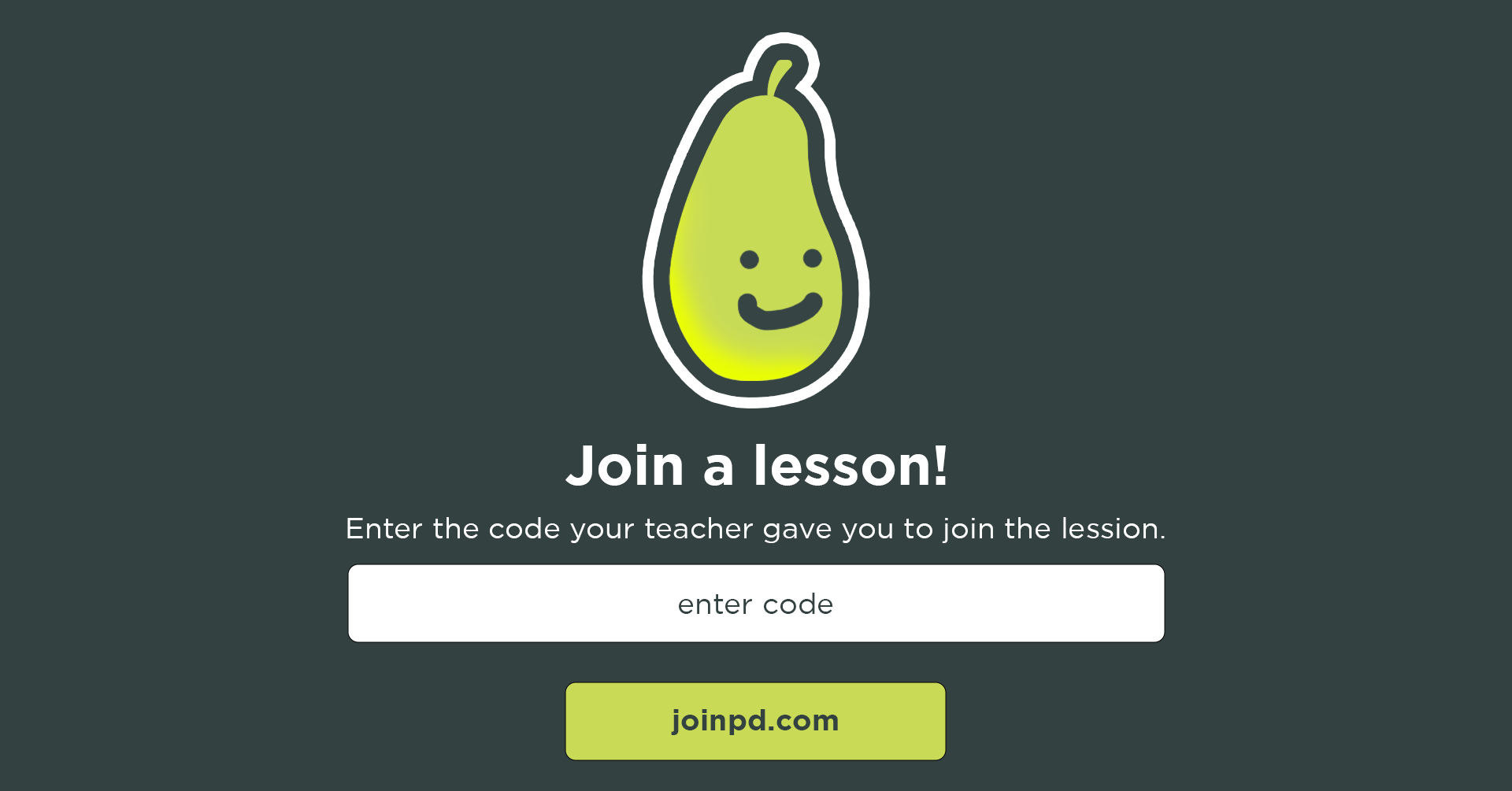
Corgi is an online tool in which teachers may select a lesson plan template and alter it to fit their lesson and teaching style. This tools serves as a guide for teachers to build up their lesson by creating fundamental questions, objectives, key terms, and so much more. One of the major benefits of this tool is that it has built-in features, such as a dictionary, translator, and a text reader.

Lastly, Glose for Education is an interactive ebook tool. Teachers are able to assign a reading to their students, allowing them to highlight different pieces of text, close-read through the use of annotations, ask each other questions, start a conversation, and react to different comments. By all working in the same space on a specific reading, students are able to help each other better understand what the text is saying. It also allows for users to create voice recordings to communicate with one another that way.
