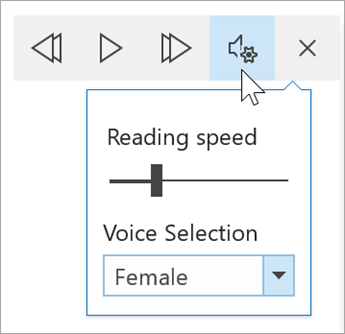Microsoft Translator to Help Communicate
When reading the chapter 2 “Communicators” in the “Sail the 7C’s” textbook, I was struck by how people were using Microsoft Translator to communicate with others that did not speak their language. I have always seen Translator as a way to help me with my Spanish homework. I have never thought about using it directly to communicate with others. I guess that is why they have the voice option, so you could use to speak with others.
Translator not only has to be used to directly communicate with someone face-to-face, but also through messaging within the app. They have a feature that allows direct time messaging with someone across the world that may not speak your language. This is a really cool feature because you can learn so much about other people and other cultures by meeting new people. Usually you can only speak to and learn from people that speak your language, but with this you can speak to and learn from infinitely more people.
Translator has many other features than playing aloud how to say things and messaging others.
There is a specific feature for teaching using Translate. With translate, teachers can do live presentations which can be captioned to help break the language barrier and best communicate with all students despite their difference. Whether English isn’t their first language or they are a part of the hearing-disabled community, this feature can help tremendously.
There are also many other ways teachers can specifically use Translator. They have a feature that helps teachers to host a parent-teacher conference if the parents don’t speak the same language as the teacher.
I totally recommend googling Microsoft Translator to learn more, because this feature is really awesome and helpful. I will definitely be using this in the future within my personal life and as well as my teaching career.
Using Microsoft Forms to Communicate in the Classroom
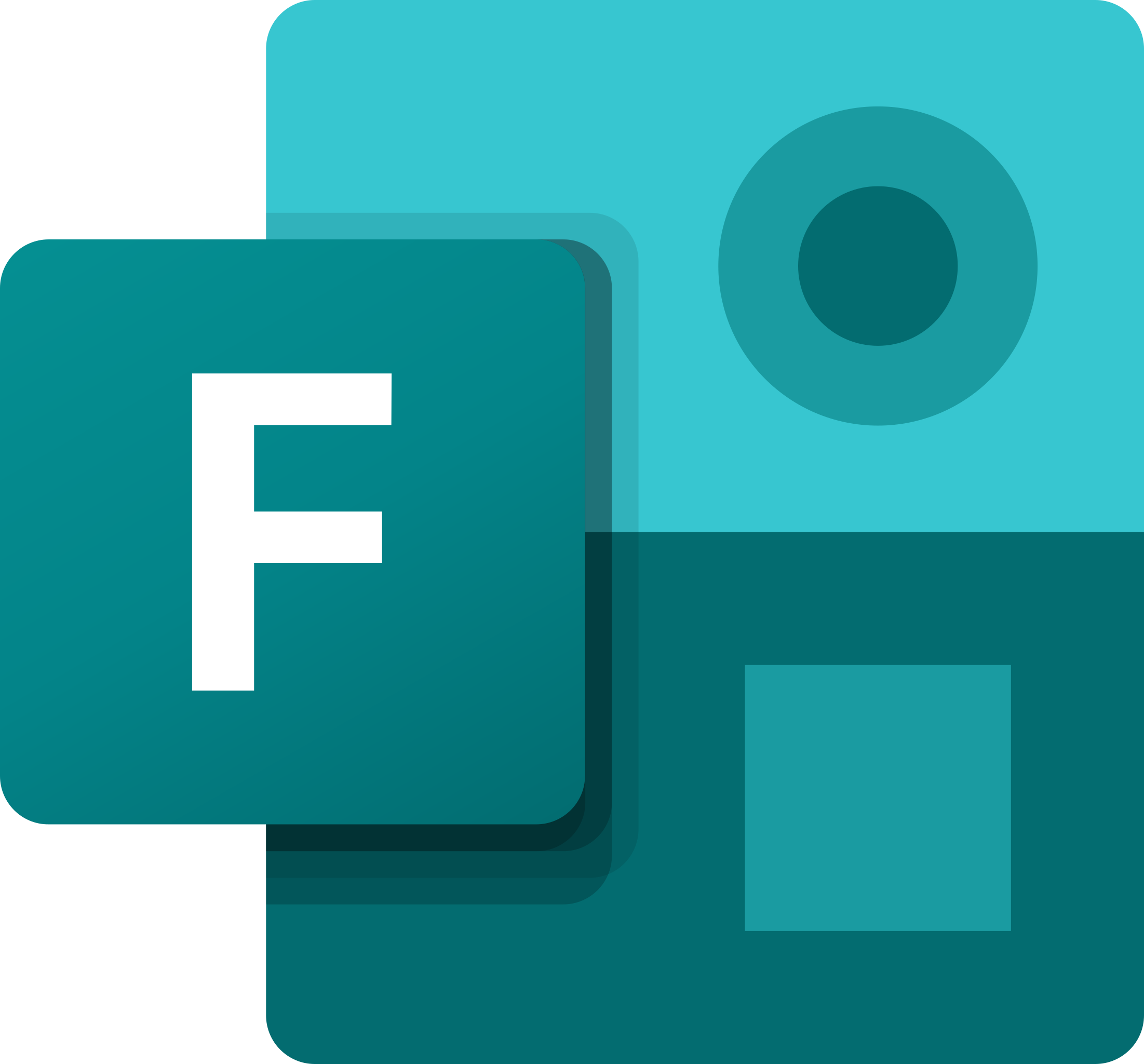
Receiving quality feedback from students can often times be a difficult process for both educators and students alike. However, with Microsoft forms, communication in the classroom becomes easier, the process of receiving feedback becomes facilitated for the students and easier for the educator to tailor exactly what it is they want to receive feedback on. It has become a tool that is multifunctional in classrooms around the world, aiding teachers in assessing not only the understanding of their students, but also the quality of their lesson plans, the environment of their classroom and much more. Microsoft forms provide a simple and effective way to maintain communication between an educator and the students.
Comprehension and Testing
With Microsoft forms, teachers are now able to create “test” or “quizzes” for their students to take online. This helps students become familiar with online forms, but it also allows educators to view the statistics of the classes grades shortly after the test or quiz is taken. This becomes a form of communication when the educator then takes a look at the areas where students are struggling and then applies extra attention to that particular area. Including areas of the form that have questions that ask students how they feel on the material they have just learned or completed, where they feel lost or confused, and where they feel as if a little more help would clarify the material at hand for them. Considering the multiple forms of responses that educators can choose to include on their form, from multiple choice, to text responses, it is guaranteed that the feedback will indicate in ways that meet the expectations of the educators. Whether simply asking about the comprehension of a newly learned skill/concept or a test with specific directions for each question, students, and teachers are able to use Microsoft forms to aid communication.
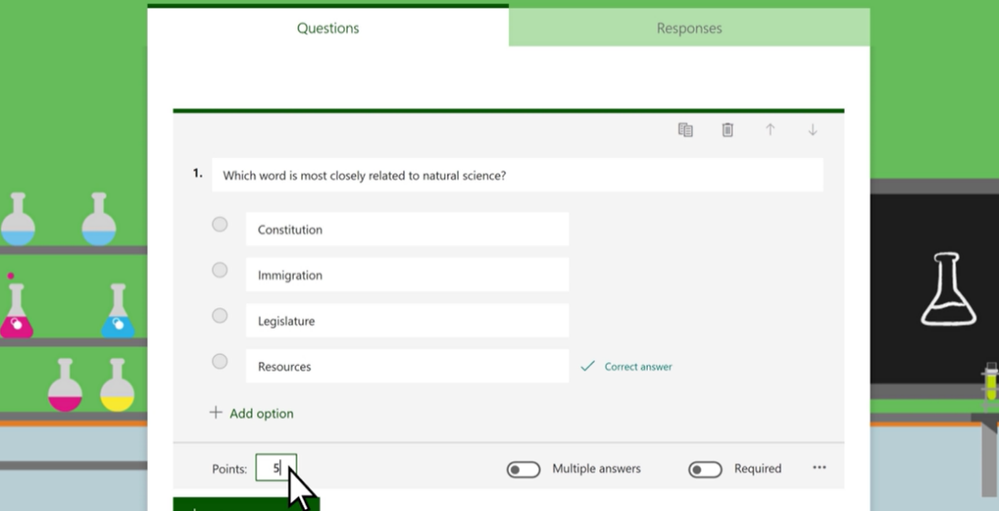
Day to Day Evaluations
As educators, not every day is expected to go according to plan for students and educators as well. It is important to collect feedback from students directly to understand what makes those days happen in the first place. It is essential to be able to foster a healthy and happy learning environment where students can feel comfortable being themselves and can focus on learning. A large portion of that is feedback from students on a day to day basis. Creating a general form for students where they can submit feedback individually doesn’t only give them the space to submit comments that they might not feel comfortable doing so publicly, but also tailoring the questions to the students themselves. Asking them what they thought about the lesson plan, or how certain experiences made them feel, can provide viable feedback to consider in future references.
This is going to be a wonderful resource to use in my own classroom and ensure that my students are able to provide the necessary feedback to be able to adjust and adapt to provide the best possible learning experience. Using forms of communication such as Microsoft Forms will give me, as an educator, the opportunity to understand where my students perhaps don’t yet fully have a grasp on the material. Besides using Microsoft Forms for classroom feedback, using it to understand the feelings that students have after lessons or school days can let me know how if there are any issues I may need to address as a teacher in my classroom.
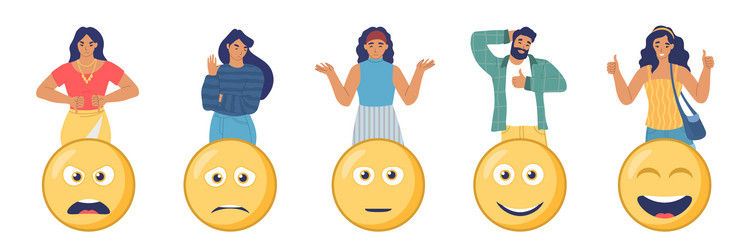
Online Translation
Breaking Language Barriers
Computers have come a long way overtime and with advancements in technology came advancements in communication. With the help of computers and other electronic devices people all over the world are able to freely communicate with each other without the worry of a language barrier, because of applications like Microsoft Translator people all over the world can understand each other.

Benefits of Translation Applications
- No need for human translators
- Easily accessible translations
- Ideas from people all over can be spread and understood
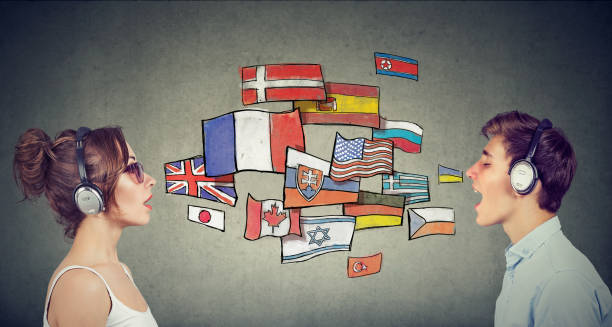
Translator applications are the future of communicating with one another. By utilizing these applications the language barriers people have all over the world will never be a problem again. Ideas can be spread and understood by all without a human being having to rewrite and article or have a translator speak along with someone in order for them to understand what is going on. Translator applications are the future and the future is all that awaits us.
Immersive Reader by Microsoft
Immersive reader is a great piece of technology that helps readers attend to their individual needs, whether that help needing to change text size, spacing, font, or back ground and text colors. This is amazing for people with special accommodations when it comes to reading. I know for me I sometimes need different colored text and back ground because sometimes the black text against a white background gets mixed together in my mind. It tends to look like one big block of black scribbles and that makes it hard to read more than a few sentences, especially when the text is small. This is the tab that the reader can see to use Immersive reader.
Some other perks of Immersive reader is syllabication of words to make it easier to sound out to those with pronunciation and annunciation issues. This part of the tool can also show which words in the sentence are nouns, verbs, adjectives, and adverbs; each part of speech colored differently.
There is also a picture dictionary to help with those who can’t picture words as they read or type. For those who speak multiple languages, or their primary language isn’t English, there is a translation tool that can convert any words or the entire passage into any of the sixty languages provided.
My personal favorite part of this tool is the text to speech option which allows you to choose not only for the text to be read aloud to you, but you can also choose which gendered voice speaks to you and how fast that voice will talk.
Immersive Reader
For today’s blog post, I decided to take a look at the Immersive Reader tool by the Microsoft Education Team. This tool includes many different features to help students who struggle with reading comprehension, better understand what it is they are reading. These tools include things such as a read aloud feature, translation of on-screen text, picture clues, etc. You can customize these tools based on how the student learns best, optimizing their reading experience. Here is the story of a dyslexic student who was able to overcome their reading challenges with the Immersive Reader tool.
The website I chose then proceeds to go into step-by-step instructions on how to use the immersive reader tool as it is available for many applications and all Microsoft 365 products. The read aloud feature itself has many different options to accommodate the learner. The accommodations include things such as voice settings (how text is read aloud), voice speed, voice selection (gender voice specification), play, and pause.

You can adjust each feature to your own liking as well as choose the font size, depending on what works best for you and your student. You can even insert pictures for specific words and choose which words you would like to translate if needed. You can give a lesson to your student and then at the end of it do a progress report. Immersive Learner has a feature called Reading Coach. This feature actively listens to the student reading aloud and “automatically provides a fluency report and word identification activities.” This way teachers can check on the progress of their students and see if they need to adjust their lesson plan or continue depending on how their students progress. Overall, this is a great example of using advancing technology to help our education system in an efficient manner.
Communication using Microsoft translator
Microsoft Translator is a free use app that may be used on a variety of different tech and platforms that allows users to translate text and voice between different languages with a variety of different resources available for use in any situation where a language barrier is present and has proven a useful tool for Educators.
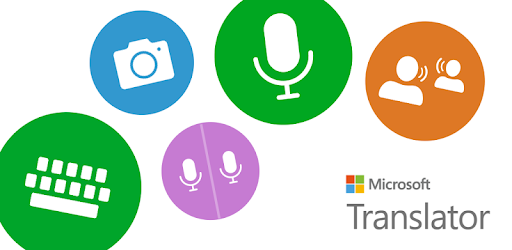
Uses in communication in education
Lectures and Presentation – The translator app and caption live presentations allow students who are “not native speakers, deaf, hard of hearing, dyslexic, having trouble taking notes” (Microsoft) to engage in the presentation.
Parent-Teacher Conference – Allows teachers to engage the parents within the school community by providing real-time language translations for events such as parent-teacher conferences.
Study Groups – Discuss group projects and work together across many languages for English Language Learners and deaf or hard-of-hearing students.
Communication – The Translator app’s conversation feature helps teachers better communicate with students in class or for one-on-one conversations.
This App is a perfect way to encourage communication allowing users to break language barriers between students, educators, and parents allowing everyone
Resources
https://www.microsoft.com/en-us/translator/education/
Lessons from Microsoft’s Commitment world for Unlocking Inclusive Communication.
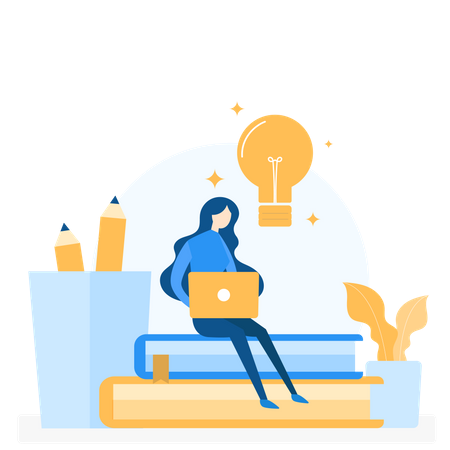
Getting to Know Microsoft’s Vision:
The commitment of Microsoft to inclusive communication is more than simply a slogan; it’s a holistic vision. Microsoft is creating a tapestry that goes beyond conventional ideas of accessibility and makes all forms of communication—including reading, writing, listening, and speaking—accessible. This dedication goes beyond the limitations of exclusive licenses, premium services, or subscriptions. It entails making communication tools accessible to everyone, regardless of whether they attend a “Microsoft school” or are familiar with Microsoft software.
The Immersive Reader: A Revolutionary Tool
Microsoft’s Immersive Reader is a brilliant illustration of this dedication. This tool is not limited to helping people who need particular accommodations. Instead, it’s a potent tool that each and every person can use. Immersive Reader meets a variety of demands, whether it’s changing text settings like size and spacing, altering background and text colors, or making use of features like syllabication, highlighting sections of speech, and translation tools. Users may now customize their reading experience to fit their particular preferences, which is a game-changer.

I found this pic on the media library
The Development of Inclusive Communication:
I learned more about Microsoft’s strategy, and it became clear that there is more to inclusive communication than just new technology. It’s a cultural change that recognizes the diversity of communication preferences, methods, and skills. By providing tools like Immersive Reader, Microsoft not only promotes a more open online space but also a way of thinking where each user is acknowledged, recognized, and included.
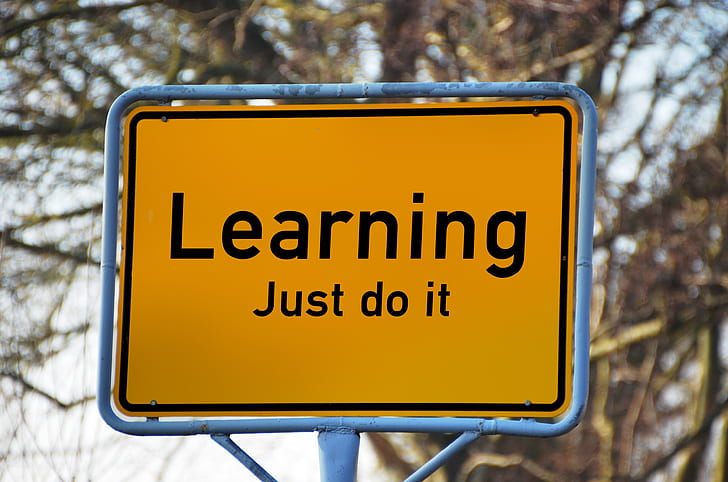
Education for Empowerment and Beyond:
This dedication has significant effects, particularly in educational environments. Microsoft is helping to level the playing field in education by making sure that resources like Immersive Reader are accessible to everyone and are not just available at certain schools. Not only must individual needs be met, but an environment where diversity is valued and all students may succeed must also be fostered. Microsoft’s dedication has an impact on many facets of our everyday lives, even beyond the spheres of education. The accessibility of technologies like Immersive Reader in the educational setting has the potential to completely alter how we approach learning. A more individualized and inclusive educational experience can be advantageous for students with different learning styles and preferences. By seamlessly integrating such tools, Microsoft equips teachers to design settings where each student may interact with and assimilate material in ways that meet their particular needs.
Conclusion: Inclusive Communication in the Future
In conclusion, Microsoft’s dedication to ensuring that all forms of communication are accessible is a lighthouse shining the way to a future that is more inclusive. Utilizing cutting-edge tools is only one aspect of the lesson learnt; another is realizing how technology can be used to close gaps and establish communication as a fundamental human right. Inspire by Microsoft’s vision, let’s advance the cause of inclusive communication and work toward a time when every voice is heard. Microsoft is committed to empowering education and beyond, and this commitment goes beyond technology to create opportunities for everyone to learn, work, and engage in society regardless of their particular requirements. This dedication demonstrates how technology can empower people and, consequently, entire communities, acting as a potent catalyst for good change.
Using Microsoft Forms to Communicate
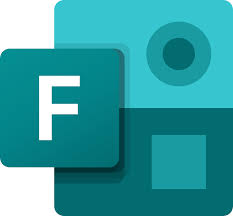
Using Forms teachers are able to get feedback on assignments, ask students different private questions, assign quizzes and tests and so much more!
View real-time results as they are submitted on practically any web browser or mobile device, assess responses using built-in analytics, and export data to Excel for further examination or grading.
QUOTE

Allowing students the opportunity to submit answers in a private setting (on their mobile devices) is helpful to children that still struggle with raising their hand, talking to the whole class or any other issues they might come across.
THE FUTURE
Although Microsoft Forms are used an extreme amount today, I predict that more and more classrooms and teachers will make these forms a part of the environment. During COVID-19 so many people had to use Microsoft Forms or Google forms in order to answer assignments.
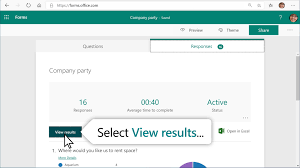
Thank you!
PAUL MANCINI
Communicating using Mircosoft Translator
A free translation app
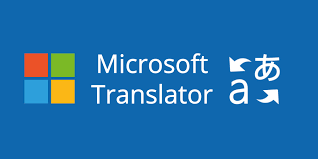
Microsoft created a cloud-based machine translation service. It enables users to translate text and voice between different languages. This service may be accessed through various platforms and technologies, including web-based tools, mobile apps, and interaction with other Microsoft products.
What can it do?
- Translation of Text Users may enter content in one language and obtain a translation in another because of its ability to translate between more than 60 languages.
- Microsoft Translator can translate the spoken language. The program offers text and voice translations in the appropriate language, and users may speak or enter text.
- With the help of Microsoft Translator’s offline translation feature, users can translate documents even when their internet connection is not active.
- Users may access translation services while on the move, thanks to mobile applications for iOS and Android smartphones.
- Users of these platforms may use Microsoft Translator easily since it is connected with a number of Microsoft services and products, including the Microsoft Office program, Skype, and Azure.
Along with many other special features that can help our world understand each other, help children and students get educated, and more.
Quotes
Sail the 7C’s
This allows everybody to make connections, and the school invites them in and shows them that they are part of the district! They are all able to make connections to each other and collaborate without a language barrier. This is so important because you can share ideas and thoughts and also get new perspectives about things.

Gianna Taylor
Microsoft Forms: An Easier Way to Recieve Feedback

Microsoft 365
Microsoft 365 is one of the most popular programs to use for so many different reasons. Microsoft offers an abundance of different applications to use for school or regular daily tasks. I’ve been using Microsoft 365 for as long as I’ve been in school and using computers. They offer so many great programs for everyone, but students and teachers are what we’re here to discuss today! I’m here to tell you why Microsoft Forms is a great resource.
Microsoft Forms
Microsoft Forms is an appreciable resource for receiving feedback, giving tests or quizzes, and new ideas from those answering the form. Microsoft Forms is super simple to use, allowing anyone to answer open-ended or multiple-choice questions.
- Collect data
- Learn
- Use polls
- Add videos to the questions
- Quick feedback
- Grade tests/quizzes quickly
Above, I listed some features that come with using Microsoft Forms. It is super easy to navigate and with some quick learning, you can also use all of these features. Not only does Microsoft Forms collect data, but it can be easily synced to other Microsoft programs. For example, after collecting data from a form, you can sync those results into Microsoft Excel. It is appealing to see online programs be able to work together to make the user’s life a little bit easier.
Classroom Usage
For a teacher to see all of these features, it seems like it would be very considerable when trying to find a program to use for class. As stated previously, Microsoft Forms offers many different features that can help teachers all over the world benefit from. From making grading easier to being able to see quick and immediate results, it is a no-brainer to use! As a student who has used it before, and still uses it, I can confirm that is it a very easy resource to use.
Conclusion
Microsoft Forms is a convenient and accessible program for people all over the world. It can be used for so many different reasons, but in this case, it can be a great resource for teachers and students to learn.
Thanks for reading!
Be sure to follow my Twitter (X) to keep up with more of my blogs! @SofiaTorrie11