In the age of technology, there are many duplicate applications and websites that follow the formats of the ones that came before them. There are so many places to get templates and different formats for documents, slide shows, websites, and so on. If you were in school, whether as an educator or a student, in the early 2000s especially, you are probably mostly familiar with Microsoft Office products including Word, PowerPoint, and Excel. I remember when I was in middle school between 2013-2015, we began to switch over to using Google Suite products like Docs, Slides, Spreadsheet, and Sites. They were essentially the same thing as the Microsoft products that I already knew, they were just simpler. There were less buttons and options, the templates were limited, and was generally the “squeaky clean” version. I got used to using Google Products for my education, so when I found out Microsoft had their own version of Forms, I was surprised. Google Forms was a product that I always had difficulty using. I just always felt like there could be more and as a future educator, now more than ever, I find a need for an application such as this one. After looking into Microsoft Forms, I cannot believe I have wasted so much time fighting with Google Forms.
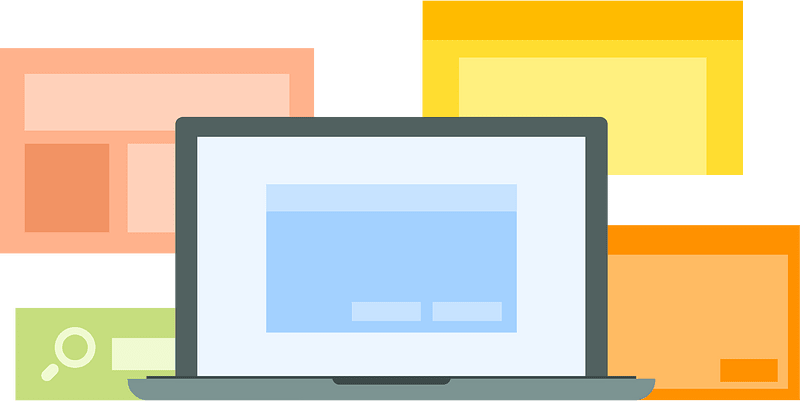
Microsoft v. Google
Google Forms is a rather straightforward application. You create a new form, give it a name and a description then you can start adding your questions. You have the option to choose between multiple choice questions, long or short answers, scales, dropdown answers, and checking boxes. You can also add pictures and videos to questions and change the colors of your form as well as add a header. When someone answers the questions on your forms, you get an email of their responses and you can assign them a grade automatically or manually. What else could you need? Well Microsoft Forms has so much more to offer. In addition to what Google Forms has to offer, Microsoft allows you to customize your rating scale with different icons like thumbs, hearts, or stars. Very cute, but it goes beyond that. If you have ever tried to make a question in Google Forms where things need to be numbered in chronological order, it is actually very difficult because it has to be done in a grid and looks visually complicated and messy. Microsoft has an option for ranking questions as well as likert and net promoter score questions. Not only does it have more options for questions, it has more options for style and other features as well. You can change the style and font of the entire form, add a gif for your header, music to be played or paused during the assessment, start and end times, timers, and have it translated for different languages! It also has an AI feature that suggests questions and answers based on the others that you have input. It even creates its own personal QR code. When you are taking the assessment it also has an immersive reader option for those who need it. Compared to Google Forms, Microsoft Forms is not only significantly more expansive and detailed, it is also more inclusive and accessible for those creating and taking the form.
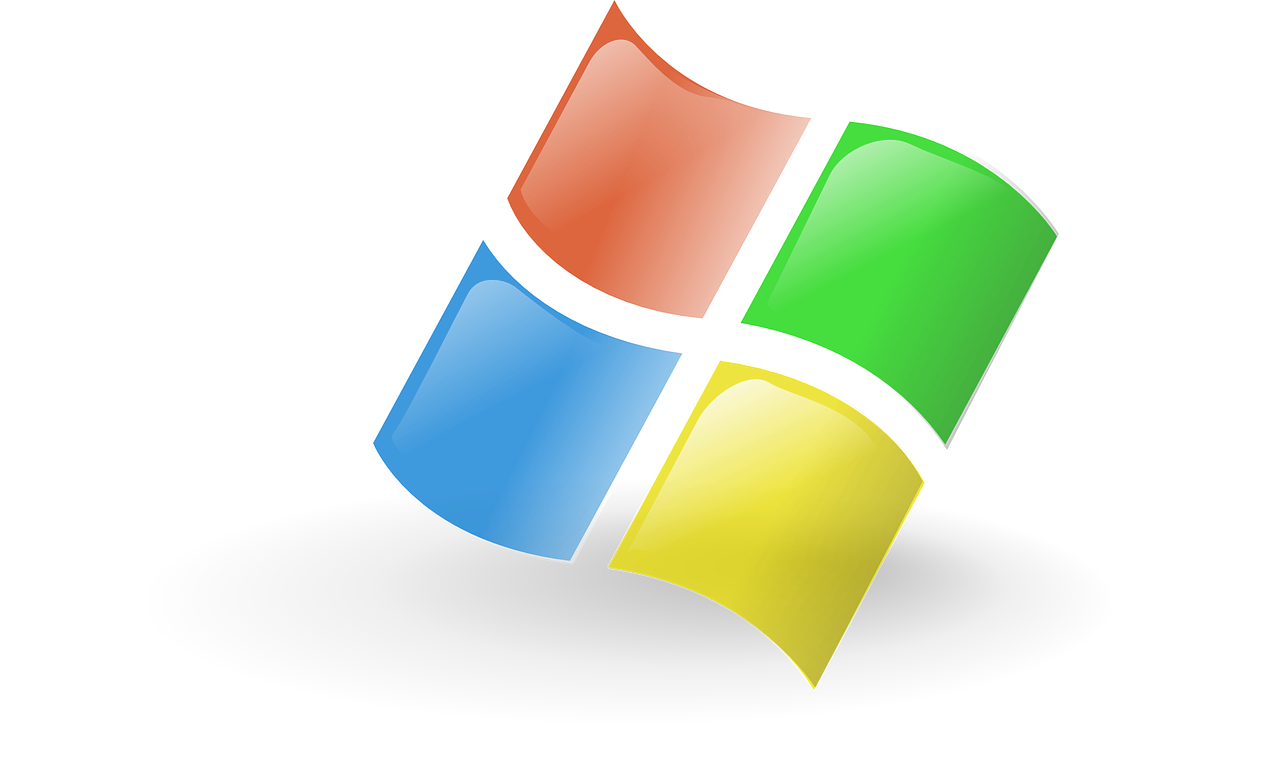
So Why Forms at All?
Forms is a technology alternative for assessments for students. Assessments are a method of getting an evaluation of a student’s understanding of course content. When educators know how well students understand the content, they are able to make adjustments to their methods and content to help students develop their understanding. But not only are forms a great for assessments, they are also a wonderful ways for students to communicate with their teachers. Educators are lifelong learners and in order to ensure they are providing their students with the best education they can, they must be willing to listen to their students. Teachers can use forms to have students provide them with feedback on content or lessons, do peer and self-evaluations, or even teacher evaluations. Some students would never be open about their thoughts, opinions, and feelings to a teacher’s face. It can be a scary thing, So giving the students and outlet where they can express concerns or misunderstands about your class or the content is vital for a healthy student-teacher communication.
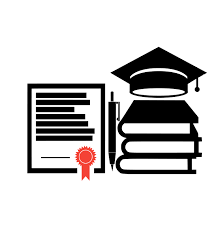
PLEASE CONSIDER FILLING OUT MY MICROSOFT FORM TO FAMILIARIZE YOURSELF WITH THE FORMAT AND GIVE ME FEEDBACK!
IF YOU WOULD LIKE TO LEARN HOW TO USE MICROSOFT FORMS AND OTHER MICROSOFT PRODUCTS, CLICK HERE AND HERE FOR THE LINKS I USED THAT TAUGHT ME ABOUT IT!
Thank you for reading!
Follow me on Twitter at @IreneOrtiz001