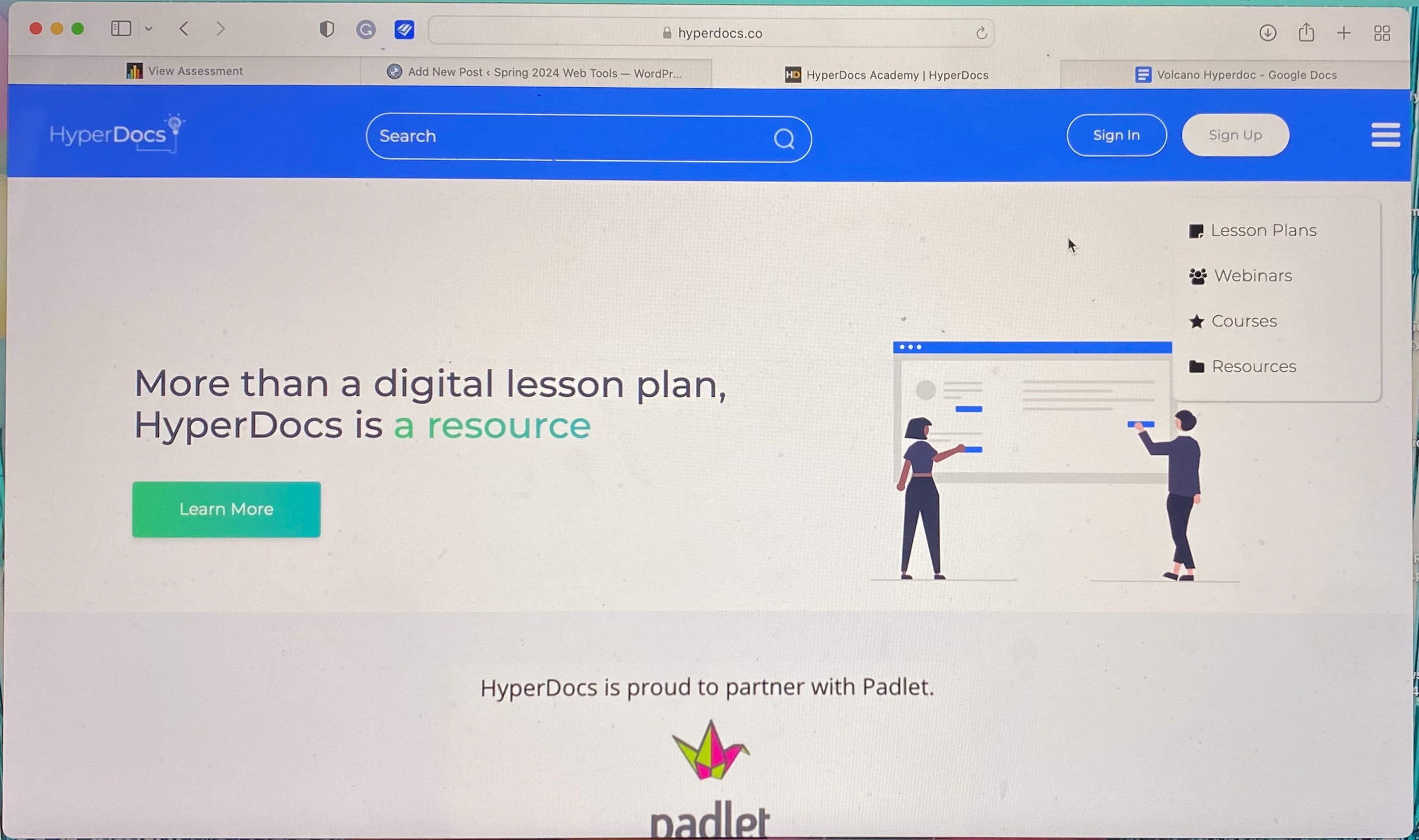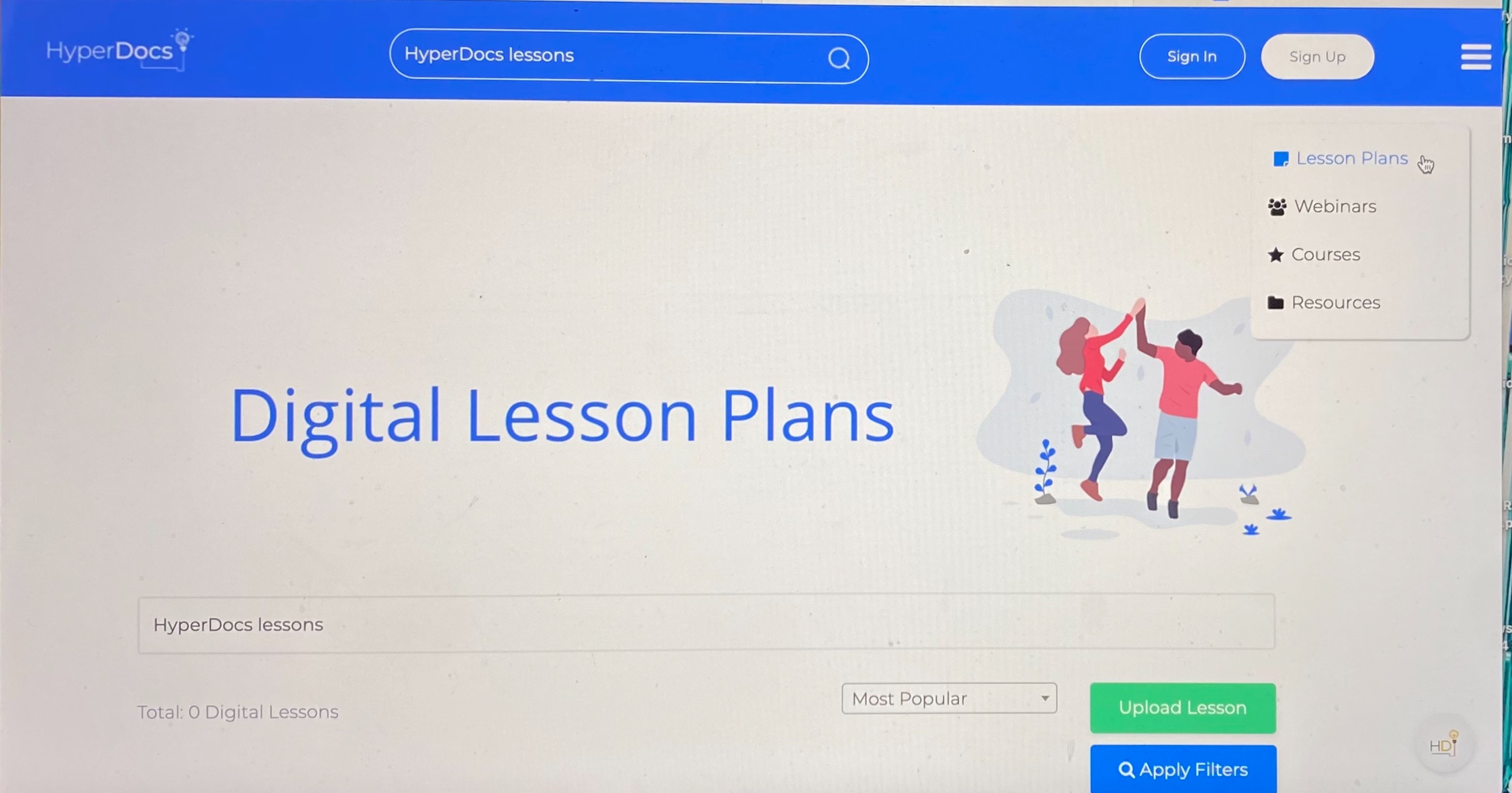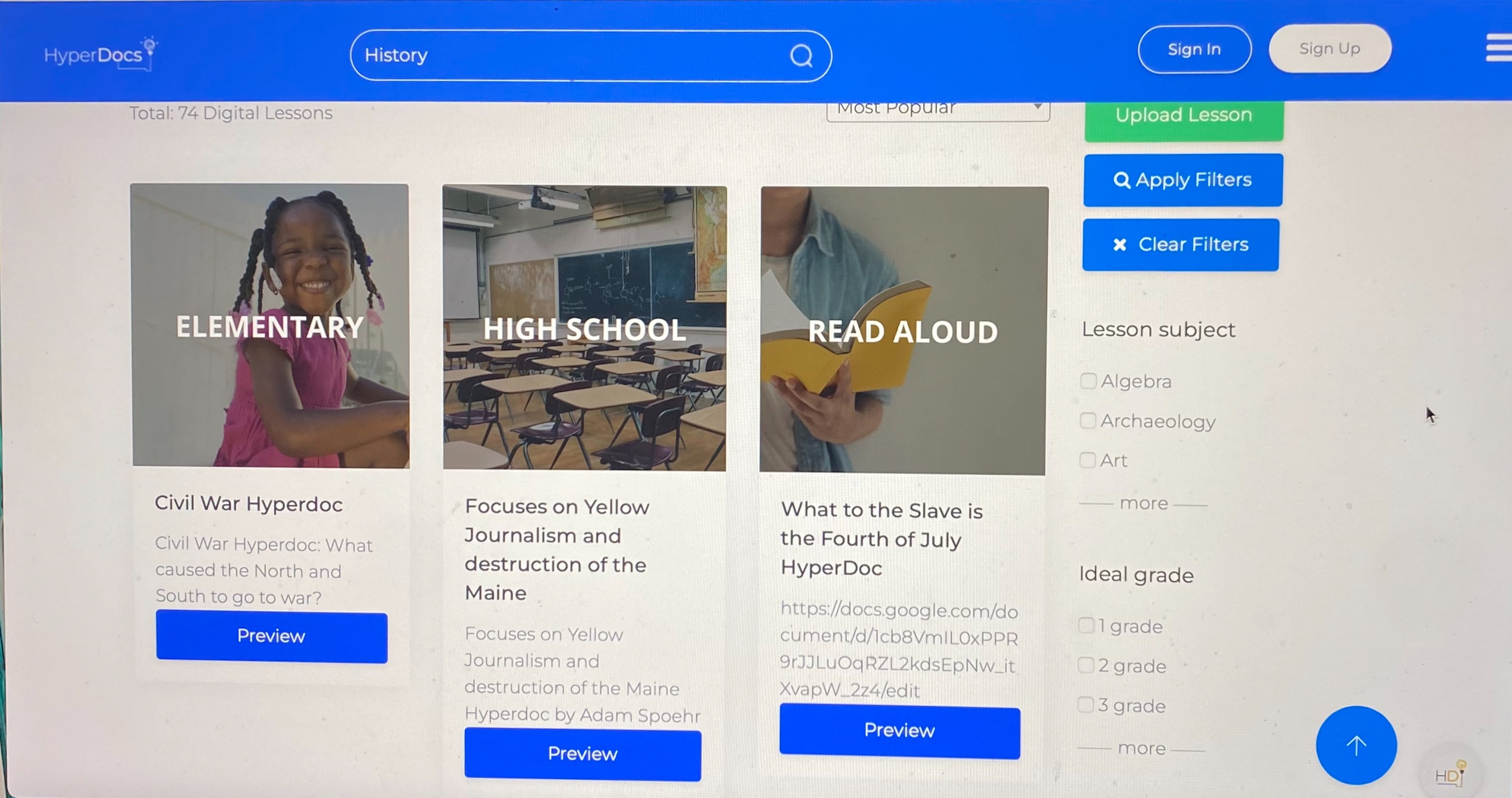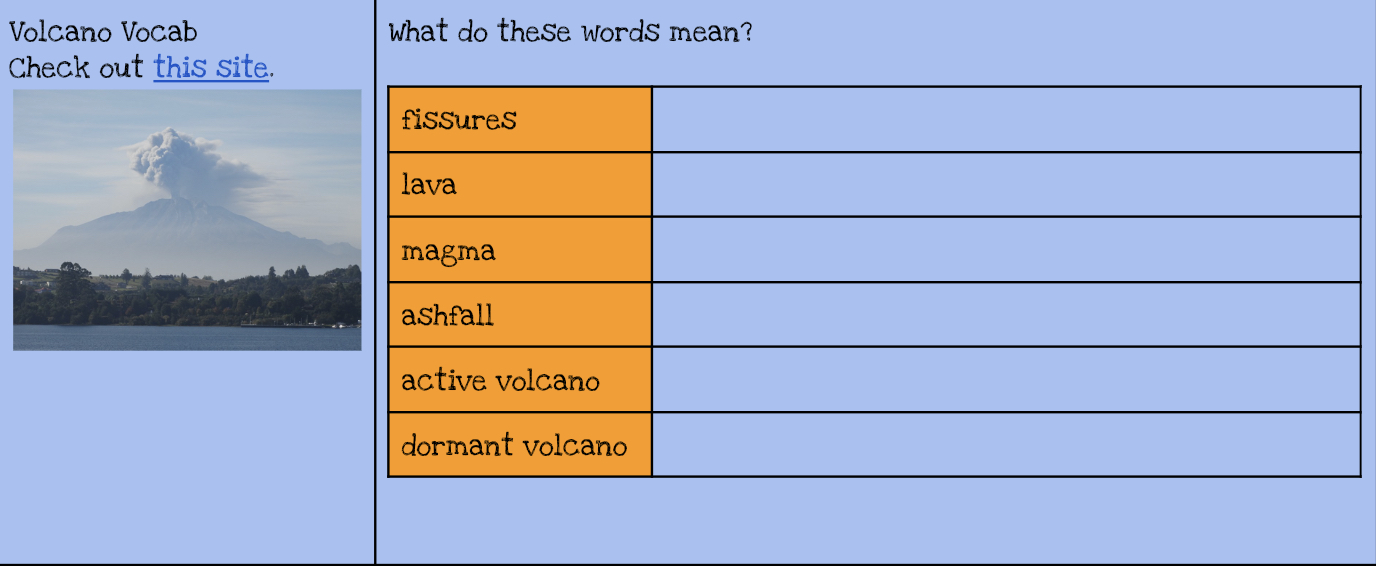Home » Posts tagged 'education' (Page 2)
Tag Archives: education
Spreading Accessibility Throughout the Classroom
The Importance of Accessibility
Have you ever looked at a tool or advertisement and thought, “What purpose could that serve, who needs that”, or maybe after trying it you thought “WOW, this is amazing, I can’t believe more people don’t use this”. Chances are, its an accessibility tool! Many people see tools without understanding that they are built to make things more accessible (and are usually a benefit for all people)! Accessibility is all around you, elevators, ramps, claw grippers to pick things off of the ground, and so much more! It is one thing to have a website be usuable, but its a whole other deal to have it be accessible!
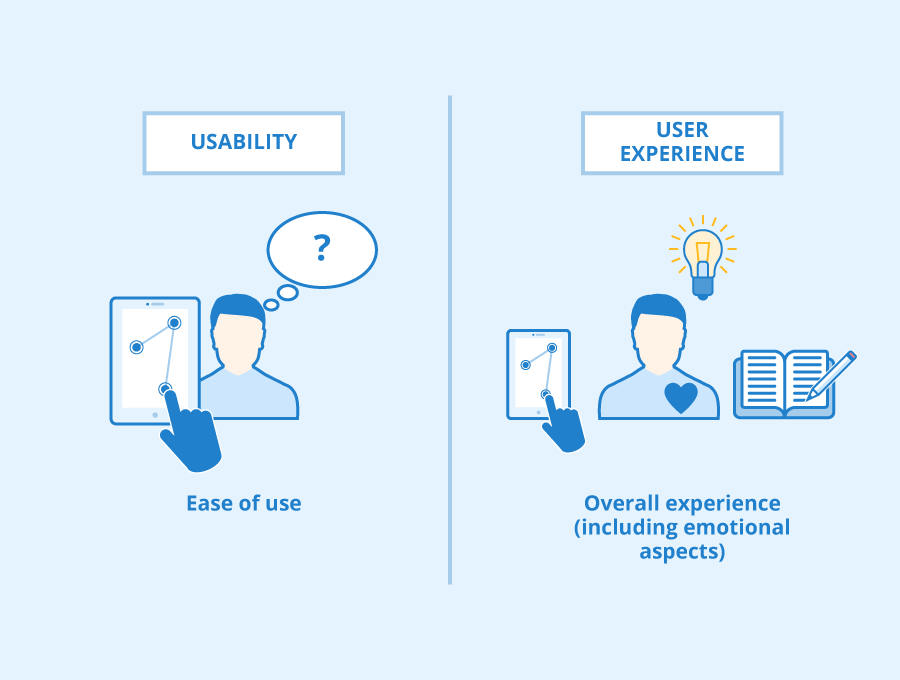
Tools All Around
Over the past few years, more and more accessibility tools have been created to allow more people to use online tools and websites! Many of these tools revolve around making things easier to read, by having a larger or clearer font, color-blind friendly adjustments, even translations. All of these tools would be great to incorporate into the classroom, they provide easier reading experiences, which will help students remain engaged in what they are reading! Today’s post is about some of the most useful accessibility tools I found while looking for various tools! Here is my list, and let me know if you have any others that would be great for the classrom!
1. OpenDyslexic
OpenDyslexic is a great tool to help students with Dyslexia read in the classroom. keep on track while reading online articles and news stories. This add-on is used to manipulate the font of a paragraph so that a student who struggles with the rigid fonts online can have an easier time reading. This is done by making the bottom of a character larger or “weighted”. This helps root the character down in the students mind, and aids in keeping the characters from appearing incorrectly to the student.
2. JAWS
JAWS is a screen reader made for those who may have a hard time reading on a screen. By using JAWS, the user is able to have the add-on read PDFs, websites, articles, and more. JAWS was created as a way to allow those with vision problems and difficulty reading screens to be able to know the content on the screen. JAWS reads the text outloud, and is capable of translating things into braille for printouts.
3. C-Pen Reader
C-Pen Reader is a physical pen that can be used to translate text from one language into another. It is then done spoken out loud so that the user can understand the text. It also acts as a dictionary for whatever language the user has programmed for it. This would be great to use in classroom as a way to encourage multilingual learning amongst students.
4. FM Systems
FM systems are on of the most important tools you could provide a student. This tool helps those with hearing aids make sure that they are able to get the content from the educator without missing the lesson. These systems are done by having the speaker wearing a microphone, while the student wears the receiving device. The great part about this product is that it filters out background noise, so the student directly hears what is being said, and the noises from the class become filtered out. This way, the student can focus on the lesson, rather than becoming overwhelmed by the other students or miscellaneous noises.
5. Kurzweil
Kurzweil is an amazing piece of software that aids students to organize their educational lives. It helps build study skills, and allows students to also build upon their reading and writing skills. It provides numerous services to help students become get better habits. This includes the ability to annotate documents, have speech to text, and more.
6. ZoomText
ZoomText is a tool that enlarges the text on screen to provide a more accessible reading experience. Similar to the settings on a phone that enlarge text messages and other text, ZoomText allows for the user to have an easier time reading the text on the screen by acting as a magnifying glass. It can also act as a text to speech system for documents you both type and research. This would be a great tool for students who are in the back of the class.
7. Sonocent
Sonocent is a great tool for those who have problems taken notes. Sonocent is an audio note taking tool, that uses provided audio clips or live speech to take notes accordingly. It also works on text and slideshows! I have known many people who struggle to take notes on a presentation because they want all of the provided information, but the instructor speaks too fast for them to capture all that they want to write. This tool would be great for those who struggle to consolidate notes and lecture materials!
Citations
OpenDyslexic: https://opendyslexic.org/about
JAWS: https://www.freedomscientific.com/products/software/jaws/
C-Pen Reader: https://cpen.com/products/readerpen/
FM Systems: https://www.healthyhearing.com/help/assistive-listening-devices/fm-systems
Kurzweil: https://www.kurzweiledu.com/default.html
ZoomText: https://www.freedomscientific.com/products/software/zoomtext/
Sonocent: https://sonocent.com/
7 Accessibility Tools
Classrooms of the 21st century have been moving towards inclusive education where students with disabilities are taught in general education classrooms. This system of inclusion has been proven to provide a significantly improved educational experience for students with disabilities and has positive effects on other students as well. Yet, to provide an effective and appropriate education for students with disabilities in general education classes, support in the form of assistive technology must be provided to the student to assist their learning and comprehension. While assistant technology has a very wide range of supports, today I will be focusing on accessibility tools and programs that students use with a computer. Here are 7 amazing Tools I found and how they can assist students.
Immersive Reader
Immersive Reader is a program that is part of many different Microsoft products. It allows viewers to edit and format documents and words to make them easier to read and decode.

Dragon Dictation
Dragon Dictation is a speech-to-text software program that allows users to create, edit, and format documents by speaking or giving vocal commands.

Natural Reader text-to-speech
Natural Reader text-to-speech is like the previous program yet flipped around. It converts Word, pdf, and even e-books into an audio-spoken format for students to listen to.

JAWS
JAWS is a computer screen reader designed to assist users with vision loss to read through and navigate websites by converting information on the screen into brail or spoken words.
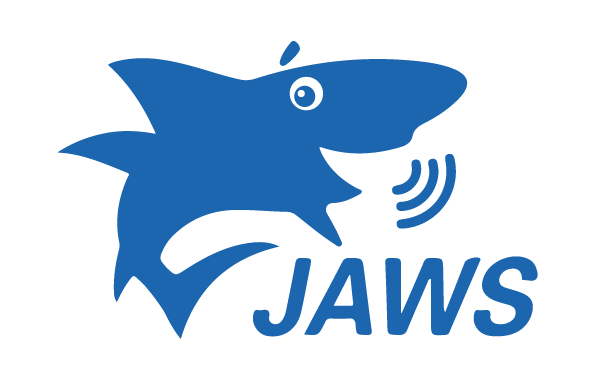
Sonocent
Sonocent is an audio notetaking program that helps assist students with poor Note-taking skills. It captures audio, text, and slides from class and compiles all of the info into one location that can be easily organized.
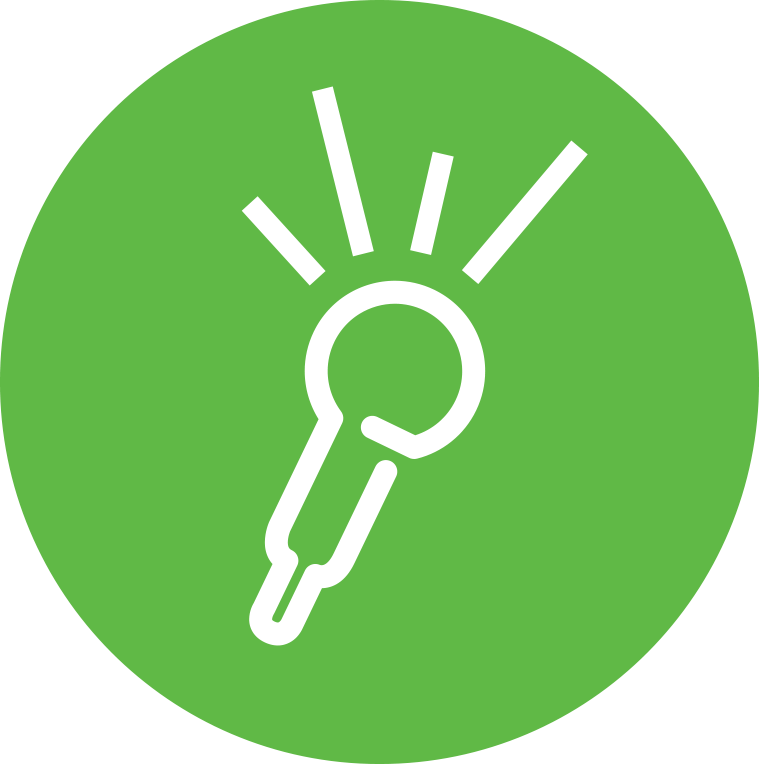
Remember the Milk
Remember the Milk is a time management program that lets students create and organize a list of priorities and assignments due dates which then sends reminders to the students.

Ideament
Ideament is a program that allows students to draw diagrams such as mind maps, concept maps, or flow charts and then convert them into a text outline or written format.

Tools for you
I hope this short list helps give people some ideas on what types of programs exist and their functionality. Many more programs like these exist so it can sometimes be difficult finding the best ones so it is always best to try a few accessibility tools before picking the one you’d like to stick with. Not only can these tools be implemented in any future classroom but some of these tools are available to us as students through Stockton. So if you feel like one of the mentioned accessibilities tools can help you achieve more as a student, try looking on the Stockton website to see if the tool is supported and available.
Remember to check out my other blog posts for more information on educational topics.
Empowering Education: Top Accessibility Tools for Students
In today’s diverse educational landscape, ensuring accessibility for all students is most important. Fortunately, advancements in technology have provided an abundance of tools to support students with various accessibility needs. Here are some of the most helpful accessibility tools and how they can benefit students:
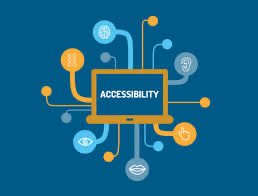
1. Screen Readers
For students with visual impairments, screen readers like NVDA and VoiceOver are indispensable. These tools convert on-screen text into speech or Braille output, enabling seamless navigation of digital interfaces and documents.
- Tool: NVDA (NonVisual Desktop Access), VoiceOver (built into macOS and iOS), JAWS (Job Access With Speech)
- Key Features: Converts on-screen text into synthesized speech or Braille output, enabling blind or visually impaired users to navigate computer interfaces, websites, and documents.
2. Text-To-Speech Software
Students with dyslexia or reading difficulties can greatly benefit from text-to-speech software such as NaturalReader. These tools read digital text aloud, making it easier for students to comprehend and engage with learning materials.
- Tool: NaturalReader, Read&Write, Balabolka
- Key Features: Reads digital text aloud, including websites, documents, and emails, to assist users with visual impairments, dyslexia, or other reading difficulties.
3. Speech Recognition Software
For students with mobility impairments, speech recognition software like Dragon NaturallySpeaking provides a means to dictate documents and commands, fostering independence and productivity.
- Tool: Dragon NaturallySpeaking, Google Docs Voice Typing
- Key Features: Converts spoken words into text, allowing users with mobility impairments or repetitive strain injuries to dictate documents, emails, and commands.
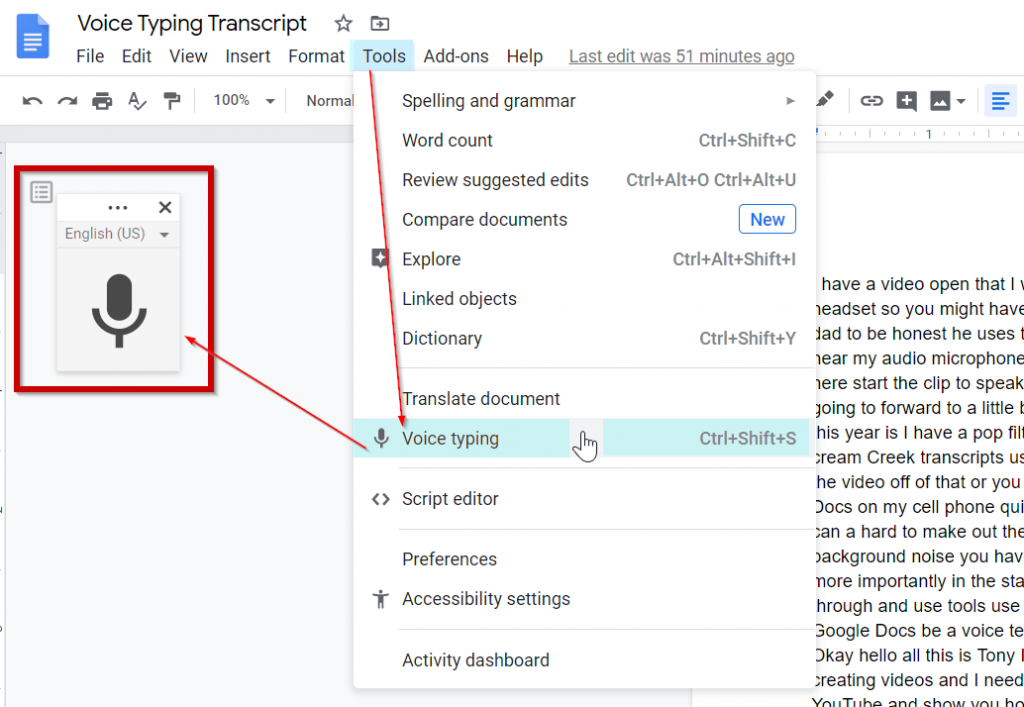
4. Accessible Document Viewers
Adobe Acrobat Reader and Microsoft Word offer features for adjusting font size, color contrast, and page layout, ensuring that digital documents are accessible to students with diverse needs.
- Tool: Adobe Acrobat Reader, Microsoft Word
- Key Features: Provides options for adjusting font size, color contrast, and page layout, ensuring that digital documents are readable for users with low vision or learning disabilities.
5. Captioning Tools
Captioning tools like YouTube Automatic Captions enhance accessibility for students who are deaf or hard of hearing, providing access to video content in educational settings.
- Tool: YouTube Automatic Captions, Amara
- Key Features: Automatically generates or allows users to create captions for videos, enhancing accessibility for individuals who are deaf or hard of hearing.
6. Alternative Input Devices
Adaptive keyboards and switches accommodate students with limited dexterity, empowering them to interact with computers and devices effectively.
- Tool: Adaptive Keyboards, Joysticks, Switches
- Key Features: Offers alternative methods for interacting with computers or mobile devices, accommodating users with limited dexterity or mobility impairments.


7. Screen Magnifiers
ZoomText and built-in magnifiers in operating systems enlarge on-screen content, facilitating easier viewing for students with low vision.
- Tool: ZoomText, Magnifier in Windows Accessibility Options
- Key Features: Enlarges on-screen content, making it easier for users with low vision to read text and view images or graphics.
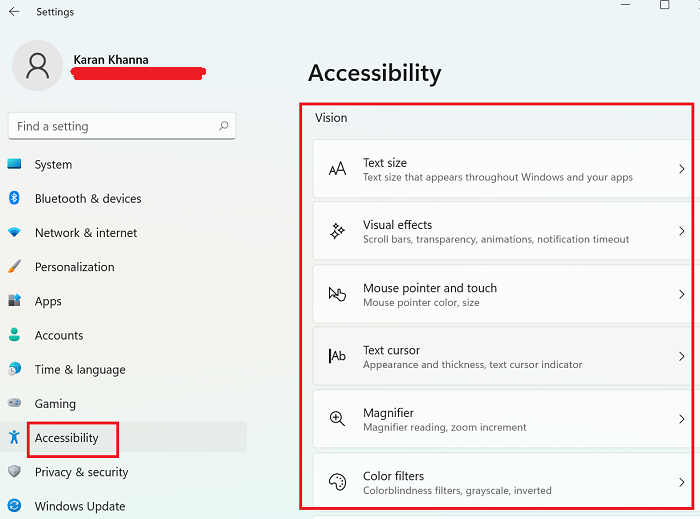
Teachers may build inclusive learning environments where all students, regardless of their specific requirements, may succeed by utilizing these accessible tools. Taking an inclusive approach to accessibility enhances education for all parties involved in addition to promoting equity.
Hyperdocs!
With the world constantly changing and technology advancing, it can be hard to keep track of what the most useful tools and platforms there are for students in the classroom. Hyperdocs is a creative and useful way to keep students involved in their own learning, have an organized lesson plan, and be able to have students apply and reflect on what they learned. In a Hyperdoc there is the lesson plan which provides most of the information needed, with links embedded leading to other websites or tools that students can use to better understand the lesson or share their thoughts on what is being taught.
Example
A great example I found of a useful Hyperdoc is a Google Docs created by Scott Bayer and Joel Garza. The purpose of the Hyperdoc is to introduce students to authors of many different genres or backgrounds, and to hopefully bring these books into the classroom. In this Google Docs, they have book covers shown with links attached. When clicking on the links, anyone who is viewing it are taken to another Google Doc which has information listed showing the context of the book, classroom activities, writing prompts, and more that can be used in the classroom. This Hyperdoc can bring different books into the classroom for students to read and learn about as well as giving teachers ideas on how to apply and reflect on the reading.
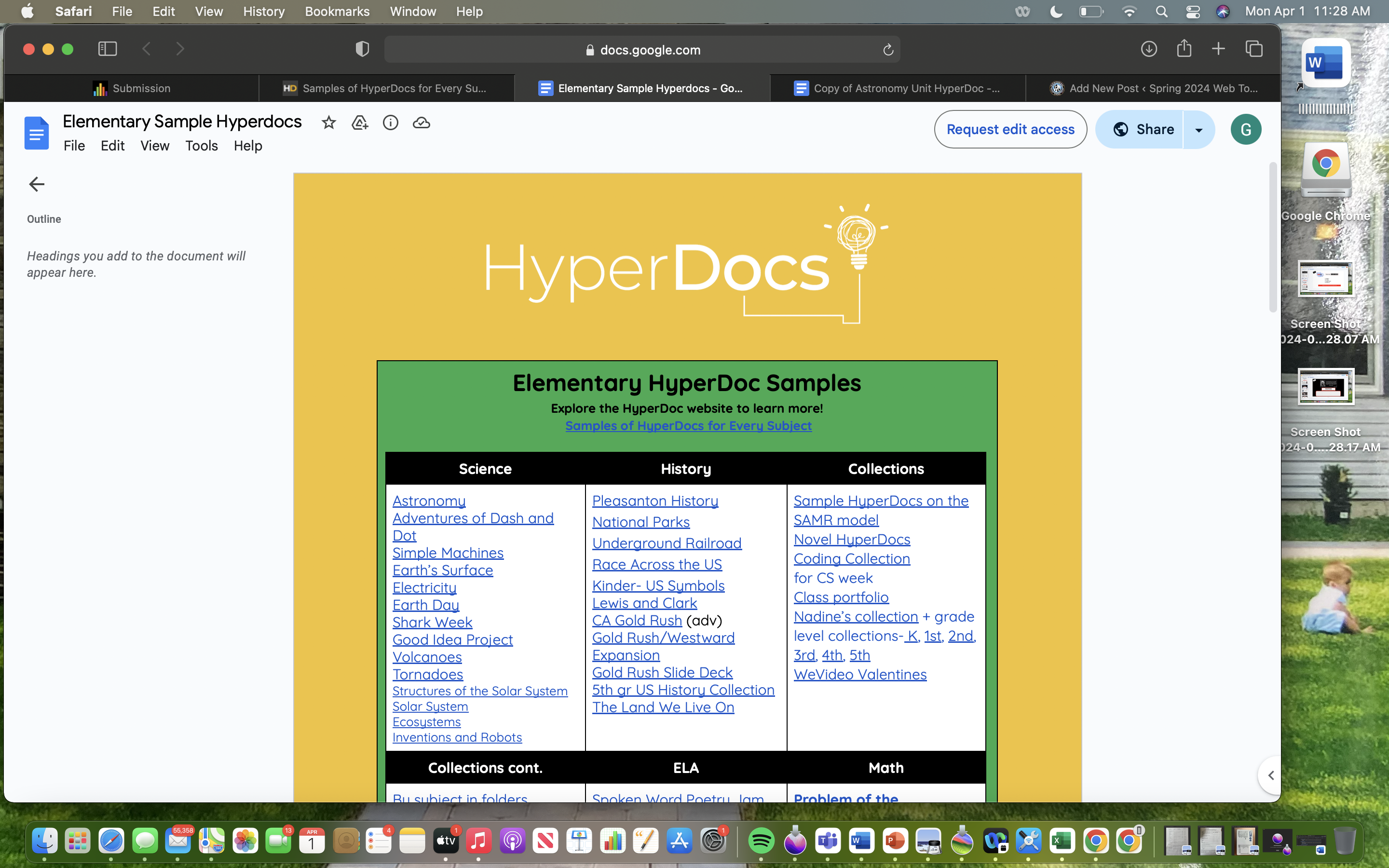
Understanding Hyper Docs
What are HyperDocs?
HyperDocs are digital lesson plans that are designed by teachers and given to students. They provide access for students to all content and learning in one organized digital space.
HyperDocs provide access for students to all content and learning in one organized digital space. They shift instruction by giving students the content to explore before direct instruction, and by asking students to apply their learning using the 4 C’s: critical thinking, communication, collaboration, and creativity.
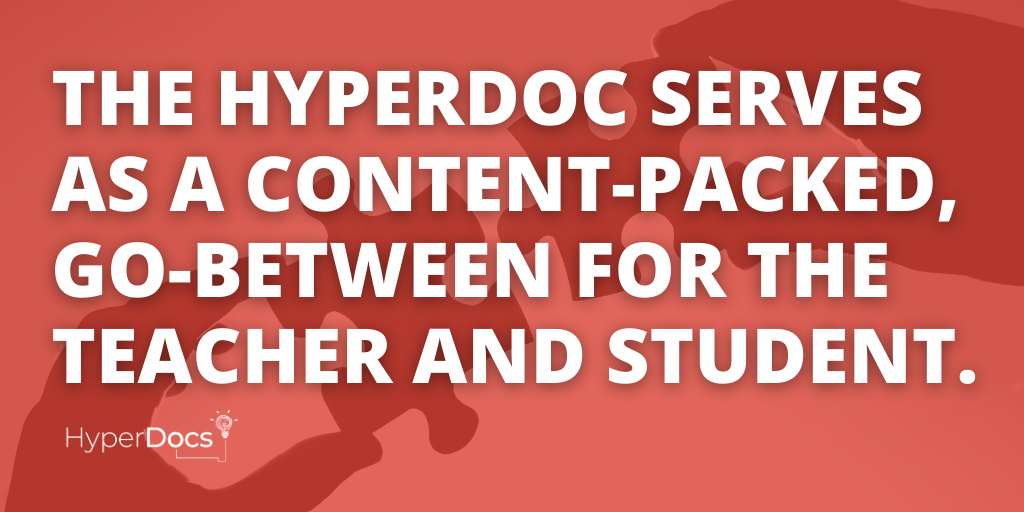
Searching for my HyperDocs
After reading about what a HyperDocs is and how it can be integrated into a lesson or assignment. I was doing oldie research when I came across HyperDocs. It is a wedsite filled with different lessons for all different age groups. There are lessons for all subjects, languages, and subject focus areas; eggs drops, mars, google, and HyperDocs.
Click on the pictures and they will take you to the site!
Finding the HyperDoc Lesson
It was easing finding the lessons with the search bard but it was hard picking one. I looked up science lessons for 5th graders, a lot to choose from but I pick one about Volcanos. Almost of the HyperDocs are google doc based ones, the Volcano one I pick is a google doc.
Volcano HyperDoc
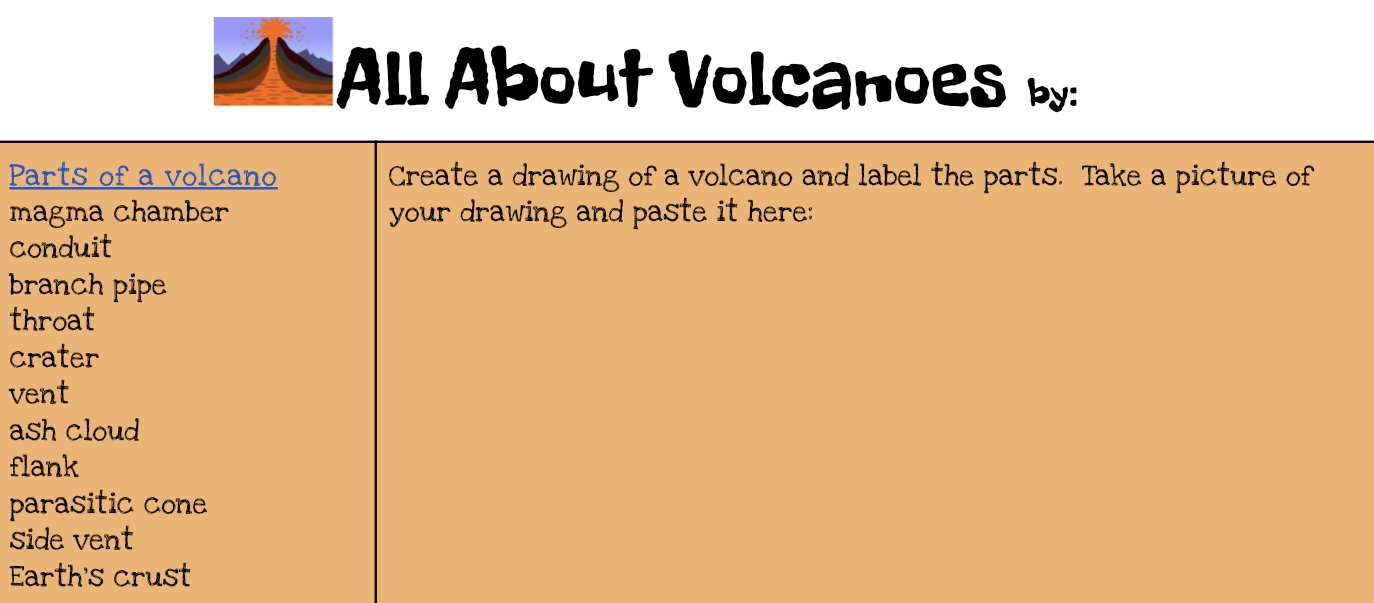
The reason was in a table format where the student answers questions for each block. There are two columns one with the link for the student go to an explore and the other to put the response.
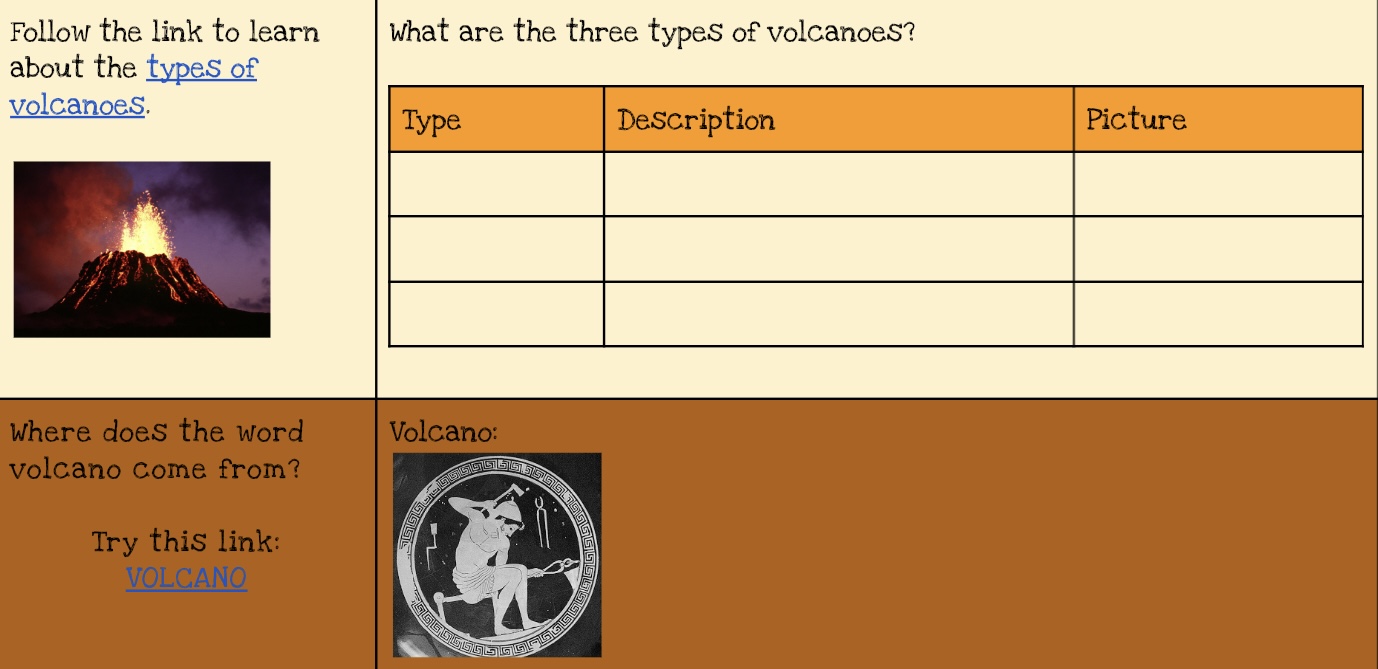
All of the links are highlighted and underlines in blue. The goal is for the students to use the links to help them answer the questions along with build an understanding of Volcanos.
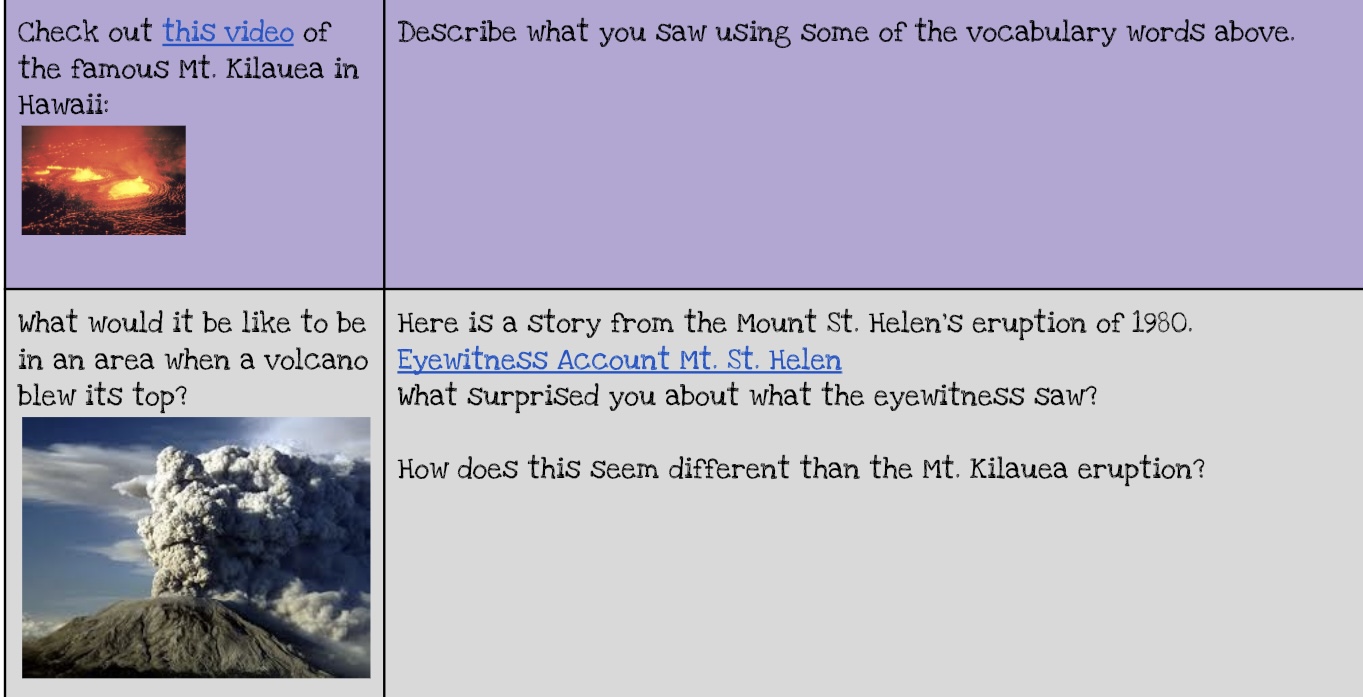
The doc also has a video that the students can watch too! Along with real life example and question to engage more critical thinking skills.
Overall Rating
This doc had everything that I was looking for and it was super easy to find because of HyperDoc the site. The doc had easy link access, an educational video that goes with the lesson, and questions that can be easily reacted back to a classroom setting lesson. I believe using HyperDocs are a great way for in class work or homework for higher age levels. One can use HyperDocs for a lesson or a sub-lesson for younger grades, it’s an easy way to have all of the information along with questions all in one area.
Thanks for reading hope you enjoyed!
The Possibilities of Hyperdocs
What are hyperdocs?
Hyperdocs are a highly engaging digital document that has various materials within the document (images, videos, links, etc.). The purpose of this is to create a better environment for students to be excited and more engaged in the content they are learning. Hyperdocs are interactive, so instead of students watching a presentation, they are clicking links and exploring the document to find questions within it. One of the best ways to create hyperdocs in education, is by using the various tools found in Google Drive.

Where do you find hyperdocs?
Hyperdocs can be hard to find online, if you don’t know what you’re looking for! Here is a great website that has many hyperdocs for each subject. Some lead straight to a Google Doc, while others bring you to Padlet or Wakelet to discover other templates people have made.
Hyperdocs are for all ages!
While exploring the website, I found a hyperdoc centered around exploring habitats found on Earth. This hyperdoc is meant for first graders, and engages the students in exploring what a habitat is, as well as having the students reflect on what they learned. The best part of the hyperdoc is the activity at the end, in which the students are given a link to a website that allows for the students to create their own habitat. If you are able to, I highly recommend checking out this hyperdoc!
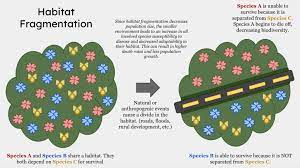
Why are hyperdocs important?
Hyperdocs allow for students to take more control over their learning, and lets the child become more engaged with the activity. With an increase in engagement, students become more excited about what they are learning. Hyperdocs allow for shy students to be active in class, and freely think without worrying about the input of others! Teaching and creating lesson plans using hyperdocs focuses on the students truly learning, rather than them just memorizing information! Hyperdocs are a great resource for both educators, and students!
Citations
Website containing hyperdocs: https://www.hyperdocs.co/blog/posts/samples-of-hyperdocs-for-every-subject
Referenced hyperdoc : https://docs.google.com/document/d/139sN5j0CYne4FJDA4VENWB6Kcdg4lJgb1HS532EBEGo/edit
Hyperdocs in education
In today’s modern classrooms, more focus is beginning to be placed on concepts of student-led learning and instruction and providing more creative and diverse means for students to express their knowledge and understanding of a topic. There is also a move towards providing online and virtual learning experiences that can be accessed by students anywhere with a device. Luckily, there is a form of instructional design that addresses each of these aspects and it is called Hyperdocs.
What is a Hyperdoc?
Hyperdocs are a document or slide shows that have links incorporated within them. Students read through the doc or slideshow clicking on and exploring the different information and resources provided in the links at their own pace. These links can be used to present information in creative ways that address the differing learning needs of students, but they can also gather data on student understanding by providing unique ways of allowing students to apply and share their knowledge before finally reflecting on it. hyperdocs are also excellent for creating collaborative spaces where students share information with each other. Here is a look at a Hyperdoc I found focused on Manifest Destiny.
What do they look like?
This Manifest Destiny Hyperdoc is built as a PowerPoint. The first slide gives some important general information to help intrigue and hook student interests but it also provides a link to a video on Manifest Destiny providing different ways of presenting the material.
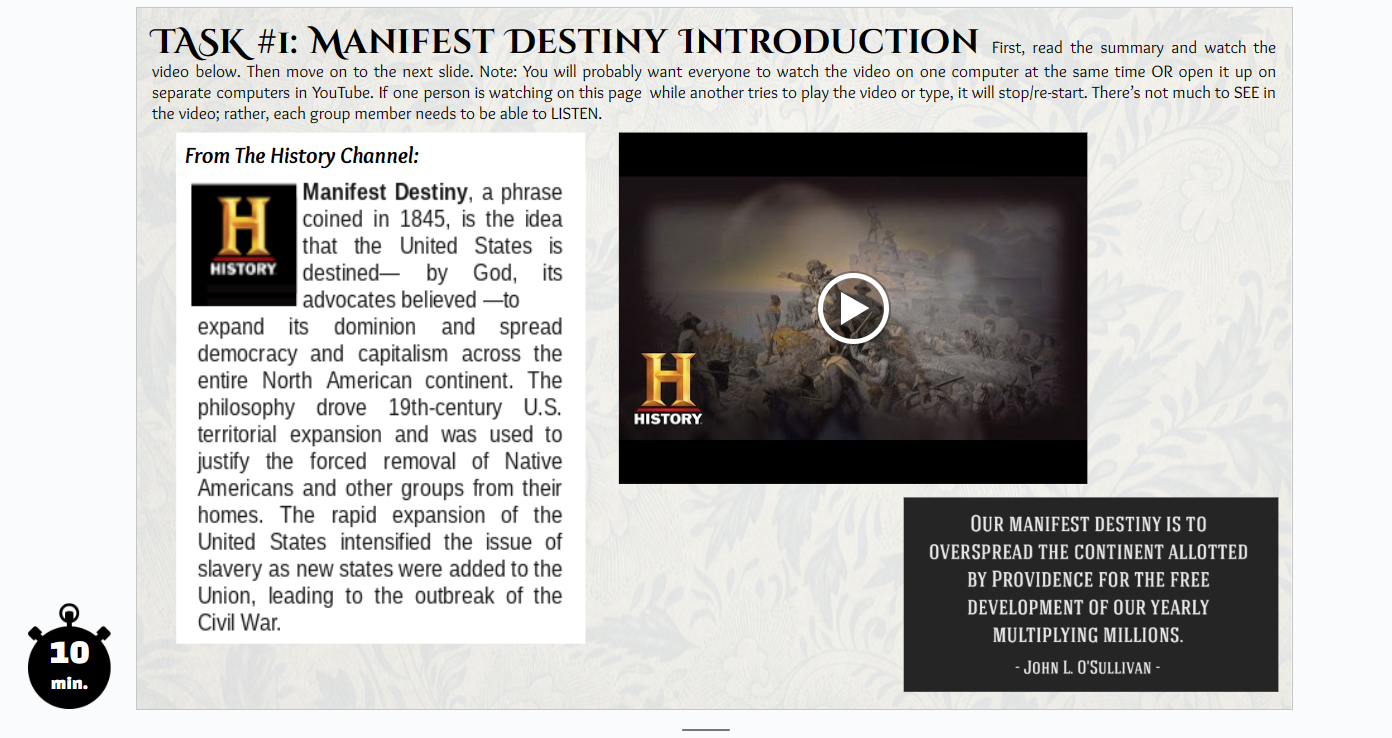
A few slides down from the intro, a short activity is given for students to complete. This one is an art examination where students express and explain their understanding of a famous piece of artwork on the concept of manifest destiny. This shows the creative and interesting means Hyperdocs can measure student learning and understanding.
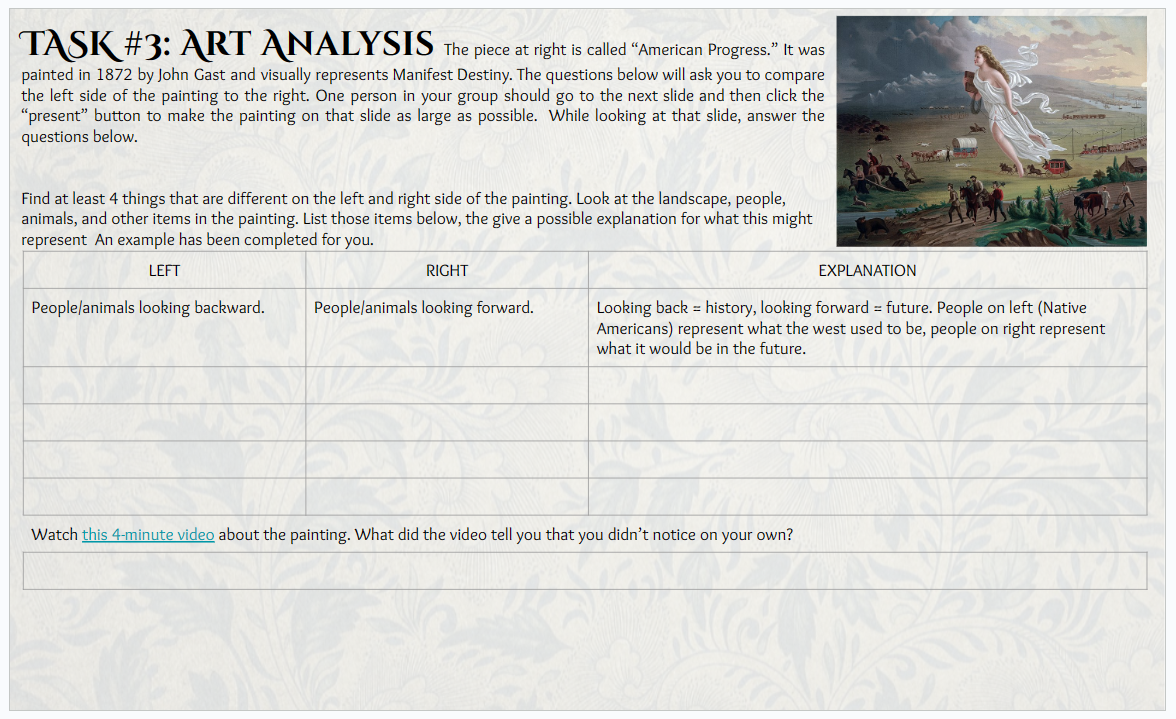
This final slide gives the students a video and quizlet for resources and then asks students to write a summary of the Mexican-American war. This shows how unique and diverse learning resources and comprehension assessments can be combined for effective instructional design.
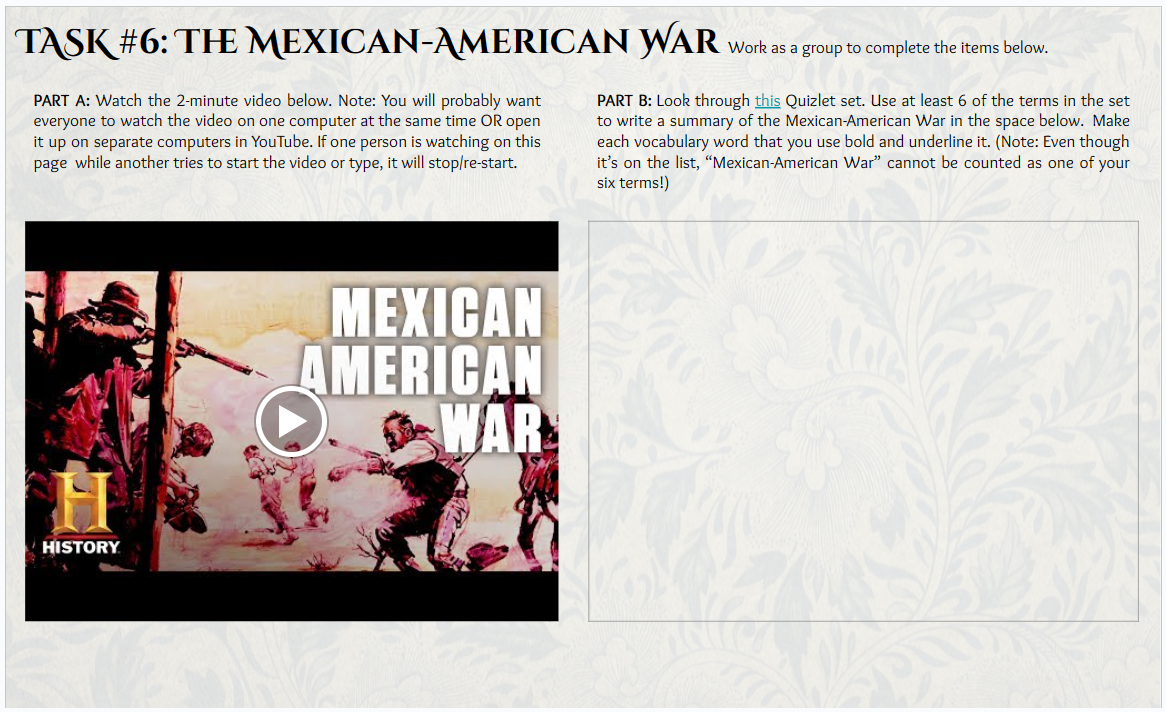
Overall Thoughts.
Hyperdocs definitely seem to be a great strategy that I would love to incorporate into my class. I believe that creating an interesting and engaging lesson and meeting the needs of individual student’s skills and interests is an important part of education, and Hyperdocs managed to do both and more.
Check out my other blog posts for more other cool educational experiences like virtual tours. Also, check out the entire Manifest Destiny Hyperdoc I used at this link here. https://docs.google.com/presentation/d/1ewJf94s8jOinnrCqyT6VHAGNuPZrR6-xQKYEVFztYTM/edit?usp=sharing
The History Within The Louvre
A Collection of Art
Museums are often thought of as a mere collection of pieces throughout a period in history, but how much history shown depends on the museum. The Louvre is the largest museum in the world; it is located in Paris, France. This museum has historical pieces dating back to 1848, and has an array of art mediums throughout its massive halls. Sculptures, pottery, and even famous paintings such as the Mona Lisa can all be seen within the museum.
Exploring The Louvre
The Louvre has a portion of their website that allows for virtual tours of different exhibits, so that you can enjoy the art even if you can’t get to The Louvre. One of the virtual tours I decided to explore was “FOUNDING MYTHS: FROM HERCULES TO DARTH VADER”, which was the first Petite Galerie exhibition. It displays a collection of works from various cultures and time periods that reflect myths from throughout history. One example is of this small statue, in which Hercules is slaying a monster, likely depicting one of his many labors that are key in the stories surrounding Hercules.

The Overall Time at The Louvre
Though this blog post discusses only one exhibit, there is something for everyone at The Louvre, and it is definitely worth checking out if you would like to explore art from different time periods and cultures! The website provides access to plenty of exhibits to check out, as well as some French podcasts, kids entertainment, and more! Use this link to check out all that The Louvre has to offer!
Citations
The Louvre official website: https://www.louvre.fr/en
Britannica : https://www.britannica.com/topic/Louvre-Museum
Virtual Field Trip to Neave Planetarium
For my virtual field trip, I visited the Neave Planetarium which is a website that allows those who use it to tour outer space. Visitors of the website can enjoy all the aspects of space including learning about the stars, planets, constellations, and more. One of my favorite things about it was how users can customize their view of the night sky to what they particularly want to see. There is so much to learn about space, and always some new information to take in, which can be a lot, but being able to select exactly what you are interested in is essential in keeping the passion for learning strong.
My Experience
Although I observed many of the options the online Planetarium had to offer, I mainly focused on constellations as they are one of my main interests when it comes to outer space. With a certain setting, I was able to see the art of the constellation instead of just the outline which made the experience all that more amazing. I compared the art of the constellations to the outlines in order to see the details that were implemented and tried my best to find the constellations in the sky shone without the help of the website.
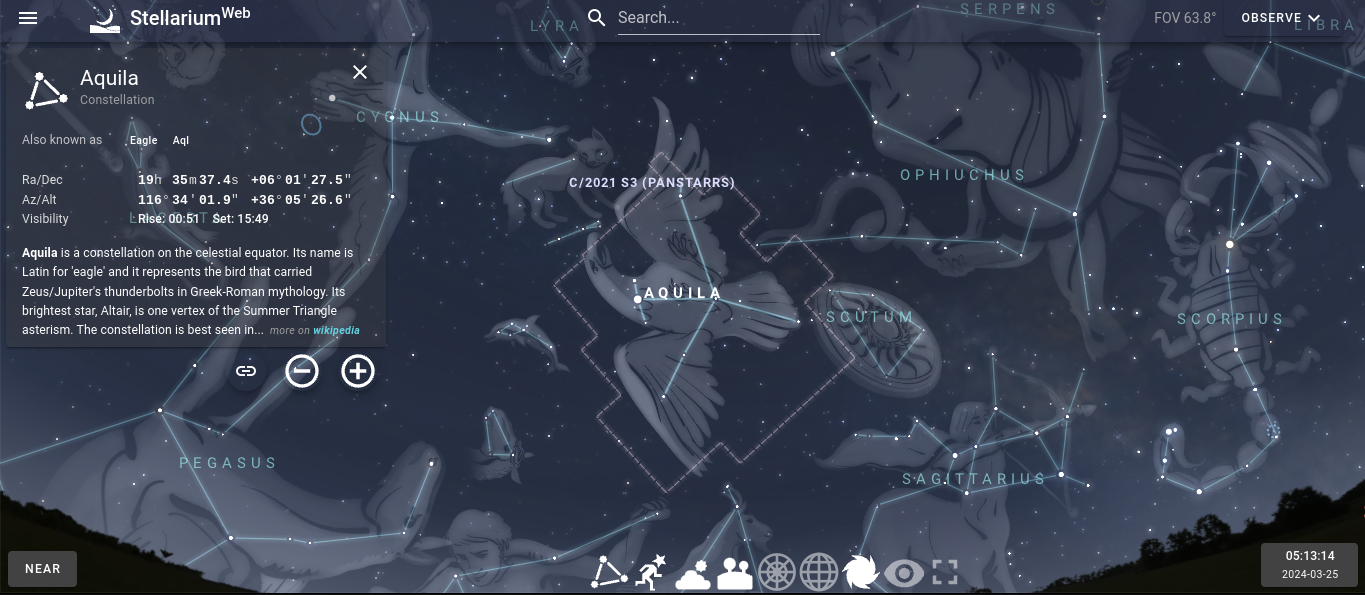
Navigating
The website is easy to navigate as users can select different settings, choose exactly what they want to see by clicking on the options at the bottom of the page, as well as searching for specific stars or planets, and can also randomly click on stars in the sky. When selecting a certain constellation, planet, etc., a brief description pops up showcasing the user where it is, what its name is, and more. The bottom of the page is filled with options visitors can click on that will show up in the night sky including constellations, deep sky objects, the atmosphere, etc.
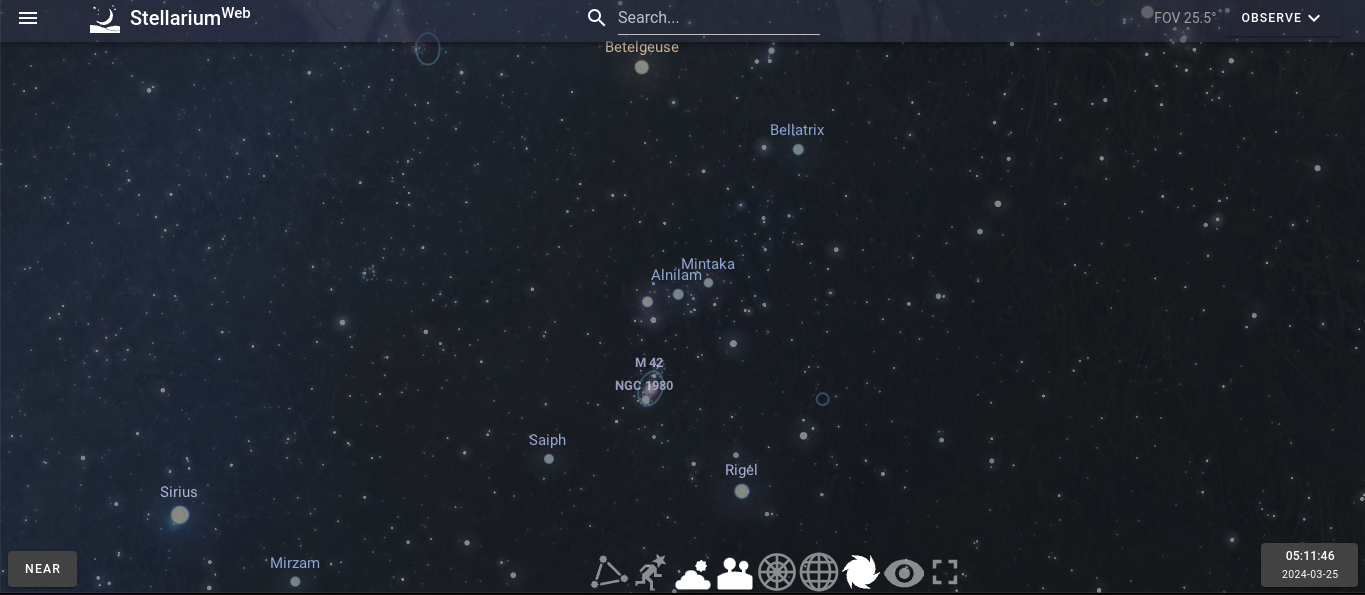
Closing
The Neave Planetarium is one of the many online tools that are amazing to introduce in the classroom and can inspire students to learn more about outer space. Even if students are not as interested in the Science behind space, the stories behind the stars and planets are, in my opinion, enough to intrigue anybody. There is so much we still don’t know about Outer space, but there is also so much to offer to everybody who takes an interest in learning about it. The Planetarium is a great way to introduce students into learning about our galaxy and planets, as well as letting them observe and explore what makes up our galaxy.
Virtual Tour of Ellis Island
While Ellis Island has been closed for just about 70 years, it had a major impact on the lives of many people trying to enter the country for the first time and it has cemented itself as a major part of the History of the US. Today I am going to share some interesting details and facts I learned while partaking in a virtual tour of the island.

Arrival in Awe
Ellis island itself is located not too far away from Liberty Island which holds the famous statue of liberty which was built in 1886. Many immigrants arriving in New York harbor for the first time were greeted with this amazing sight to behold. Many would cheer or weep with joy at the sight, a symbol that their journey to the US had finally finished. Yet for many passengers, they still had a lot to go through before they could step foot in the US as after a quick health inspection, most immigrants were brought to Ellis Island to undergo immigration processing.
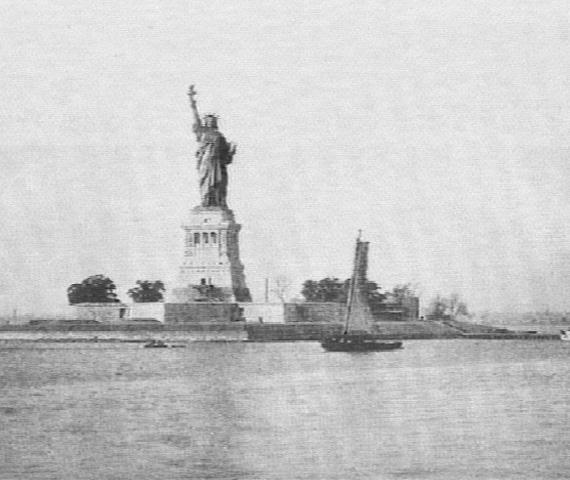
(The statue of liberty seen from the side of a passing ship.)
Processing People
Once immigrants arrived at Ellis Island, they were forced to undergo a series of more intensive health inspections as doctors checked for issues such as sickness, disease, physical impairments, and even troubled breathing. While most people had to wait 3-5 hours for these health checks to be completed, this wasn’t because the tests were lengthy but because the amount of people entering each day made the lines incredibly long. People that failed health inspections were placed into quarantine to undergo further inspections and some were even sent back to their home countries.
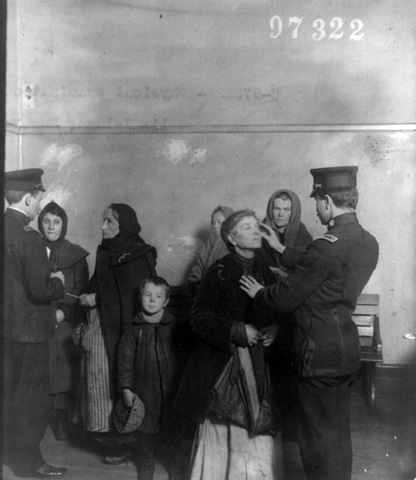
(A woman undergoes an eye exam during processing.)
The Legal Inspection
Once people passed the health examination, they would meet one on one with a uniformed inspector. This inspector had access to records on each immigrant’s information which was provided by the crew of ships the passengers arrived on. The inspector would then ask questions such as “Where were you born? Are you married? What is your occupation? Have you ever been convicted of a crime? How much money do you have? What is your destination?” If the immigrant gave any information’s that contradicted what was stated on the records provided by the crew, they could be detained for further questioning. If the information checked out, they would continue up a flight of stair before finally being free to start a new life in a new country.
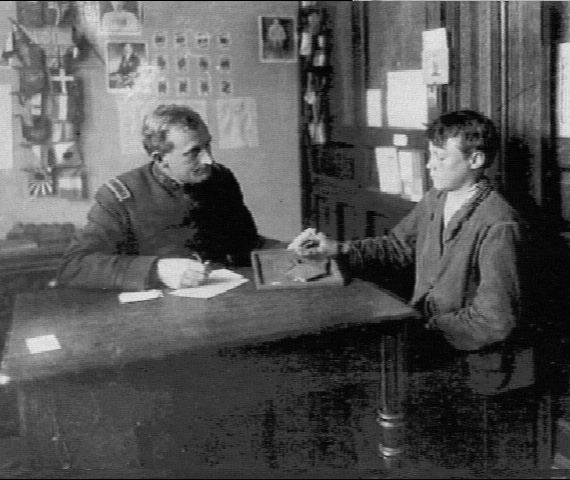
(An official question’s an immigrant on their records.)
Final Thoughts
Having never participated in many virtual tours this was a really incredible presentation of an important place and part of US history. As an aspiring history teacher, I would love to be able to implement these kinds of tours into my classroom so I can provide a more interesting and engaging learning environment for students.
Thanks everyone for checking out my 5th Blog. If you’d like to check out the virtual tour of Ellis Island yourself, click this link https://teacher.scholastic.com/activities/immigration/tour/index.html. If you get the chance check out my previous 4 for more stories and details on education related subjects.