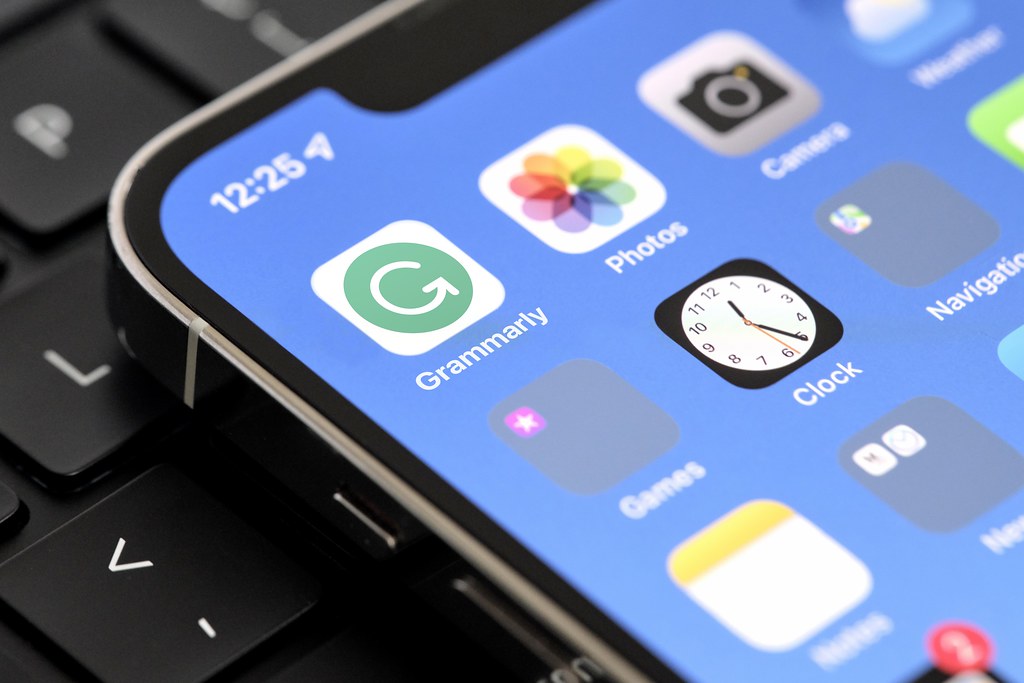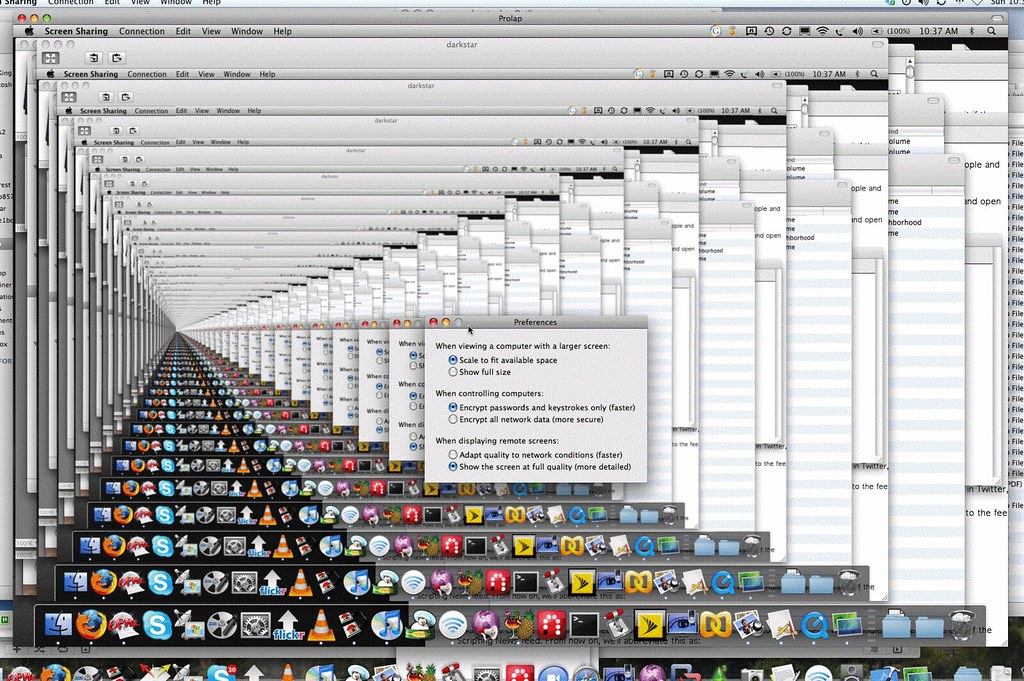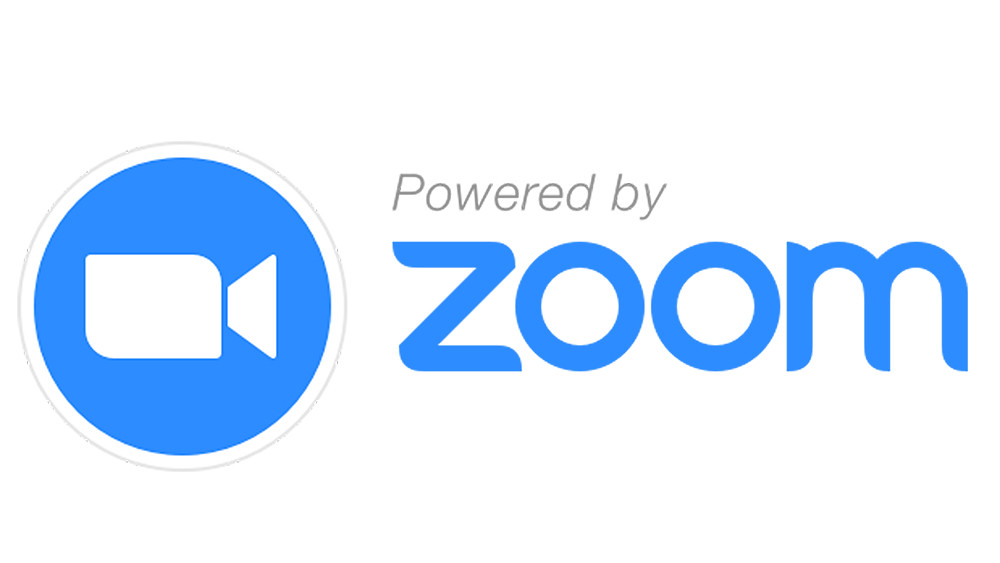7 Accessibility Tools
Different Tools for Different Needs
QuickVoice Recorder

- Recommended by Stockton University
- One touch recording for seconds or hours that syncs recordings to computers.
- iCloud backup and sync of recordings across all your Apple devices
- Voice Reminders
- Full-featured iPhone/iPad/iPod voice recorder available
- Record ideas, voice memos, voice email, dictation, lists, meetings, classes, or entire lectures
- For professional, educational, and personal use
- More than 10-Million users
- Convert recordings into ringtones for free
Notability

- Recommended by Stockton University
- Bring ideas to life with Notability
- New Planners for the upcoming school year
- Note size matches the dimensions of an imported PDF
- Download for free and enjoy the powerful, yet wonderfully simple note-taking experience
- Jot down thoughts, import & annotate textbooks, sync your notes with audio, or sketch your next masterpiece
- Students, professionals, or hobbyist will find all the tools they need.
- More than paper and pen
- Handwrite and sketch naturally
- Stay organized, paperless
- Audio playback
- Import, Annotate & Share
- Find & share inspiration
Pages
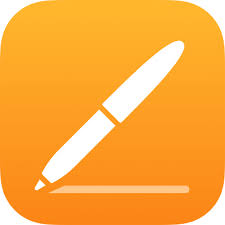
- Recommended by Stockton University
- Apple-designed template to instantly create gorgeous reports, digital books, resumes, posters, and more
- Blank document to create your own designs
- Easily add images, movies, audio, tables, charts, and shapes
- Annotate using Apple Pencil on supported devices, or use your finger
- Designed exclusively for iPad and iPhone
- Collaborate with others
- Create beautiful documents
- Advanced tools
- iCloud friendly
- Share a copy of your work
- Stay organized
Remember The Milk

- Recommended by Stockton University
- Get to-dos out of your head, and let the app remember for you
- Get reminded via email, text, IM, Twitter, and mobile notifications
- Share your lists and give tasks to others to get things done faster
- Stay magically in sync on all of your devices
- Be busy with help
- Never going to fall behind
- Management helper
Easy Reader
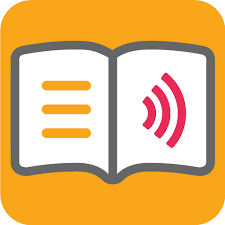
- Recommended by Stockton University
- Flexibility to Read Your Own Way
- Browse libraries and accessible newspaper stands
- Download and read for pleasure or for study
- Access books and read in ways that reflect your needs and reading style
- Find enjoyment in reading and get more from books
- Use for reading for leisure or learning
- Access to books enables you to thrive, in school, at work and at home
- Customize your reading experience
- Adjust text, color schemes and speech, or attach a braille display if that’s your preference
Google Slides
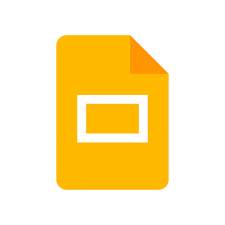
- A titan of editing and creating presentations
- Online and offline platform
- Part of the Google Drive
- Visual support in an oral presentation
- Modify and make all the changes you want
- Add text, images, transitions, change the background color, add links to other pages
- Endless editing
Google Meet
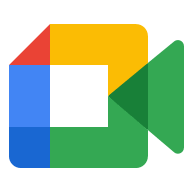
- Hold impromptu video meetings
- On-the-go
- Host and/or attend virtual training classes
- Perform remote interviews
- Schedule or join your first meeting
- Learn meeting controls
- Change your background
- Present in a meeting
- Catch up with friends across the globe!
All of these tools are just a glimpse of what we can use throughout our everyday lives. For school, work, or even personal things. We have so many different tools available to stay organized, help with time management, note taking, or even recording things. Knowing about just a small portion of many apps we can use it is up to us if we want to use them for our everyday lives. If we want to be organized or keep a planner we can very easily access an app to take care of such!
Accessibility Tools
Accessibility tools are helpful for children with disabilities who need some assistive tools to help them succeed in their education careers. When researching accessibility tools on the Stockton Website, I realized they offered many more tools than I would have thought could cater to all different types of learners. Some software tools that stood out to me were Dragon Naturally Speaking and Read & Write. Dragon Naturally Speaking is a tool that allows students to create, format, and edit documents just by thinking about what they want to say. Read and Write helps students organize documents and files, making them accessible for students who may struggle with reading aloud, not knowing familiar words, researching topics, and proofing written work before turning in assignments. Professors and students can benefit from using this tool. Some equipment features like Smartpens and Thunder T3 are beneficial. Smartpens are identical to pens but use Bluetooth technology to record audio and send it to a designer location. Thunder T3 minimizes the noise in the room to help focus. Note-taking apps like Audio Note allow you to record and access text, drawings, photos, and notes later. Visual Applications like Zoom Reader can benefit children who have a vision impairment or struggle with reading by magnifying and reading printed text to children. Lastly, mindly, a writing application, can assist with organizing thoughts and ideas when planning a project, giving a speech, or taking notes in or outside of school.
Podcast: Play in new window | Download
Accessibility Toolbox for Stockton
On the Stockton Page, there is an Accessibility Toolbox section under The Wellness Center box and it features many different tools that students and professors can use to help with learning in the classroom. Some of the ones I will discuss are Action Blocks, Speechify, AudioNote, Easy Reader, Remember the Milk, Mindly, and Zoom Reader.
The first tool I want to discuss is Action Blocks and that is a Communication Tool. Action Blocks can be configured to speak phrases and makes routine actions easier with customizable buttons, but it is only available on an Android. This can help teachers and students that speak different languages become able to properly converse in the classroom.
The next tool I want to discuss is Speechify which is an Audio/Speech Tool. Speechify can create audiobooks out of almost anything. Instantly listen to any pdf or highlighted text with the tap of a button. This would allow students to have an easier time reading and be able to read text faster as well.
The third tool I want to discuss is AudioNote which is a Note Taking Tool. AudioNote synchronizes notes and audio. Notes can be taken at the time of recording or added later, and each link to the recording so your text, drawings, and photos highlight during playback. This can allow students to take notes easier and quicker instead of taking the time to write it all out on their document or paper.
The fourth tool I want to discuss is Easy Reader which is a Reading Tool. Easy Reader is an accessible reading application for individuals with dyslexia, low vision and blindness. This allows kids with disabilities such as dyslexia and blindness, to read what they need for class and not fall behind the other students who do not suffer from these disabilities.
The fifth tool I want to discuss is Remember the Milk which is a Time Management Tool. Remember the Milk can organize your priorities, due dates, and lists. Set reminders via email, text, IM, Twitter and mobile notifications. This will help keep students on task and will help make sure that nothing is late or unfinished.
The sixth tool I want to discuss is Mindly which is a Writing Tool. Mindly helps organize an individuals thoughts, captures ideas, assists in planning a project, preparing a speech, and note taking. This will help students figure out how to structure their essays, speeches, and projects so that it can all be smooth and consistent.
The seventh and final tool I want to discuss is Zoom Reader which is a Visual Tool. Zoom Reader pairs with iOS device’s camera to magnify and read printed text. This program is designed to help people who are visually impaired or have low vision. It would help visually impaired students read and keep up with the class so they do not fall behind due to their disability.
Virtual Field Trip: The Mayan City of Chichén Itzá
Author: Chase E. Iaconelli
Date: 07/01/2024

Transportation Through Education
As you gaze upon the limestone ruins of a once flagrant and formidable empire, the formations and pyramids of Chichén Itzá hold an energy that fuels interest and speculation. From the expression of detail and cultural artifacts carved into the buildings to the prowess and incredible presence of the pyramids, the virtual experience, if truly appreciated, gives us tremendous insight into their civilization. Virtual field trips are one of the many innovative platforms teachers use to strengthen their students’ interests and educational grasp. Not only does it provide an all-encompassing environmental experience, but it also includes historical guides and resources that entrenche the viewer into a truly unique experience. Due to the preponderance of technology in the classroom, today’s students have access to an unprecedented degree of information that is multi-dimensional in its application. Teachers who harness these applications are doing so with the understanding that it widens their technological literacy and enables their educational autonomy. Classmates can choose their virtual field trip, write and record their experiences, and then compare that to their peers, who may have decided to virtually travel to the Coliseum in Rome.
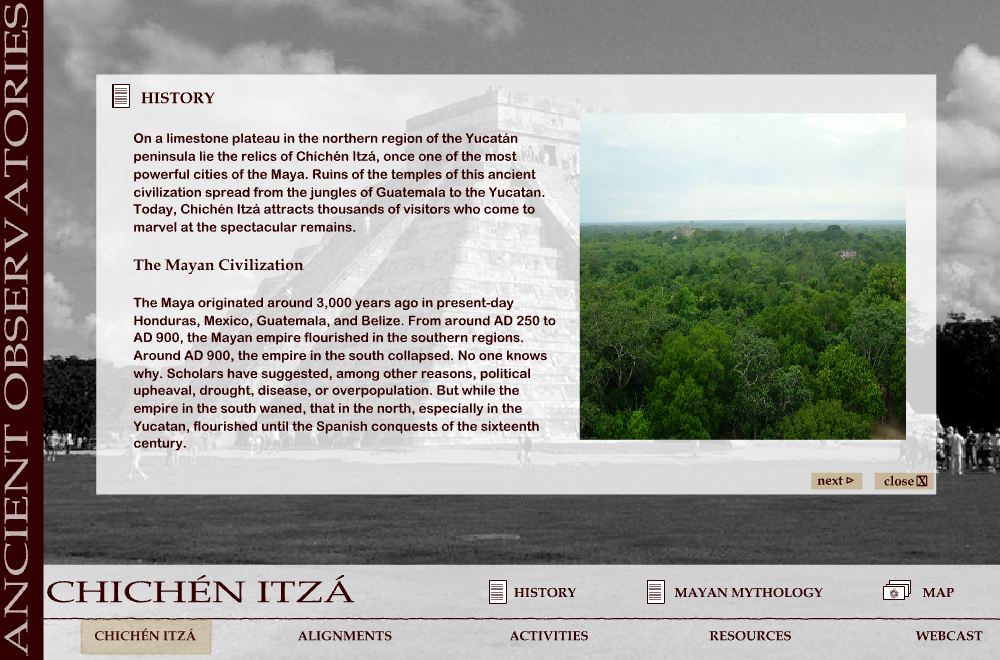
Universal Application
Whether it is a history teacher guiding their students through the streets of Boston during the Revolutionary War or a Chemistry teacher guiding their students through the complexity of molecular structures, Virtual Field Trips can be embarked upon by any grade or discipline. There is something quite exciting about the trajectory of its potential, too, if one considers how the advancement of artificial intelligence and virtual reality will impact the quality and immersion of these platforms. So much of education is about exploration, diving into new educational territory, exploring the cannon of the mind with new ideas and perspectives. Yet so much of our nation’s curriculum seems to be bogged down with outdated approaches and antiquated means of reaching disinterested students. For the quality of America’s education to increase, teachers and school districts must embrace alternative means of presenting the content and differentiate their methods to accommodate all students, considering their inclinations as learners.
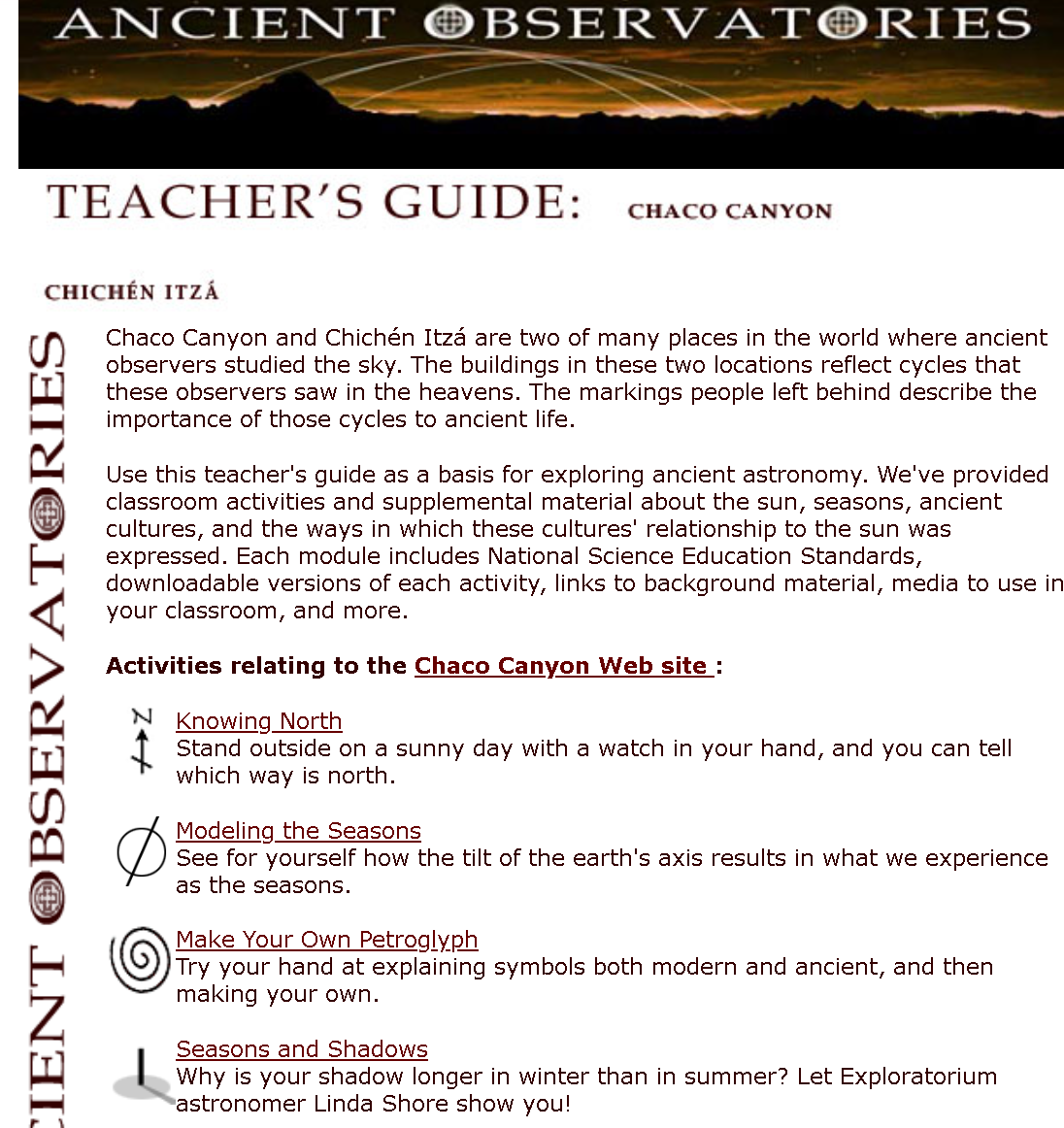
The Future of Teaching is Bright
Despite the long hours, challenging circumstances, mounting responsibility, and questionable salaries, teachers who are committed and passionate about their profession have more to be optimistic about than ever before. With each year that passes, the emergence of educational technology has made teacher jobs easier due to the innumerable options it presents them. Educators new to the classroom also benefit from being a part of a generation that genuinely understands the capabilities and applications of online avenues and can deploy such resources confidently and creatively. Virtual Field Trips like Chichén Itzá give students the ability to imagine what it would be like to walk in the footsteps of our ancient ancestors, and by doing so, it accelerates an apricate for different cultures and the rich history of the world.
Maldives – Paradise Islands

Many international resorts offer their guests “primordial purity, unique nature, snow-white beaches” and so on, when on the Maldives all these are perfect in a special way. The islands lie on a territory of 815km from North to South, this being said people only live on about 200 islands, while the rest stay uninhabited. The biggest island is only 8km, the other islands can be reached by small planes or seaplanes. The unique idea of Maldivian resorts is “one island-one resort-one hotel” and each one differs with its unique atmosphere and design. But it’s not easy to leave your island whenever you wish: the special permit is often required and, moreover, you have to pay for it some amount of money. Besides, you will be obliged to return back to the hotel in order to spend there a night. Alcohol and Pork meat is forbidden in the Maldives and cannot be taken in by tourist. The islands of the Maldives are very pretty but don’t be fooled, they are a very strict Islamic country!
Read More about the Maldives from the inspired page https://www.airpano.com/360photo/maldives-08-2023-part-1/
Microsoft Whiteboard: A Domain of Collaboration, Creation, and Communication
Author: Chase Iaconelli
Date: 06/17/2024
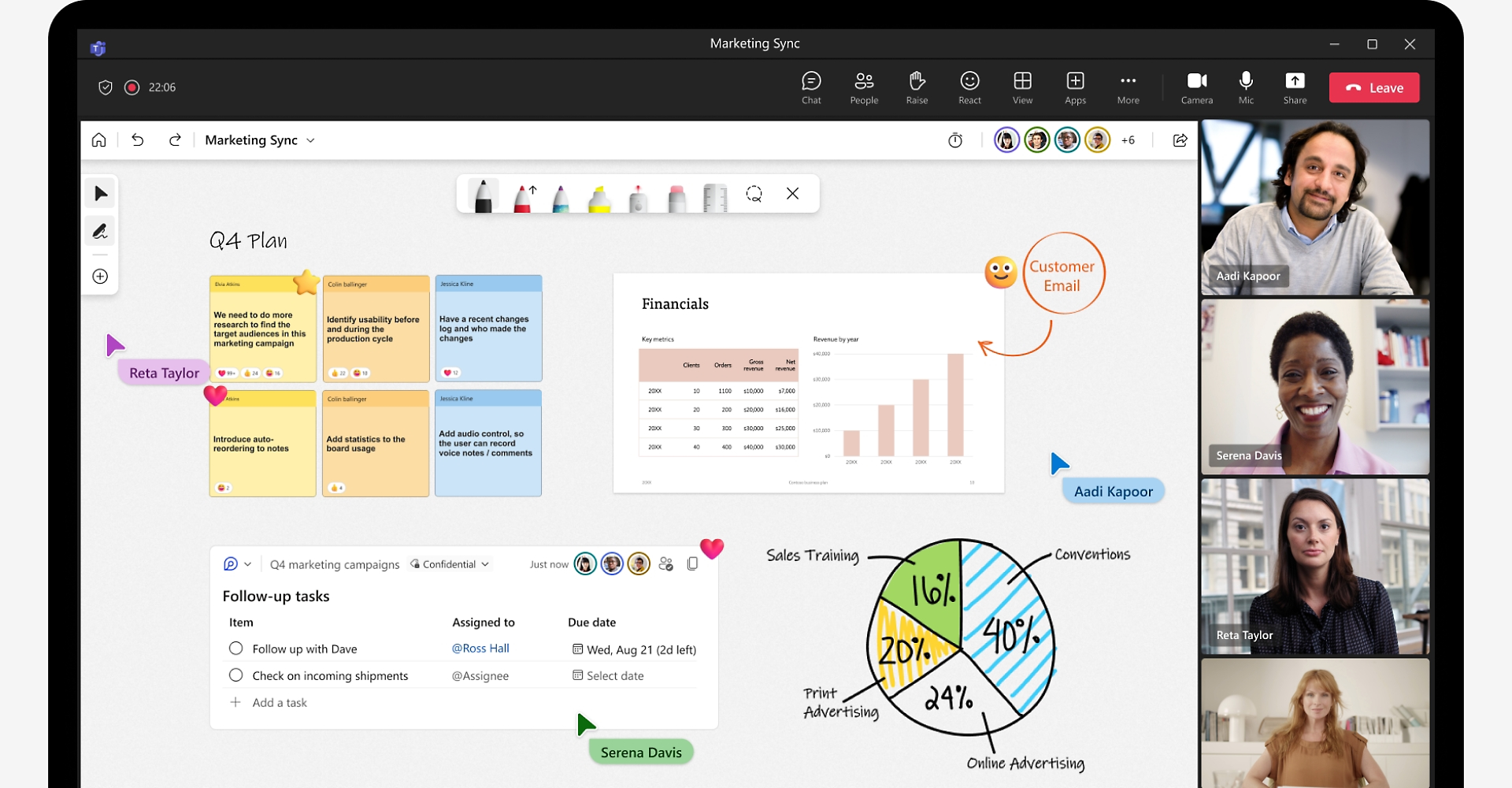
A screenshot of Microsoft Whiteboard being used for a Marketing Project by work associates.
A Communicator’s Playground
A Communicator’s Playground
Upon reading Chapter 2 (Communicators) in the Sail the & C’s textbook, Microsoft Whiteboard and its far-reaching applicability for teachers and students was something that pronounced itself. Microsoft Whiteboard is a versatile program that enables people to work on projects and presentations in real time, with a landscape that is rife with potential and creativity. Students can harness the power of their ideas by adding graphics, text, images, animations, all while communicating with their partners during the creative process. The environment of Microsoft Whiteboard is fluid and open, users are able to manipulate the canvas of their project in a way to invites input and changes on go, allowing for alterations to be made seamlessly. Not only does Microsoft Whiteboard encourage students to facilitate communication, but it does so in a manner that fosters educational engagement with the class content. In the age of technology, students have access to more information than ever before, and Microsoft Whiteboard channels this reality by allowing its users to use the application on any device, so that once you leave your computer, you can work on the project on your phone, tablet, or even virtual reality headsets.
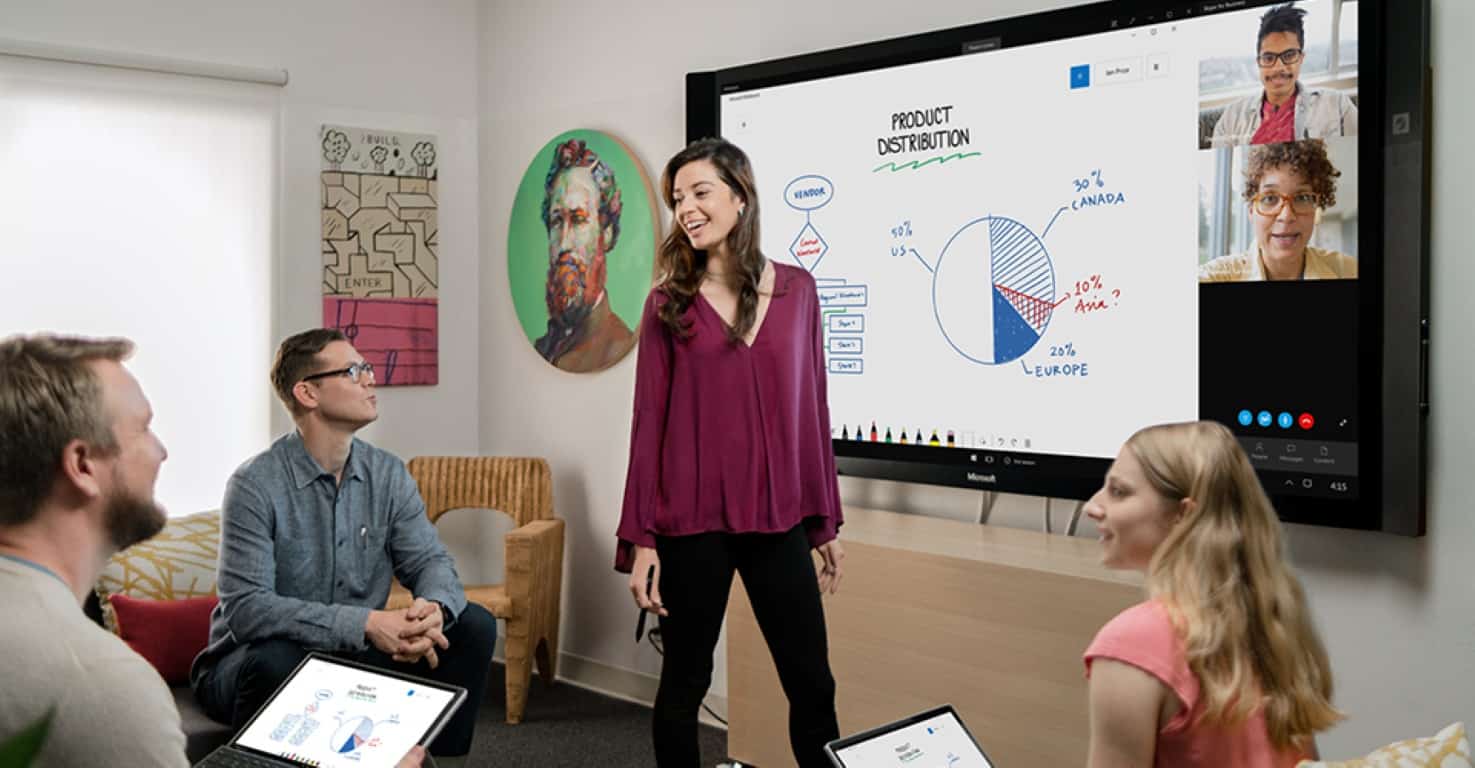
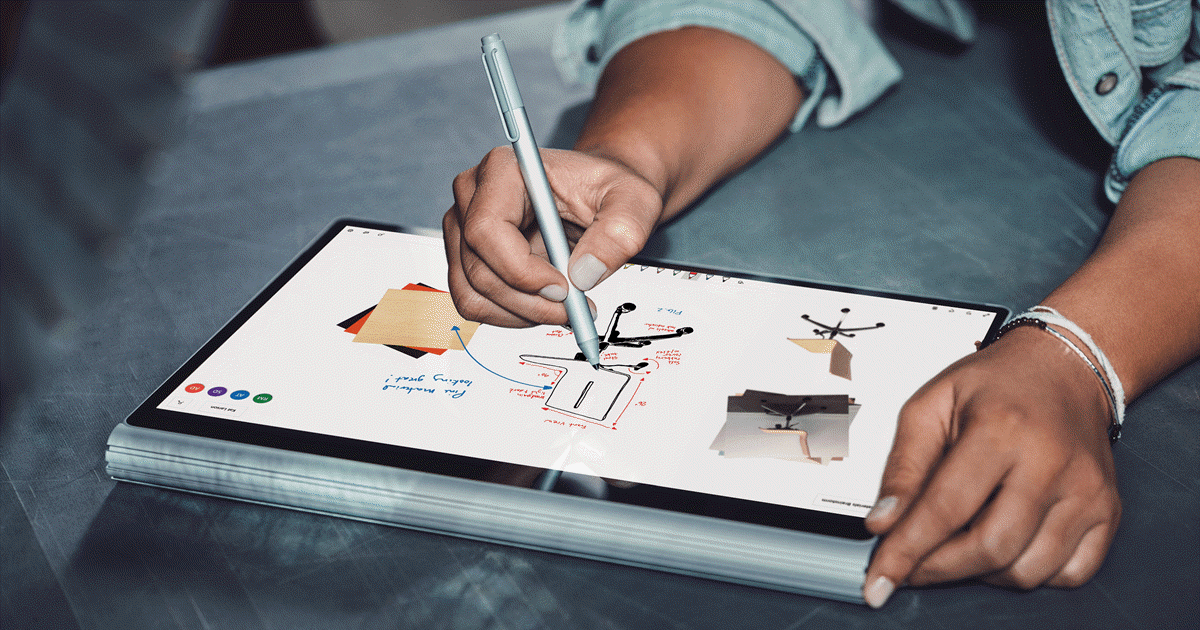
Primary Features & Educational Value
In academia and professional development, one of the pervasive struggles people face is the effectiveness of brainstorming and constructing a plan. There are many avenues that people can take to ease these struggles, but only some offer the tools that Microsoft Whiteboard does. From its colorful platform of notetaking to the mechanisms of video and voice chat, the displayed whiteboard is meant to serve as a blueprint for those seeking detailed and nuanced collaboration with their partners to integrate their ideas from the abstract to reality. Microsoft Whiteboard allows multiple users to operate simultaneously within the space, increasing efficiency and effectiveness as it relates to time-sensitive deadlines. The educational value of the application pronounces itself when one considers how students might use the whiteboard for storyboards and group projects that demand communication and collaboration. Teachers can track their student’s progress as they work through the differences in their approaches and watch their endeavors evolve from rough ideas into a fully formed and cohesive direction. Since the whiteboard allows an organic expression of ideas, students can divide their contributions to the project into tasks. One student can work on the text, another can input pictures, and another can find documents or videos to include, providing a well-rounded and all-encompassing environment for equal participation.
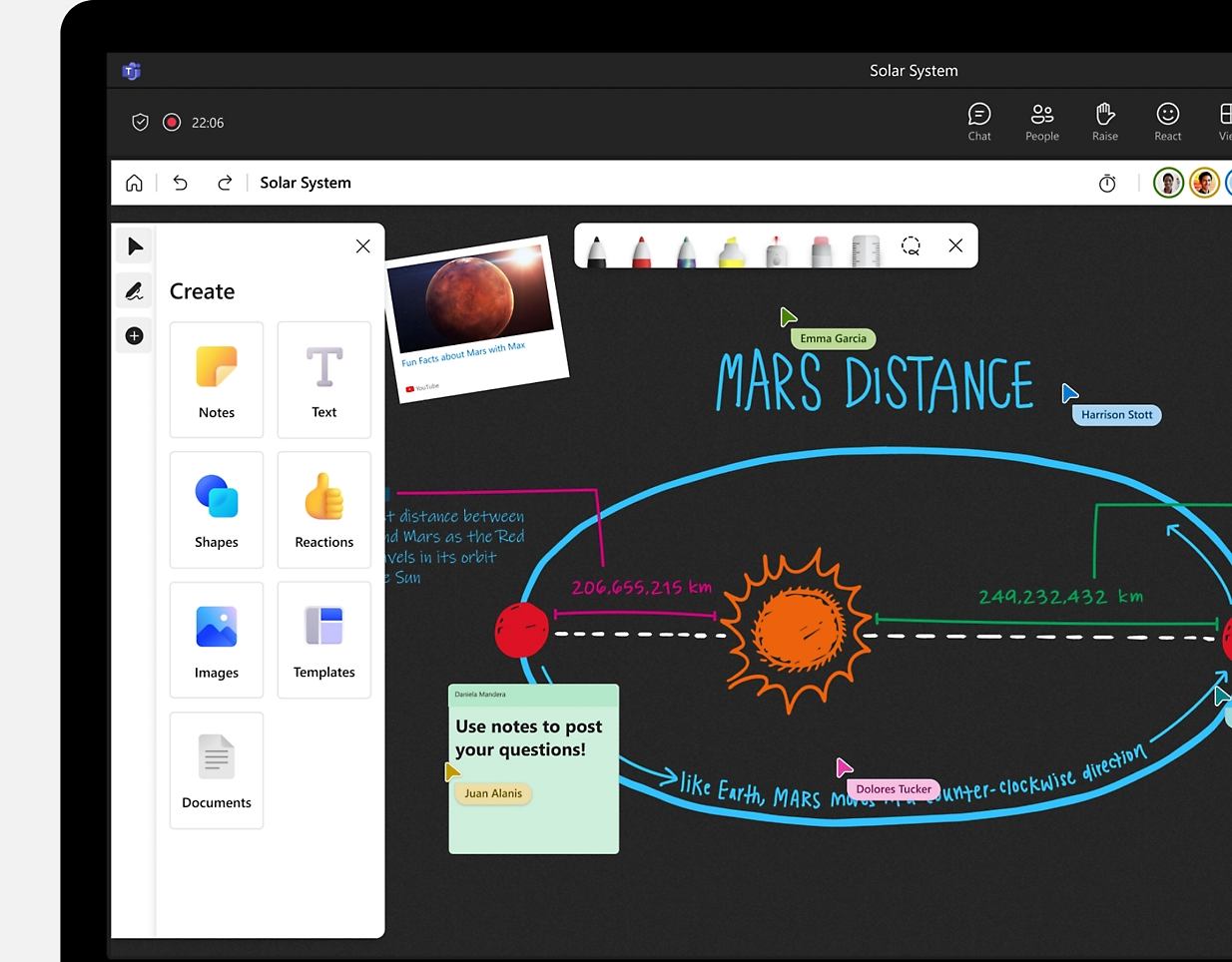
The Accommodation of Diverse Learners
There is an aspect of this application that serves a greater purpose for the multiple intelligences of diverse learners in the classroom. Neurotypical learners will surely benefit from using Microsoft Whiteboard. However, those who have learning disabilities such as ADHD, Dyslexia, or Autism can find much more profound meaning in this program as well. Visual learners might need help with the often rigid and uninspired classroom lessons using Microsoft Whiteboard due to its use of colorful images, graphics, drawing functions, and mind maps. Those with auditory processing difficulties may be eased by the fact that they can use the whiteboard to record lessons or lectures. Kinesthetic learners can harness the platform’s hands-on features so they will feel more connected to the course’s content. Moreover, those who struggle with the communication element of schooling will find encouragement in the exciting aspects of collaboration and virtual involvement.
Microsoft Whiteboard, in addition to all of the programs that Microsoft Education offers, gives students the freedom to express themselves in a new and creative domain that differentiates the fundamental lessons of the classroom. It enables them to build their critical thinking skills and connection to their fellow students as they navigate the challenges and trials of their educational journey. This is just one more tool teachers can use to further the innovation of how content is delivered and the new ways that students interact with it.
Wakelet Tools
In the textbook, Sail the 7 C’s, I was able to access a Wakelet that provided me with a variety of tools that can be utilized in classrooms to stimulate learning. I comprised a list of my favorites.
Microsoft Forms
Microsoft forms allows educators to survey and assess students virtually, allowing for more accessibility. If a student is not present in the classroom, they can still participate via these forms. This tool allows teachers to create quizzes, polls, and surveys while also allowing anonymity. This tool would also be great for allowing students to quiz their peers on what they know as a study material.

Sway Life Stories
Sway Life Stories is an app that allows users to creatively use pieces of art in presentations. Videos, pictures, and text can be inserted into a presentation that can be gone through at your own pace. Sway Life Stories also allows several people to access the same presentation at once, further allowing learning at your own pace.
Flipgrid
Flipgrid is a tool that I am intimately familiar with, as I have used it for courses before. Educators can assign a question that a student answers in video format. The student can then proceed to watch their peers’ content and comment in text or video form. Flipgrid allows students to convey their knowledge in an informal context while simultaneously allowing students more comfort and pushing them out of their comfort zones.
Microsoft Translator for Education
In the accompanying Wakelet for Chapter 2 in the textbook, Sail the 7 C’s, I found this site that Microsoft created that provides a free translator for teachers with students that do not speak the same language. This translator can be used for all types of languages and even sign language as well, so kids who are deaf can learn just as quickly as their other classmates.

This app can create a lot of diversity in the classroom, especially if there are one or more students that do not speak English or have trouble speaking a certain language, it can allow the teacher and other classmates to communicate with those students and make sure that they do not fall behind or feel left out during lessons or conversations. It can also open up lots of possibilities for teachers to teach abroad and travel to different countries and teach at foreign countries where schooling is a very limited thing.

Overall, Microsoft really closed the bridge with communication gaps by creating this translator. It can open the door to many new teaching possibilities in the future and will help children all around the world grow and thrive in their futures.
Source:
In-Game Chat Functions
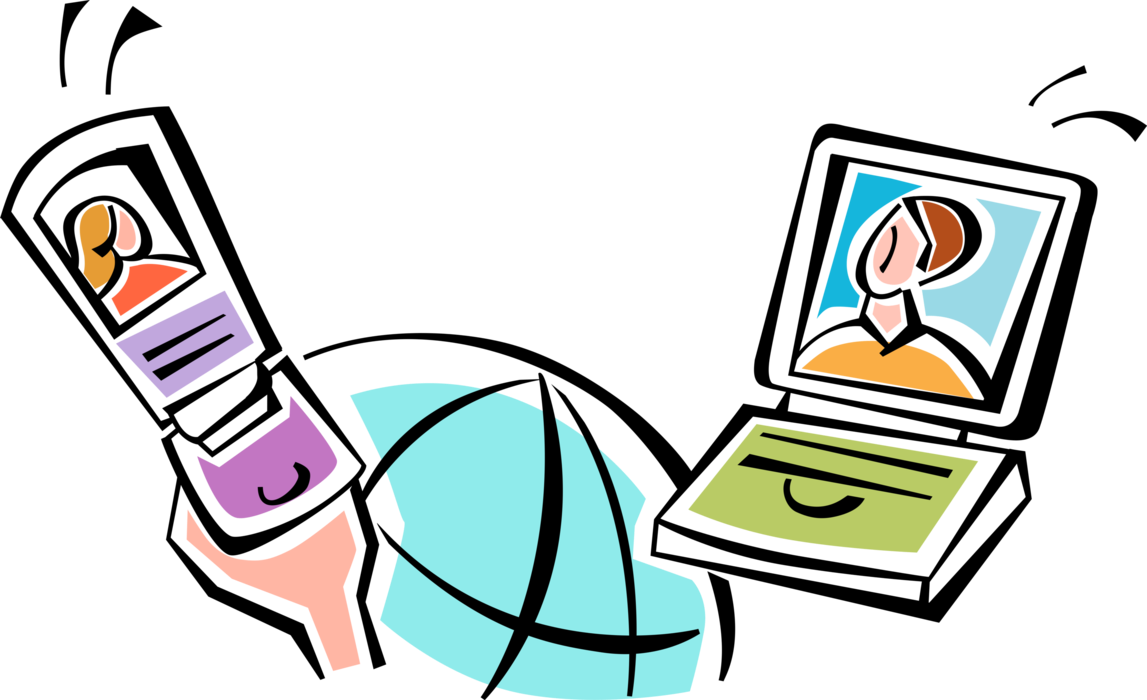
Sure, here is the revised version of your text with improved grammar and clarity:
In Chapter 2 of “Communicators,” I read about Monika, who had a student that is nonverbal and had been left out by some of his classmates in the past. While playing Minecraft, he was able to use an in-game chat feature that allowed him to communicate with his peers through text. Monika noticed that the student was now being seen as a “cool kid” and began getting asked for help both within and outside of Minecraft. The boost in self-esteem this gave the student was amazing. This was not only a significant step for our nonverbal student but also for the entire class, as they all learned to adapt and complete tasks that others found impressive, fostering a greater willingness to communicate.