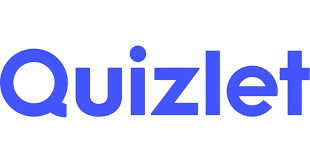7 Tools For Education
Throughout my research, I tried to find tools I thought were best for a teacher or student to use.
The first tool I found is for students who are visually impaired:
JAWS, short for Job Access With Speech, stands as the premier choice among screen readers globally. It’s tailored for individuals experiencing vision impairment, rendering screen content and mouse navigation inaccessible. Offering speech and Braille output, JAWS seamlessly integrates with leading computer applications on your PC. With it, you can effortlessly browse the Internet, compose documents, manage emails, and craft presentations, whether you may need to work from.
The second tool I found is for students who are struggling with their literacy skills:
Kurzweil offers integrated functionalities aimed at supporting students facing literacy challenges, encompassing reading, writing, and study skills. Tailored to foster independence in learning, it empowers students to actively engage in their education, facilitating them in reaching their academic goals.
https://www.kurzweiledu.com/default.html
The third tool I found is for students who might not be able to type as fast as they brain storm:
Dragon Naturally Speaking is a voice-operated software that enables students to generate, format, and revise documents through verbal expression. This software is crafted to enhance students’ productivity, creativity, and ability to handle multiple tasks simultaneously.
The fourth tool I found is for students who might like working online rather than on paper:
Rocketbook Beacons transform conventional whiteboards into intelligent ones by seamlessly syncing with the Rocketbook app. These Beacons facilitate note-taking and aid in retaining information jotted down on whiteboards.
The fifth tool I found is for students who are in the brainstorming phase and want to get all their ideas on a page then go back and edit:
Sonocent is an audio note-taking software that seamlessly captures audio, text, and slides within a unified note-taking interface, allowing for effortless organization.
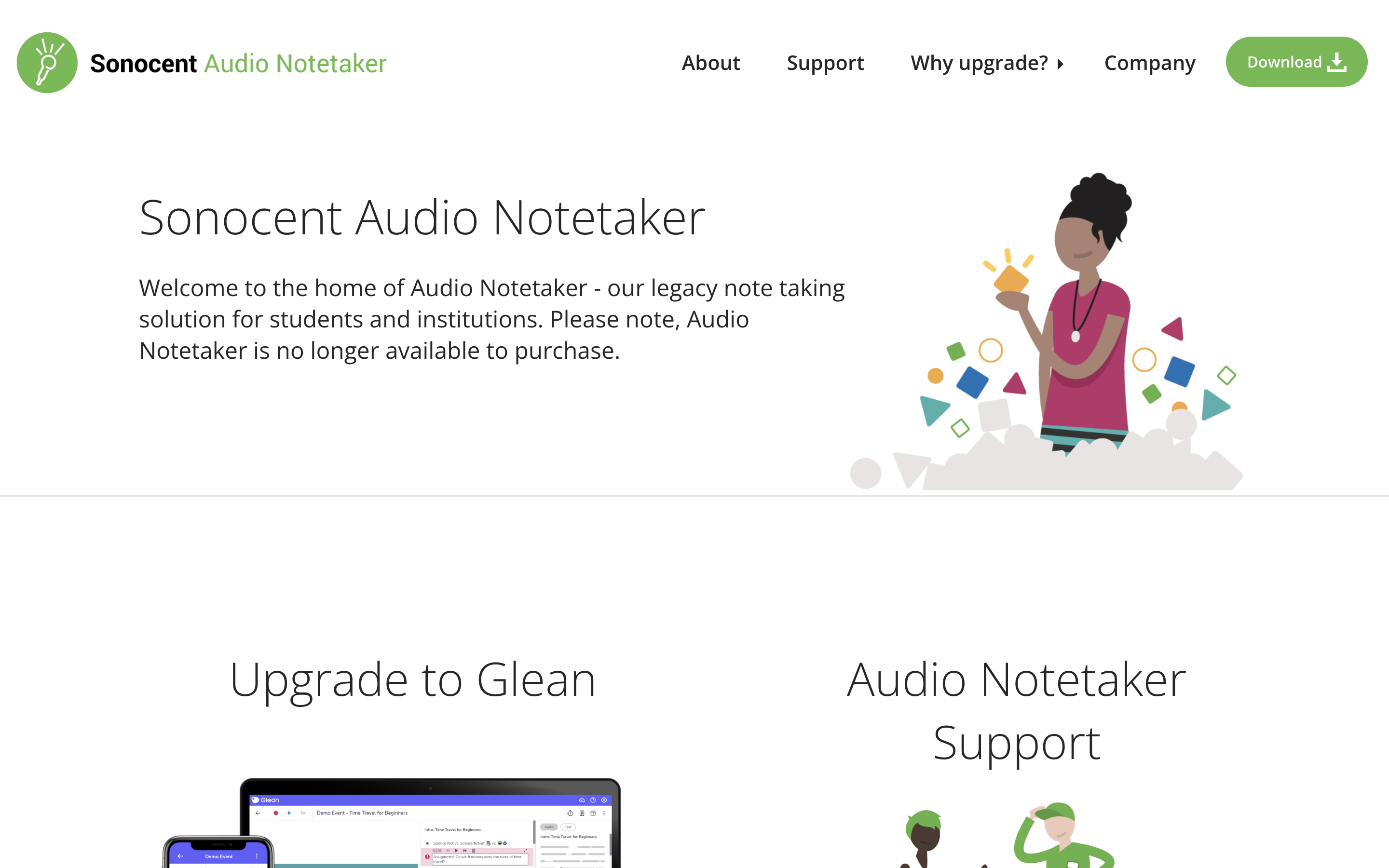
The sixth tool I found is similar to the first tool, for students who have low vision:
ZoomText is a screen magnification tool designed specifically for Microsoft Windows users with low vision.
The seventh tool I found is Flipgrid, a new way to have discussions:
Flipgrid is an online platform enabling educators to establish “grids” to facilitate video-based discussions. Each grid functions akin to a message board, where instructors can present questions, referred to as “topics,” and students can submit video responses, all presented in a tiled grid layout.
The eighth tool I found is ClickUp, a project management platform that, among other things, allows you to visualize timelines for assignments and projects:
ClickUp serves as a robust project management system, online teaching aide, and digital teaching organizer. It offers an abundance of features for document management, presentation creation, lesson planning, and student communication.
The ninth tool I found is Kahoot, which is a class-wide gamified assessment platform:
Kahoot is an online platform that enables you to add a game-like element to your classroom content. It provides a variety of educational games and interactive quiz activities, which became a very popular tool for all grade levels throughout the past decade.
The tenth and final tool I found is Loom, which is a screen-recording software for interactive presentations:
Loom is a screen-recording tool with a user-friendly user interface that enables educators to capture their screen and webcam simultaneously. This tool provides a simple and free method to produce and distribute online lessons, which students can pause, revisit, and play at their convenience.
Tools that will help students
7 Helpful Accessibility Tools
JAWS – Screen Reader
This tool can be extremely helpful within the classroom setting. It enables the visually impaired students to access textbooks, websites, and educational software. This gives these students the opportunity to participate in classroom activities. JAWS also provides students with the means to navigate through technology independently. Something that I thought extremely useful is that this tool offers real time spoken feedback. This allows students to hear what is displayed on the screen, including text, menus, and buttons. This helps give an understanding and the opportunity to interact with digital materials.
.png)
Google Docs Speech to Text Software
This tool, in my opinion, has endless potential uses in the classroom. It provides the option for students to input text using their voice. This is very useful for students with physical disabilities or those who struggle with typing or even putting thoughts onto paper. Speech to text technology can also increase typing speed. This can allow students to complete assignments and take notes more quickly than they could by typing manually. Another benefit from using this accessibility tool is that students who have a difficulty with spelling or handwriting, speech to text can eliminate these problems for them and allow the opportunity to focus solely on the content they are producing. Google Docs speech to text also supports multiple languages and accents which makes it beneficial for students who are non native speakers or who require language assistance. Overall, this tool offers and promotes inclusion in the classroom.

Read&Write – Text to Speech
Accessibility, comprehension, language support, and independence and some of the helpful benefits of Read&Write text to speech. Offering a valuable resource for students with reading difficulties, learning disabilities, or visual impairments, this tool converts written text into spoken words which creates an inclusive learning environment when used within a classroom. It also helps students improve their comprehension by hearing and seeing the text. It reinforces understanding and retention of information. This tool also offers support for multiple languages and accents. Accommodating to those from diverse backgrounds and promoting language proficiency is another reason why this too is so helpful and creates a classroom where everyone benefits. Lastly, the text to speech tool offers students to work independently. It provides them with the tools they need to access and engage with written content without relying on constant assistance from the teacher.
PrintFriendly
PrintFriendly offers many positive uses in the classroom. By optimizing web pages for printing it helps reduce paper waste by removing unnecessary elements such as ads, images, and unwanted content. By eliminating unnecessary content from web pages before printing, it helps reduce printing costs like ink and paper. This tool also simplifies the printing format by making materials easier to read and navigate. Students with visual impairments or reading difficulties who struggle with cluttered layouts can benefit from this. Teachers can also customize handouts, worksheets, and study guides from online resources to align with the curriculum. All in all PrintFriendly is very convenient, allowing users customizable options like adjusting text, size, font, and formatting options which provides flexibility to meet the needs of individual students or overall preferences.

ZoomText – Magnification Software
This is a powerful tool for enhancing accessibility in the classroom. ZoomText provides adjustable magnification levels which allows students to enlarge text, images, and other content that is on their screen. ZoomText can enhance visibility and clarity which reduces eye strain and fatigue for those with low vision, making it easier to engage with digital content. The tool also offers various color contrast options which enables students to adjust colors that suit their individual preferences and visual needs. There is even an option for reducing glare! Another cool feature with ZoomText is the option to customize your cursor including size, shape, and color. This makes it easier for students to locate and track the cursor on the screen.

WebAIM – Color Contrast Tool
Several reasons make this tool super useful in a classroom setting. The tool helps educators ensure digital materials meet accessibility standards by providing sufficient color contrast between text and background elements. This is a crucial tool to use in order to make accommodations for students with visual impairments or color blindness. It also ensures that text and images are easily readable and understandable for all students which promotes an inclusive learning environment.

Learning Ally
This is a valuable tool that supports students with dyslexia, visual impairments, and other learning disabilities. Learning Ally has a vast library of audiobooks and digital textbooks, this allows students with print disabilities to access and engage with curriculum materials. This tool also offers alternative formats such as audiobooks which helps students to access education content independently without relying on assistance. Learning Ally supports comprehension by providing auditory reinforcement while highlighting the corresponding text, helping students follow along and understand the material more effectively. This tool has options for teachers to differentiate instruction by providing personalized reading accommodations that fit each student’s individual needs and preferences.
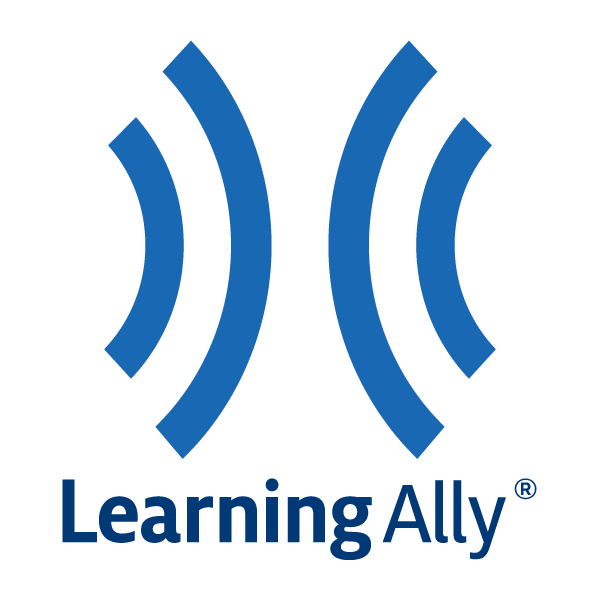
Summing it up
These accessibility tools—JAWS, Google Docs Speech to Text, Read&Write, PrintFriendly, ZoomText, WebAIM, and Learning Ally—help students with a variety of educational needs in the classroom. By encouraging inclusion, independence, and comprehension, they enable students to effectively engage with digital content, ensuring that all learners have equal access to educational materials and opportunities. With these tools, classrooms may become more accessible and inclusive, allowing every kid to succeed.
Image Citations
https://mediaaccess.org.au/latest_news/jaws-screen-reader-gets-more-bight
https://cybertext.wordpress.com/2018/09/05/google-docs-speech-to-text-function/
7 Accessibility Tools for the Classroom
There are many accessibility tools available online. This is great, because it means there are many options for students who need them. Here is a list of seven apps that can help students in the classroom.
- Speechify can create audiobooks out of any text, such as a PDF or highlighted text on a webpage. This is useful for students learning another language or those with dyslexia.
- Easy Reader is another application that makes it easier for students with dyslexia or low vision to read.
- WritePad converts handwritten notes to digital text.
- Ideament is a writing tool that converts diagrams like mind maps into a text outline. This is incredibly useful for students who struggle with executive functions, like organizing their thoughts externally.

- myHomework is a school planner that supports calendar views, perfect for students who need a visual schedule.
- Equatio is an online editor for math equations. You can create assignments in Equatio and students can collaborate with classmates to solve them.
- News2you is an interactive reader that modifies the content of news stories to meet the level of your students.
7 Accessibility Tools for the Classroom
Accessibility tools in the classroom can greatly benefit students with diverse learning needs. Here are the 7 tools that can enhance accessibility.
- Text-to-Speech Screen Readers: This web accessibility resource is designed specifically for blind students or staff. Using a single keystroke or mouse click, screen readers read all website content aloud. All text style information is announced, including typeface, font style and size, subscript and superscript changes, colors, links, and headings.
- Evernote: It is intended for archiving and creating notes with embedded photos, audio, and saved web content. Notes are stored in virtual “notebooks” and can be tagged, annotated, edited, searched, and exported.
- Microsoft To-Do: This tool is a task management tool. It helps individuals and teams stay organized and manage their tasks effectively. For example task lists, task reminders, due dates, and priorities.
- Toucan: Toucan is a free web browser extension that helps you learn new languages without flashcards, hours-long classes, or intimidating tests.
- Helperbird: Helperbird is your all-in-one extension, that gives you the features to make the web more accessible and productive. Providing you text-to-speech, OCR, dyslexia support, dictation, immersive reader, overlays, annotating any website, picture dictionary, Reading Mode, and more.
- Duolingo: is a free language-learning platform that includes a language-learning website and app. The platform offers interactive language courses in over 30 languages, including Spanish, French, German, Italian, and Chinese.
- Nearpod allows educators to create interactive, multimedia lessons that can be delivered to their students in real-time. It’s particularly useful for teachers who want to engage their students with interactive activities, such as polls and quizzes.
7 MUST HAVE ACCESSIBILITY TOOLS FOR THE CLASSROOM

1: NV Access – Is a screen reader software, that can significantly enhance accessibility in your classroom by providing blind and visually impaired students with the ability to navigate digital content, access educational materials, and participate fully in online learning activities through speech and Braille output.
2: Amara – This is a valuable tool that can be incorporated into your classroom by allowing students to collaboratively create and edit closed captions for videos, fostering inclusive learning environments for students who are deaf or hard of hearing, while also promoting digital literacy and teamwork skills among all students involved in the captioning process.
3: NaturalReader – Can enhance accessibility and support diverse learning needs in your classroom by converting written text into spoken words, providing auditory support for students with reading difficulties, visual impairments, or language barriers, while also facilitating comprehension, retention, and engagement with educational content across various subjects and materials.
4: WebAIM – Provides valuable resources and guidelines for creating accessible web content, ensuring that digital materials used in your classroom are inclusive and usable by all students, including those with disabilities.
5: Bookshare – Can serve as an invaluable resource in your classroom by providing a vast collection of accessible ebooks for students with print disabilities, ensuring equitable access to educational materials across diverse learning needs.
6: Learning Ally – Offers a vast library of audiobooks and accessible materials that can support students with dyslexia, visual impairments, and other learning disabilities by providing alternative formats for accessing curriculum content.
7: Accessible Learning Technologies (ALT) – This can greatly benefit your classroom by offering educators valuable resources, training, and support to integrate assistive technology effectively, ensuring equitable access to learning for students with diverse needs.
Exploring Belouga: A Versatile Educational Tool
Teachers are always looking for creative methods to include students and improve their learning experiences in the digital environment we live in. Belouga is one such tool that has piqued my interest. I think prospective teachers must keep up with the most recent developments in educational technology, and Belouga provides a fortune of opportunities for classroom integration across grade levels.
Why Belouga?
I choose it because of Belouga’s adaptability and abundance of resources appropriate for various grade levels. A wide range of instructional resources, such as collaborative projects, virtual field trips, and interactive classes, are accessible through this platform. Its adaptable features and easy-to-use interface make it the perfect option for educators who want to meet the many needs and interests of their students.

Useful Features
Belouga’s interactive courses, which let pupils take an active role in their education, are among its most beneficial characteristics. These lessons offer instructors a wealth of materials to enhance their curricula, spanning from STEM to the humanities. Belouga also provides virtual field trips so that students can experience other places and cultures without ever leaving the classroom. Their comprehension of the world is improved, and it also promotes empathy and a sense of global awareness.
Additionally, Belouga makes it easier for students to collaborate locally and internationally. Students can interact with classmates worldwide via its platform, sharing thoughts and viewpoints on a range of subjects. This fosters cross-cultural dialogue and understanding in addition to improving their ability to communicate and function as a team.
How I Could Use Belouga in Classroom
I can see myself implementing Belouga in the classroom in several ways in the future. First and foremost, I would include technology in my lessons to provide engaging exercises and multimedia materials that would help them remember important ideas. For instance, in a science session, I may have learners participate in hands-on learning by simulating experiments using Belouga’s virtual laboratories.
In addition, I would make use of Belouga’s extensive worldwide network to promote cooperation and cross-cultural interchange. Through collaborative work or virtual pen-pal programs with classrooms abroad, my students would get the chance to gain firsthand knowledge of many cultures and viewpoints. This promotes tolerance and empathy in addition to enhancing their educational experience.
In addition, I would advise students to independently explore Belouga so they can explore their hobbies and curiosity outside of the classroom. Belouga enables students to take charge of their education and pursue lifelong learning by giving them access to a wide variety of educational resources.
To sum up, Belouga is an invaluable teaching aid with countless integration options for the classroom. With its interactive courses, virtual field trips, and tools for worldwide collaboration, it’s a priceless tool for teachers trying to give their pupils immersive, interesting learning experiences.
Accessibility Tools
All of these tools can be used in classrooms all across the globe, and could assist students who need it. These tools are designed for different individuals, so although one student might not want one item another one might be a great fit.
Rocketbook Beacons
These beacons are placed on the edges of whiteboards so that you can scan the information with a smart phone or another device so that you can take notes easily off of them. You can buy this technology for a price of $15.99.

JAWS
JAWS is the world’s most popular screen reader. JAWS stands for Job Access with Speech. It is designed for users who have vision loss. It gives the individual speech and braille output for most computer applications of a PC. It can screen read emails, scan documents, PDFs, and even web surf.
Kurzweil
Kurzweil is designed to support learners with disabilities and facilitates smarter studying. Their website states, “Kurzweil Education believes that every student can become a steward of their own education when given the right resources and support.” Some of the qualities of this program is it supports text-to-speech, offers writing support, can be used with google classroom, and much more.
Glean
Glean.co is a tool that students can use to take notes without writing them, specifically typing them. It uses the microphone to jot down notes just by speaking to them into the computer. It also has a feature that has screen audio. It can even organize these notes.
C-Pen reader
The C-Pen Secure Reader is a tool that scans printed text and reads it aloud. This device doesn’t need Wi-Fi or any computer interactions. The natural speakers are directly in the device. The device features multiple languages, and a rechargeable battery that lasts for a full day.

Smartpens
Smartpens work by converting what you write in the journal to being on your phone or laptop. This technology could be used by students to take notes easier.
Thunder T3
The Thunder T3 is designed to limit the air flow control to the ears. The Earcups snap in place during use and they swing back when they aren’t being used. These earmuffs reduce noise in the room.

If you want more information on these tools you can visit this page that shows what Stockton provides there students.
Seven Accessibility Tools
There are so many different tools to use for accessibility, making the web easier for people who need it. Here are just some of the many tools!
Easy Reader-Easy Reader is a tool which helps individuals with dyslexia, poor vision, or blindness navigate the internet in an easier way.
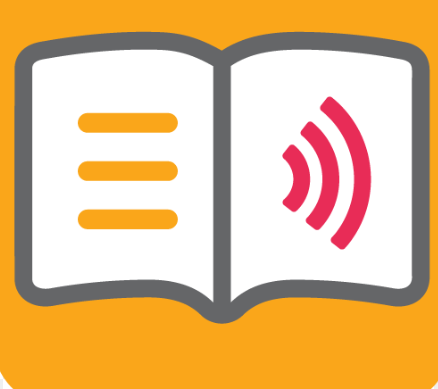
WritePad- WritePad is a feature that can turn your handwritten notes into a document, for easier storage and easy sharing!

inClass- inClass is such a helpful tool for organization, which many students struggle with. This way schedules, notes, video notes, audio notes, and even photo notes can be shared in one file to make it easy to find and organize.
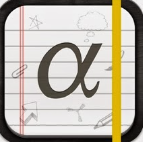
Microsoft Office Lens- Microsoft always has the best tools! However, this one is amazing, as it allows students to add in photos of their class white boards and enhances, and allows students to add and edit text!

ListNote Speech-to-Text Note- Another great note taking tool that takes notes as you speak, then the notes are able to be easily found by keywords and filters.

Flora/Forest: Stay Focused: An environmentally friendly education tool that plants a tree when you stay focused on your work and do not use a cellphone. Which is a great way to encourage students to stay on task while helping out our planet, teachers should push this tool for their students!

Graphing Calculator by Mathlab: A great android tool! This way students who use androids can have access to a graphing calculator. It is made to help develop math skills, problem solving, and critical thinking.
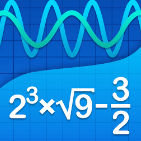
7 Accessibility tools
While working on assignments I have discovered a number of really important tools to use while either reading or writing. I am going to be talking about the seven that I think are the most helpful and useful when completing homework assignments.
ZoomText- Zoomtext allows you to make a piece of text bigger while you are reading. Whether you have vision impairments or just want to have the text be larger. In my own personal opinion I find this tool to be super helpful! I struggle with reading and wear reading glasses so having this Microsoft tool really comes in handy when I have a big reading assignment to work on. By pressing the screen magnifier button the images and text on your screen will become larger and easier to read.
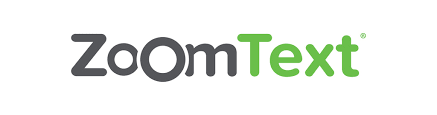
Jaws- Jaws is a computer program that allows people who are visually impaired or blind to be able to read. It will either provide a text-to-speech option or a form of braille. This tool is super important because it allows students or people who may not be able to see to complete or work on assignments. This is a great tool just to have for a classroom just incase case there are students who have a severity in not being able to read. https://www.freedomscientific.com/products/software/jaws/
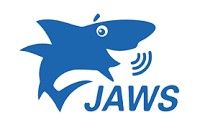
Quizalize- This is a cool AI tool that allows students to create tests or quizzes for themselves to study with. Teachers can also use this tool as a form of collecting data on the class to see where they are at on a certain topic. I find this tool to be super useful and definitely a unique way of learning! It also evaluates where how strong you are in topics and what you might need some more help on. You can either play by yourself or with a team! https://www.quizalize.com/
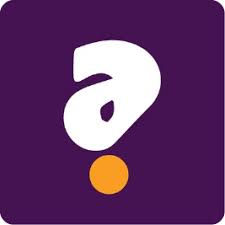
Typing.com- Is a good tool for students to learn how to type and a good way for teachers to collect data on how far along they are with their typing and spelling skills. This tool allows kids to learn how to type on their own pace. It will take into account how fast the child is getting and how many words they are answering correctly. When I become a teacher, I will be using this resource to help my students become more comfortable with a computer and keyboard. https://www.typing.com/

Kahn academy- Is an amazing study tool for students. You type in what assignment you want to study and what grade level you are and this tool will create practice questions and practice quizzes and tests to help you prepare for a big test. I have used this tool to help me study for my SAT and my PRAXIS exams. This tool also has many different forms of videos and explanations to hopefully find the best explanation to a problem. I love the tool and will continue to use it in the future. https://www.khanacademy.org/
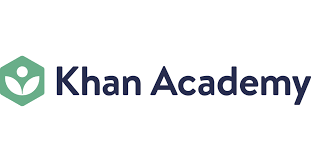
quizziz- this tool allows you to create a study guide in quiz based format. You will be able to put all of your questions and answers into this tool and it will be able to create a test or quiz for you to work on alone or with a group. Teachers may also use this tool in class to quiz their students live on the content they are providing. This tool is super useful to help you remember content and prepare for tests and quizzes. https://quizizz.com/
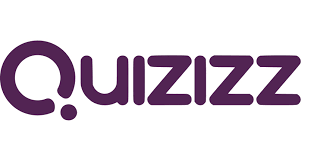
quizlet- this tool is a great way to create study guides for tests and exams. With AI it will create tests and quizzes with the content flashcards you create. This tool tells you how well you know a piece of content and what points you should continue to study. I personally love this tool and use it in my everyday studying. It helps me remember content, and I really enjoy using the test tool on this site. https://quizlet.com/