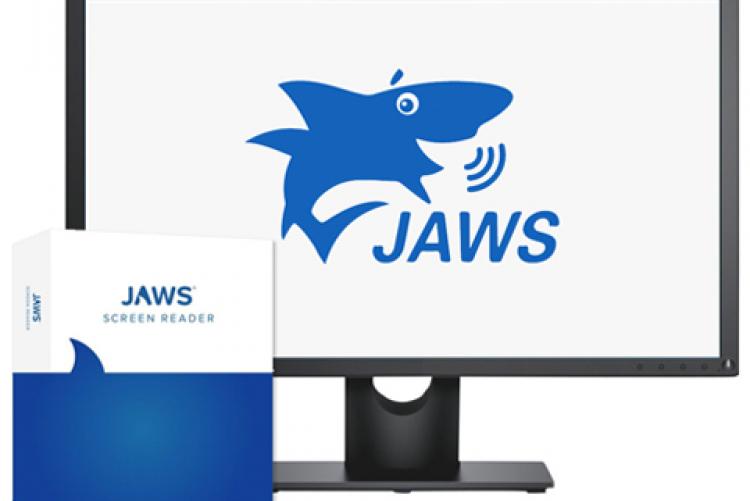Accessibility Tools for Students
There are many tools for students to provide them a strong education especially when in need of accessibility support. I’ve dug deep to find the best accessibility tools that can help students and make completing their work less difficult. Sonocent is an audio notetaking platform that students can use if they struggle to take notes or have a disability that doesn’t allow them to. Using the built-in microphone in our computers, Sonocent uses that audio to write notes. However, it is a costly tool but provides students a lot of assistance with note-taking. Another similar tool is Glean, which provides a free trial for students. JAWS is a fantastic resource for students with vision loss to know what’s on their screen. JAWS reads the screen content for students and helps to better education for those with disabilities. Microsoft provides many accessibility tools for students as well. They provide highlighting text, reading passages aloud, and provide many visual references for those viewing them on Microsoft. Zoomtext is another tool that provides screen magnification on devices. Many computers come with this accessibility tool and is very useful for people of all ages.
Maximizing Productivity: A College Student’s Guide to Google Tools
College students nowadays have to balance their social lives, extracurricular activities, and homework in the digital age. Thankfully, Google offers a range of effective resources to streamline assignments and improve teamwork. In addition to the widely recognized Docs, Slides, and Classroom, Google Forms, Meet, and Groups provide other advantages. These resources are essential for all students since they simplify processes, promote productivity, and ease communication. With Google’s suite of tools, students may write papers, manage assignments, host virtual meetings, and do much more to make college life more revolutionary and successful academically.
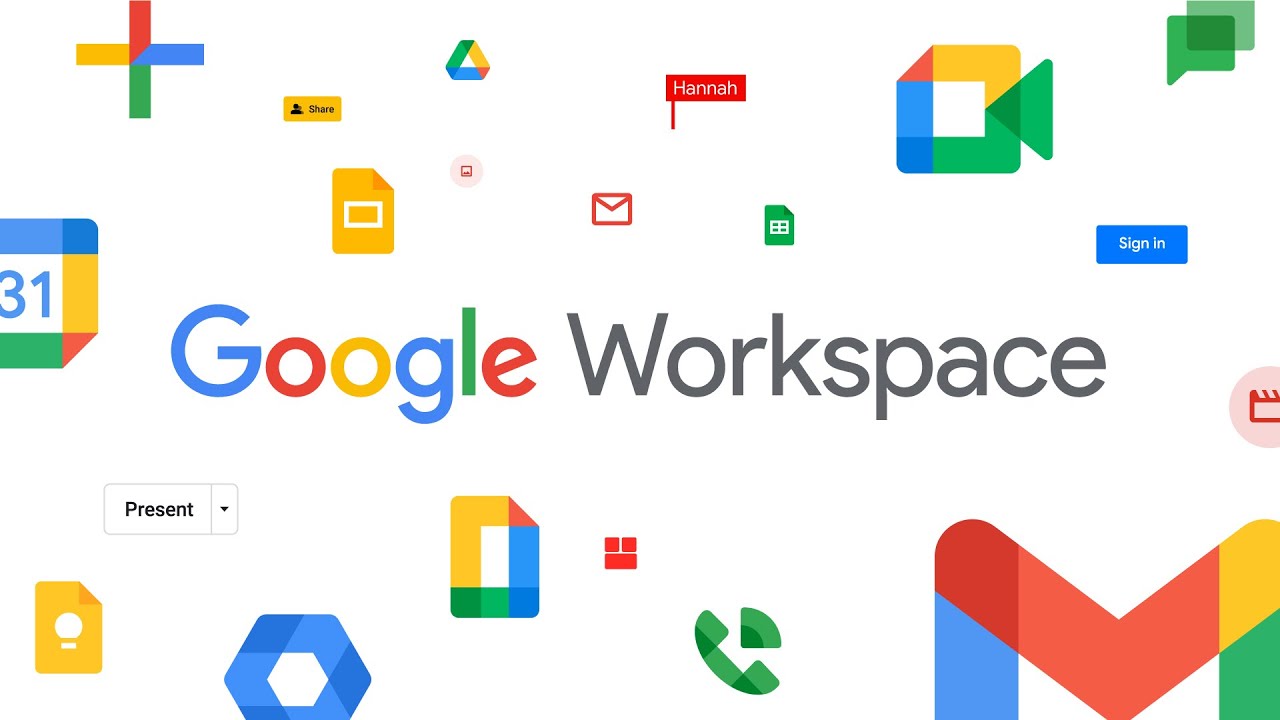
Google Forms
It is the commitment of educators and students to administer surveys, collect data, and get feedback. With Google Forms, creating and distributing surveys has never been easier. Google Forms can be used to get input from classmates or carry out research for a class assignment. Its easy-to-use interface lets you change the themes and types of questions. Furthermore, real-time response monitoring and data analysis tools simplify the process of reviewing survey results and obtaining valuable insights that might support your work.
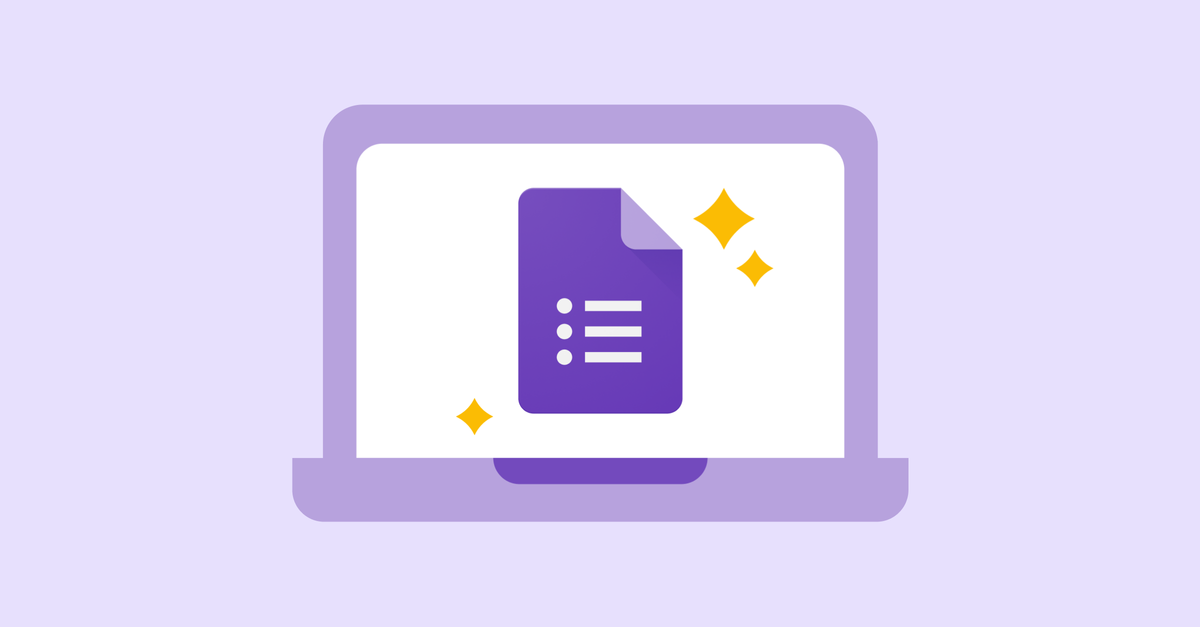
Google Meet
In the current learning environment that is becoming more and more virtual, in-person communication is essential. A smooth way to host online classes, video conferences, and virtual meetings is with Google Meet. With capabilities like screen sharing, chat, and real-time captioning, Google Meet offers an engaging and dynamic environment for teamwork. Google Meet makes sure that distance never gets in the way of productive communication, whether you’re catching up with classmates, working on a group project, or meeting for office hours with your professor.

Google Groups
Maintaining ties with study groups, clubs, and classmates is crucial for both academic achievement and creating a welcoming environment. A platform for building online communities and promoting group conversations is offered by Google Groups. Google Groups is a primary center for communication and cooperation, whether you’re setting up a study group, planning club activities, or asking friends for help. Keeping in touch and participating in your academic community is made simple with Google Groups’ capabilities, which include file sharing, threaded conversations, and customized email preferences.
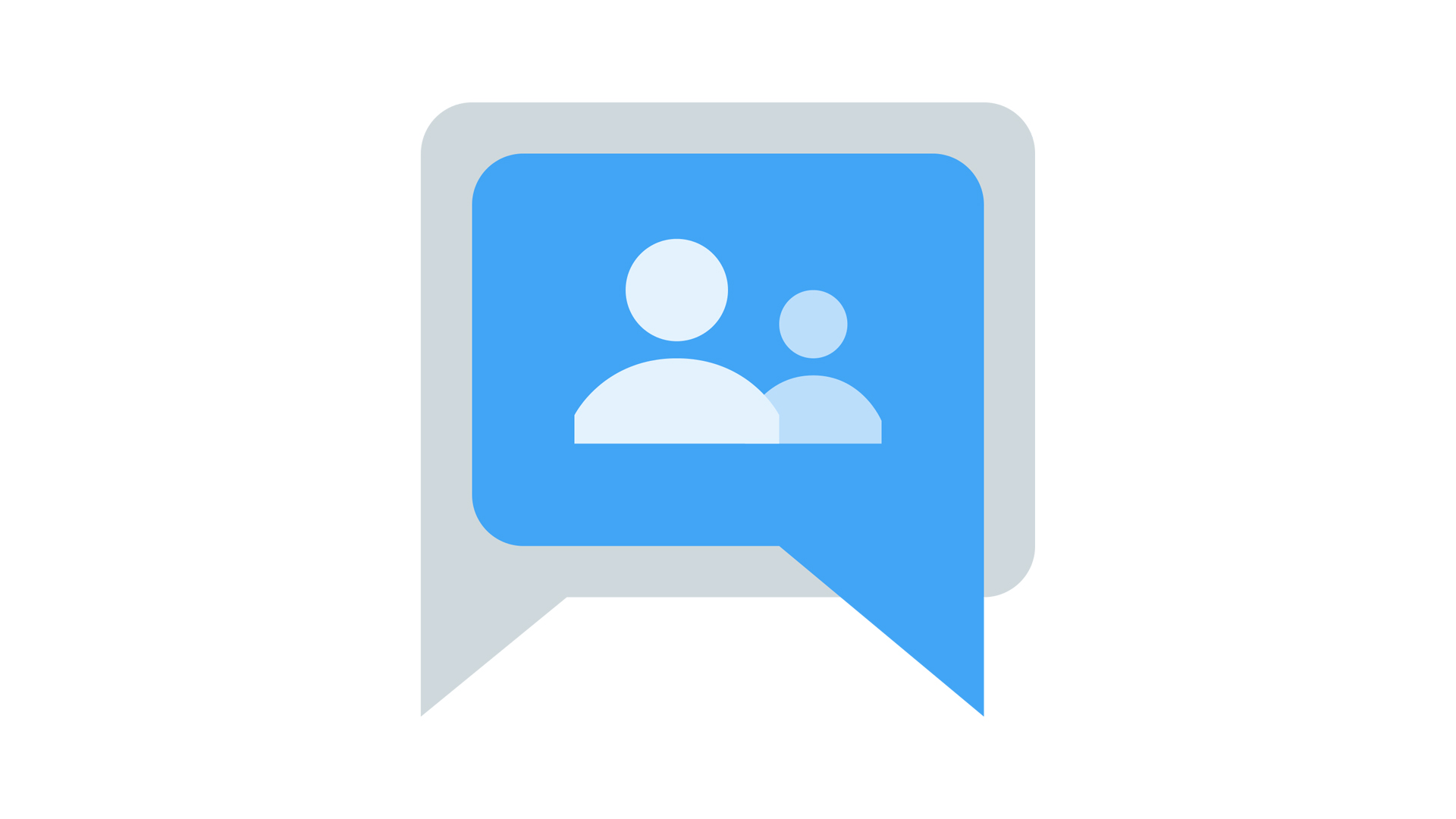
Google Docs
College life requires writing essays and research papers, and Google Docs is the best tool for the job. You can write, edit, and format documents easily with Google Docs thanks to its user-friendly interface and real-time collaboration tools. To collaborate in real-time with students or teachers, share your paper with them and eliminate the trouble of exchanging drafts via email. It’s also never been easier to track changes and provide comments thanks to the integrated commenting and revision history features.
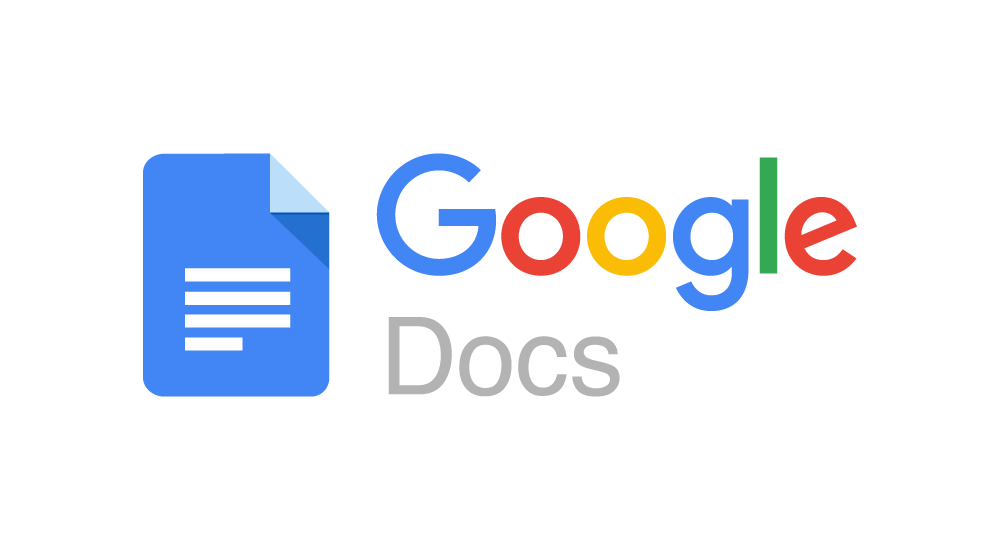
Google Slides
Many college classes require presentations, and Google Slides provides an easy-to-use platform for making visually appealing slideshows. With Google Slides, you can bring your ideas to life with a variety of customizable templates and design tools, whether you’re working on a group project or giving a presentation in class. Embedding links, videos, and images allows you to make captivating presentations that hold the attention of your audience and successfully deliver your message.
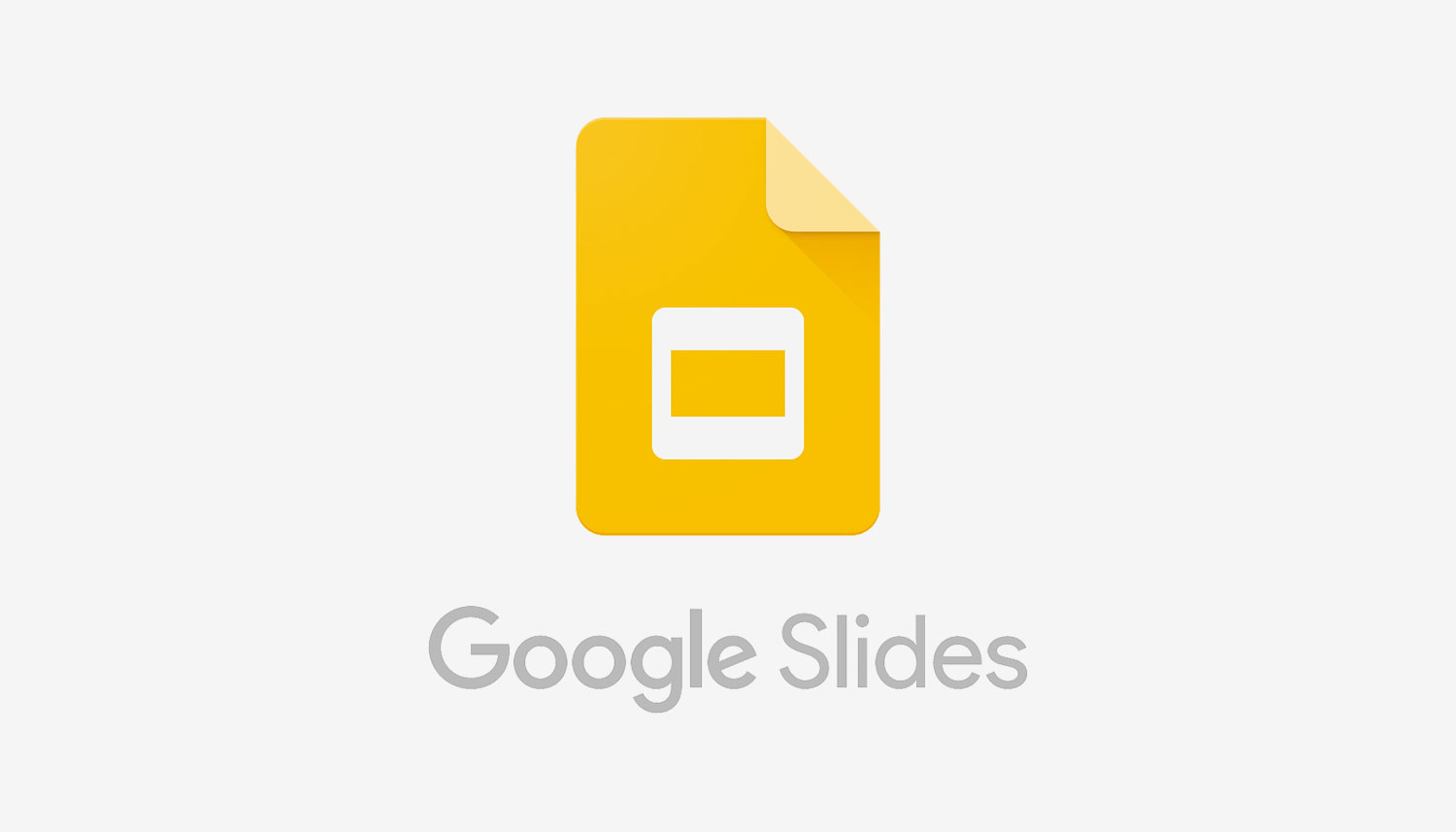
Google Classroom
It might be difficult to keep organized and manage your education, especially when you’re juggling several classes and assignments. Google Classroom simplifies the procedure by offering a central location for task management, communication, and teamwork. Within an intuitive interface, students may access course materials, turn in assignments, and participate in conversations, while teachers can simply distribute materials, make interactive tasks, and offer feedback. It’s never been simpler to keep on top of deadlines and remain in touch with your students thanks to Google Classroom.

In conclusion, Google provides college students with a range of essential tools to improve teamwork and productivity. Academic assignments can be easily completed with Google Docs, Slides, and Classroom, which offer options ranging from composing papers to managing coursework. Furthermore, Google Meet, Groups, and Forms simplify communication and promote teamwork when conducting research or participating in online courses. These tools can help you keep organized, expedite processes, and open up new opportunities for academic success in your college routine. Why then wait? Start utilizing Google’s resources right now to enhance your college experience.
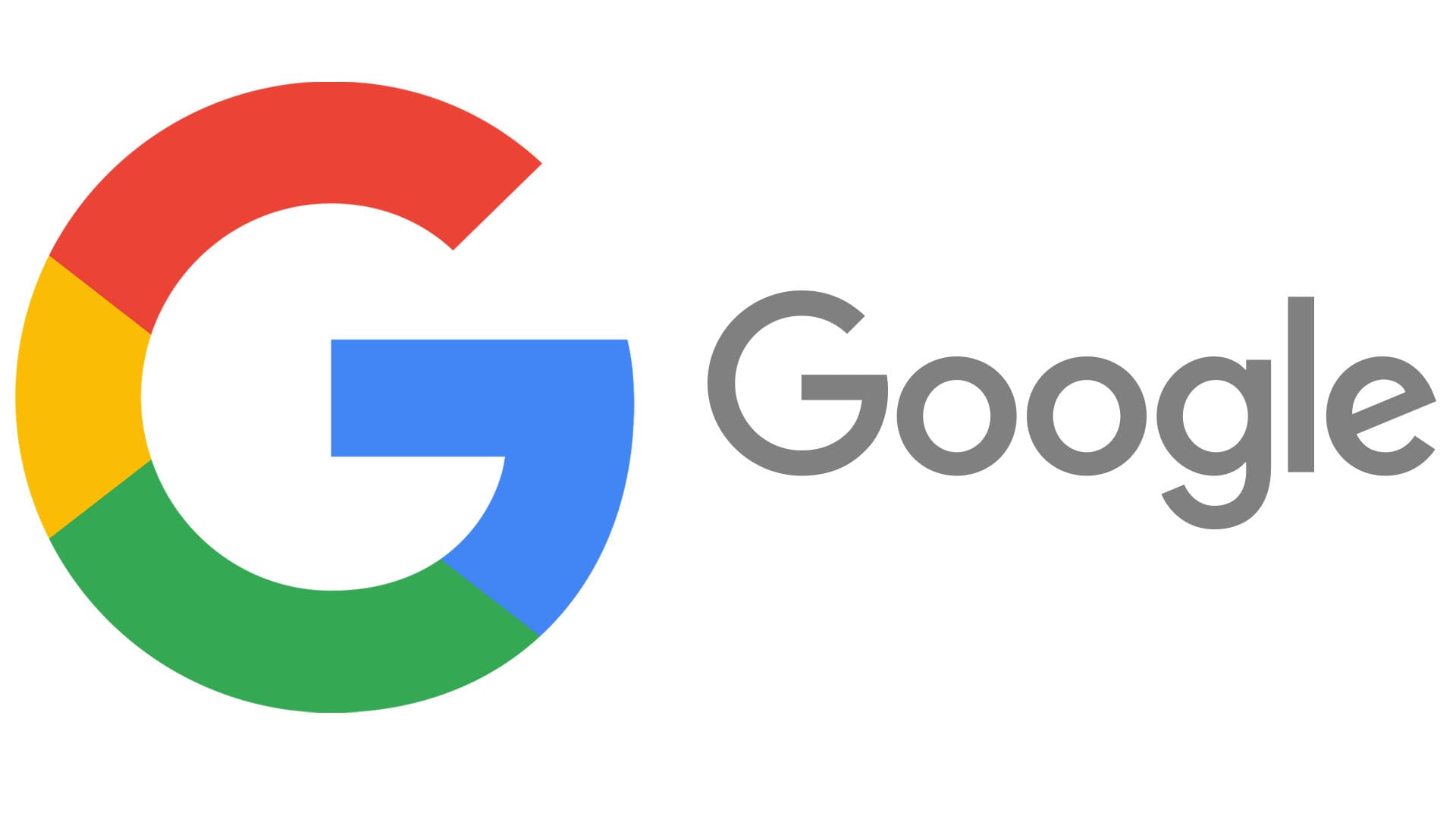
https://support.google.com/a/answer/1631886?hl=en
Accessibility Tools
Assistive technology (AT) is available for students with a disability that need hardware, software, or equipment to improve their functional capabilities in the classroom. These tools are very helpful to students that can’t use the computer like other students because of a certain disability that hinders them in the classroom or doing schoolwork. That is why having these accessibility tools to help these students and provide aid in areas they need assistance in is so important. Since without these tools the students may not be able to do certain work or use some of these technologies on their own. All the accessibility tools that I have read about and will discuss do one or multiple things to help students with disabilities use technology in or out of the class just like the rest of their peers.

JAWS is a great tool for those that have some sort of vision problems or vision loss. JAWS is a screen reader tool, so just like the name says it will read the screen to any student, teacher, or anyone using the program. It also helps these people see the content on the screen and navigate through this content with their mouse. JAWS is a great way for those with vision issues to use computer and do the same assignments as all their fellow peers, it even has a Braille display.
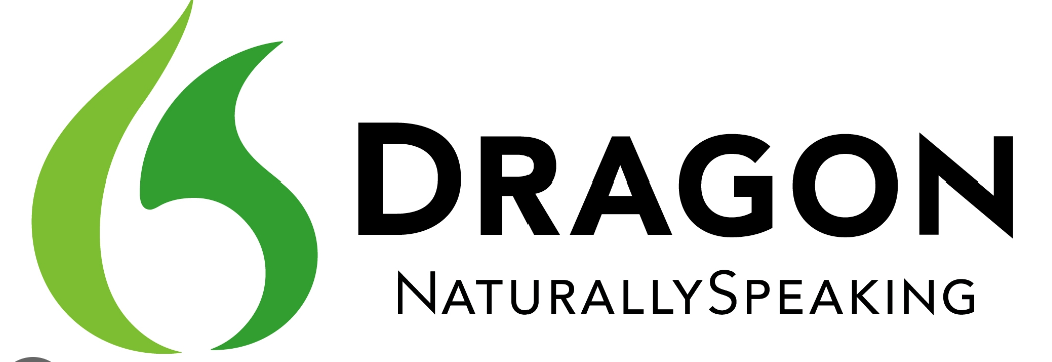
With the DRAGON Naturally Speaking program this tool is used so students can talk into the computer and then what they are saying is then typed down into a document. Students can create, edit, and format their documents just by speaking into their computer with this program. Students who have issues typing can use this program, it can help students increase their productivity, creativity, and multitasking skills.
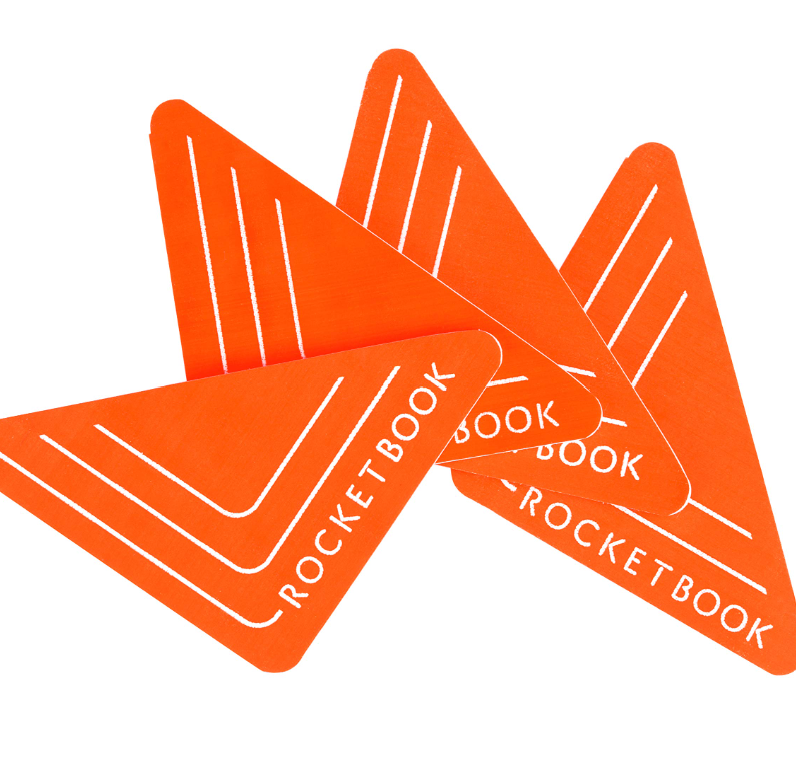
Rocket Book beacons allow you to put these little orange triangles on the side of your white board which then converts the work written into a smart board. By using the app you can access the white board that is now a smart board and save it and work on the document. This is very beneficial when students want to get documents on their computer, but it was written on the whiteboard they can use the app and this feature to gain access online.

Zoom Text is another tool for users that have vision issues and what Zoom Text does is magnify the screen for Microsoft windows users and make everything bigger. This tool is similar to the JAWS tool as it also makes it easier for those with vision problems to read and comprehend what is on their computer.
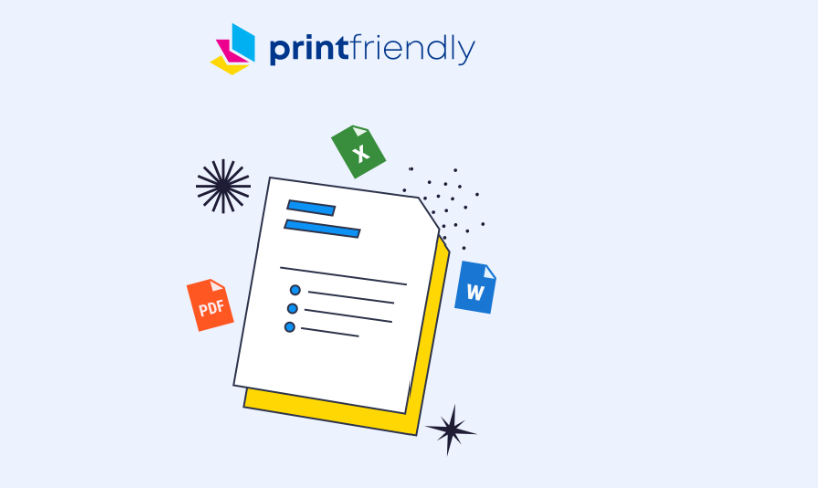
Print friendly is great for taking things out of documents you want to use as a resource for your class or taking unnecessary items out of an article and print the new version of the document. You can highlight these items that you find repetitive, unnecessary, or inappropriate and remove them from the document. Then print out your new version without these items and you can use it in your class for your students.

Using WriQ students can be more independent writers and learn to write better without their teacher. WriQ is basically like an editing tool, as students type out their work WriQ does a spell check, looks at the vocabulary used, and fixes any grammar mistakes. This is a great tool to double check that your work is grammatically correct, your using proper spelling, and you are using good vocabulary.
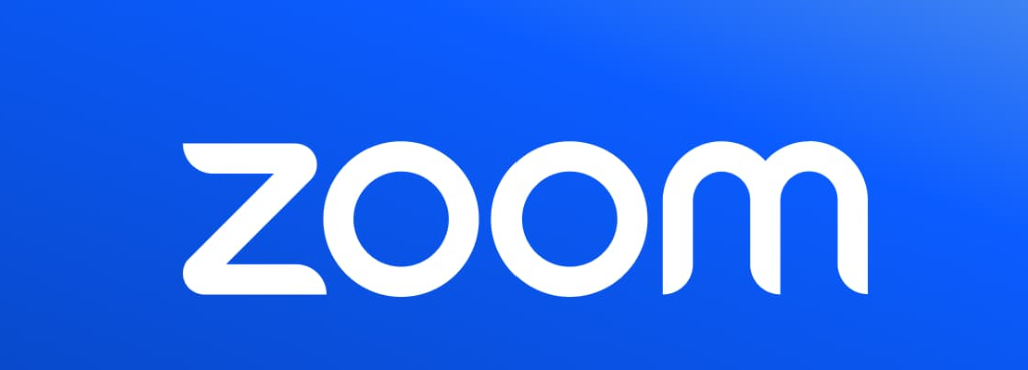
Zoom is a great tool to use when working with your teacher or in a group to share all the progress each person has been making on a project or lesson. Students and teachers can share their work in the zoom meeting as well as sharing their screen. This ensures that good resources are being used and that all students show the quality work they are doing. Teachers can also ensure by stopping into the zoom meetings there students groups are working in that the group is on track and making good progress with their work.
Accessibility tools
After doing some research regarding some accessibility tools I found many very helpful and some I would even consider using within my future classroom setting. Some are also explained and accessible through the Stockton website.
One that I will be talking about is called Jaws. Jaws is explained as a screen reader is a tool made for people who can’t see well on a computer. It helps them by reading out loud what’s on the screen and lets them control the computer without using a mouse.
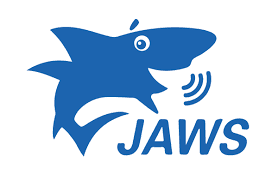
Next, being Zoom Text. This is explained as a screen magnifier designed specifically for people with low vision who use Microsoft Windows. Zoom text is definitely a tool that is used for people with poor eyesight. This would be very helpful for students that have low eyesight or need assistance within the classroom.
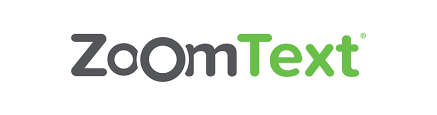
I will also be talking about a tool called Kurzweil. This program offers tools to help students who have trouble with reading, writing, and studying. It’s made to support these students in becoming more independent in their learning, participating more in class, and reaching their full academic potential.

C-Pen Reader is a small gadget that reads printed words out loud using a digital voice that sounds like a human. You can choose between English, Spanish, or French.

Also, Spellex is a great tool, which checks spelling for medical terms like procedures, diseases, surgeries, treatments, tests, and medicines.

Then, there is a tool called Sonocent which is explained as a software for taking notes that records audio, text, and slides all in one place, making it simple to keep everything organized.

Lastly, this tool called Dragon Naturally Speaking is a program that lets students create, format, and edit documents using their voice. It’s designed to boost productivity, creativity, and the ability to multitask.

Important Accessibility Tools
Accessibility tools are a great way for teachers and students to connect in the classroom. Students who have accessibility issues may experience sensory impairment or language barriers that can hinder their education. Teachers may even display their own struggles when lecturing or maneuvering around the classroom so everyone can hear them, and these tools can help the environment become a positive and productive experience! Some tools I liked are:
*Thunder T3- this tool is an earmuffs feature that reduces noise in the classroom using Air Flow technology.
*Smartpens- using Bluetooth technology, recorded audio can be sent to a smartphone, tablet, or PC.
*Handheld Magnifiers- used to magnify text for those who have visual restrictions.
*JAWS- also for the visually impaired. This feature is a screen reader and helps with mouse navigation.
*Sonocent- captures slides, texts, and audio in note-taking form.
*Kurzweil- the struggle for literacy is reduced by having built-in features for reading, writing, and study skills.
*Dragon Naturally Speaking- a voice-driven program that allows students to create, format, and edit documents.
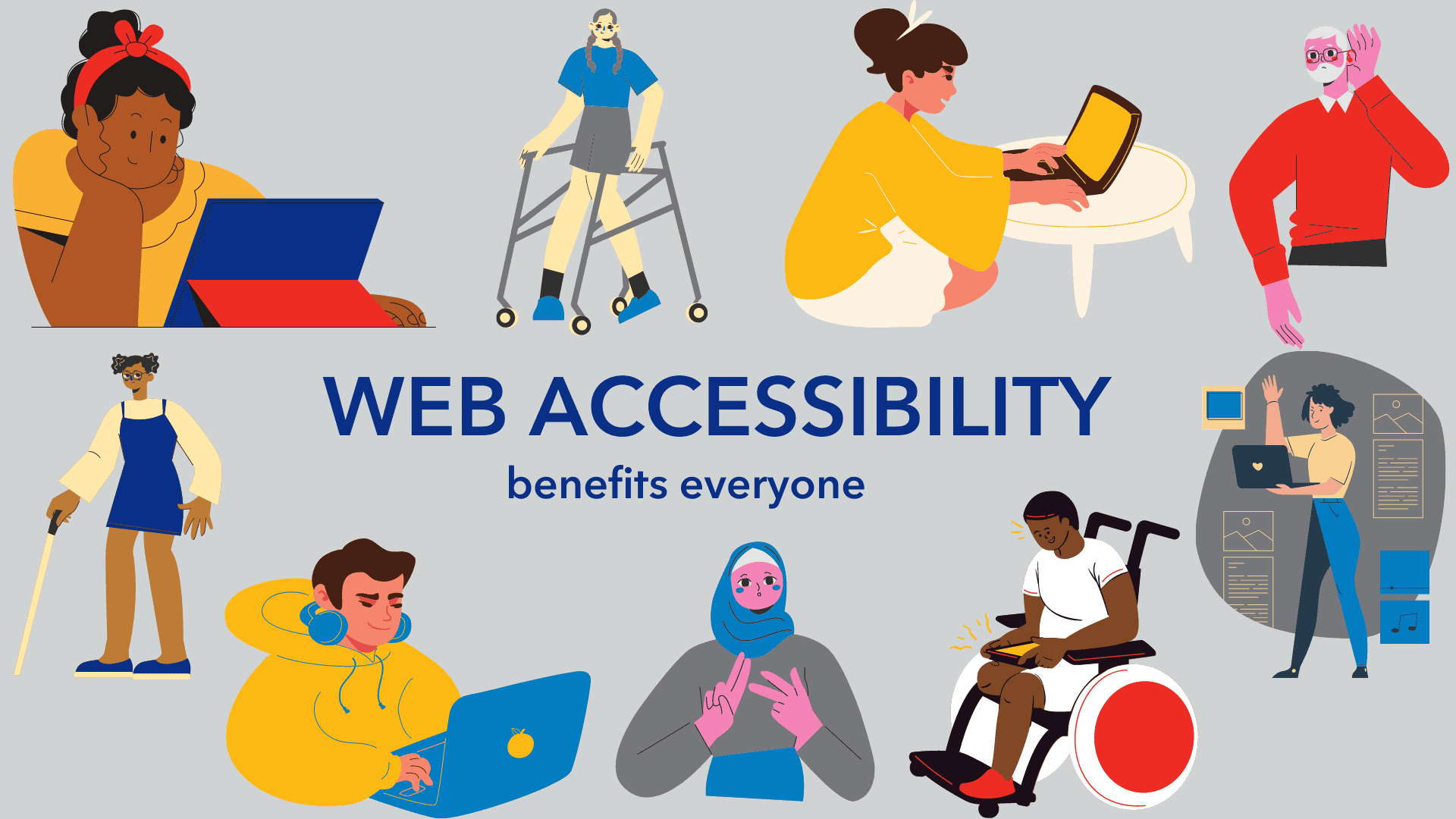
Accessibility Toolbox – The Wellness Center | Stockton University
Accessibility Tools
With technology advances everyday, one of the most important uses for it in the classroom is to help all students get the accessibility and successful education they deserve. Luckily, there are new tools being released often to fulfill this need.
CommonLit
CommonLit is a literary program resource used to help students advance their reading, writing, speaking, and problem-solving skills through reading comprehension, vocabulary instruction, assessments on students progress, and more. The tool provides certain accessibility tools including having the option to have the material read aloud, highlighting and annotating important information, and the Guided Reading Mode (GRM) tool.
Snap&Read
Students who have visual disabilities or simply need help translating a text can benefit immensely from this tool, or ones like it. Snap&Read offers a Text-to-Voice extension, to read aloud the material to students, can translate or simply text, and also has color overlay options to make the information easier to read.
Riffit
Riffit is a different tool that can help students with Dyslexia or those who struggle with reading and promote creativity with learning. The resource encourages reading confidence by having students transform their studying material into a customized song. The final product highlights words as it goes along, allowing students to adjust where needed, read a long, or isolate text.

EdClub
This resource uses different exercises and games to track the progress of students typing, spelling, and vocabulary. There are multiple accessibility options available including closed-captioning, the ability to adjust font size or activate voice narration, and having multilingual choices for students.
Humankind
Humankind is a game that can be used by Social Studies classes to actively take students through history, showing them how different resources or choices can affect a civilization, It also allows students to focus on certain parts of historical issues that they find most interesting or important. There are advances that are flagged to show students the progress in civilizations, and in-game events that convey the separation of past and present.
GCFLearnFree.org
This resource has a variety of content to fit in different lessons. It provides short and long tutorials for multiple units including grammar, math, personal finance, and more. This tool is designed for students to be able to do it on their own and can provide extra practice to students who may be struggling in certain areas.
Pear Deck
Pear Deck provides interactive slides on presentations to provide check-ins on students progress. Different types of questions can be asked including multiple choice or true/false so teachers can understand where students are during the lesson, and it can also be used to start discussions on the topic in the classroom. Accessibility tools include text-to-speech, screen reader, keyboard navigation, reduced animation, and more. This resource can help students understand where they are and if they need help on certain subjects.

Closing
These are only a few of the amazing resources offered by different platforms that adhere to the needs of every student to ensure they are getting a quality education. As technology advances everyday, there are even more tools that can be used and it is important for each teacher to keep these options in mind for every student in their classroom.
7 Accessibility Tools
Classrooms of the 21st century have been moving towards inclusive education where students with disabilities are taught in general education classrooms. This system of inclusion has been proven to provide a significantly improved educational experience for students with disabilities and has positive effects on other students as well. Yet, to provide an effective and appropriate education for students with disabilities in general education classes, support in the form of assistive technology must be provided to the student to assist their learning and comprehension. While assistant technology has a very wide range of supports, today I will be focusing on accessibility tools and programs that students use with a computer. Here are 7 amazing Tools I found and how they can assist students.
Immersive Reader
Immersive Reader is a program that is part of many different Microsoft products. It allows viewers to edit and format documents and words to make them easier to read and decode.

Dragon Dictation
Dragon Dictation is a speech-to-text software program that allows users to create, edit, and format documents by speaking or giving vocal commands.

Natural Reader text-to-speech
Natural Reader text-to-speech is like the previous program yet flipped around. It converts Word, pdf, and even e-books into an audio-spoken format for students to listen to.

JAWS
JAWS is a computer screen reader designed to assist users with vision loss to read through and navigate websites by converting information on the screen into brail or spoken words.
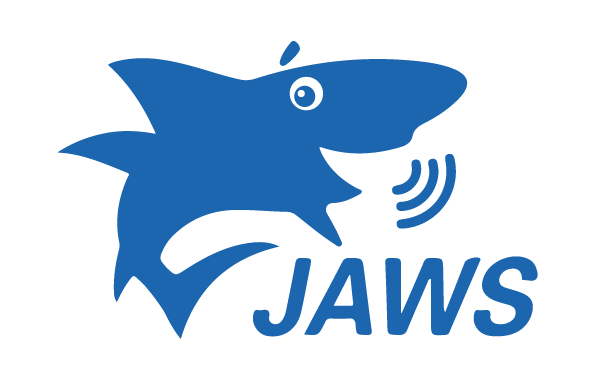
Sonocent
Sonocent is an audio notetaking program that helps assist students with poor Note-taking skills. It captures audio, text, and slides from class and compiles all of the info into one location that can be easily organized.
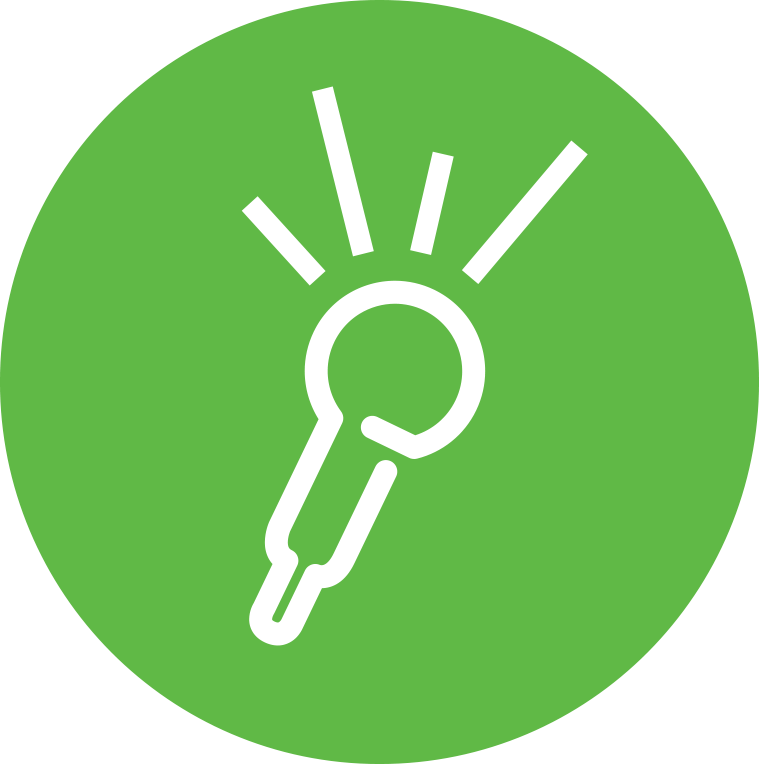
Remember the Milk
Remember the Milk is a time management program that lets students create and organize a list of priorities and assignments due dates which then sends reminders to the students.

Ideament
Ideament is a program that allows students to draw diagrams such as mind maps, concept maps, or flow charts and then convert them into a text outline or written format.

Tools for you
I hope this short list helps give people some ideas on what types of programs exist and their functionality. Many more programs like these exist so it can sometimes be difficult finding the best ones so it is always best to try a few accessibility tools before picking the one you’d like to stick with. Not only can these tools be implemented in any future classroom but some of these tools are available to us as students through Stockton. So if you feel like one of the mentioned accessibilities tools can help you achieve more as a student, try looking on the Stockton website to see if the tool is supported and available.
Remember to check out my other blog posts for more information on educational topics.
Accessibility Tools
As technology improves so do the tools used in the classroom. Everyday there are more and more tools being created to help students have a better learning experience. The technology being created for classrooms also allows more students to be included in lessons. For example, there are hearing tools being created to help those who learn better while listening or are blind. This extension allows students to verbally record their answers, instead of typing them. It also reads the text used in classrooms for them. This is a great way to be inclusive for those who need to listen to material, instead of reading it. Though I do not have any learning disabilities, I learn much better after listening to something. This will be great in the classroom!

Empowering Education: Top Accessibility Tools for Students
In today’s diverse educational landscape, ensuring accessibility for all students is most important. Fortunately, advancements in technology have provided an abundance of tools to support students with various accessibility needs. Here are some of the most helpful accessibility tools and how they can benefit students:
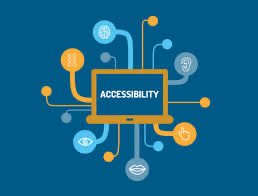
1. Screen Readers
For students with visual impairments, screen readers like NVDA and VoiceOver are indispensable. These tools convert on-screen text into speech or Braille output, enabling seamless navigation of digital interfaces and documents.
- Tool: NVDA (NonVisual Desktop Access), VoiceOver (built into macOS and iOS), JAWS (Job Access With Speech)
- Key Features: Converts on-screen text into synthesized speech or Braille output, enabling blind or visually impaired users to navigate computer interfaces, websites, and documents.
2. Text-To-Speech Software
Students with dyslexia or reading difficulties can greatly benefit from text-to-speech software such as NaturalReader. These tools read digital text aloud, making it easier for students to comprehend and engage with learning materials.
- Tool: NaturalReader, Read&Write, Balabolka
- Key Features: Reads digital text aloud, including websites, documents, and emails, to assist users with visual impairments, dyslexia, or other reading difficulties.
3. Speech Recognition Software
For students with mobility impairments, speech recognition software like Dragon NaturallySpeaking provides a means to dictate documents and commands, fostering independence and productivity.
- Tool: Dragon NaturallySpeaking, Google Docs Voice Typing
- Key Features: Converts spoken words into text, allowing users with mobility impairments or repetitive strain injuries to dictate documents, emails, and commands.
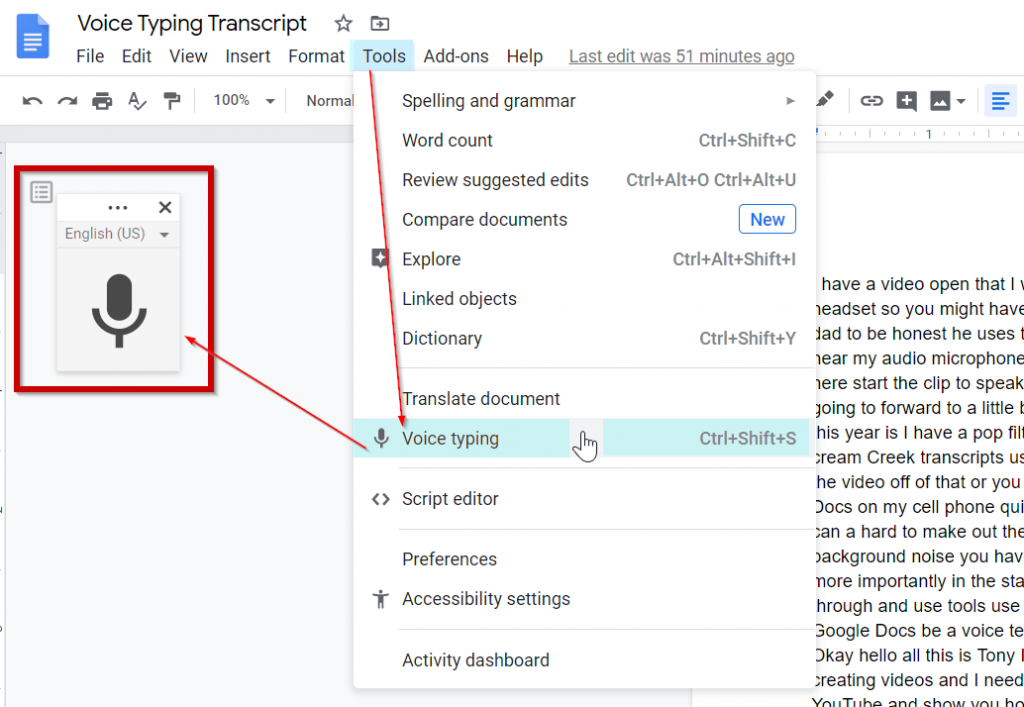
4. Accessible Document Viewers
Adobe Acrobat Reader and Microsoft Word offer features for adjusting font size, color contrast, and page layout, ensuring that digital documents are accessible to students with diverse needs.
- Tool: Adobe Acrobat Reader, Microsoft Word
- Key Features: Provides options for adjusting font size, color contrast, and page layout, ensuring that digital documents are readable for users with low vision or learning disabilities.
5. Captioning Tools
Captioning tools like YouTube Automatic Captions enhance accessibility for students who are deaf or hard of hearing, providing access to video content in educational settings.
- Tool: YouTube Automatic Captions, Amara
- Key Features: Automatically generates or allows users to create captions for videos, enhancing accessibility for individuals who are deaf or hard of hearing.
6. Alternative Input Devices
Adaptive keyboards and switches accommodate students with limited dexterity, empowering them to interact with computers and devices effectively.
- Tool: Adaptive Keyboards, Joysticks, Switches
- Key Features: Offers alternative methods for interacting with computers or mobile devices, accommodating users with limited dexterity or mobility impairments.


7. Screen Magnifiers
ZoomText and built-in magnifiers in operating systems enlarge on-screen content, facilitating easier viewing for students with low vision.
- Tool: ZoomText, Magnifier in Windows Accessibility Options
- Key Features: Enlarges on-screen content, making it easier for users with low vision to read text and view images or graphics.
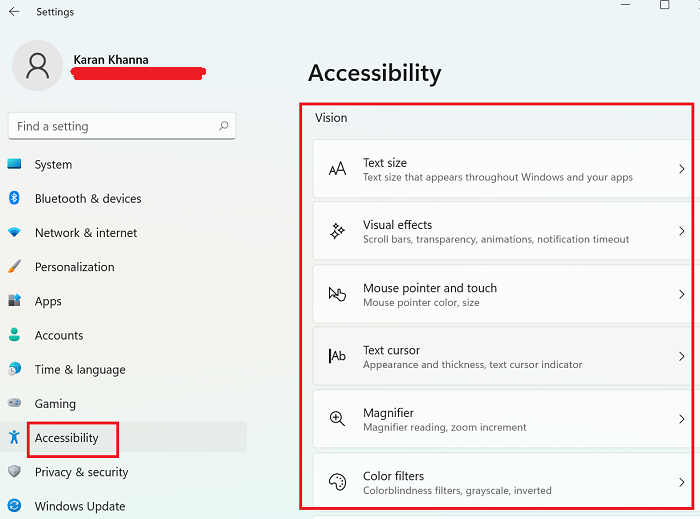
Teachers may build inclusive learning environments where all students, regardless of their specific requirements, may succeed by utilizing these accessible tools. Taking an inclusive approach to accessibility enhances education for all parties involved in addition to promoting equity.
Top 7 Accessibility Tools
Today, I am here to tell you 7 of my favorite accessibility tools that I believe to be very beneficial for students of all ages who have specific accessibility needs.
Tool #1: Microsoft Teams Reading Coach
Microsoft Teams Reading Coach is valuable for both students and educators due to its ability to provide personalized reading exercises, interactive learning activities, immediate feedback, and progress tracking. It even offers accessibility features such as text-to-speech functionality, ensuring inclusivity for all learners. By tailoring reading experiences to individual needs and leveraging technology for engaging activities, Reading Coach enhances comprehension, retention, and overall reading proficiency in students.
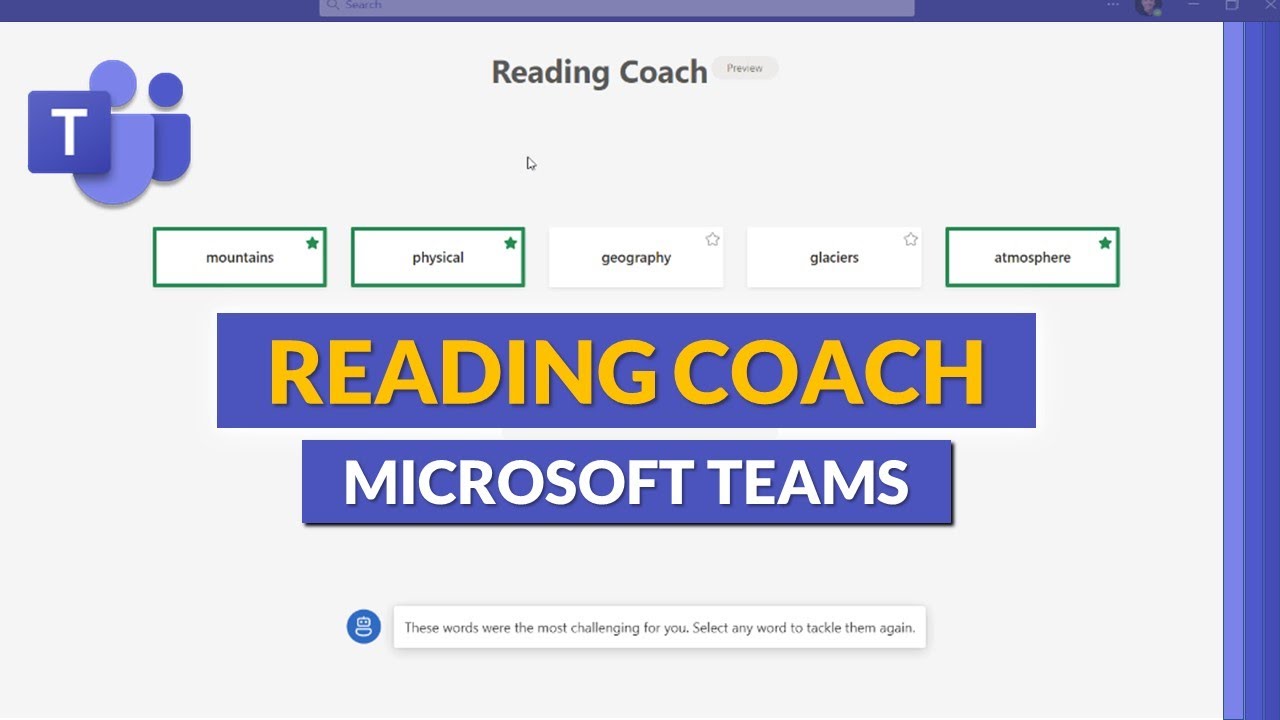
Image link: https://i.ytimg.com/vi/M0uV68tWfpc/maxresdefault.jpg
Tool #2: Kurzweil
Kurzweil provides a comprehensive set of tools specifically designed to support students who struggle with literacy. With features catering to reading, writing, and study skills, the program aims to foster independence and active engagement in education. Kurzweil offers text-to-speech features, aiding students with disabilities or preferring auditory learning. With this tool students are also capable of highlighting and note-taking and its customizable settings accommodate individual preferences. Its accessibility and versatility make it a valuable resource for learners of all backgrounds and abilities, enhancing comprehension and engagement across various educational materials.
Tool #3: Dragon Naturally Speaking
Dragon Naturally Speaking significantly enhances students’ learning experience by providing accessibility for those with physical disabilities, boosting productivity through efficient dictation capabilities, aiding writing with support for spelling and grammar, accommodating diverse learning modalities, and fostering independence in academic tasks. By accommodating diverse learning modalities, such as verbal expression, Dragon NaturallySpeaking caters to individual student needs, promoting a more personalized and engaging learning experience.

Image link: https://equalentry.com/wp-content/uploads/2017/06/image.png
Tool #4: Read&Write
The Read&Write tool is a valuable resource for students, offering a wide range of benefits to support their individual academic experiences. With text-to-speech functionality, it assists in reading comprehension, particularly for students with learning difficulties. Additionally, its writing support features, such as word prediction and spell check, help students improve their writing skills and produce higher-quality work. Read&Write also aids in studying by providing highlighting and note-taking tools, while its accessibility features ensure that all students can access digital content effectively. Furthermore, with support for multiple languages and translation tools, it caters to diverse student needs, making it an indispensable tool for promoting academic success and inclusivity.
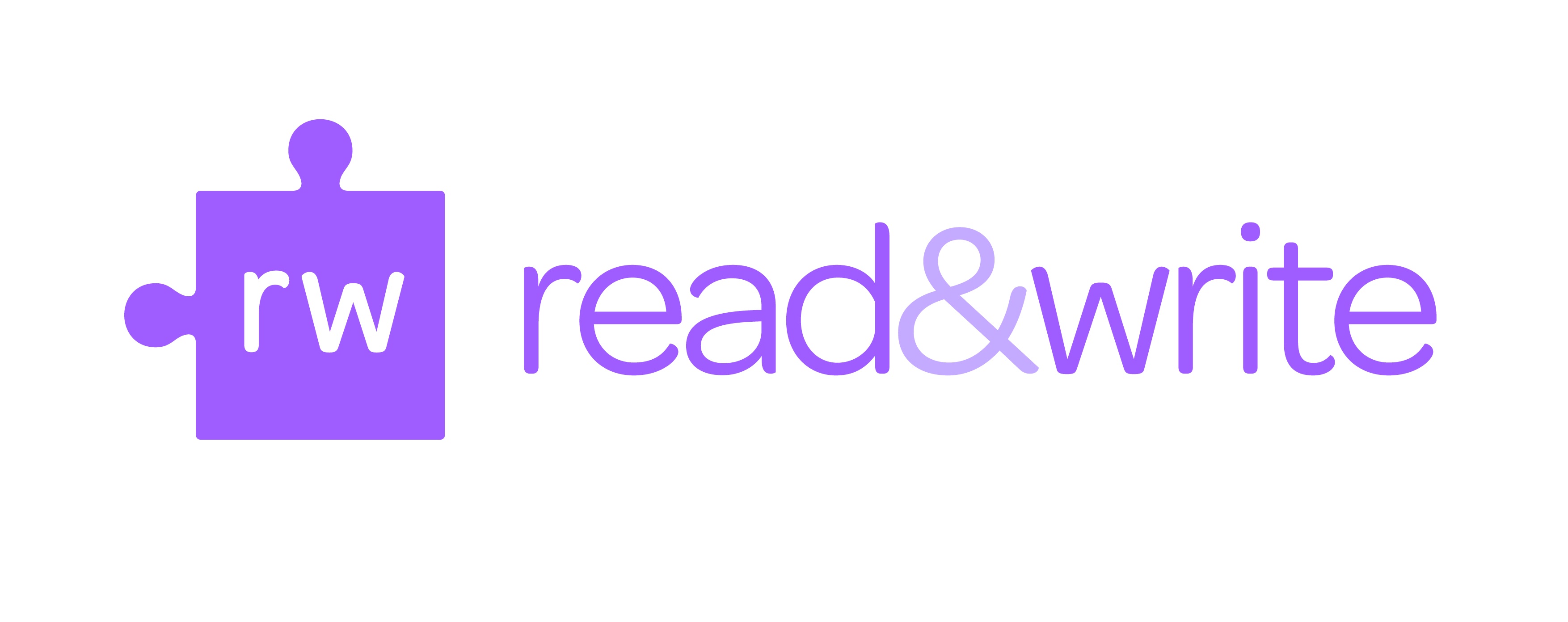
Image link: https://studentaffairs.fresnostate.edu/lrc/images/RW-RGB.jpg
Tool #5: Sonocent
Sonocent is a powerful tool designed to revolutionize note-taking and learning for students. By allowing users to record lectures and presentations, it promotes active listening and reduces the need for extensive note-taking during class. Its structured approach to organizing recorded content enhances comprehension and retention, benefiting students of all abilities. Sonocent’s accessibility features make it especially valuable for students with disabilities, while its review and revision capabilities aid in reinforcing learning. The platform also facilitates collaboration by enabling students to share notes and recordings with peers, creating a dynamic and engaging learning environment.

Image link: https://www.sonocent.com/static/company-logo-b35c88032b9cde567c56b64c2ed036ed.png
Tool #6: OneNote Accessibility Features
OneNote offers unique accessibility features to accommodate diverse user needs. These include extensive keyboard shortcuts for efficient navigation and editing, screen reader compatibility for visually impaired users, and an Accessibility Checker to identify and address potential issues. The Immersive Reader feature provides a distraction-free reading experience with text-to-speech functionality and customizable text settings. There are also dictation tools to facilitate note-taking for individuals with mobility impairments or those who prefer verbal communication. With inking and drawing tools, cross-platform compatibility, and a commitment to inclusivity, OneNote ensures that all users can effectively create, organize, and interact with their notes, enhancing accessibility and usability across various devices and operating systems.
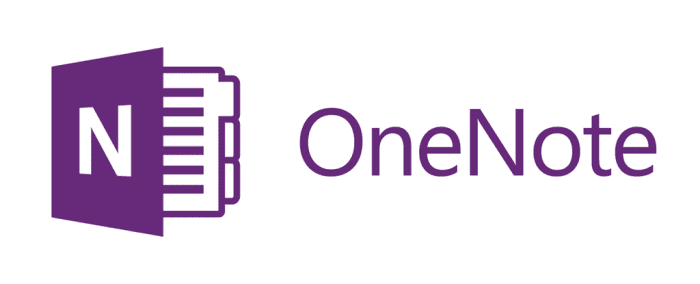
Tool #7: JAWS
JAWS, short for Job Access With Speech, is a special software that helps people who have trouble seeing use computers. In schools, it’s super helpful for students with vision problems. JAWS reads out loud what’s on the computer screen in a clear voice or turns it into Braille. This means students can listen to their lessons, read digital books, and do their homework online just like everyone else. It works with lots of different programs and files, making it easy for students to keep up with their schoolwork and be independent learners. With JAWS, students with vision challenges can do well in school and be part of classroom activities just like their classmates.