Home » Uncategorized (Page 9)
Category Archives: Uncategorized
WE Virtual Learning Center
The WE Virtual Learning Center web tool is designed to enhance the future classroom by providing a range of features and benefits.
WE Learning Center focuses on promoting healthy mental and emotional development by age. The center recognizes the importance of supporting students overall well-being and providing them with necessary tools and resources to develop strong mental and emotional health. As children grow older, the center may introduce programs that focus on building self-esteem, managing stress, and developing problem-solving skills. These programs may involve mindfulness exercises, stress management techniques, goal-setting, and conflict resolution strategies.
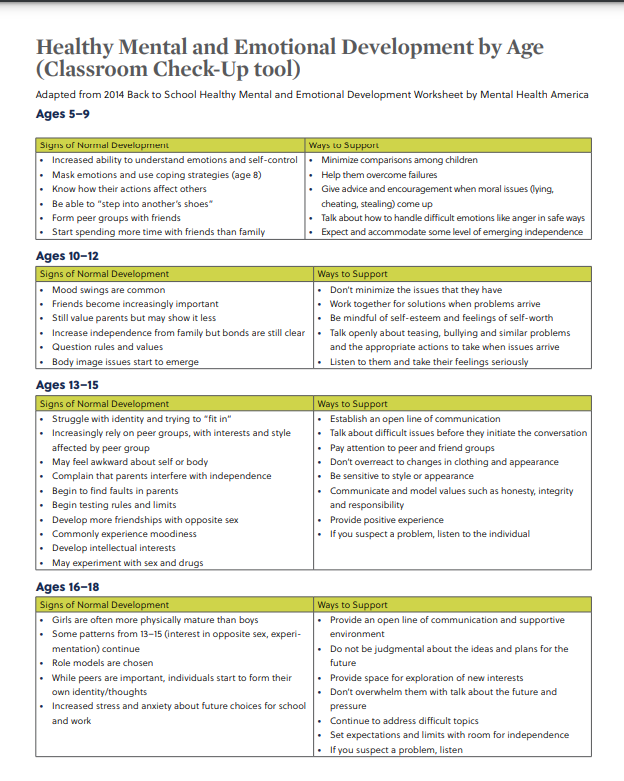
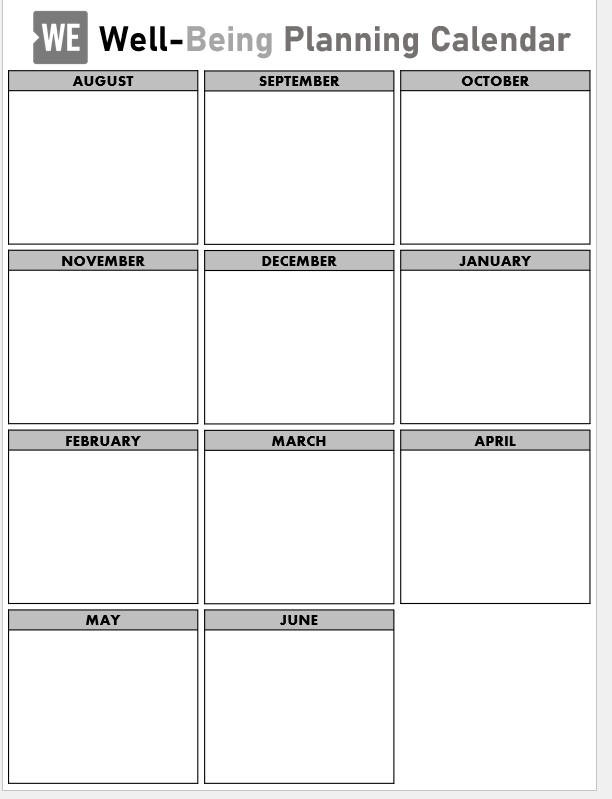
Next thing is the Yearly Planner Calendar of WE Learning Center is tool that helps organize and plan activities and event throughout the year. The calendar is designed to provide a visual overview of the entire year, allowing to easily schedule and track various activities such as exams, seminars, and training sessions. It helps students, and teachers stay informed and prepared for upcoming events.
Resource
WE Virtual Learning Center
The WE Virtual Learning Center is a web tool that is “rooted in social and emotional learning and positive youth development.” (We Virtual Learning Center, 2021) It goes on to talk about how the program supports teachers and empowers their students to be their strongest selves. The program offers modules, courses, lesson plans, worksheets, and much more.
Yearly Planner
In just a few minutes I was able to find a resource that could be useful in planning out the year by months, and then it followed by planning out each quarter of the year. This could be a great way to organize each week, each month, and the whole year as a teacher.
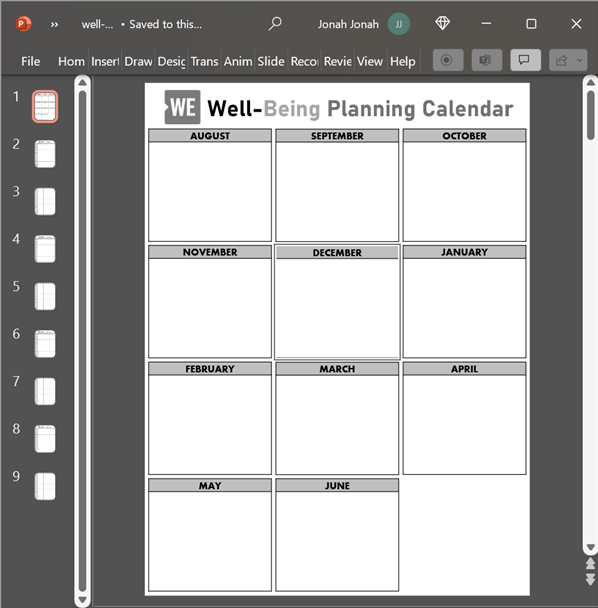
Gratitude Lesson Plan
Other resources that were provided was lesson plans. One of the ones that stood out to me was a lesson called, “We Have Gratitude.” This lesson is designed for the students to learn how to have gratitude and the science behind it.

Issue topic cards
Another great resource was these cards that would hopefully spark discussion in the classroom about these topics. These cards might be able to assist in teaching the students how to argue in a respectful way. These topics are very important to the world, and it’s a way to get students to think critically about these important issues.
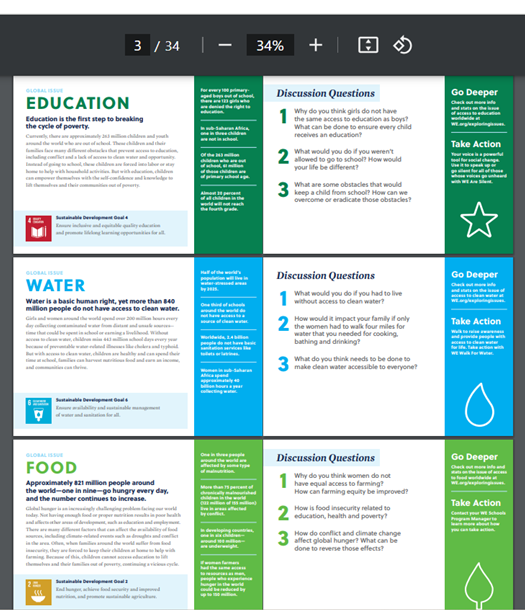
We virtual learning center. WE Virtual Learning Center. (2021) (n.d.-b). https://weschools.we.org/
My Future Classroom
After reading the conclusion of Sail the 7 C’s “Becoming Change Makers” it made me think about what kind of classroom I want to create when I am a teacher. And after doing some observing of the website for the WE Virtual Learning Center, I have discovered things I want to implement in my classroom like creating a student tool kit. A tool kit allows students to show and understand empathy, communication, collaboration, resilience and problem – solving. This tool kits allows students to find their “why” which is when you put your time and energy toward an issue you are passionate about or a problem you want to solve, you can make real change. I think that is so important for me to implement this toolkit in my future classroom. I think its also important for me to implement online calendars for students and parents to access at any time so they can understand what’s going on, what’s due and what to prepare for.
Spreading Accessibility Throughout the Classroom
The Importance of Accessibility
Have you ever looked at a tool or advertisement and thought, “What purpose could that serve, who needs that”, or maybe after trying it you thought “WOW, this is amazing, I can’t believe more people don’t use this”. Chances are, its an accessibility tool! Many people see tools without understanding that they are built to make things more accessible (and are usually a benefit for all people)! Accessibility is all around you, elevators, ramps, claw grippers to pick things off of the ground, and so much more! It is one thing to have a website be usuable, but its a whole other deal to have it be accessible!
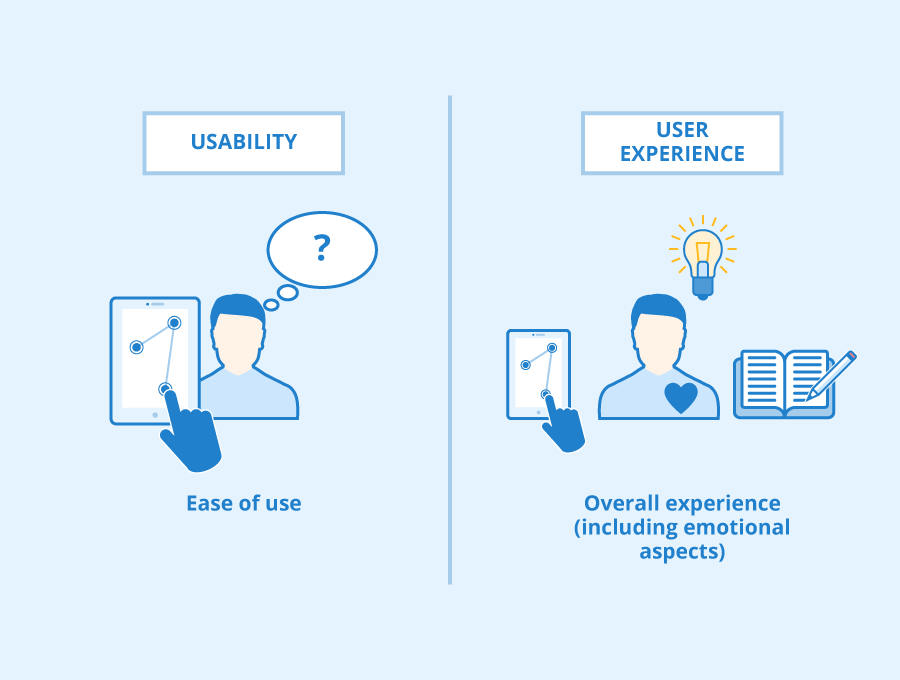
Tools All Around
Over the past few years, more and more accessibility tools have been created to allow more people to use online tools and websites! Many of these tools revolve around making things easier to read, by having a larger or clearer font, color-blind friendly adjustments, even translations. All of these tools would be great to incorporate into the classroom, they provide easier reading experiences, which will help students remain engaged in what they are reading! Today’s post is about some of the most useful accessibility tools I found while looking for various tools! Here is my list, and let me know if you have any others that would be great for the classrom!
1. OpenDyslexic
OpenDyslexic is a great tool to help students with Dyslexia read in the classroom. keep on track while reading online articles and news stories. This add-on is used to manipulate the font of a paragraph so that a student who struggles with the rigid fonts online can have an easier time reading. This is done by making the bottom of a character larger or “weighted”. This helps root the character down in the students mind, and aids in keeping the characters from appearing incorrectly to the student.
2. JAWS
JAWS is a screen reader made for those who may have a hard time reading on a screen. By using JAWS, the user is able to have the add-on read PDFs, websites, articles, and more. JAWS was created as a way to allow those with vision problems and difficulty reading screens to be able to know the content on the screen. JAWS reads the text outloud, and is capable of translating things into braille for printouts.
3. C-Pen Reader
C-Pen Reader is a physical pen that can be used to translate text from one language into another. It is then done spoken out loud so that the user can understand the text. It also acts as a dictionary for whatever language the user has programmed for it. This would be great to use in classroom as a way to encourage multilingual learning amongst students.
4. FM Systems
FM systems are on of the most important tools you could provide a student. This tool helps those with hearing aids make sure that they are able to get the content from the educator without missing the lesson. These systems are done by having the speaker wearing a microphone, while the student wears the receiving device. The great part about this product is that it filters out background noise, so the student directly hears what is being said, and the noises from the class become filtered out. This way, the student can focus on the lesson, rather than becoming overwhelmed by the other students or miscellaneous noises.
5. Kurzweil
Kurzweil is an amazing piece of software that aids students to organize their educational lives. It helps build study skills, and allows students to also build upon their reading and writing skills. It provides numerous services to help students become get better habits. This includes the ability to annotate documents, have speech to text, and more.
6. ZoomText
ZoomText is a tool that enlarges the text on screen to provide a more accessible reading experience. Similar to the settings on a phone that enlarge text messages and other text, ZoomText allows for the user to have an easier time reading the text on the screen by acting as a magnifying glass. It can also act as a text to speech system for documents you both type and research. This would be a great tool for students who are in the back of the class.
7. Sonocent
Sonocent is a great tool for those who have problems taken notes. Sonocent is an audio note taking tool, that uses provided audio clips or live speech to take notes accordingly. It also works on text and slideshows! I have known many people who struggle to take notes on a presentation because they want all of the provided information, but the instructor speaks too fast for them to capture all that they want to write. This tool would be great for those who struggle to consolidate notes and lecture materials!
Citations
OpenDyslexic: https://opendyslexic.org/about
JAWS: https://www.freedomscientific.com/products/software/jaws/
C-Pen Reader: https://cpen.com/products/readerpen/
FM Systems: https://www.healthyhearing.com/help/assistive-listening-devices/fm-systems
Kurzweil: https://www.kurzweiledu.com/default.html
ZoomText: https://www.freedomscientific.com/products/software/zoomtext/
Sonocent: https://sonocent.com/
Accessibility Tools for Students
There are many tools for students to provide them a strong education especially when in need of accessibility support. I’ve dug deep to find the best accessibility tools that can help students and make completing their work less difficult. Sonocent is an audio notetaking platform that students can use if they struggle to take notes or have a disability that doesn’t allow them to. Using the built-in microphone in our computers, Sonocent uses that audio to write notes. However, it is a costly tool but provides students a lot of assistance with note-taking. Another similar tool is Glean, which provides a free trial for students. JAWS is a fantastic resource for students with vision loss to know what’s on their screen. JAWS reads the screen content for students and helps to better education for those with disabilities. Microsoft provides many accessibility tools for students as well. They provide highlighting text, reading passages aloud, and provide many visual references for those viewing them on Microsoft. Zoomtext is another tool that provides screen magnification on devices. Many computers come with this accessibility tool and is very useful for people of all ages.
Maximizing Productivity: A College Student’s Guide to Google Tools
College students nowadays have to balance their social lives, extracurricular activities, and homework in the digital age. Thankfully, Google offers a range of effective resources to streamline assignments and improve teamwork. In addition to the widely recognized Docs, Slides, and Classroom, Google Forms, Meet, and Groups provide other advantages. These resources are essential for all students since they simplify processes, promote productivity, and ease communication. With Google’s suite of tools, students may write papers, manage assignments, host virtual meetings, and do much more to make college life more revolutionary and successful academically.
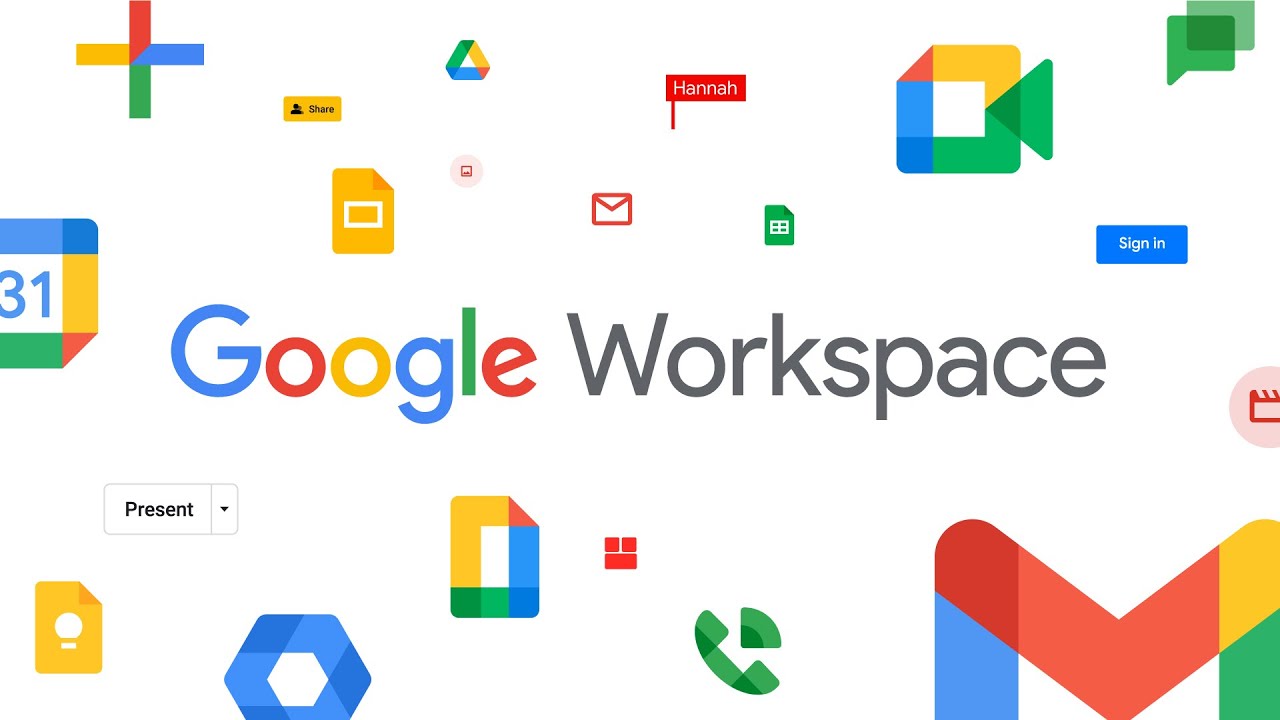
Google Forms
It is the commitment of educators and students to administer surveys, collect data, and get feedback. With Google Forms, creating and distributing surveys has never been easier. Google Forms can be used to get input from classmates or carry out research for a class assignment. Its easy-to-use interface lets you change the themes and types of questions. Furthermore, real-time response monitoring and data analysis tools simplify the process of reviewing survey results and obtaining valuable insights that might support your work.
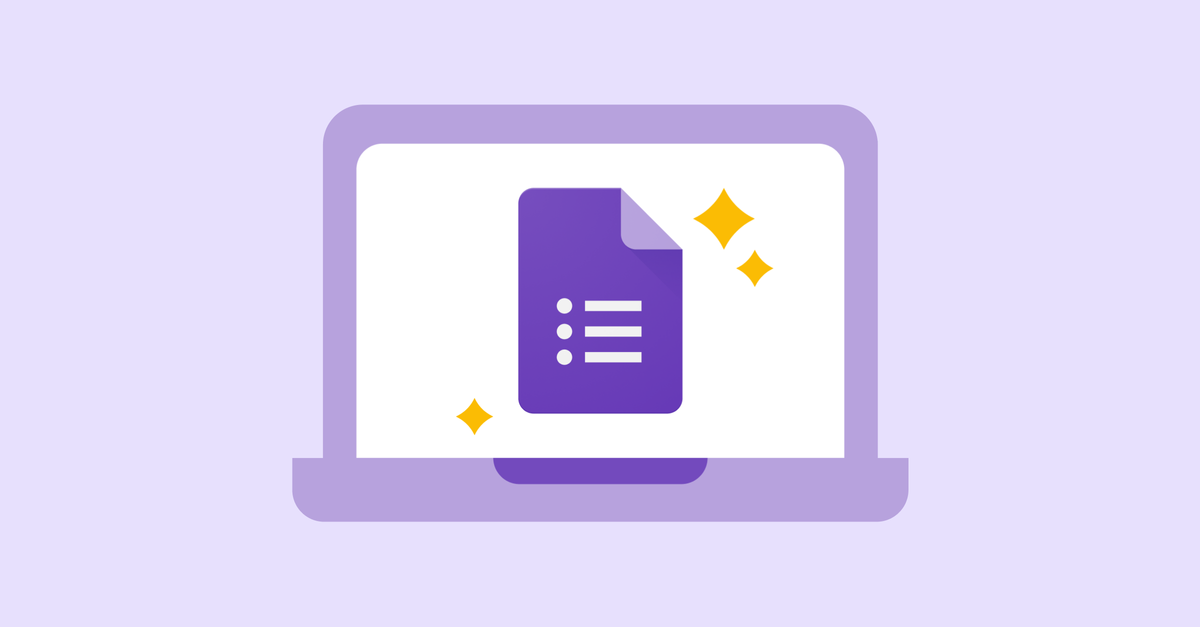
Google Meet
In the current learning environment that is becoming more and more virtual, in-person communication is essential. A smooth way to host online classes, video conferences, and virtual meetings is with Google Meet. With capabilities like screen sharing, chat, and real-time captioning, Google Meet offers an engaging and dynamic environment for teamwork. Google Meet makes sure that distance never gets in the way of productive communication, whether you’re catching up with classmates, working on a group project, or meeting for office hours with your professor.

Google Groups
Maintaining ties with study groups, clubs, and classmates is crucial for both academic achievement and creating a welcoming environment. A platform for building online communities and promoting group conversations is offered by Google Groups. Google Groups is a primary center for communication and cooperation, whether you’re setting up a study group, planning club activities, or asking friends for help. Keeping in touch and participating in your academic community is made simple with Google Groups’ capabilities, which include file sharing, threaded conversations, and customized email preferences.
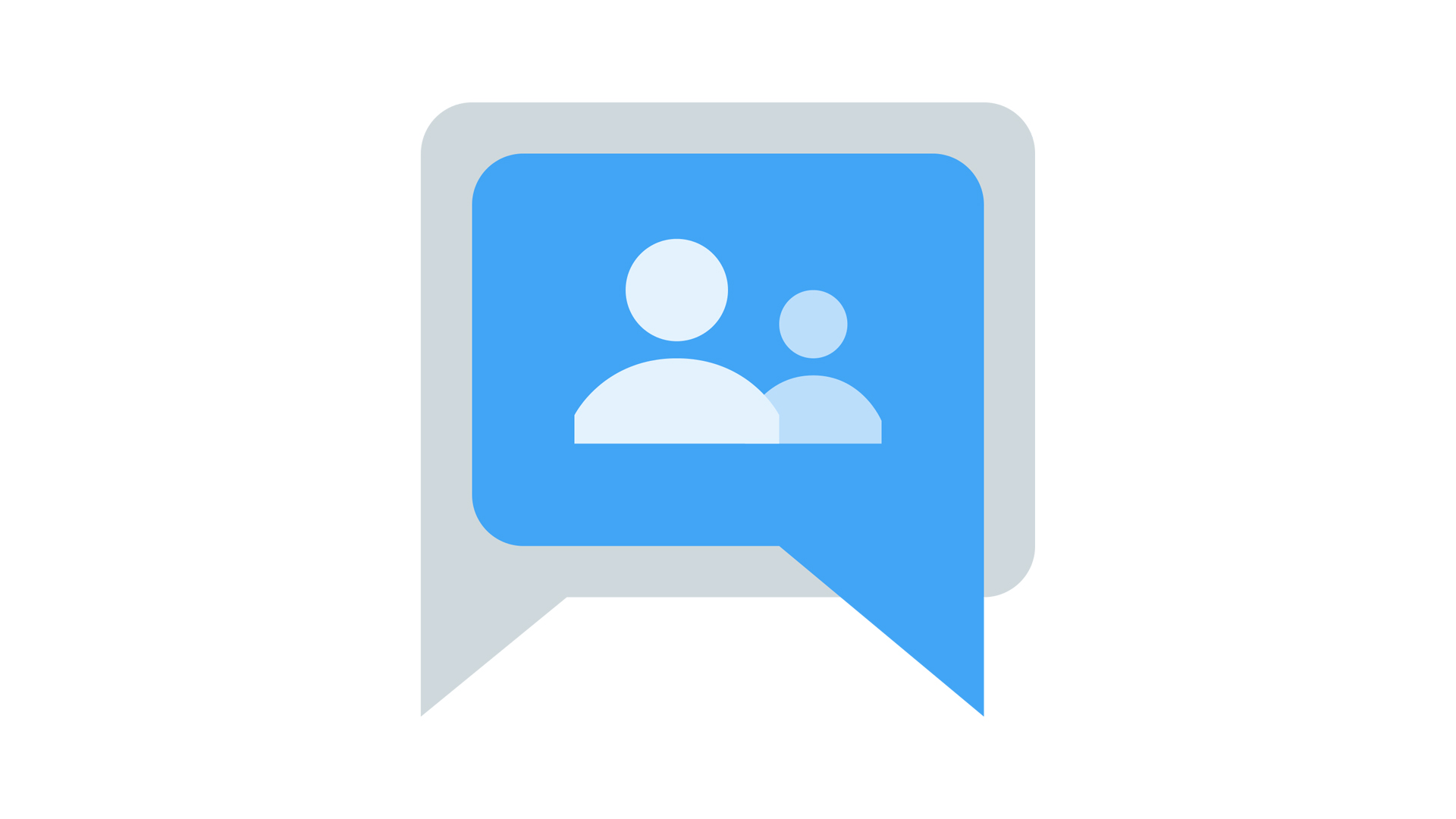
Google Docs
College life requires writing essays and research papers, and Google Docs is the best tool for the job. You can write, edit, and format documents easily with Google Docs thanks to its user-friendly interface and real-time collaboration tools. To collaborate in real-time with students or teachers, share your paper with them and eliminate the trouble of exchanging drafts via email. It’s also never been easier to track changes and provide comments thanks to the integrated commenting and revision history features.
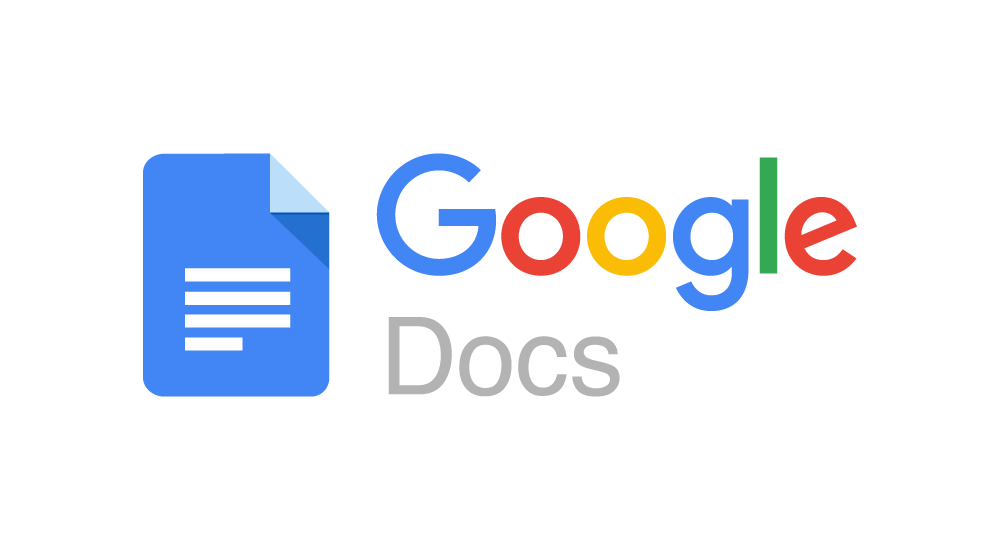
Google Slides
Many college classes require presentations, and Google Slides provides an easy-to-use platform for making visually appealing slideshows. With Google Slides, you can bring your ideas to life with a variety of customizable templates and design tools, whether you’re working on a group project or giving a presentation in class. Embedding links, videos, and images allows you to make captivating presentations that hold the attention of your audience and successfully deliver your message.
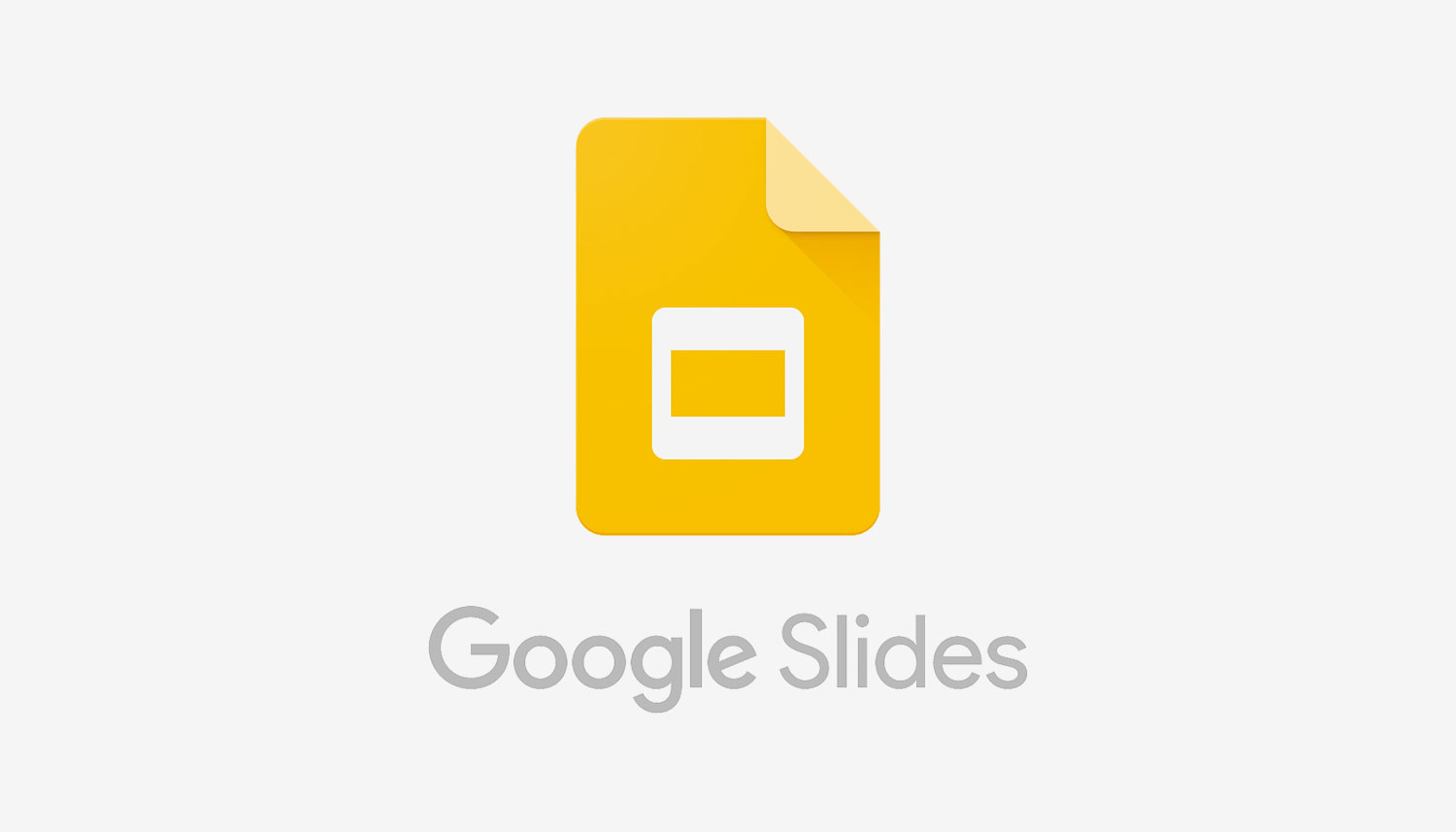
Google Classroom
It might be difficult to keep organized and manage your education, especially when you’re juggling several classes and assignments. Google Classroom simplifies the procedure by offering a central location for task management, communication, and teamwork. Within an intuitive interface, students may access course materials, turn in assignments, and participate in conversations, while teachers can simply distribute materials, make interactive tasks, and offer feedback. It’s never been simpler to keep on top of deadlines and remain in touch with your students thanks to Google Classroom.

In conclusion, Google provides college students with a range of essential tools to improve teamwork and productivity. Academic assignments can be easily completed with Google Docs, Slides, and Classroom, which offer options ranging from composing papers to managing coursework. Furthermore, Google Meet, Groups, and Forms simplify communication and promote teamwork when conducting research or participating in online courses. These tools can help you keep organized, expedite processes, and open up new opportunities for academic success in your college routine. Why then wait? Start utilizing Google’s resources right now to enhance your college experience.
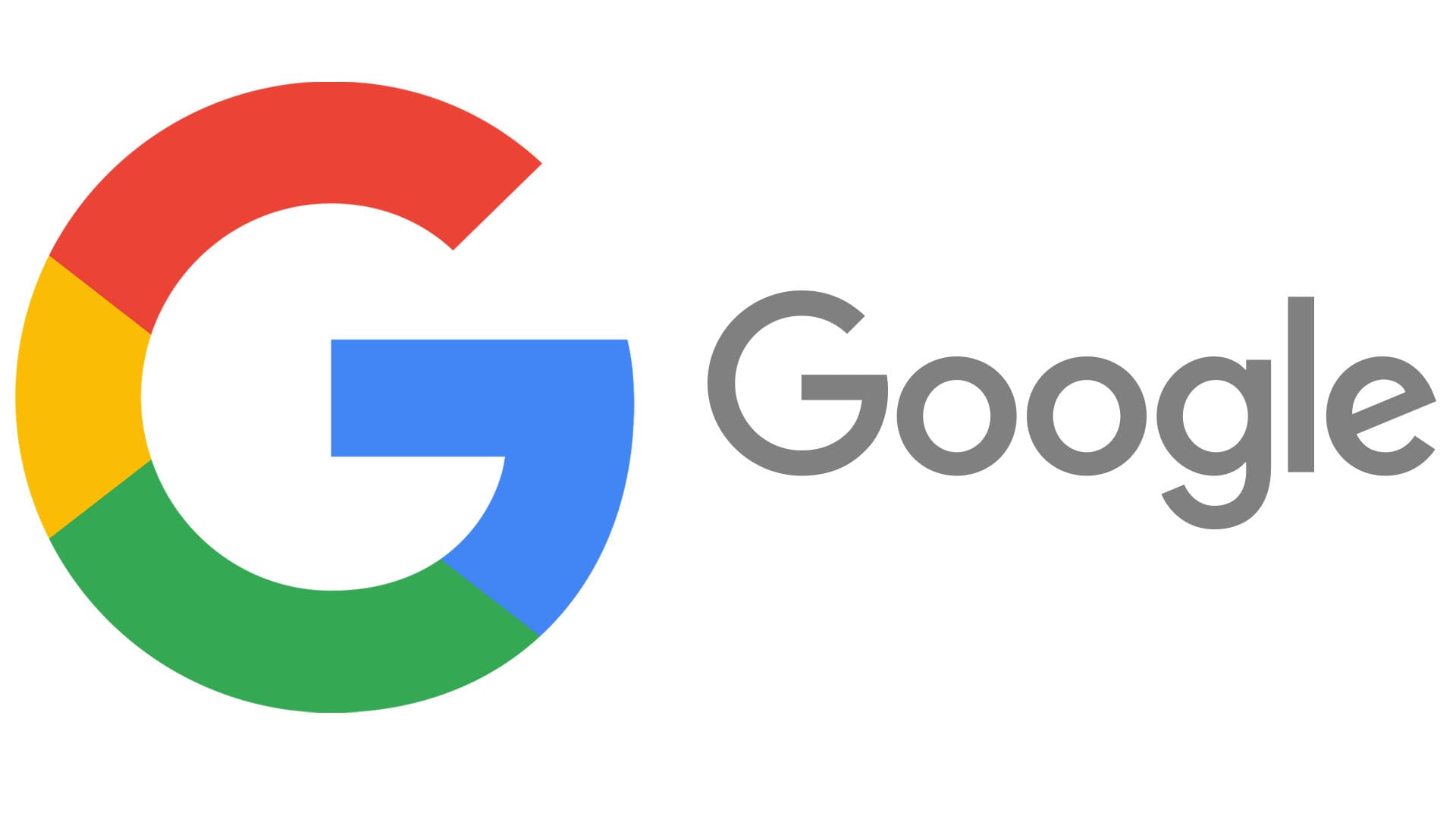
https://support.google.com/a/answer/1631886?hl=en
Accessibility Tools
Assistive technology (AT) is available for students with a disability that need hardware, software, or equipment to improve their functional capabilities in the classroom. These tools are very helpful to students that can’t use the computer like other students because of a certain disability that hinders them in the classroom or doing schoolwork. That is why having these accessibility tools to help these students and provide aid in areas they need assistance in is so important. Since without these tools the students may not be able to do certain work or use some of these technologies on their own. All the accessibility tools that I have read about and will discuss do one or multiple things to help students with disabilities use technology in or out of the class just like the rest of their peers.

JAWS is a great tool for those that have some sort of vision problems or vision loss. JAWS is a screen reader tool, so just like the name says it will read the screen to any student, teacher, or anyone using the program. It also helps these people see the content on the screen and navigate through this content with their mouse. JAWS is a great way for those with vision issues to use computer and do the same assignments as all their fellow peers, it even has a Braille display.
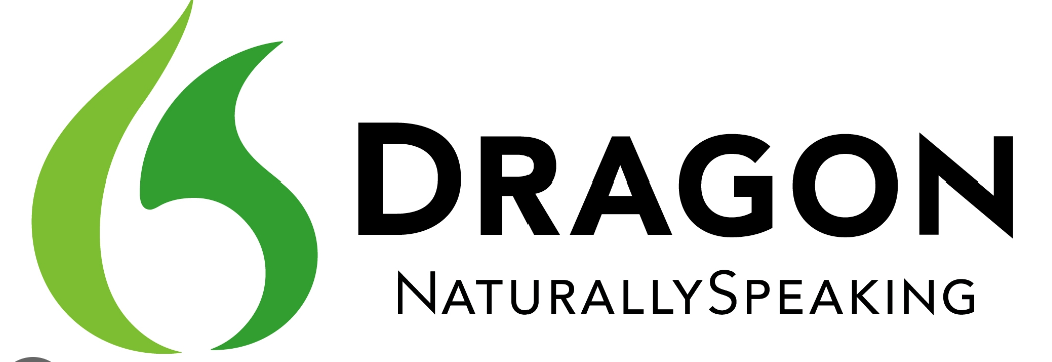
With the DRAGON Naturally Speaking program this tool is used so students can talk into the computer and then what they are saying is then typed down into a document. Students can create, edit, and format their documents just by speaking into their computer with this program. Students who have issues typing can use this program, it can help students increase their productivity, creativity, and multitasking skills.
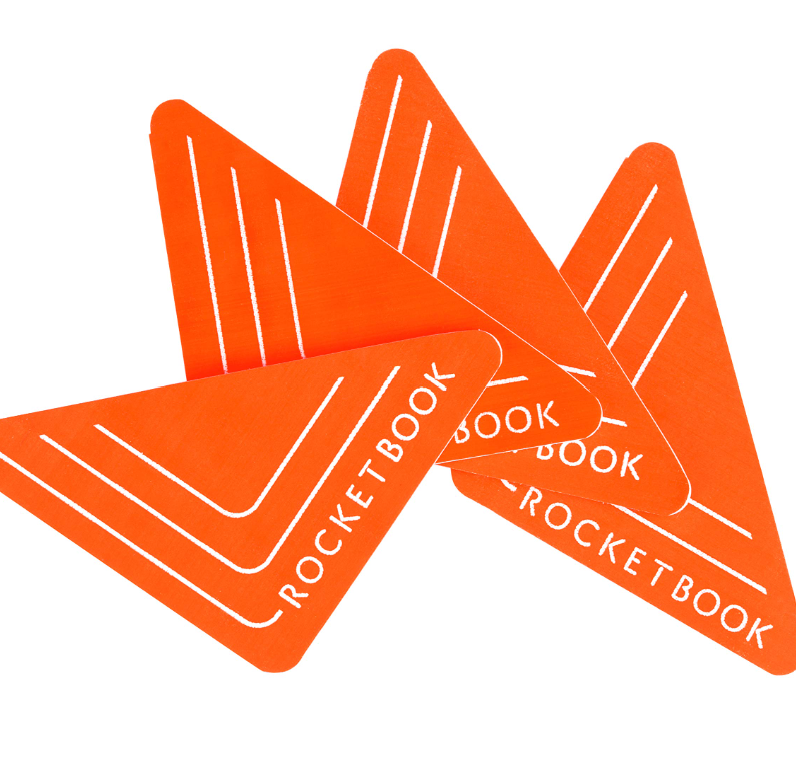
Rocket Book beacons allow you to put these little orange triangles on the side of your white board which then converts the work written into a smart board. By using the app you can access the white board that is now a smart board and save it and work on the document. This is very beneficial when students want to get documents on their computer, but it was written on the whiteboard they can use the app and this feature to gain access online.

Zoom Text is another tool for users that have vision issues and what Zoom Text does is magnify the screen for Microsoft windows users and make everything bigger. This tool is similar to the JAWS tool as it also makes it easier for those with vision problems to read and comprehend what is on their computer.
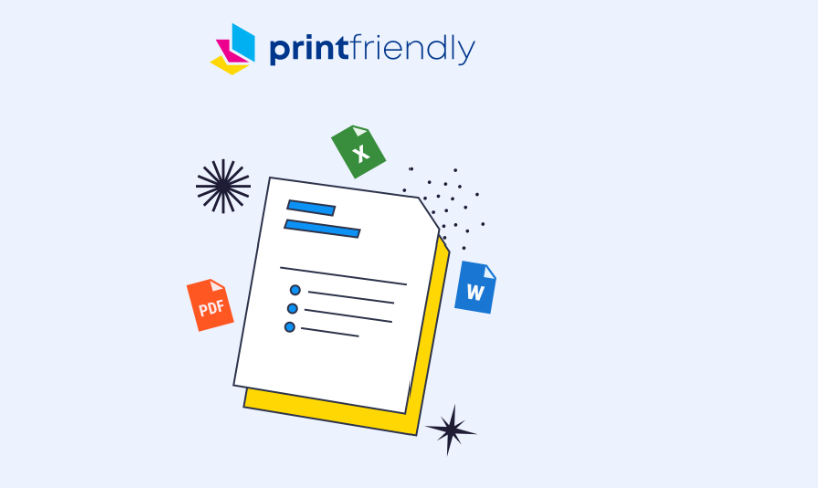
Print friendly is great for taking things out of documents you want to use as a resource for your class or taking unnecessary items out of an article and print the new version of the document. You can highlight these items that you find repetitive, unnecessary, or inappropriate and remove them from the document. Then print out your new version without these items and you can use it in your class for your students.

Using WriQ students can be more independent writers and learn to write better without their teacher. WriQ is basically like an editing tool, as students type out their work WriQ does a spell check, looks at the vocabulary used, and fixes any grammar mistakes. This is a great tool to double check that your work is grammatically correct, your using proper spelling, and you are using good vocabulary.
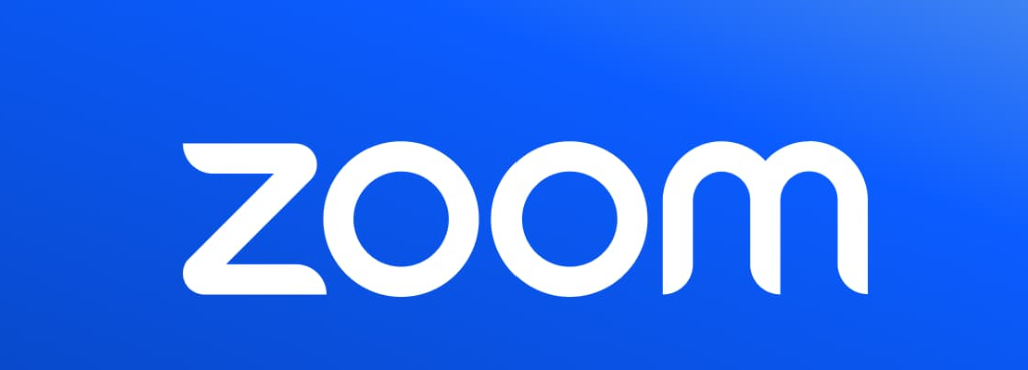
Zoom is a great tool to use when working with your teacher or in a group to share all the progress each person has been making on a project or lesson. Students and teachers can share their work in the zoom meeting as well as sharing their screen. This ensures that good resources are being used and that all students show the quality work they are doing. Teachers can also ensure by stopping into the zoom meetings there students groups are working in that the group is on track and making good progress with their work.
Accessibility tools
After doing some research regarding some accessibility tools I found many very helpful and some I would even consider using within my future classroom setting. Some are also explained and accessible through the Stockton website.
One that I will be talking about is called Jaws. Jaws is explained as a screen reader is a tool made for people who can’t see well on a computer. It helps them by reading out loud what’s on the screen and lets them control the computer without using a mouse.
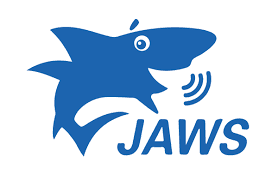
Next, being Zoom Text. This is explained as a screen magnifier designed specifically for people with low vision who use Microsoft Windows. Zoom text is definitely a tool that is used for people with poor eyesight. This would be very helpful for students that have low eyesight or need assistance within the classroom.
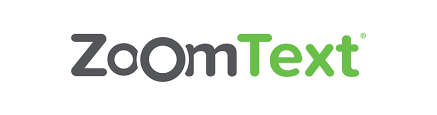
I will also be talking about a tool called Kurzweil. This program offers tools to help students who have trouble with reading, writing, and studying. It’s made to support these students in becoming more independent in their learning, participating more in class, and reaching their full academic potential.

C-Pen Reader is a small gadget that reads printed words out loud using a digital voice that sounds like a human. You can choose between English, Spanish, or French.

Also, Spellex is a great tool, which checks spelling for medical terms like procedures, diseases, surgeries, treatments, tests, and medicines.

Then, there is a tool called Sonocent which is explained as a software for taking notes that records audio, text, and slides all in one place, making it simple to keep everything organized.

Lastly, this tool called Dragon Naturally Speaking is a program that lets students create, format, and edit documents using their voice. It’s designed to boost productivity, creativity, and the ability to multitask.

Important Accessibility Tools
Accessibility tools are a great way for teachers and students to connect in the classroom. Students who have accessibility issues may experience sensory impairment or language barriers that can hinder their education. Teachers may even display their own struggles when lecturing or maneuvering around the classroom so everyone can hear them, and these tools can help the environment become a positive and productive experience! Some tools I liked are:
*Thunder T3- this tool is an earmuffs feature that reduces noise in the classroom using Air Flow technology.
*Smartpens- using Bluetooth technology, recorded audio can be sent to a smartphone, tablet, or PC.
*Handheld Magnifiers- used to magnify text for those who have visual restrictions.
*JAWS- also for the visually impaired. This feature is a screen reader and helps with mouse navigation.
*Sonocent- captures slides, texts, and audio in note-taking form.
*Kurzweil- the struggle for literacy is reduced by having built-in features for reading, writing, and study skills.
*Dragon Naturally Speaking- a voice-driven program that allows students to create, format, and edit documents.
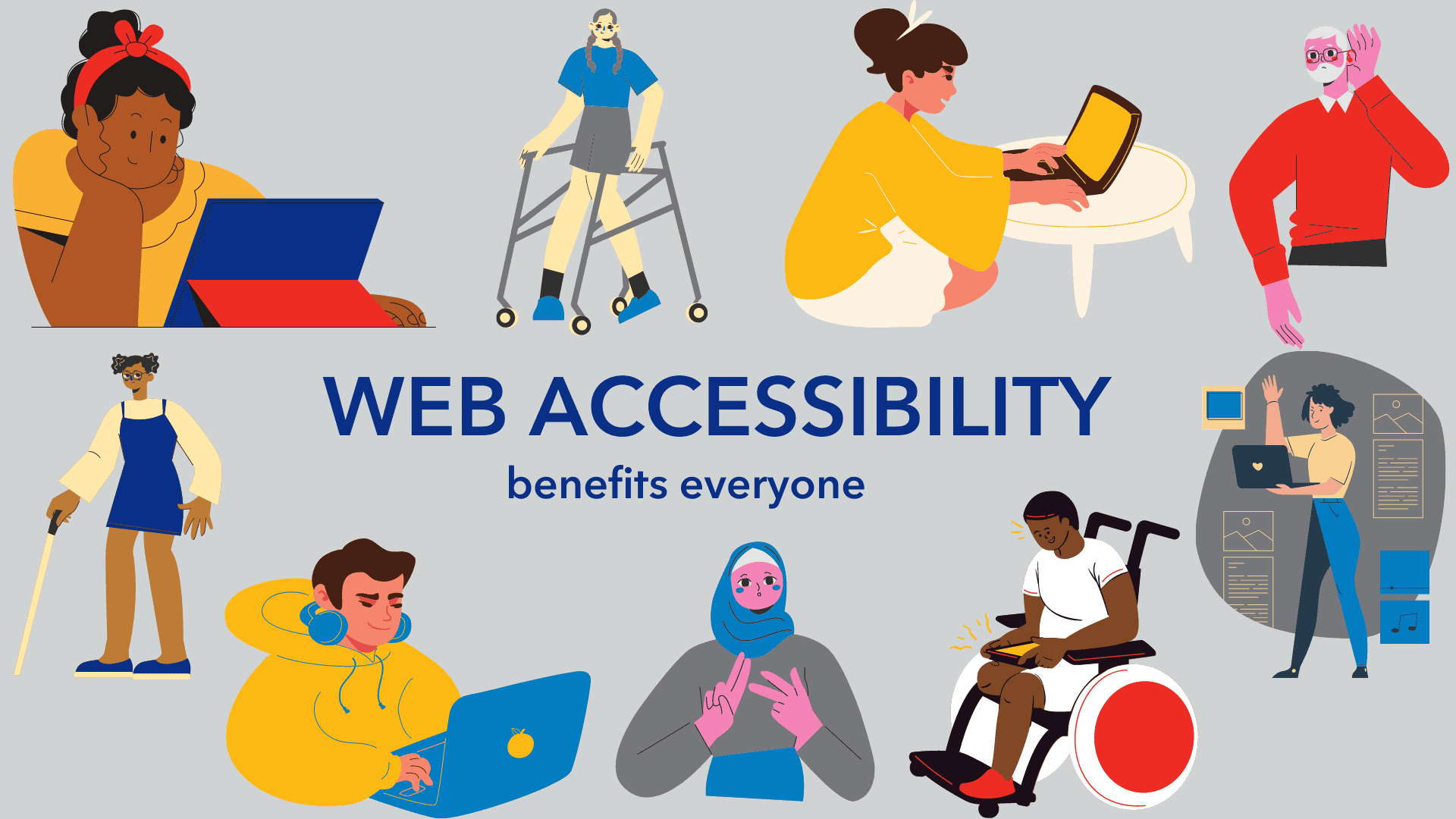
Accessibility Toolbox – The Wellness Center | Stockton University
Accessibility Tools
With technology advances everyday, one of the most important uses for it in the classroom is to help all students get the accessibility and successful education they deserve. Luckily, there are new tools being released often to fulfill this need.
CommonLit
CommonLit is a literary program resource used to help students advance their reading, writing, speaking, and problem-solving skills through reading comprehension, vocabulary instruction, assessments on students progress, and more. The tool provides certain accessibility tools including having the option to have the material read aloud, highlighting and annotating important information, and the Guided Reading Mode (GRM) tool.
Snap&Read
Students who have visual disabilities or simply need help translating a text can benefit immensely from this tool, or ones like it. Snap&Read offers a Text-to-Voice extension, to read aloud the material to students, can translate or simply text, and also has color overlay options to make the information easier to read.
Riffit
Riffit is a different tool that can help students with Dyslexia or those who struggle with reading and promote creativity with learning. The resource encourages reading confidence by having students transform their studying material into a customized song. The final product highlights words as it goes along, allowing students to adjust where needed, read a long, or isolate text.

EdClub
This resource uses different exercises and games to track the progress of students typing, spelling, and vocabulary. There are multiple accessibility options available including closed-captioning, the ability to adjust font size or activate voice narration, and having multilingual choices for students.
Humankind
Humankind is a game that can be used by Social Studies classes to actively take students through history, showing them how different resources or choices can affect a civilization, It also allows students to focus on certain parts of historical issues that they find most interesting or important. There are advances that are flagged to show students the progress in civilizations, and in-game events that convey the separation of past and present.
GCFLearnFree.org
This resource has a variety of content to fit in different lessons. It provides short and long tutorials for multiple units including grammar, math, personal finance, and more. This tool is designed for students to be able to do it on their own and can provide extra practice to students who may be struggling in certain areas.
Pear Deck
Pear Deck provides interactive slides on presentations to provide check-ins on students progress. Different types of questions can be asked including multiple choice or true/false so teachers can understand where students are during the lesson, and it can also be used to start discussions on the topic in the classroom. Accessibility tools include text-to-speech, screen reader, keyboard navigation, reduced animation, and more. This resource can help students understand where they are and if they need help on certain subjects.

Closing
These are only a few of the amazing resources offered by different platforms that adhere to the needs of every student to ensure they are getting a quality education. As technology advances everyday, there are even more tools that can be used and it is important for each teacher to keep these options in mind for every student in their classroom.