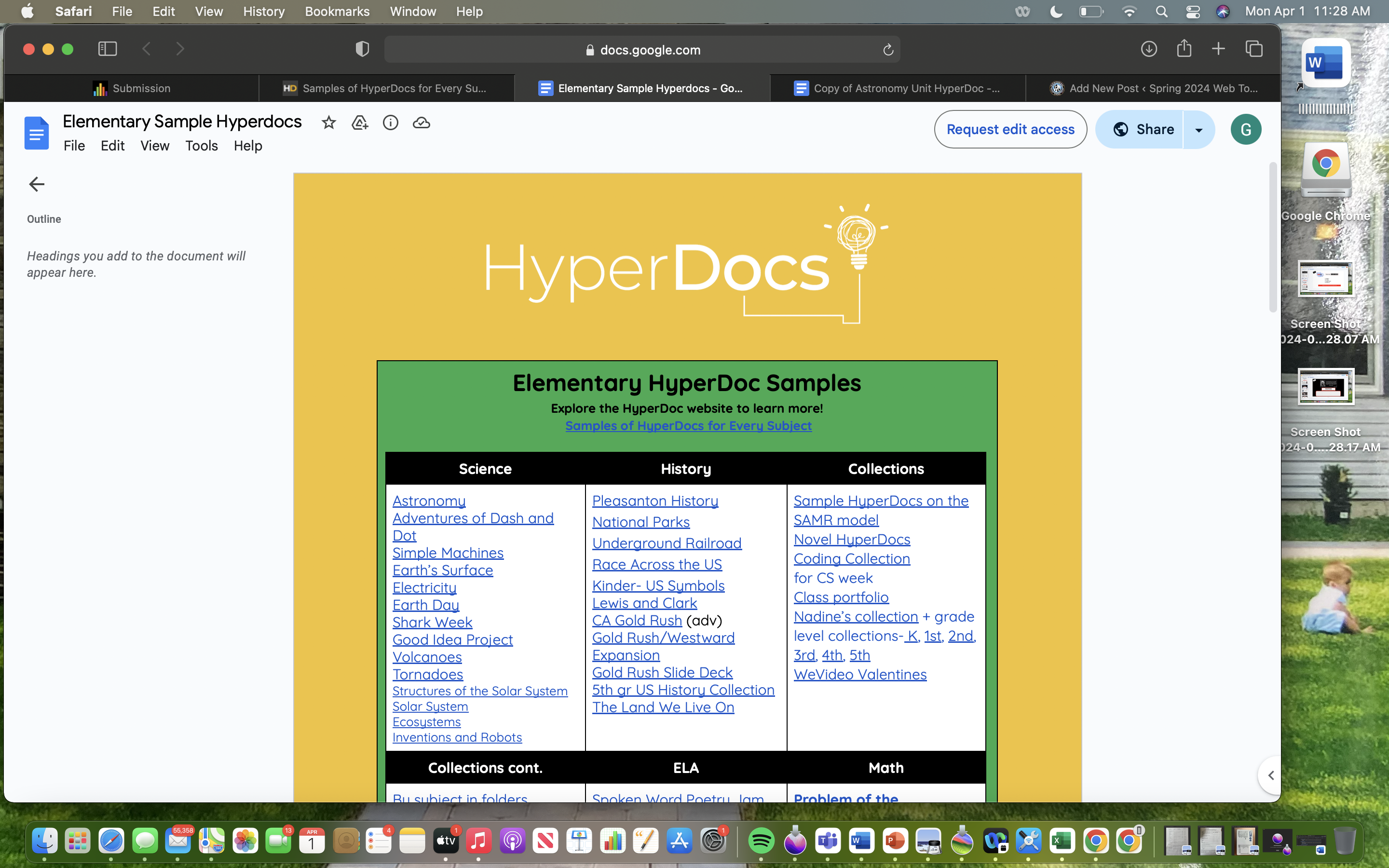Home » Uncategorized (Page 11)
Category Archives: Uncategorized
Exploring Belouga: A Versatile Educational Tool
Teachers are always looking for creative methods to include students and improve their learning experiences in the digital environment we live in. Belouga is one such tool that has piqued my interest. I think prospective teachers must keep up with the most recent developments in educational technology, and Belouga provides a fortune of opportunities for classroom integration across grade levels.
Why Belouga?
I choose it because of Belouga’s adaptability and abundance of resources appropriate for various grade levels. A wide range of instructional resources, such as collaborative projects, virtual field trips, and interactive classes, are accessible through this platform. Its adaptable features and easy-to-use interface make it the perfect option for educators who want to meet the many needs and interests of their students.

Useful Features
Belouga’s interactive courses, which let pupils take an active role in their education, are among its most beneficial characteristics. These lessons offer instructors a wealth of materials to enhance their curricula, spanning from STEM to the humanities. Belouga also provides virtual field trips so that students can experience other places and cultures without ever leaving the classroom. Their comprehension of the world is improved, and it also promotes empathy and a sense of global awareness.
Additionally, Belouga makes it easier for students to collaborate locally and internationally. Students can interact with classmates worldwide via its platform, sharing thoughts and viewpoints on a range of subjects. This fosters cross-cultural dialogue and understanding in addition to improving their ability to communicate and function as a team.
How I Could Use Belouga in Classroom
I can see myself implementing Belouga in the classroom in several ways in the future. First and foremost, I would include technology in my lessons to provide engaging exercises and multimedia materials that would help them remember important ideas. For instance, in a science session, I may have learners participate in hands-on learning by simulating experiments using Belouga’s virtual laboratories.
In addition, I would make use of Belouga’s extensive worldwide network to promote cooperation and cross-cultural interchange. Through collaborative work or virtual pen-pal programs with classrooms abroad, my students would get the chance to gain firsthand knowledge of many cultures and viewpoints. This promotes tolerance and empathy in addition to enhancing their educational experience.
In addition, I would advise students to independently explore Belouga so they can explore their hobbies and curiosity outside of the classroom. Belouga enables students to take charge of their education and pursue lifelong learning by giving them access to a wide variety of educational resources.
To sum up, Belouga is an invaluable teaching aid with countless integration options for the classroom. With its interactive courses, virtual field trips, and tools for worldwide collaboration, it’s a priceless tool for teachers trying to give their pupils immersive, interesting learning experiences.
Accessibility Tools
All of these tools can be used in classrooms all across the globe, and could assist students who need it. These tools are designed for different individuals, so although one student might not want one item another one might be a great fit.
Rocketbook Beacons
These beacons are placed on the edges of whiteboards so that you can scan the information with a smart phone or another device so that you can take notes easily off of them. You can buy this technology for a price of $15.99.

JAWS
JAWS is the world’s most popular screen reader. JAWS stands for Job Access with Speech. It is designed for users who have vision loss. It gives the individual speech and braille output for most computer applications of a PC. It can screen read emails, scan documents, PDFs, and even web surf.
Kurzweil
Kurzweil is designed to support learners with disabilities and facilitates smarter studying. Their website states, “Kurzweil Education believes that every student can become a steward of their own education when given the right resources and support.” Some of the qualities of this program is it supports text-to-speech, offers writing support, can be used with google classroom, and much more.
Glean
Glean.co is a tool that students can use to take notes without writing them, specifically typing them. It uses the microphone to jot down notes just by speaking to them into the computer. It also has a feature that has screen audio. It can even organize these notes.
C-Pen reader
The C-Pen Secure Reader is a tool that scans printed text and reads it aloud. This device doesn’t need Wi-Fi or any computer interactions. The natural speakers are directly in the device. The device features multiple languages, and a rechargeable battery that lasts for a full day.

Smartpens
Smartpens work by converting what you write in the journal to being on your phone or laptop. This technology could be used by students to take notes easier.
Thunder T3
The Thunder T3 is designed to limit the air flow control to the ears. The Earcups snap in place during use and they swing back when they aren’t being used. These earmuffs reduce noise in the room.

If you want more information on these tools you can visit this page that shows what Stockton provides there students.
Seven Accessibility Tools
There are so many different tools to use for accessibility, making the web easier for people who need it. Here are just some of the many tools!
Easy Reader-Easy Reader is a tool which helps individuals with dyslexia, poor vision, or blindness navigate the internet in an easier way.
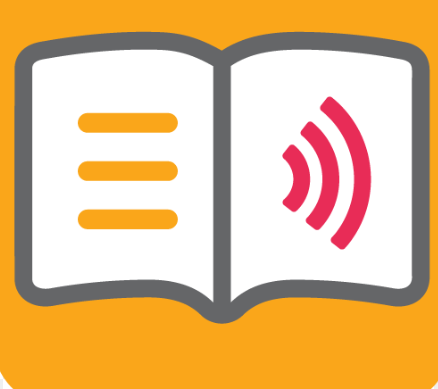
WritePad- WritePad is a feature that can turn your handwritten notes into a document, for easier storage and easy sharing!

inClass- inClass is such a helpful tool for organization, which many students struggle with. This way schedules, notes, video notes, audio notes, and even photo notes can be shared in one file to make it easy to find and organize.
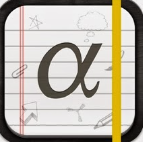
Microsoft Office Lens- Microsoft always has the best tools! However, this one is amazing, as it allows students to add in photos of their class white boards and enhances, and allows students to add and edit text!

ListNote Speech-to-Text Note- Another great note taking tool that takes notes as you speak, then the notes are able to be easily found by keywords and filters.

Flora/Forest: Stay Focused: An environmentally friendly education tool that plants a tree when you stay focused on your work and do not use a cellphone. Which is a great way to encourage students to stay on task while helping out our planet, teachers should push this tool for their students!

Graphing Calculator by Mathlab: A great android tool! This way students who use androids can have access to a graphing calculator. It is made to help develop math skills, problem solving, and critical thinking.
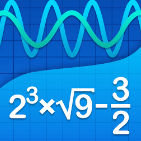
7 Accessibility tools
While working on assignments I have discovered a number of really important tools to use while either reading or writing. I am going to be talking about the seven that I think are the most helpful and useful when completing homework assignments.
ZoomText- Zoomtext allows you to make a piece of text bigger while you are reading. Whether you have vision impairments or just want to have the text be larger. In my own personal opinion I find this tool to be super helpful! I struggle with reading and wear reading glasses so having this Microsoft tool really comes in handy when I have a big reading assignment to work on. By pressing the screen magnifier button the images and text on your screen will become larger and easier to read.
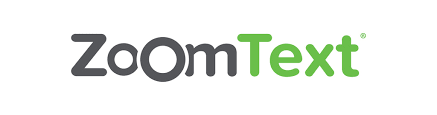
Jaws- Jaws is a computer program that allows people who are visually impaired or blind to be able to read. It will either provide a text-to-speech option or a form of braille. This tool is super important because it allows students or people who may not be able to see to complete or work on assignments. This is a great tool just to have for a classroom just incase case there are students who have a severity in not being able to read. https://www.freedomscientific.com/products/software/jaws/
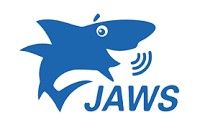
Quizalize- This is a cool AI tool that allows students to create tests or quizzes for themselves to study with. Teachers can also use this tool as a form of collecting data on the class to see where they are at on a certain topic. I find this tool to be super useful and definitely a unique way of learning! It also evaluates where how strong you are in topics and what you might need some more help on. You can either play by yourself or with a team! https://www.quizalize.com/
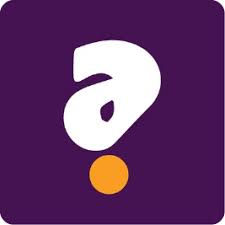
Typing.com- Is a good tool for students to learn how to type and a good way for teachers to collect data on how far along they are with their typing and spelling skills. This tool allows kids to learn how to type on their own pace. It will take into account how fast the child is getting and how many words they are answering correctly. When I become a teacher, I will be using this resource to help my students become more comfortable with a computer and keyboard. https://www.typing.com/

Kahn academy- Is an amazing study tool for students. You type in what assignment you want to study and what grade level you are and this tool will create practice questions and practice quizzes and tests to help you prepare for a big test. I have used this tool to help me study for my SAT and my PRAXIS exams. This tool also has many different forms of videos and explanations to hopefully find the best explanation to a problem. I love the tool and will continue to use it in the future. https://www.khanacademy.org/
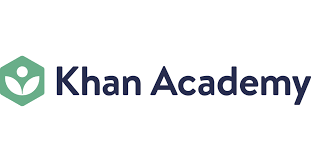
quizziz- this tool allows you to create a study guide in quiz based format. You will be able to put all of your questions and answers into this tool and it will be able to create a test or quiz for you to work on alone or with a group. Teachers may also use this tool in class to quiz their students live on the content they are providing. This tool is super useful to help you remember content and prepare for tests and quizzes. https://quizizz.com/
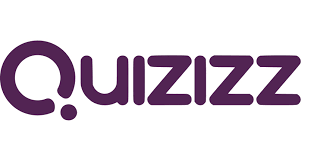
quizlet- this tool is a great way to create study guides for tests and exams. With AI it will create tests and quizzes with the content flashcards you create. This tool tells you how well you know a piece of content and what points you should continue to study. I personally love this tool and use it in my everyday studying. It helps me remember content, and I really enjoy using the test tool on this site. https://quizlet.com/
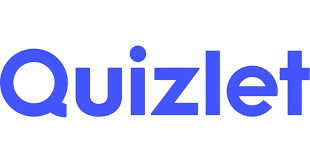
7 Amazing Accesiblity Tools
I have been doing a lot of research about accessibility tools and I have come across some amazing ones. As a future teacher it is so important for me to be aware of this tools and how I can incorporate them into my future classroom. I first want to talk about google translate, this tool is very familiar to me because I used this tool so much in high school. I took German as my language class and my teacher only talked to use and assigned work in German. Since my teacher never used English, google translate was my best friend and helped me to thoroughly understand my teacher, grasp what he was saying and do what was being asked of me. The next tool is Kurzweil, which provides built-in features for reading, writing and study skills for those students struggling with literacy. This program is designed to help students become independent learners, active participants with their education, and assist students to achieve full academic potential. I myself remember struggling with reading and studying skills and if I had something like Kurzweil it probably would of benefited me greatly. I can also implement this in my future classroom to help struggling students. The next tool is Zoom Text, which is a screen magnifier for Microsoft Windows tailored for low vision users. I can use this tool to help my students who struggle with their vision get a better grasp on what they are reading because they can see and understand it better. I can also use Thunder T3 in my classroom, which is a earmuffs feature Air Flow Control technology that reduce noise in the room. I can use this feature to help my students who have trouble focusing because of background sound and with the help of these headphones, these students that are struggling will be able to better their focus. The next tool is called a Smartpen which works like a pen, but use Bluetooth technology to record audio and send it to a smartphone, tablet, or PC. This product is designed to help students capture the most from classroom lectures and documents information that could be missed while in the classroom. This would be an amazing tool in a middle school classroom or higher level of education for students to be able to take notes do assignments. The next tool which is very similar to the one previous one is the C- Pen reader which is a portable device that reads printed text aloud with an English, Spanish or French human-like digital voice. This would be amazing in my future classroom if I had to communicate with a student that has trouble speaking and understanding English. The last and final tool is the Read & Write program which is a program that makes the web, documents, and files more accessible through an intuitive and user-friendly toolbar that assists students, faculty, and staff with everyday tasks such as reading text aloud, understanding unfamiliar words, researching assignments and proofing written work. This program is great for those with learning difficulties, English Language Learners, and/or anyone who needs extra help with their reading and writing. All of these tools are amazing and helpful and I am eager to use these in my future classroom.
Hyperdocs Blog Post
Hyperdocs are extremely useful when it comes to sharing with your students and having a whole class collaboration on the hyperdoc. For students it is very easy to collaborate with one another and read what each student thinks about a certain topic. Since it is easy to share your work can be sent to your fellow students as well as your teacher very quickly in a hyperdoc like google classroom or OneNote for example. Hyperdocs expand students thinking as well and allows them to see the thoughts and ideas from their fellow students work. These ideas and concepts are exposed to them which certain students may not have thought about until they see it from their fellow peer. Everyone in the class can work in the hyperdoc harmoniously and get a lot of work done on the document. While also allowing for another great way in which students can learn about a lesson or topic.
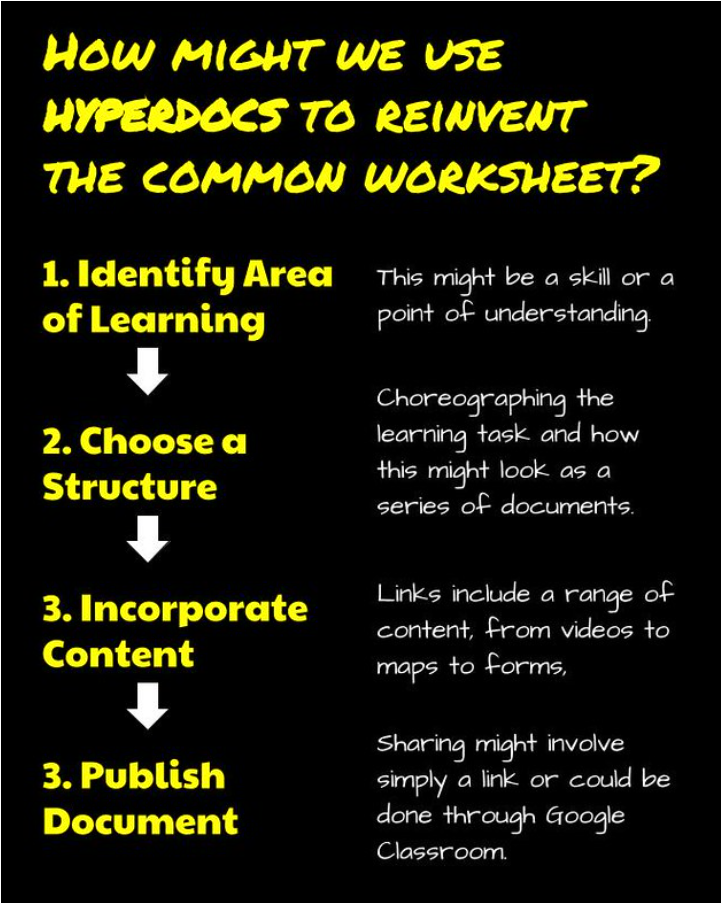
Social Justice in Film Hyper-Doc
Hyper-docs are online documents that encourage engagement and creativity. We can use hyper-docs to make learning more exciting while teaching different topics. I found a hyper-doc on the topic of social justice in film. This presentation was used to teach eighth grade students about the impact of social justice in the film industry. It provided discussion questions about this topic and a list. Students were assigned to write about a specific film and how it reflects our society. Using hyper-docs can also help students with collaborative skills and sharing their ideas with each other.
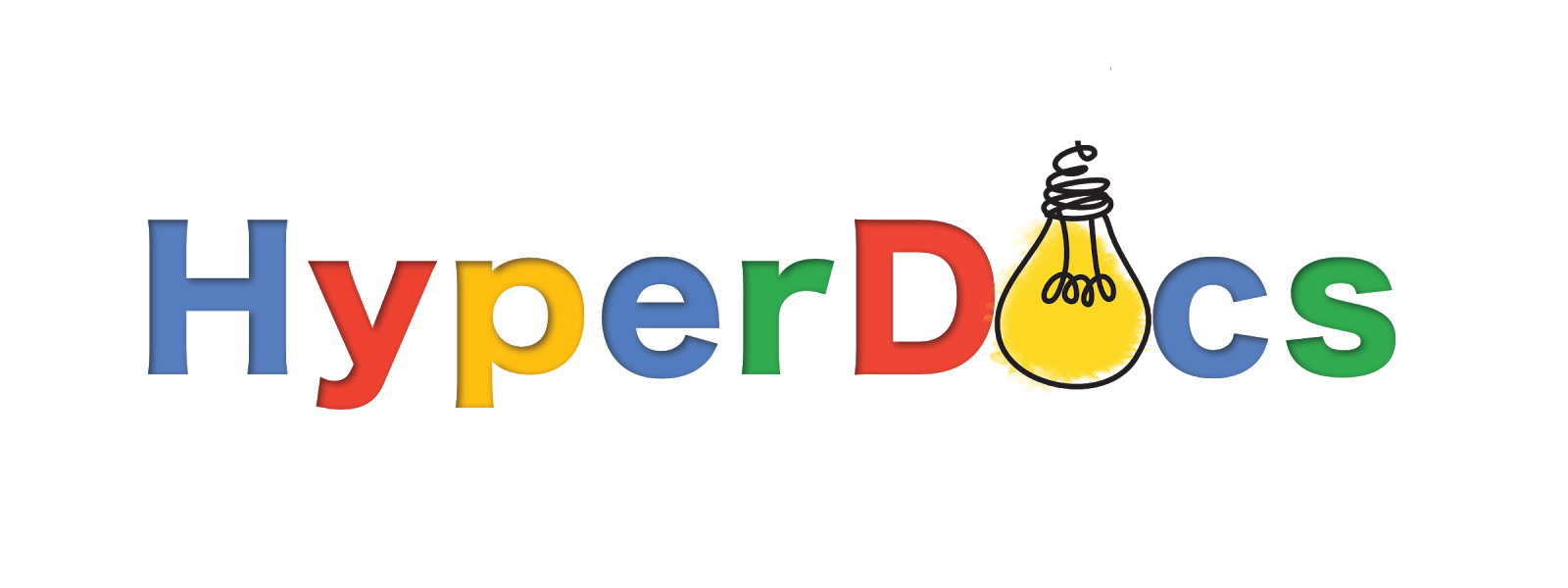
Hyperdocs in the Classroom
When trying to utilize helpful tools in the classroom, the use of hyperdocs can be fun, educational, and easy! Hyperdocs can aid in ensuring that the teacher’s lessons are explained thoroughly, also providing an interactive education plan to follow. A hyperdoc that I have used in the classroom is a “Whole-Class Google Doc”. This allows the classroom to receive an assignment, add their input/ information to the assignment, and be able to view their fellow classmates’ additions. This type of hyperdoc has many positive qualities that include how easy it is to share, expansion of student thinking, inclusion, and promotes participation amongst students who feel intimidated. There are some important rules to set before the doc is shared including to not erase other’s work, leaving font size and colors untouched, only positive comments, and professionalism.

Empowering Education Using Hyperdocs
The use of Hyperdocs is interactive and contains various elements such as videos, links, and activities which are designed for personalized learning. Google Docs, Microsoft Word, and Google Slides are all examples of platforms used to create a Hyperdoc. A HyperDoc is an interactive Google Doc or Slide Deck that takes traditional learning and teaching and puts it in the hands of the student. It promotes student centered learning, providing students with access to a variety of resources and activities within a single document. Students can go through the material at their own pace. Educators can customize Hyperdocs to meet the diverse needs of their students.
Example of Hyperdocs in Google Slides
I found a great, fun, and interactive Hyperdoc on Wakelet that was created in Google Slides. The Hyperdoc that I found looks like a game board. It is an activity for students to do on the first day of school as a cool and engaging way to get students excited about learning again. Within the game board there are links to assignments making it easy for students to navigate and access their tasks. This interactive approach fosters excitement and engages active participation.
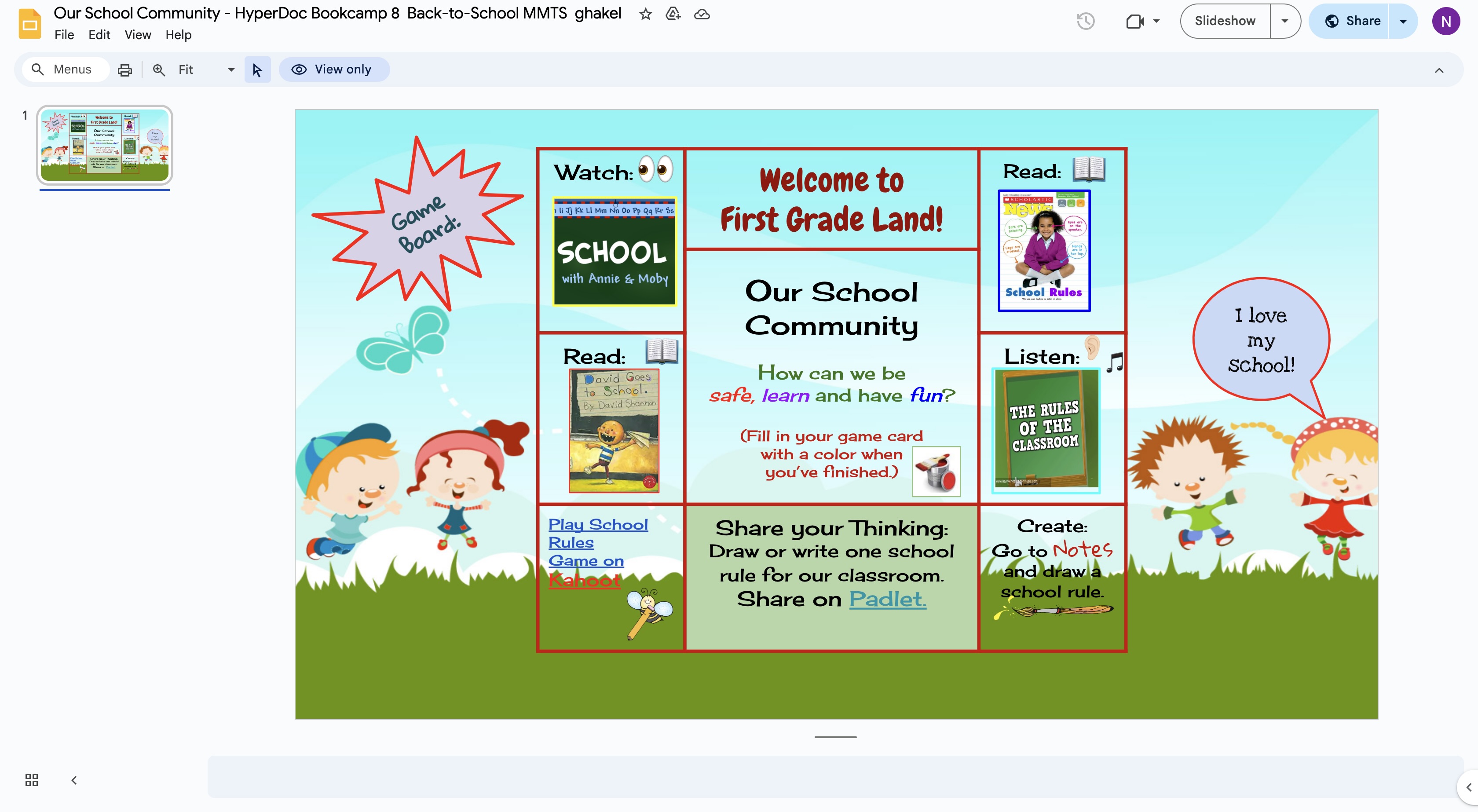
Hyperdocs!
With the world constantly changing and technology advancing, it can be hard to keep track of what the most useful tools and platforms there are for students in the classroom. Hyperdocs is a creative and useful way to keep students involved in their own learning, have an organized lesson plan, and be able to have students apply and reflect on what they learned. In a Hyperdoc there is the lesson plan which provides most of the information needed, with links embedded leading to other websites or tools that students can use to better understand the lesson or share their thoughts on what is being taught.
Example
A great example I found of a useful Hyperdoc is a Google Docs created by Scott Bayer and Joel Garza. The purpose of the Hyperdoc is to introduce students to authors of many different genres or backgrounds, and to hopefully bring these books into the classroom. In this Google Docs, they have book covers shown with links attached. When clicking on the links, anyone who is viewing it are taken to another Google Doc which has information listed showing the context of the book, classroom activities, writing prompts, and more that can be used in the classroom. This Hyperdoc can bring different books into the classroom for students to read and learn about as well as giving teachers ideas on how to apply and reflect on the reading.