Home » Uncategorized (Page 10)
Category Archives: Uncategorized
7 Accessibility Tools
Classrooms of the 21st century have been moving towards inclusive education where students with disabilities are taught in general education classrooms. This system of inclusion has been proven to provide a significantly improved educational experience for students with disabilities and has positive effects on other students as well. Yet, to provide an effective and appropriate education for students with disabilities in general education classes, support in the form of assistive technology must be provided to the student to assist their learning and comprehension. While assistant technology has a very wide range of supports, today I will be focusing on accessibility tools and programs that students use with a computer. Here are 7 amazing Tools I found and how they can assist students.
Immersive Reader
Immersive Reader is a program that is part of many different Microsoft products. It allows viewers to edit and format documents and words to make them easier to read and decode.

Dragon Dictation
Dragon Dictation is a speech-to-text software program that allows users to create, edit, and format documents by speaking or giving vocal commands.

Natural Reader text-to-speech
Natural Reader text-to-speech is like the previous program yet flipped around. It converts Word, pdf, and even e-books into an audio-spoken format for students to listen to.

JAWS
JAWS is a computer screen reader designed to assist users with vision loss to read through and navigate websites by converting information on the screen into brail or spoken words.
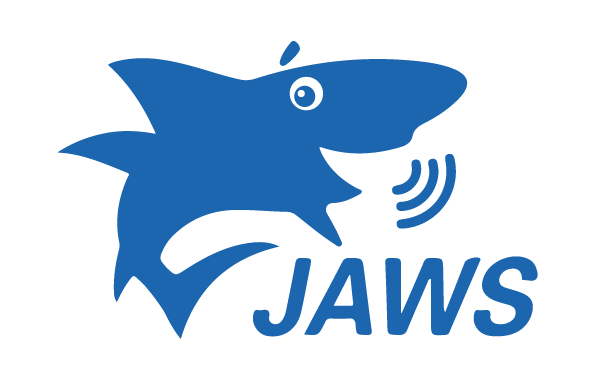
Sonocent
Sonocent is an audio notetaking program that helps assist students with poor Note-taking skills. It captures audio, text, and slides from class and compiles all of the info into one location that can be easily organized.
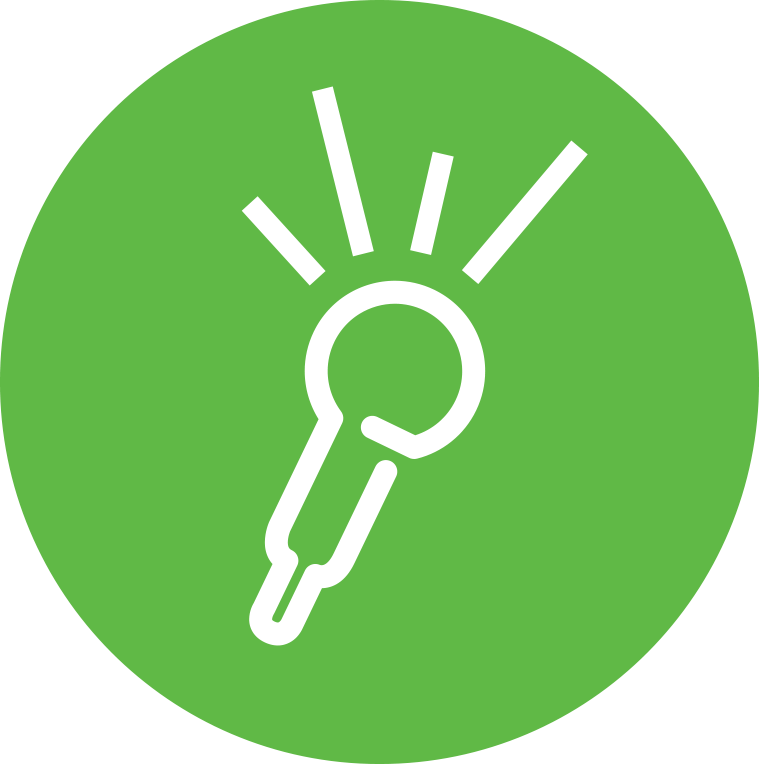
Remember the Milk
Remember the Milk is a time management program that lets students create and organize a list of priorities and assignments due dates which then sends reminders to the students.

Ideament
Ideament is a program that allows students to draw diagrams such as mind maps, concept maps, or flow charts and then convert them into a text outline or written format.

Tools for you
I hope this short list helps give people some ideas on what types of programs exist and their functionality. Many more programs like these exist so it can sometimes be difficult finding the best ones so it is always best to try a few accessibility tools before picking the one you’d like to stick with. Not only can these tools be implemented in any future classroom but some of these tools are available to us as students through Stockton. So if you feel like one of the mentioned accessibilities tools can help you achieve more as a student, try looking on the Stockton website to see if the tool is supported and available.
Remember to check out my other blog posts for more information on educational topics.
Accessibility Tools
As technology improves so do the tools used in the classroom. Everyday there are more and more tools being created to help students have a better learning experience. The technology being created for classrooms also allows more students to be included in lessons. For example, there are hearing tools being created to help those who learn better while listening or are blind. This extension allows students to verbally record their answers, instead of typing them. It also reads the text used in classrooms for them. This is a great way to be inclusive for those who need to listen to material, instead of reading it. Though I do not have any learning disabilities, I learn much better after listening to something. This will be great in the classroom!

Empowering Education: Top Accessibility Tools for Students
In today’s diverse educational landscape, ensuring accessibility for all students is most important. Fortunately, advancements in technology have provided an abundance of tools to support students with various accessibility needs. Here are some of the most helpful accessibility tools and how they can benefit students:
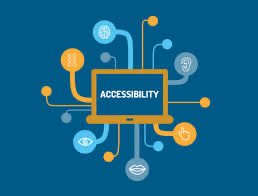
1. Screen Readers
For students with visual impairments, screen readers like NVDA and VoiceOver are indispensable. These tools convert on-screen text into speech or Braille output, enabling seamless navigation of digital interfaces and documents.
- Tool: NVDA (NonVisual Desktop Access), VoiceOver (built into macOS and iOS), JAWS (Job Access With Speech)
- Key Features: Converts on-screen text into synthesized speech or Braille output, enabling blind or visually impaired users to navigate computer interfaces, websites, and documents.
2. Text-To-Speech Software
Students with dyslexia or reading difficulties can greatly benefit from text-to-speech software such as NaturalReader. These tools read digital text aloud, making it easier for students to comprehend and engage with learning materials.
- Tool: NaturalReader, Read&Write, Balabolka
- Key Features: Reads digital text aloud, including websites, documents, and emails, to assist users with visual impairments, dyslexia, or other reading difficulties.
3. Speech Recognition Software
For students with mobility impairments, speech recognition software like Dragon NaturallySpeaking provides a means to dictate documents and commands, fostering independence and productivity.
- Tool: Dragon NaturallySpeaking, Google Docs Voice Typing
- Key Features: Converts spoken words into text, allowing users with mobility impairments or repetitive strain injuries to dictate documents, emails, and commands.
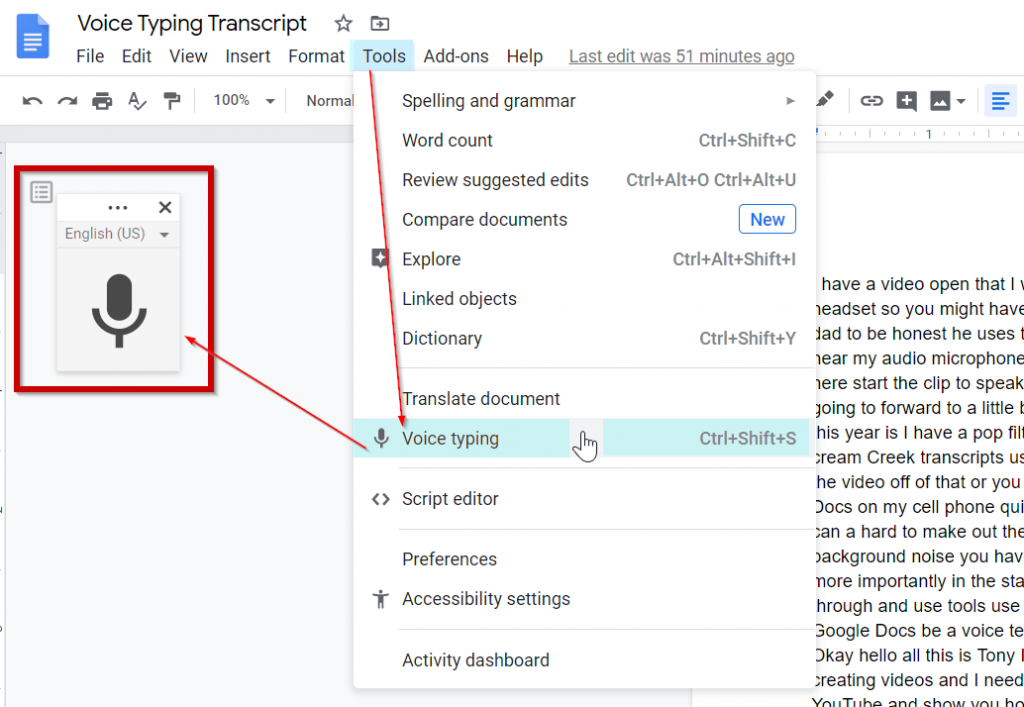
4. Accessible Document Viewers
Adobe Acrobat Reader and Microsoft Word offer features for adjusting font size, color contrast, and page layout, ensuring that digital documents are accessible to students with diverse needs.
- Tool: Adobe Acrobat Reader, Microsoft Word
- Key Features: Provides options for adjusting font size, color contrast, and page layout, ensuring that digital documents are readable for users with low vision or learning disabilities.
5. Captioning Tools
Captioning tools like YouTube Automatic Captions enhance accessibility for students who are deaf or hard of hearing, providing access to video content in educational settings.
- Tool: YouTube Automatic Captions, Amara
- Key Features: Automatically generates or allows users to create captions for videos, enhancing accessibility for individuals who are deaf or hard of hearing.
6. Alternative Input Devices
Adaptive keyboards and switches accommodate students with limited dexterity, empowering them to interact with computers and devices effectively.
- Tool: Adaptive Keyboards, Joysticks, Switches
- Key Features: Offers alternative methods for interacting with computers or mobile devices, accommodating users with limited dexterity or mobility impairments.


7. Screen Magnifiers
ZoomText and built-in magnifiers in operating systems enlarge on-screen content, facilitating easier viewing for students with low vision.
- Tool: ZoomText, Magnifier in Windows Accessibility Options
- Key Features: Enlarges on-screen content, making it easier for users with low vision to read text and view images or graphics.
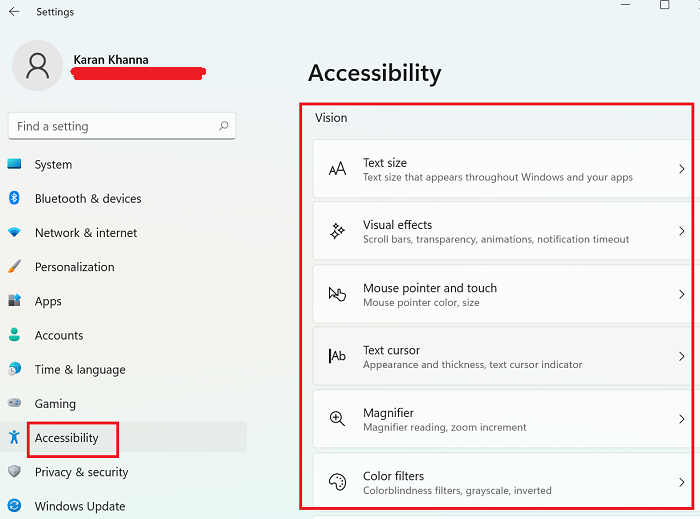
Teachers may build inclusive learning environments where all students, regardless of their specific requirements, may succeed by utilizing these accessible tools. Taking an inclusive approach to accessibility enhances education for all parties involved in addition to promoting equity.
Top 7 Accessibility Tools
Today, I am here to tell you 7 of my favorite accessibility tools that I believe to be very beneficial for students of all ages who have specific accessibility needs.
Tool #1: Microsoft Teams Reading Coach
Microsoft Teams Reading Coach is valuable for both students and educators due to its ability to provide personalized reading exercises, interactive learning activities, immediate feedback, and progress tracking. It even offers accessibility features such as text-to-speech functionality, ensuring inclusivity for all learners. By tailoring reading experiences to individual needs and leveraging technology for engaging activities, Reading Coach enhances comprehension, retention, and overall reading proficiency in students.
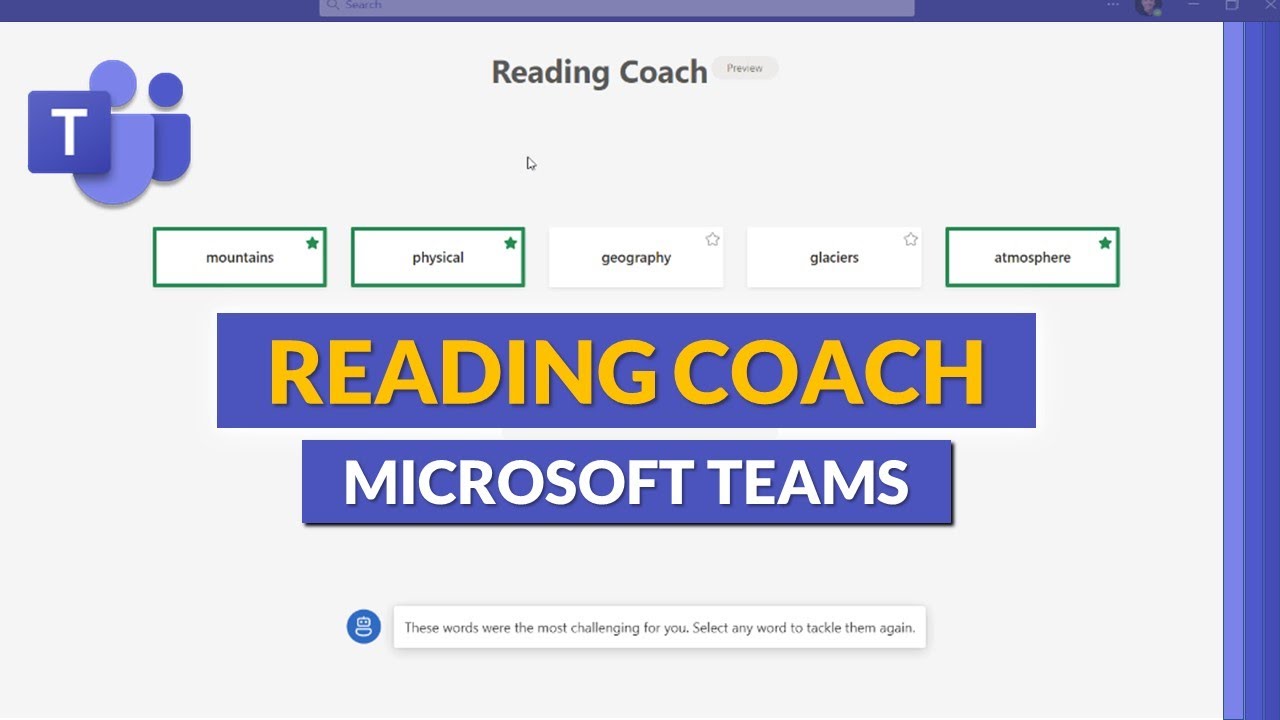
Image link: https://i.ytimg.com/vi/M0uV68tWfpc/maxresdefault.jpg
Tool #2: Kurzweil
Kurzweil provides a comprehensive set of tools specifically designed to support students who struggle with literacy. With features catering to reading, writing, and study skills, the program aims to foster independence and active engagement in education. Kurzweil offers text-to-speech features, aiding students with disabilities or preferring auditory learning. With this tool students are also capable of highlighting and note-taking and its customizable settings accommodate individual preferences. Its accessibility and versatility make it a valuable resource for learners of all backgrounds and abilities, enhancing comprehension and engagement across various educational materials.
Tool #3: Dragon Naturally Speaking
Dragon Naturally Speaking significantly enhances students’ learning experience by providing accessibility for those with physical disabilities, boosting productivity through efficient dictation capabilities, aiding writing with support for spelling and grammar, accommodating diverse learning modalities, and fostering independence in academic tasks. By accommodating diverse learning modalities, such as verbal expression, Dragon NaturallySpeaking caters to individual student needs, promoting a more personalized and engaging learning experience.

Image link: https://equalentry.com/wp-content/uploads/2017/06/image.png
Tool #4: Read&Write
The Read&Write tool is a valuable resource for students, offering a wide range of benefits to support their individual academic experiences. With text-to-speech functionality, it assists in reading comprehension, particularly for students with learning difficulties. Additionally, its writing support features, such as word prediction and spell check, help students improve their writing skills and produce higher-quality work. Read&Write also aids in studying by providing highlighting and note-taking tools, while its accessibility features ensure that all students can access digital content effectively. Furthermore, with support for multiple languages and translation tools, it caters to diverse student needs, making it an indispensable tool for promoting academic success and inclusivity.
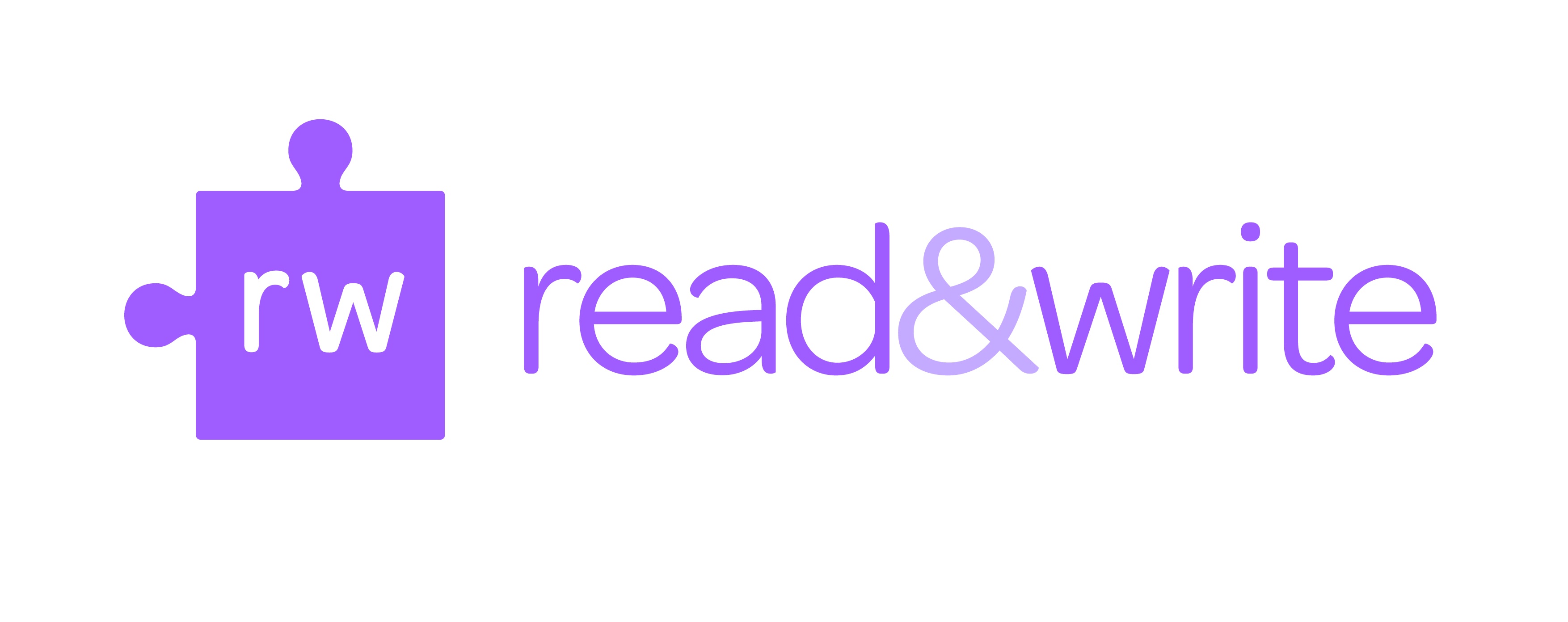
Image link: https://studentaffairs.fresnostate.edu/lrc/images/RW-RGB.jpg
Tool #5: Sonocent
Sonocent is a powerful tool designed to revolutionize note-taking and learning for students. By allowing users to record lectures and presentations, it promotes active listening and reduces the need for extensive note-taking during class. Its structured approach to organizing recorded content enhances comprehension and retention, benefiting students of all abilities. Sonocent’s accessibility features make it especially valuable for students with disabilities, while its review and revision capabilities aid in reinforcing learning. The platform also facilitates collaboration by enabling students to share notes and recordings with peers, creating a dynamic and engaging learning environment.

Image link: https://www.sonocent.com/static/company-logo-b35c88032b9cde567c56b64c2ed036ed.png
Tool #6: OneNote Accessibility Features
OneNote offers unique accessibility features to accommodate diverse user needs. These include extensive keyboard shortcuts for efficient navigation and editing, screen reader compatibility for visually impaired users, and an Accessibility Checker to identify and address potential issues. The Immersive Reader feature provides a distraction-free reading experience with text-to-speech functionality and customizable text settings. There are also dictation tools to facilitate note-taking for individuals with mobility impairments or those who prefer verbal communication. With inking and drawing tools, cross-platform compatibility, and a commitment to inclusivity, OneNote ensures that all users can effectively create, organize, and interact with their notes, enhancing accessibility and usability across various devices and operating systems.
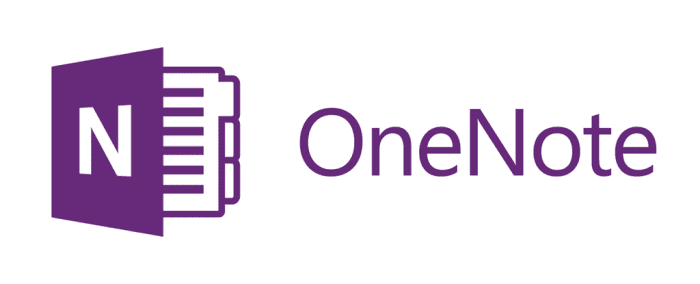
Tool #7: JAWS
JAWS, short for Job Access With Speech, is a special software that helps people who have trouble seeing use computers. In schools, it’s super helpful for students with vision problems. JAWS reads out loud what’s on the computer screen in a clear voice or turns it into Braille. This means students can listen to their lessons, read digital books, and do their homework online just like everyone else. It works with lots of different programs and files, making it easy for students to keep up with their schoolwork and be independent learners. With JAWS, students with vision challenges can do well in school and be part of classroom activities just like their classmates.
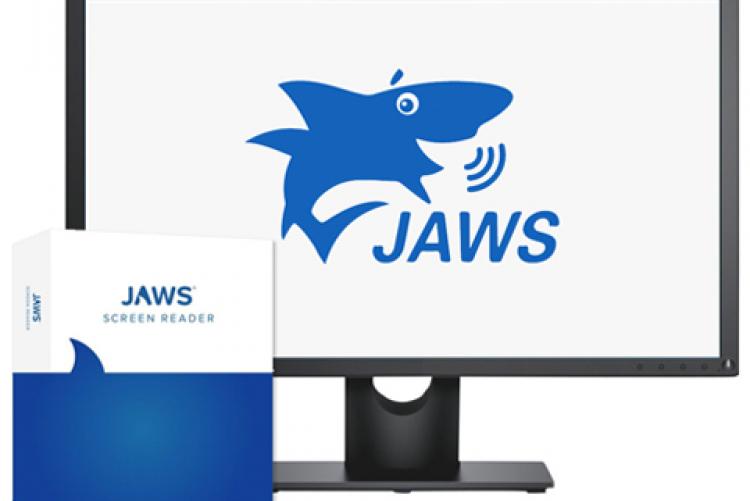
7 Tools For Education
Throughout my research, I tried to find tools I thought were best for a teacher or student to use.
The first tool I found is for students who are visually impaired:
JAWS, short for Job Access With Speech, stands as the premier choice among screen readers globally. It’s tailored for individuals experiencing vision impairment, rendering screen content and mouse navigation inaccessible. Offering speech and Braille output, JAWS seamlessly integrates with leading computer applications on your PC. With it, you can effortlessly browse the Internet, compose documents, manage emails, and craft presentations, whether you may need to work from.
The second tool I found is for students who are struggling with their literacy skills:
Kurzweil offers integrated functionalities aimed at supporting students facing literacy challenges, encompassing reading, writing, and study skills. Tailored to foster independence in learning, it empowers students to actively engage in their education, facilitating them in reaching their academic goals.
https://www.kurzweiledu.com/default.html
The third tool I found is for students who might not be able to type as fast as they brain storm:
Dragon Naturally Speaking is a voice-operated software that enables students to generate, format, and revise documents through verbal expression. This software is crafted to enhance students’ productivity, creativity, and ability to handle multiple tasks simultaneously.
The fourth tool I found is for students who might like working online rather than on paper:
Rocketbook Beacons transform conventional whiteboards into intelligent ones by seamlessly syncing with the Rocketbook app. These Beacons facilitate note-taking and aid in retaining information jotted down on whiteboards.
The fifth tool I found is for students who are in the brainstorming phase and want to get all their ideas on a page then go back and edit:
Sonocent is an audio note-taking software that seamlessly captures audio, text, and slides within a unified note-taking interface, allowing for effortless organization.
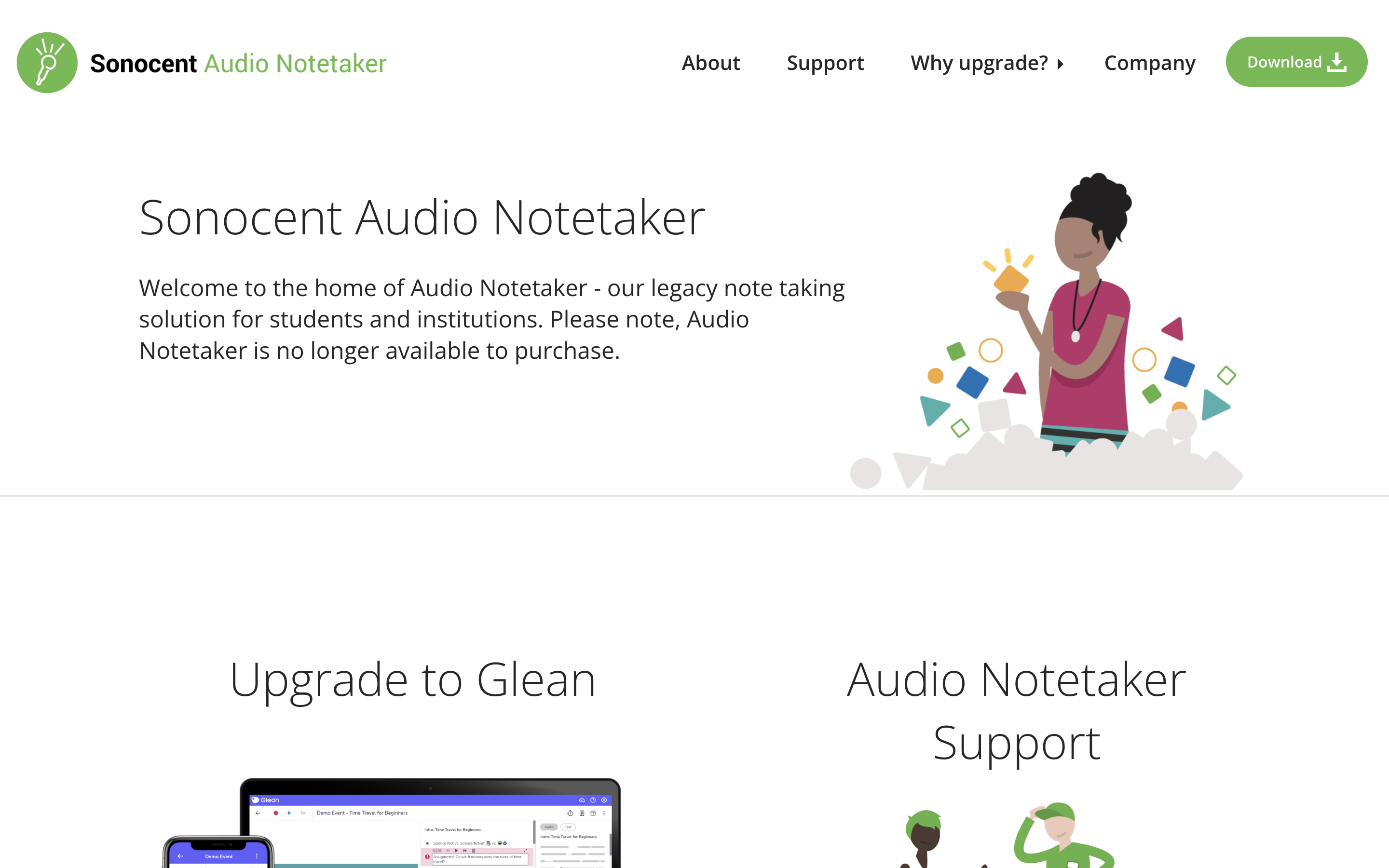
The sixth tool I found is similar to the first tool, for students who have low vision:
ZoomText is a screen magnification tool designed specifically for Microsoft Windows users with low vision.
The seventh tool I found is Flipgrid, a new way to have discussions:
Flipgrid is an online platform enabling educators to establish “grids” to facilitate video-based discussions. Each grid functions akin to a message board, where instructors can present questions, referred to as “topics,” and students can submit video responses, all presented in a tiled grid layout.
The eighth tool I found is ClickUp, a project management platform that, among other things, allows you to visualize timelines for assignments and projects:
ClickUp serves as a robust project management system, online teaching aide, and digital teaching organizer. It offers an abundance of features for document management, presentation creation, lesson planning, and student communication.
The ninth tool I found is Kahoot, which is a class-wide gamified assessment platform:
Kahoot is an online platform that enables you to add a game-like element to your classroom content. It provides a variety of educational games and interactive quiz activities, which became a very popular tool for all grade levels throughout the past decade.
The tenth and final tool I found is Loom, which is a screen-recording software for interactive presentations:
Loom is a screen-recording tool with a user-friendly user interface that enables educators to capture their screen and webcam simultaneously. This tool provides a simple and free method to produce and distribute online lessons, which students can pause, revisit, and play at their convenience.
Tools that will help students
7 Helpful Accessibility Tools
JAWS – Screen Reader
This tool can be extremely helpful within the classroom setting. It enables the visually impaired students to access textbooks, websites, and educational software. This gives these students the opportunity to participate in classroom activities. JAWS also provides students with the means to navigate through technology independently. Something that I thought extremely useful is that this tool offers real time spoken feedback. This allows students to hear what is displayed on the screen, including text, menus, and buttons. This helps give an understanding and the opportunity to interact with digital materials.
.png)
Google Docs Speech to Text Software
This tool, in my opinion, has endless potential uses in the classroom. It provides the option for students to input text using their voice. This is very useful for students with physical disabilities or those who struggle with typing or even putting thoughts onto paper. Speech to text technology can also increase typing speed. This can allow students to complete assignments and take notes more quickly than they could by typing manually. Another benefit from using this accessibility tool is that students who have a difficulty with spelling or handwriting, speech to text can eliminate these problems for them and allow the opportunity to focus solely on the content they are producing. Google Docs speech to text also supports multiple languages and accents which makes it beneficial for students who are non native speakers or who require language assistance. Overall, this tool offers and promotes inclusion in the classroom.

Read&Write – Text to Speech
Accessibility, comprehension, language support, and independence and some of the helpful benefits of Read&Write text to speech. Offering a valuable resource for students with reading difficulties, learning disabilities, or visual impairments, this tool converts written text into spoken words which creates an inclusive learning environment when used within a classroom. It also helps students improve their comprehension by hearing and seeing the text. It reinforces understanding and retention of information. This tool also offers support for multiple languages and accents. Accommodating to those from diverse backgrounds and promoting language proficiency is another reason why this too is so helpful and creates a classroom where everyone benefits. Lastly, the text to speech tool offers students to work independently. It provides them with the tools they need to access and engage with written content without relying on constant assistance from the teacher.
PrintFriendly
PrintFriendly offers many positive uses in the classroom. By optimizing web pages for printing it helps reduce paper waste by removing unnecessary elements such as ads, images, and unwanted content. By eliminating unnecessary content from web pages before printing, it helps reduce printing costs like ink and paper. This tool also simplifies the printing format by making materials easier to read and navigate. Students with visual impairments or reading difficulties who struggle with cluttered layouts can benefit from this. Teachers can also customize handouts, worksheets, and study guides from online resources to align with the curriculum. All in all PrintFriendly is very convenient, allowing users customizable options like adjusting text, size, font, and formatting options which provides flexibility to meet the needs of individual students or overall preferences.

ZoomText – Magnification Software
This is a powerful tool for enhancing accessibility in the classroom. ZoomText provides adjustable magnification levels which allows students to enlarge text, images, and other content that is on their screen. ZoomText can enhance visibility and clarity which reduces eye strain and fatigue for those with low vision, making it easier to engage with digital content. The tool also offers various color contrast options which enables students to adjust colors that suit their individual preferences and visual needs. There is even an option for reducing glare! Another cool feature with ZoomText is the option to customize your cursor including size, shape, and color. This makes it easier for students to locate and track the cursor on the screen.

WebAIM – Color Contrast Tool
Several reasons make this tool super useful in a classroom setting. The tool helps educators ensure digital materials meet accessibility standards by providing sufficient color contrast between text and background elements. This is a crucial tool to use in order to make accommodations for students with visual impairments or color blindness. It also ensures that text and images are easily readable and understandable for all students which promotes an inclusive learning environment.

Learning Ally
This is a valuable tool that supports students with dyslexia, visual impairments, and other learning disabilities. Learning Ally has a vast library of audiobooks and digital textbooks, this allows students with print disabilities to access and engage with curriculum materials. This tool also offers alternative formats such as audiobooks which helps students to access education content independently without relying on assistance. Learning Ally supports comprehension by providing auditory reinforcement while highlighting the corresponding text, helping students follow along and understand the material more effectively. This tool has options for teachers to differentiate instruction by providing personalized reading accommodations that fit each student’s individual needs and preferences.
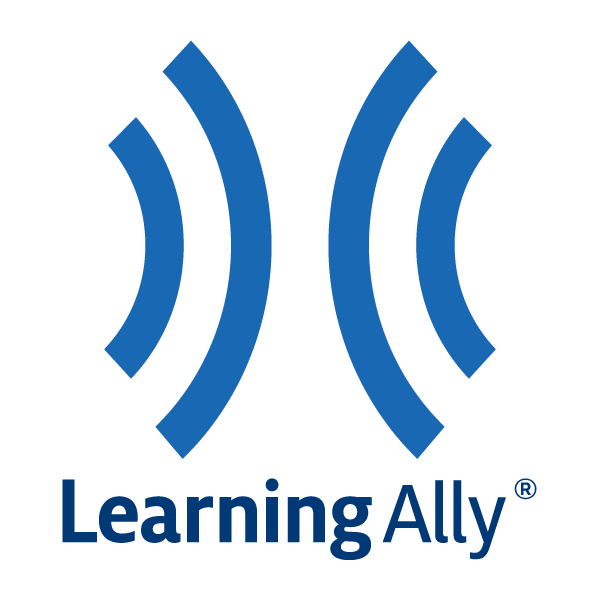
Summing it up
These accessibility tools—JAWS, Google Docs Speech to Text, Read&Write, PrintFriendly, ZoomText, WebAIM, and Learning Ally—help students with a variety of educational needs in the classroom. By encouraging inclusion, independence, and comprehension, they enable students to effectively engage with digital content, ensuring that all learners have equal access to educational materials and opportunities. With these tools, classrooms may become more accessible and inclusive, allowing every kid to succeed.
Image Citations
https://mediaaccess.org.au/latest_news/jaws-screen-reader-gets-more-bight
https://cybertext.wordpress.com/2018/09/05/google-docs-speech-to-text-function/
7 Accessibility Tools for the Classroom
There are many accessibility tools available online. This is great, because it means there are many options for students who need them. Here is a list of seven apps that can help students in the classroom.
- Speechify can create audiobooks out of any text, such as a PDF or highlighted text on a webpage. This is useful for students learning another language or those with dyslexia.
- Easy Reader is another application that makes it easier for students with dyslexia or low vision to read.
- WritePad converts handwritten notes to digital text.
- Ideament is a writing tool that converts diagrams like mind maps into a text outline. This is incredibly useful for students who struggle with executive functions, like organizing their thoughts externally.

- myHomework is a school planner that supports calendar views, perfect for students who need a visual schedule.
- Equatio is an online editor for math equations. You can create assignments in Equatio and students can collaborate with classmates to solve them.
- News2you is an interactive reader that modifies the content of news stories to meet the level of your students.
7 Accessibility Tools for the Classroom
Accessibility tools in the classroom can greatly benefit students with diverse learning needs. Here are the 7 tools that can enhance accessibility.
- Text-to-Speech Screen Readers: This web accessibility resource is designed specifically for blind students or staff. Using a single keystroke or mouse click, screen readers read all website content aloud. All text style information is announced, including typeface, font style and size, subscript and superscript changes, colors, links, and headings.
- Evernote: It is intended for archiving and creating notes with embedded photos, audio, and saved web content. Notes are stored in virtual “notebooks” and can be tagged, annotated, edited, searched, and exported.
- Microsoft To-Do: This tool is a task management tool. It helps individuals and teams stay organized and manage their tasks effectively. For example task lists, task reminders, due dates, and priorities.
- Toucan: Toucan is a free web browser extension that helps you learn new languages without flashcards, hours-long classes, or intimidating tests.
- Helperbird: Helperbird is your all-in-one extension, that gives you the features to make the web more accessible and productive. Providing you text-to-speech, OCR, dyslexia support, dictation, immersive reader, overlays, annotating any website, picture dictionary, Reading Mode, and more.
- Duolingo: is a free language-learning platform that includes a language-learning website and app. The platform offers interactive language courses in over 30 languages, including Spanish, French, German, Italian, and Chinese.
- Nearpod allows educators to create interactive, multimedia lessons that can be delivered to their students in real-time. It’s particularly useful for teachers who want to engage their students with interactive activities, such as polls and quizzes.
7 MUST HAVE ACCESSIBILITY TOOLS FOR THE CLASSROOM

1: NV Access – Is a screen reader software, that can significantly enhance accessibility in your classroom by providing blind and visually impaired students with the ability to navigate digital content, access educational materials, and participate fully in online learning activities through speech and Braille output.
2: Amara – This is a valuable tool that can be incorporated into your classroom by allowing students to collaboratively create and edit closed captions for videos, fostering inclusive learning environments for students who are deaf or hard of hearing, while also promoting digital literacy and teamwork skills among all students involved in the captioning process.
3: NaturalReader – Can enhance accessibility and support diverse learning needs in your classroom by converting written text into spoken words, providing auditory support for students with reading difficulties, visual impairments, or language barriers, while also facilitating comprehension, retention, and engagement with educational content across various subjects and materials.
4: WebAIM – Provides valuable resources and guidelines for creating accessible web content, ensuring that digital materials used in your classroom are inclusive and usable by all students, including those with disabilities.
5: Bookshare – Can serve as an invaluable resource in your classroom by providing a vast collection of accessible ebooks for students with print disabilities, ensuring equitable access to educational materials across diverse learning needs.
6: Learning Ally – Offers a vast library of audiobooks and accessible materials that can support students with dyslexia, visual impairments, and other learning disabilities by providing alternative formats for accessing curriculum content.
7: Accessible Learning Technologies (ALT) – This can greatly benefit your classroom by offering educators valuable resources, training, and support to integrate assistive technology effectively, ensuring equitable access to learning for students with diverse needs.