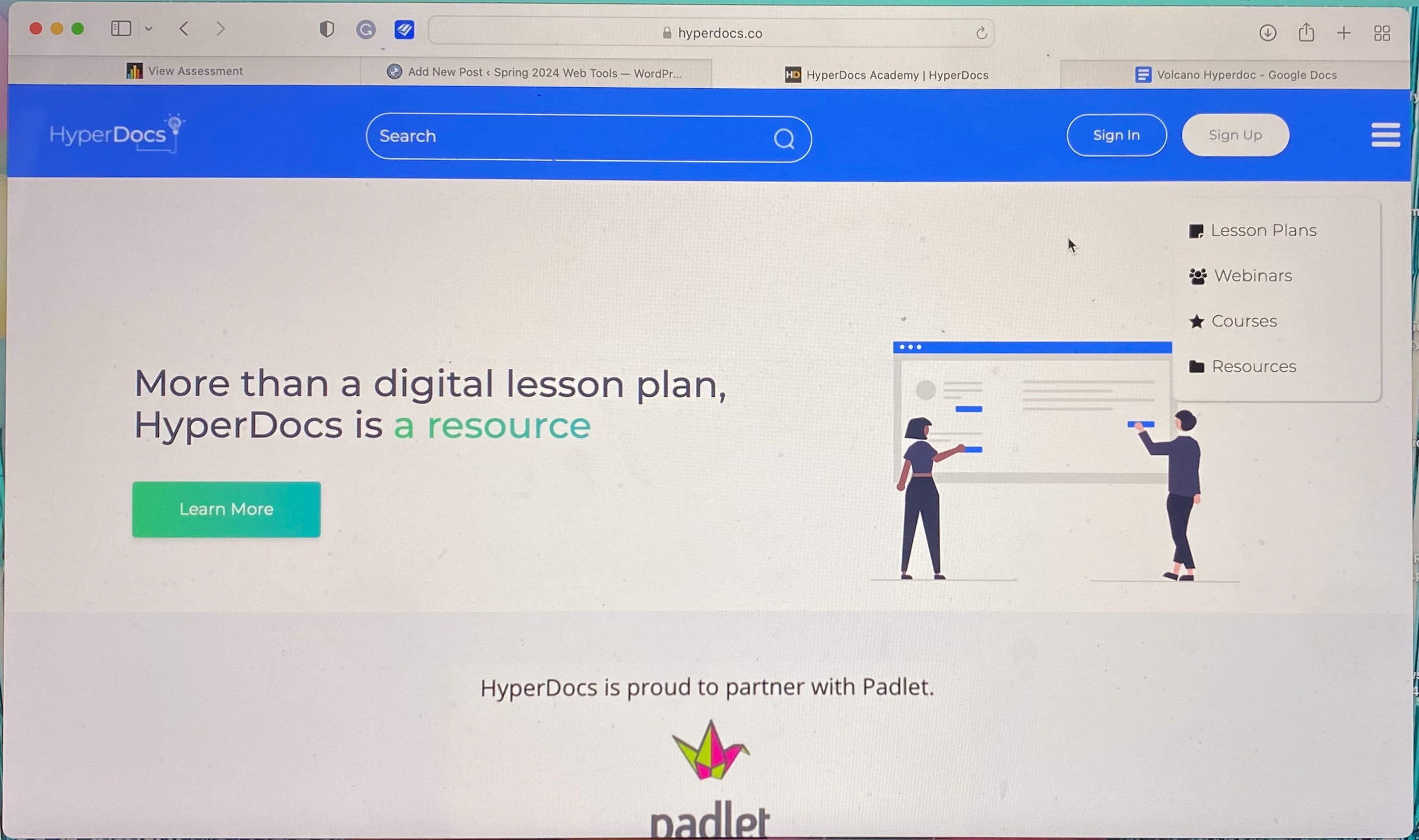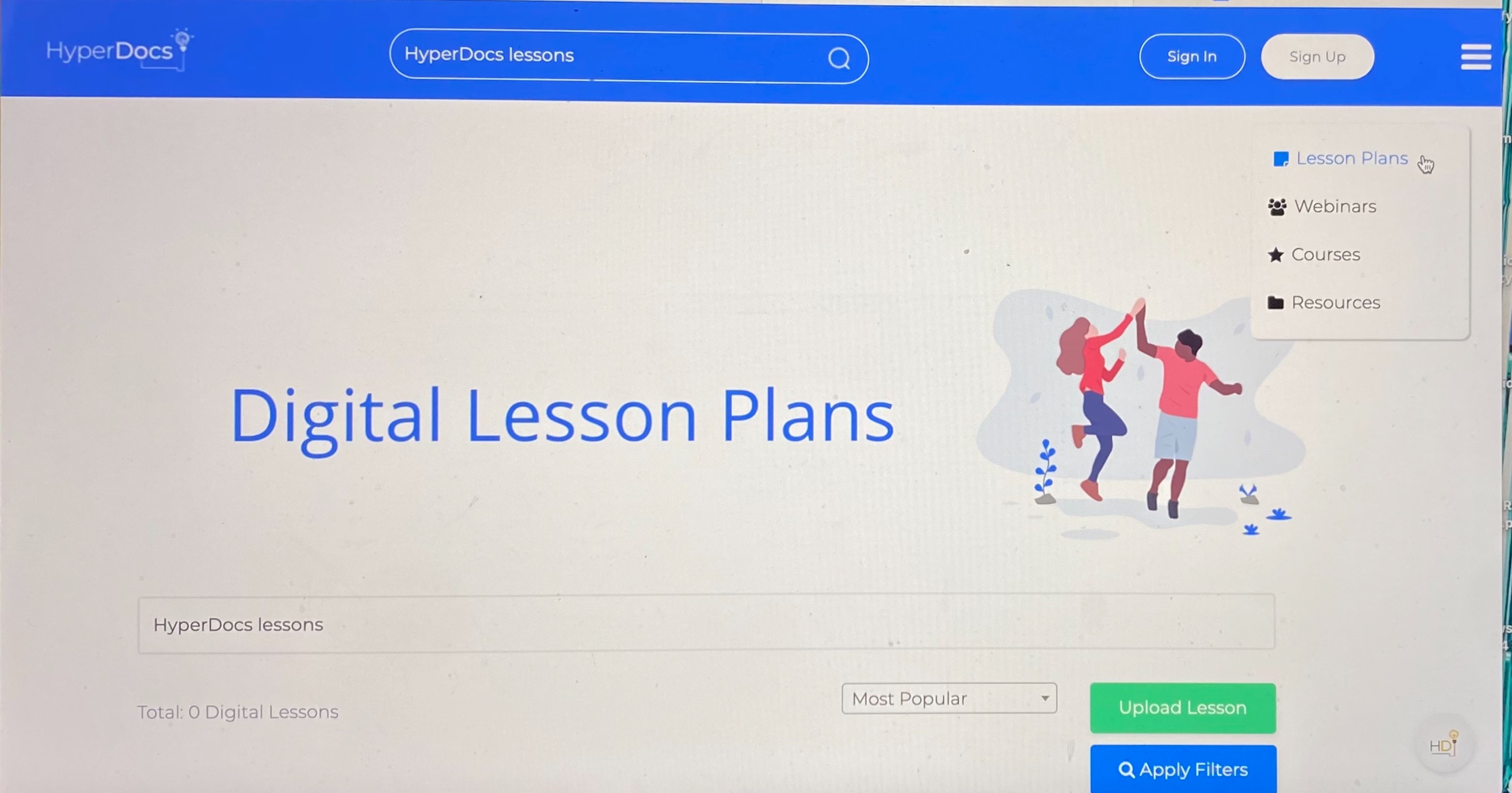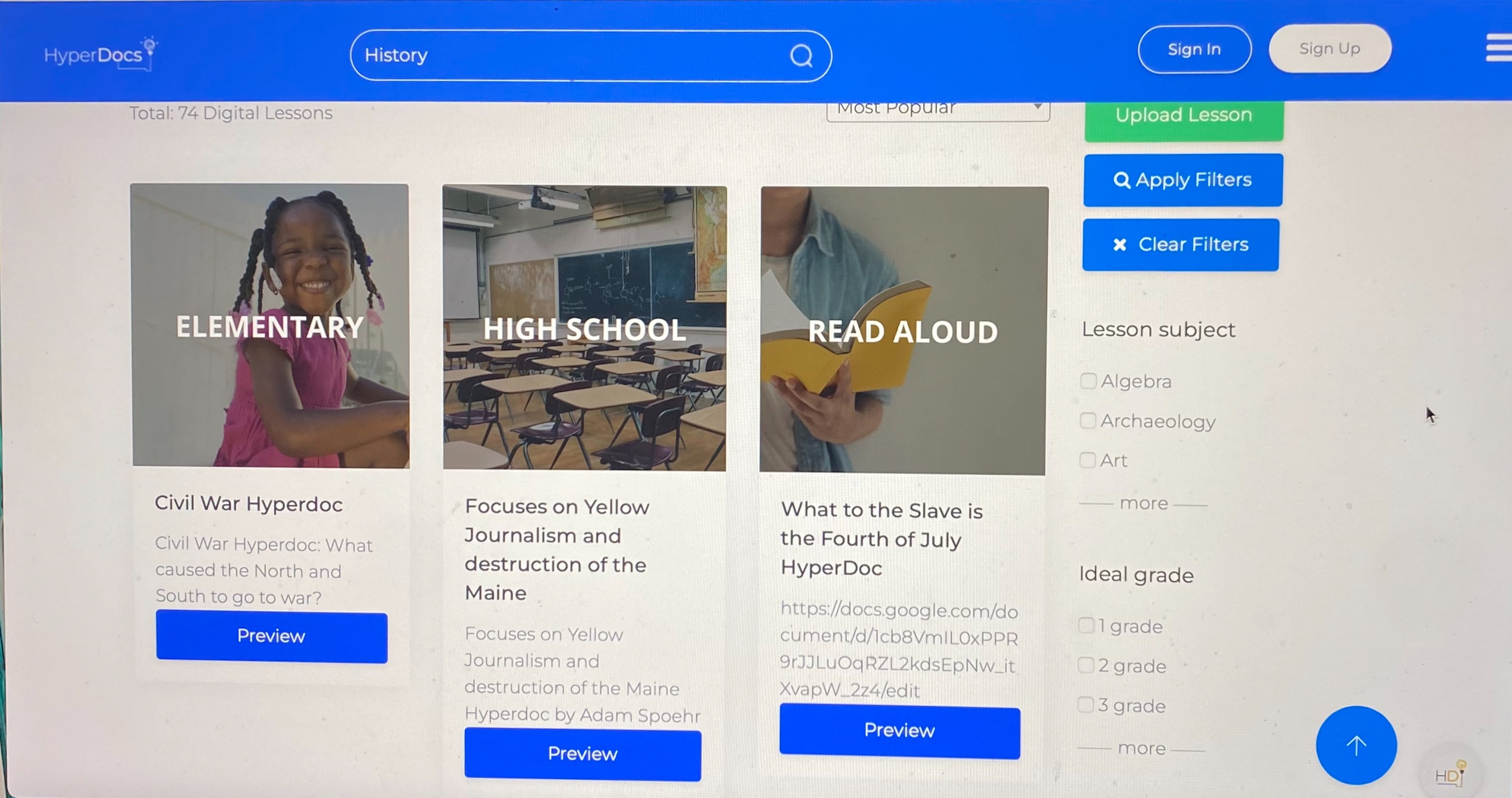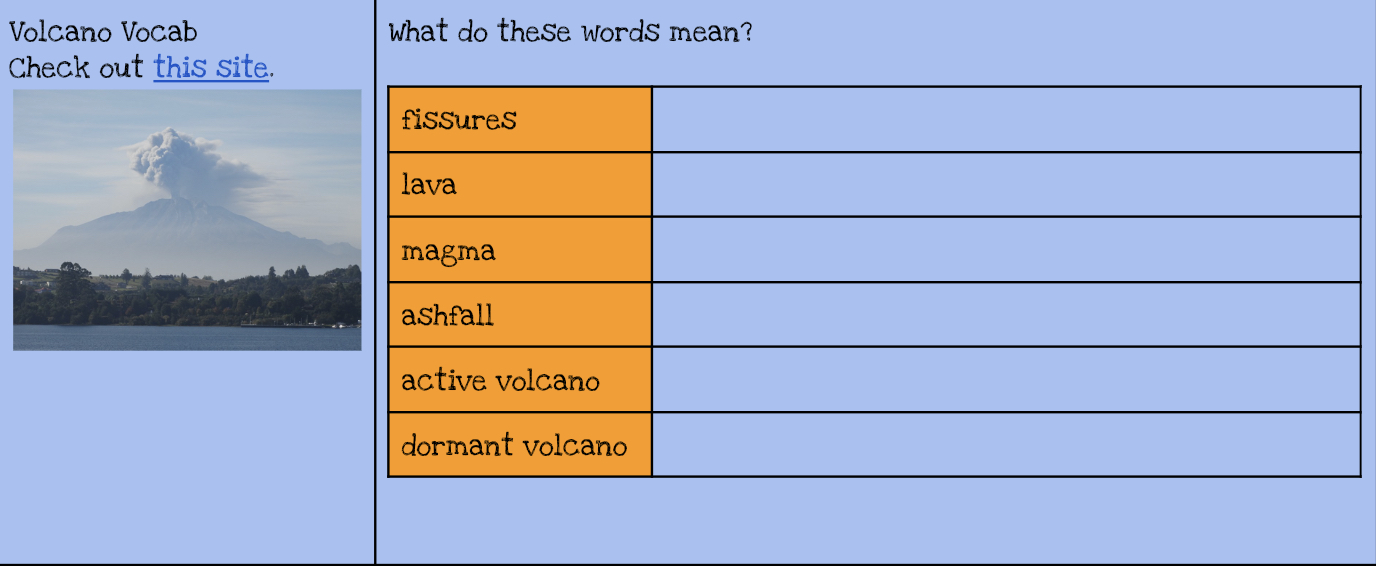Enhancing K-12 Education Through AR and VR: Fostering Global Collaborations
The use of virtual reality (VR) and augmented reality (AR) technology into education has altered traditional classroom experiences in recent years. Students may study through immersive and interactive experiences that are unbelievably engaging thanks to platforms like Veative, Nearpod, and YouTube 360 films. We will look at these technologies’ possibilities in K–12 education and how they might help students and teachers collaborate successfully on a global scale in this blog post.

Veative
Veative is an educational VR solution designed to supplement traditional teaching methods with immersive experiences. With a vast library of interactive modules covering various subjects, Veative allows students to explore concepts in a virtual environment.
For example, students can dissect virtual frogs in biology class or travel through ancient civilizations in history lessons. By experiencing concepts firsthand, students develop a deeper understanding of the material.
In the context of global collaborations, Veative offers opportunities for students from different parts of the world to collaborate on projects and simulations. Through shared VR experiences, students can work together to solve problems, conduct experiments, and explore cultural differences.
Nearpod
Nearpod combines interactive presentations, virtual reality, and formative assessments to create engaging lessons for K-12 students. Educators can use Nearpod to deliver multimedia-rich content and gauge student understanding in real time. With features like VR field trips and 3D models, Nearpod brings learning to life and caters to diverse learning styles.
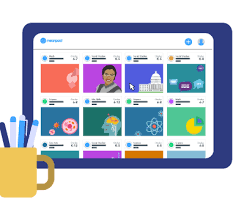
In the context of global collaborations, Nearpod facilitates virtual exchanges between classrooms around the world. Teachers can collaborate on lesson plans and activities, allowing students to learn about different cultures, languages, and perspectives. By connecting with peers from different countries, students develop a global mindset and appreciation for cultural diversity.
YouTube 360 Video
YouTube 360 videos offer immersive experiences that allow users to explore virtual environments from all angles. From virtual tours of famous landmarks to immersive storytelling experiences, YouTube 360 videos provide endless opportunities for experiential learning.
In the context of K-12 education, YouTube 360 videos can be used to supplement classroom instruction and provide students with virtual field trips to locations around the world. By experiencing different cultures and environments firsthand, students gain a deeper understanding of global issues and develop empathy for others.
The Importance
Integrating augmented reality and virtual reality tools like Veative, Nearpod, and YouTube 360 films into K–12 education has the potential to completely transform how students study and work together. These platforms engage students in ways that are not possible with traditional teaching approaches because they offer immersive and interactive learning experiences.

Additionally, they provide chances for international cooperation, enabling students to establish connections with classmates from many nations and cultural backgrounds. Students gain vital 21st-century skills via cooperation, including communication, teamwork, and cultural competency.
AR and VR have the ability to produce a generation of students that are more internationally aware and connected as we continue to embrace technology in education.
The Future, The Change
As I reflect on my vision for my future classroom, I am filled with excitement and optimism for the journey ahead. I am inspired by the opportunity to create a learning environment where curiosity is nurtured, diversity is celebrated, critical thinking is valued, and social and emotional well-being are prioritized. While the road ahead may be filled with challenges and uncertainties, I am confident that with dedication, passion, and a commitment to lifelong learning, I can create a classroom where every student feels inspired, supported, and empowered to reach their full potential.
New Ways through the help of WE Virtual Learning Center
My Findings
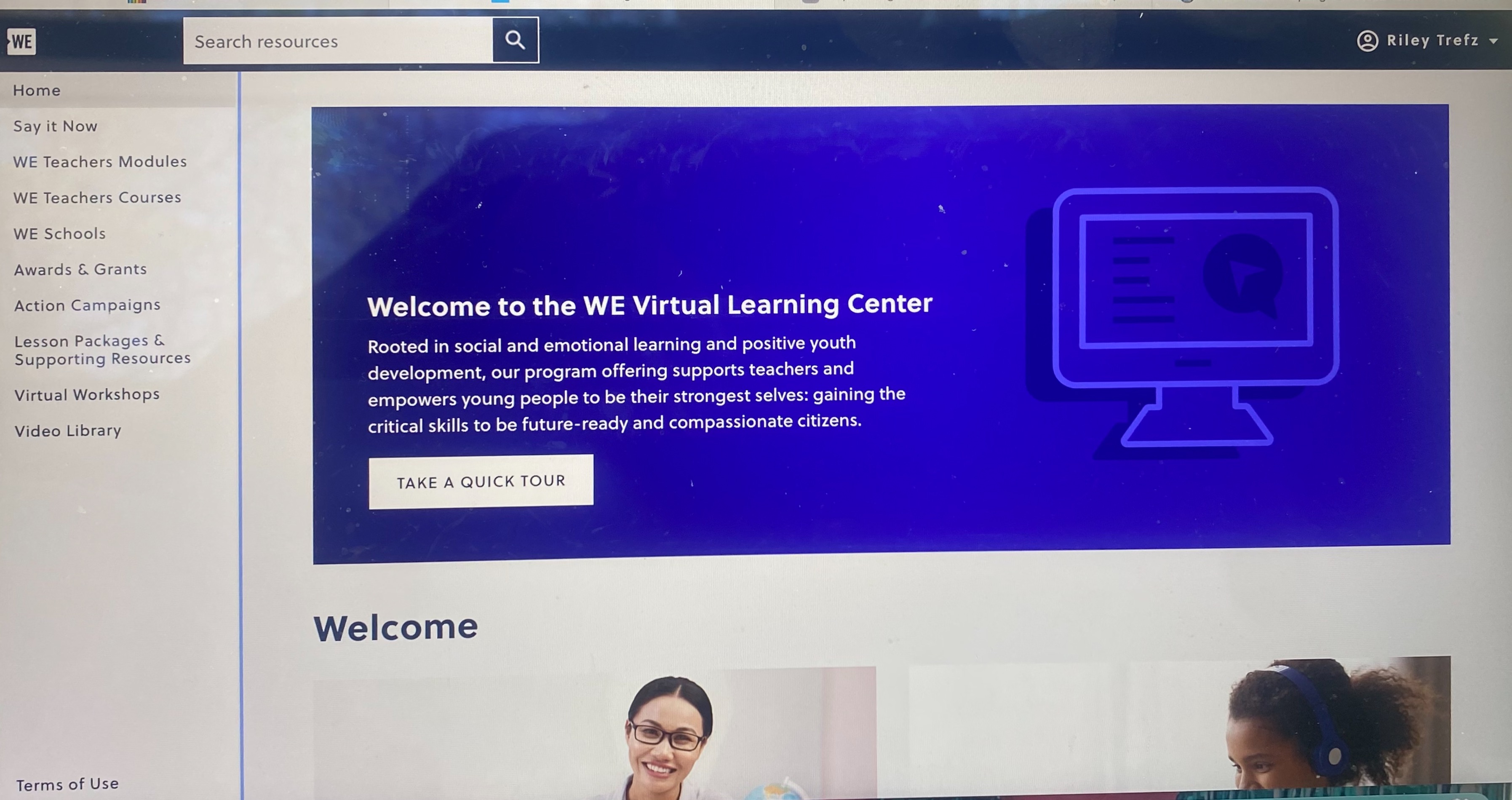
This is the home page of the website. On the left there is a navigation tool for different pages on the site. I clicked on WE Teachers Courses and Lesson Packages & Supporting Resources.
A Virtual Learning Center can offer a wide range of learning resources. These diverse resources cater to different learning styles and preferences, enhancing engagement and retention.
WE Teachers Courses
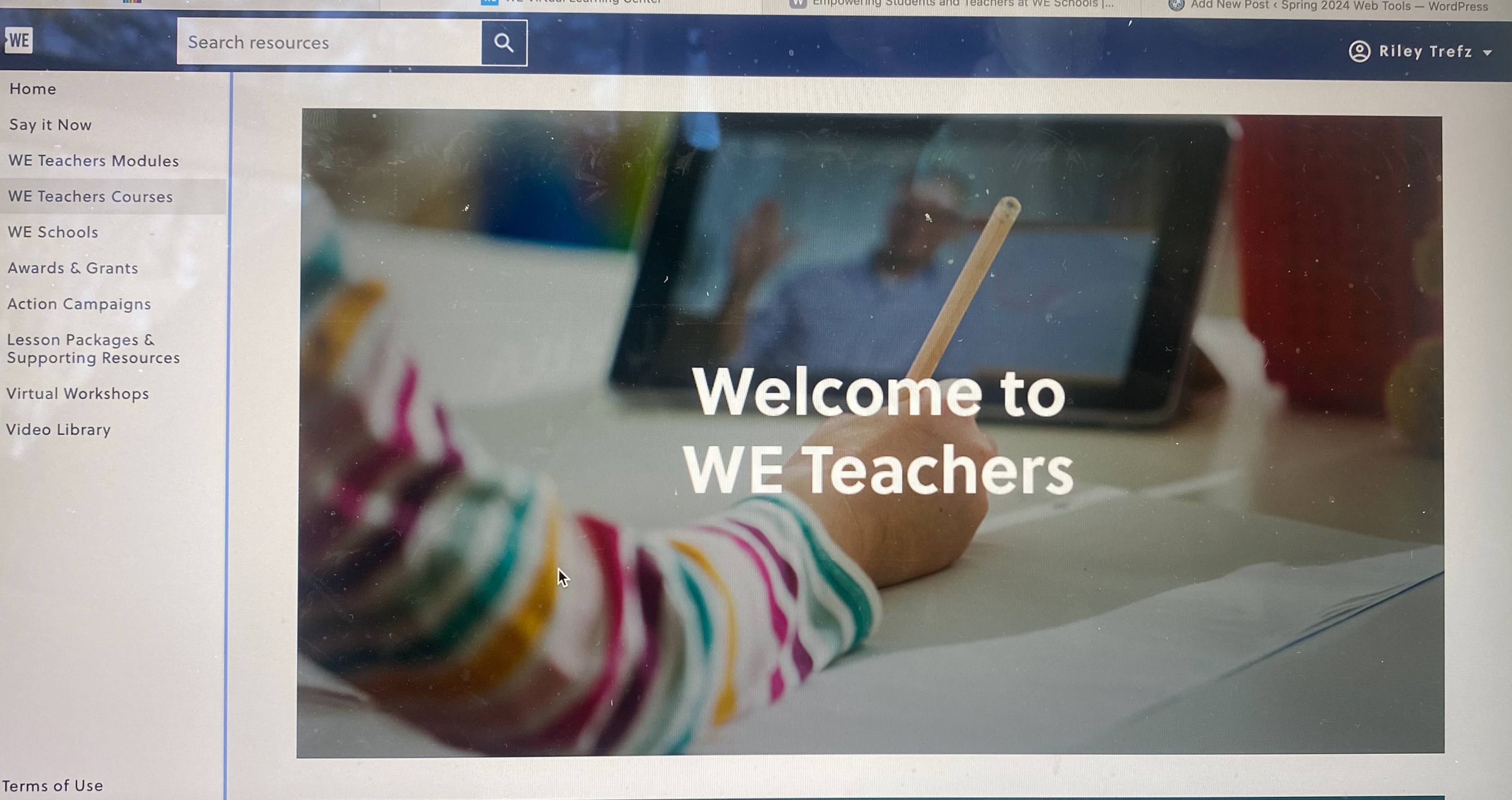
WE Teachers is a no-cost program that helps teachers build their capacity and empower their students. It connects them to a network of like-minded peers, offers professional development and training sessions, and provides resources to help their students become active, engaged citizens.
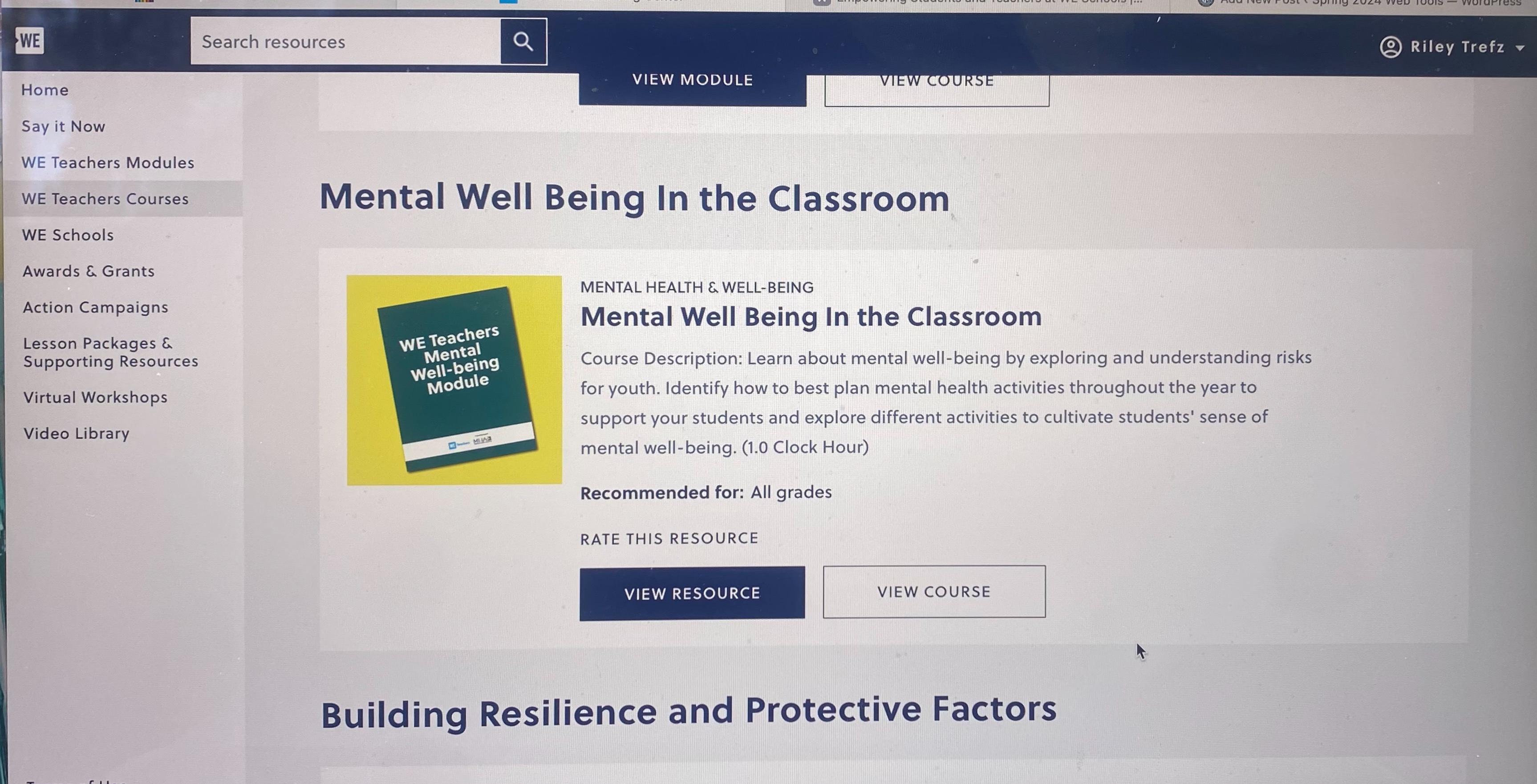
The page has lots of guides, resource, and course for teachers to use. One that stood out to me was the Mental Well Being in the Classroom, the resource is broken up into sections about mental health in general, within the youth and teachers mental health. There’s resources are more just for teachers eye to help better understand the in’s and out’s of education life.
Lesson Packages & Supporting Resources
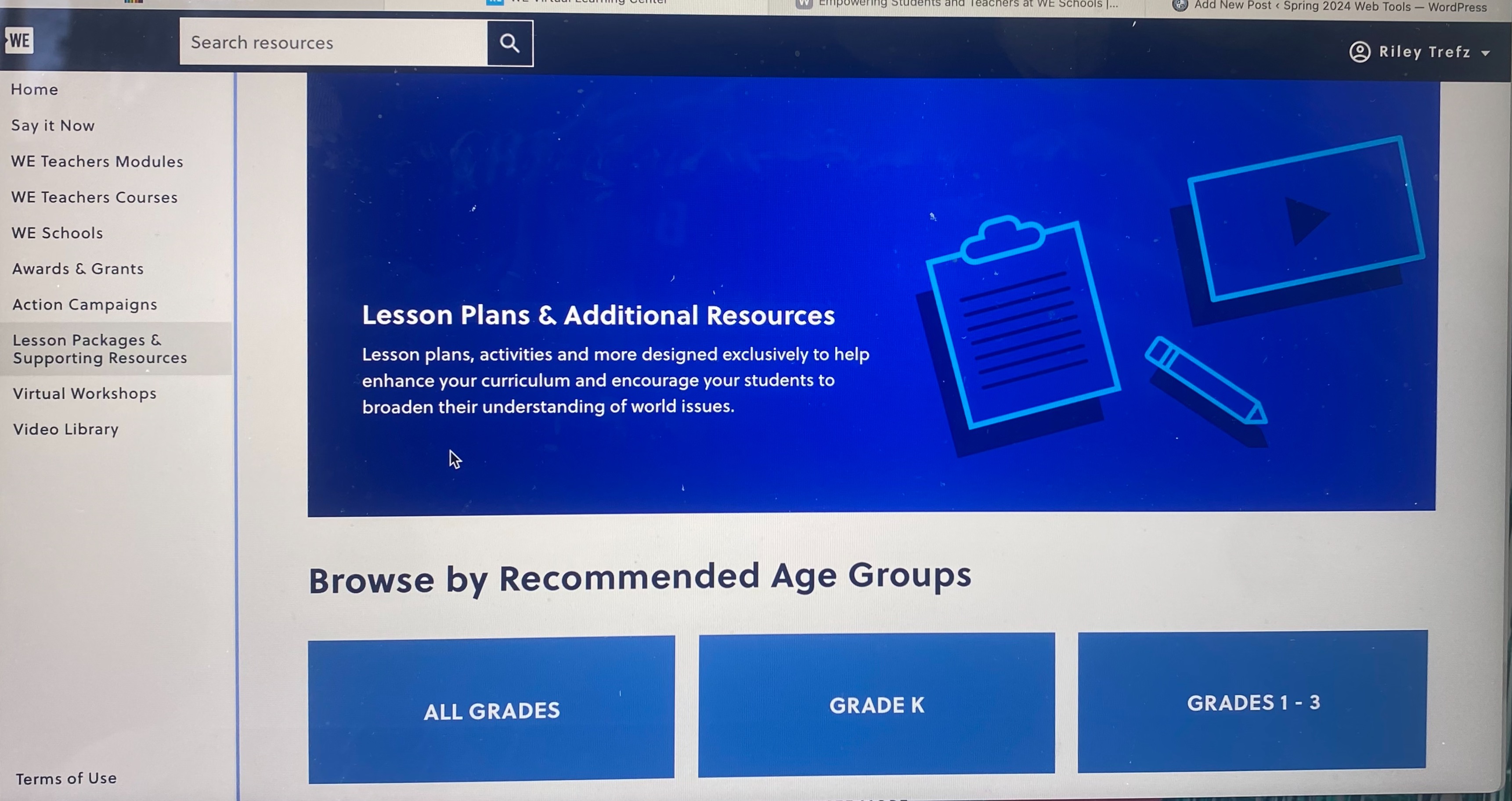
This page is debated to lesson plans for all age groups and topics of world issues.

Many tabs are on this page that take you to different lesson plans or resources. It is very organized by categories so its easy to navigate.
My Thoughts
The Virtual Learning Center has the potential to transform education and empower learners of all ages and backgrounds to thrive in the digital age. With each step forward in my educational journey, I am constantly reflecting on the values and principles that will shape my teaching practice and the learning experiences I aim to cultivate for my students. With the help of many resources for my further students and myself I feel that the WE Virtual Learning Center is an amazing tool to use for my classroom.
Empowering Education: Top Accessibility Tools for Students
In today’s diverse educational landscape, ensuring accessibility for all students is most important. Fortunately, advancements in technology have provided an abundance of tools to support students with various accessibility needs. Here are some of the most helpful accessibility tools and how they can benefit students:
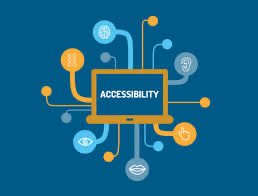
1. Screen Readers
For students with visual impairments, screen readers like NVDA and VoiceOver are indispensable. These tools convert on-screen text into speech or Braille output, enabling seamless navigation of digital interfaces and documents.
- Tool: NVDA (NonVisual Desktop Access), VoiceOver (built into macOS and iOS), JAWS (Job Access With Speech)
- Key Features: Converts on-screen text into synthesized speech or Braille output, enabling blind or visually impaired users to navigate computer interfaces, websites, and documents.
2. Text-To-Speech Software
Students with dyslexia or reading difficulties can greatly benefit from text-to-speech software such as NaturalReader. These tools read digital text aloud, making it easier for students to comprehend and engage with learning materials.
- Tool: NaturalReader, Read&Write, Balabolka
- Key Features: Reads digital text aloud, including websites, documents, and emails, to assist users with visual impairments, dyslexia, or other reading difficulties.
3. Speech Recognition Software
For students with mobility impairments, speech recognition software like Dragon NaturallySpeaking provides a means to dictate documents and commands, fostering independence and productivity.
- Tool: Dragon NaturallySpeaking, Google Docs Voice Typing
- Key Features: Converts spoken words into text, allowing users with mobility impairments or repetitive strain injuries to dictate documents, emails, and commands.
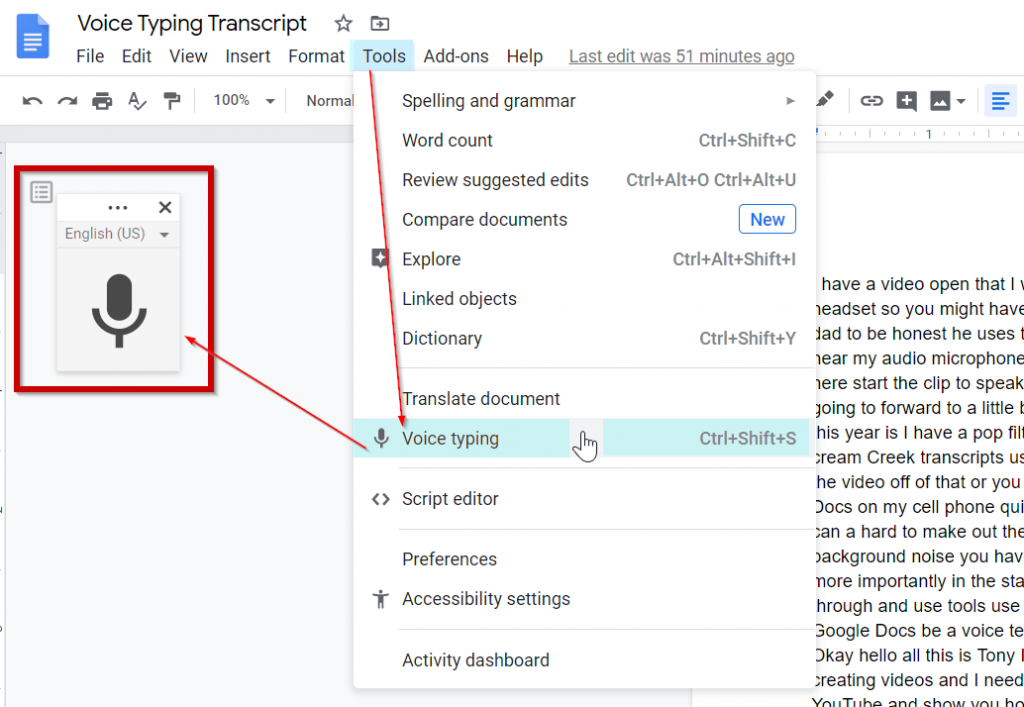
4. Accessible Document Viewers
Adobe Acrobat Reader and Microsoft Word offer features for adjusting font size, color contrast, and page layout, ensuring that digital documents are accessible to students with diverse needs.
- Tool: Adobe Acrobat Reader, Microsoft Word
- Key Features: Provides options for adjusting font size, color contrast, and page layout, ensuring that digital documents are readable for users with low vision or learning disabilities.
5. Captioning Tools
Captioning tools like YouTube Automatic Captions enhance accessibility for students who are deaf or hard of hearing, providing access to video content in educational settings.
- Tool: YouTube Automatic Captions, Amara
- Key Features: Automatically generates or allows users to create captions for videos, enhancing accessibility for individuals who are deaf or hard of hearing.
6. Alternative Input Devices
Adaptive keyboards and switches accommodate students with limited dexterity, empowering them to interact with computers and devices effectively.
- Tool: Adaptive Keyboards, Joysticks, Switches
- Key Features: Offers alternative methods for interacting with computers or mobile devices, accommodating users with limited dexterity or mobility impairments.


7. Screen Magnifiers
ZoomText and built-in magnifiers in operating systems enlarge on-screen content, facilitating easier viewing for students with low vision.
- Tool: ZoomText, Magnifier in Windows Accessibility Options
- Key Features: Enlarges on-screen content, making it easier for users with low vision to read text and view images or graphics.
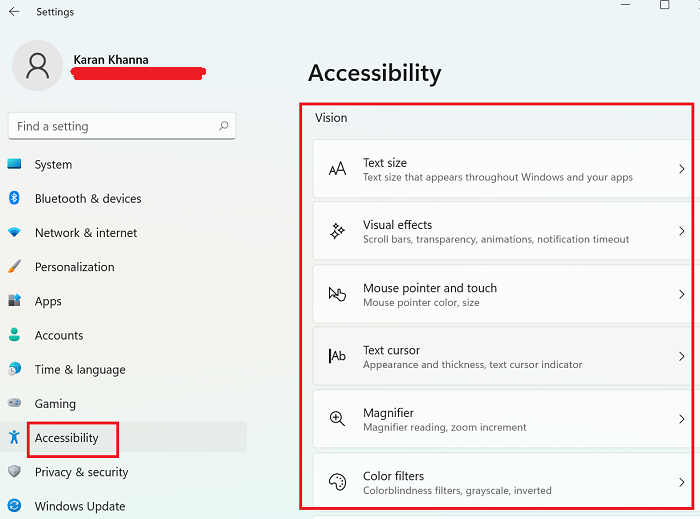
Teachers may build inclusive learning environments where all students, regardless of their specific requirements, may succeed by utilizing these accessible tools. Taking an inclusive approach to accessibility enhances education for all parties involved in addition to promoting equity.
Understanding Hyper Docs
What are HyperDocs?
HyperDocs are digital lesson plans that are designed by teachers and given to students. They provide access for students to all content and learning in one organized digital space.
HyperDocs provide access for students to all content and learning in one organized digital space. They shift instruction by giving students the content to explore before direct instruction, and by asking students to apply their learning using the 4 C’s: critical thinking, communication, collaboration, and creativity.
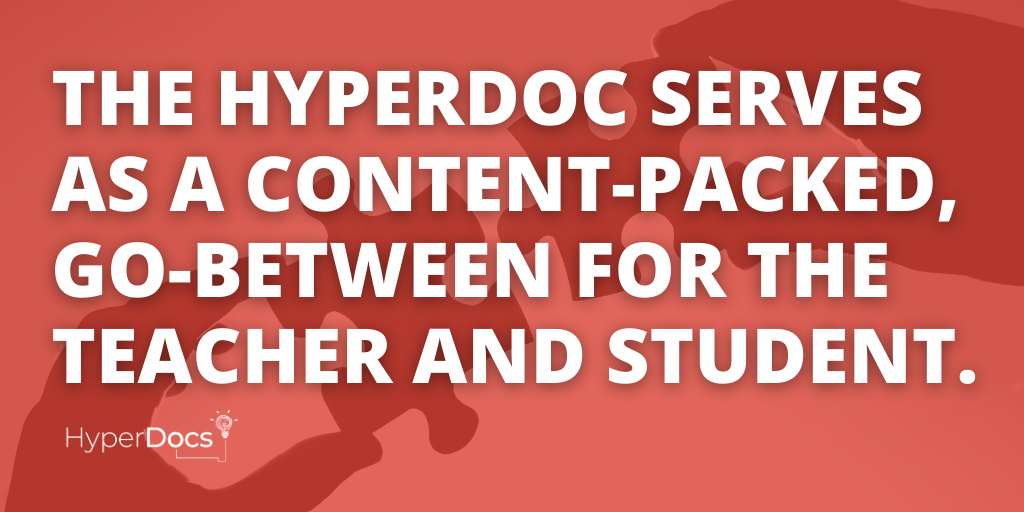
Searching for my HyperDocs
After reading about what a HyperDocs is and how it can be integrated into a lesson or assignment. I was doing oldie research when I came across HyperDocs. It is a wedsite filled with different lessons for all different age groups. There are lessons for all subjects, languages, and subject focus areas; eggs drops, mars, google, and HyperDocs.
Click on the pictures and they will take you to the site!
Finding the HyperDoc Lesson
It was easing finding the lessons with the search bard but it was hard picking one. I looked up science lessons for 5th graders, a lot to choose from but I pick one about Volcanos. Almost of the HyperDocs are google doc based ones, the Volcano one I pick is a google doc.
Volcano HyperDoc
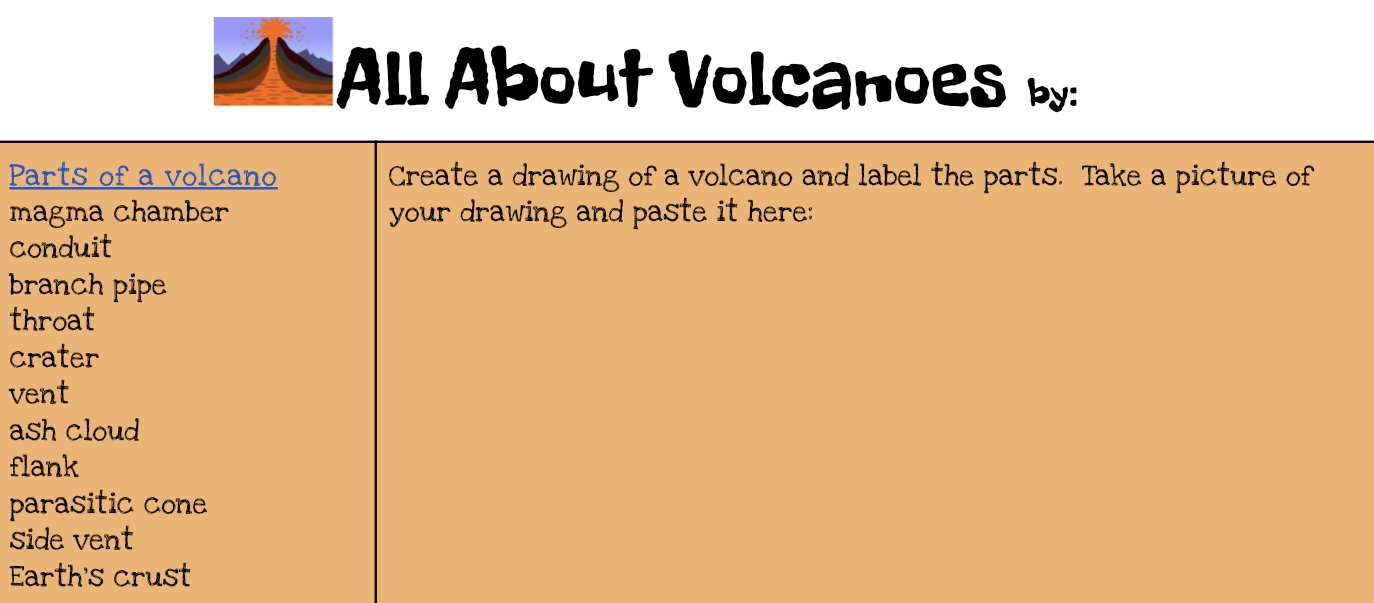
The reason was in a table format where the student answers questions for each block. There are two columns one with the link for the student go to an explore and the other to put the response.
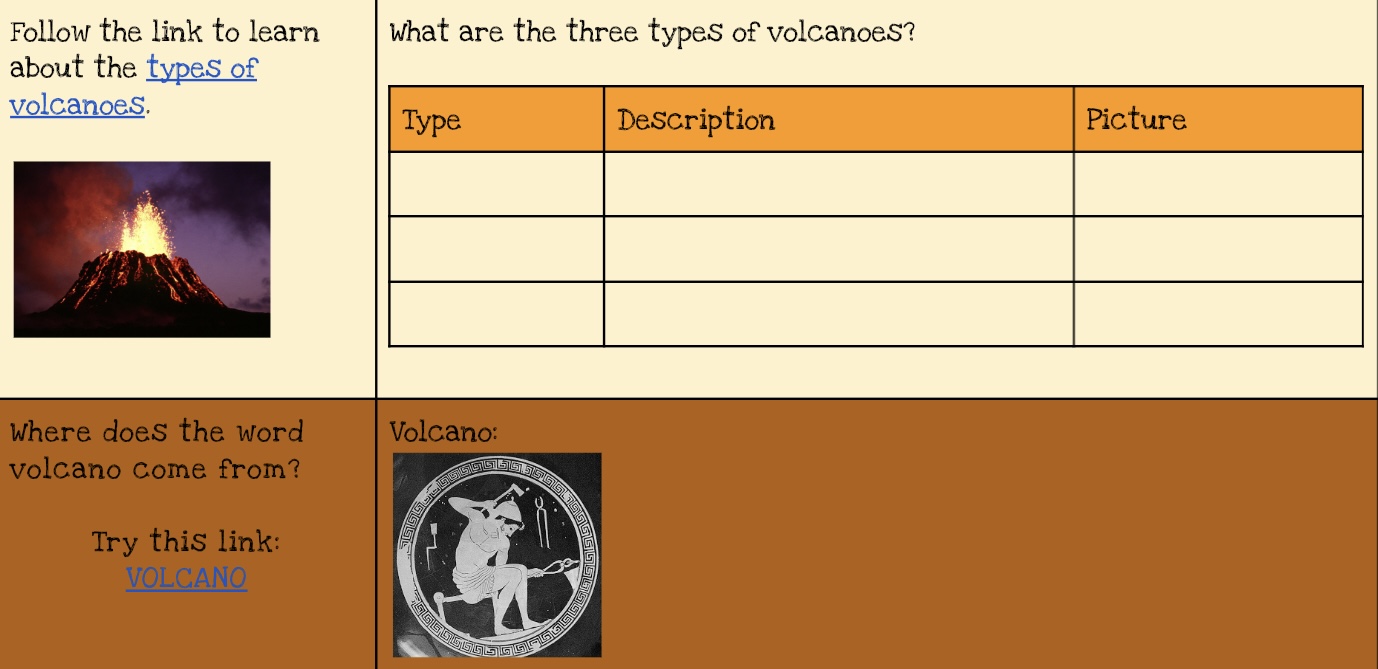
All of the links are highlighted and underlines in blue. The goal is for the students to use the links to help them answer the questions along with build an understanding of Volcanos.
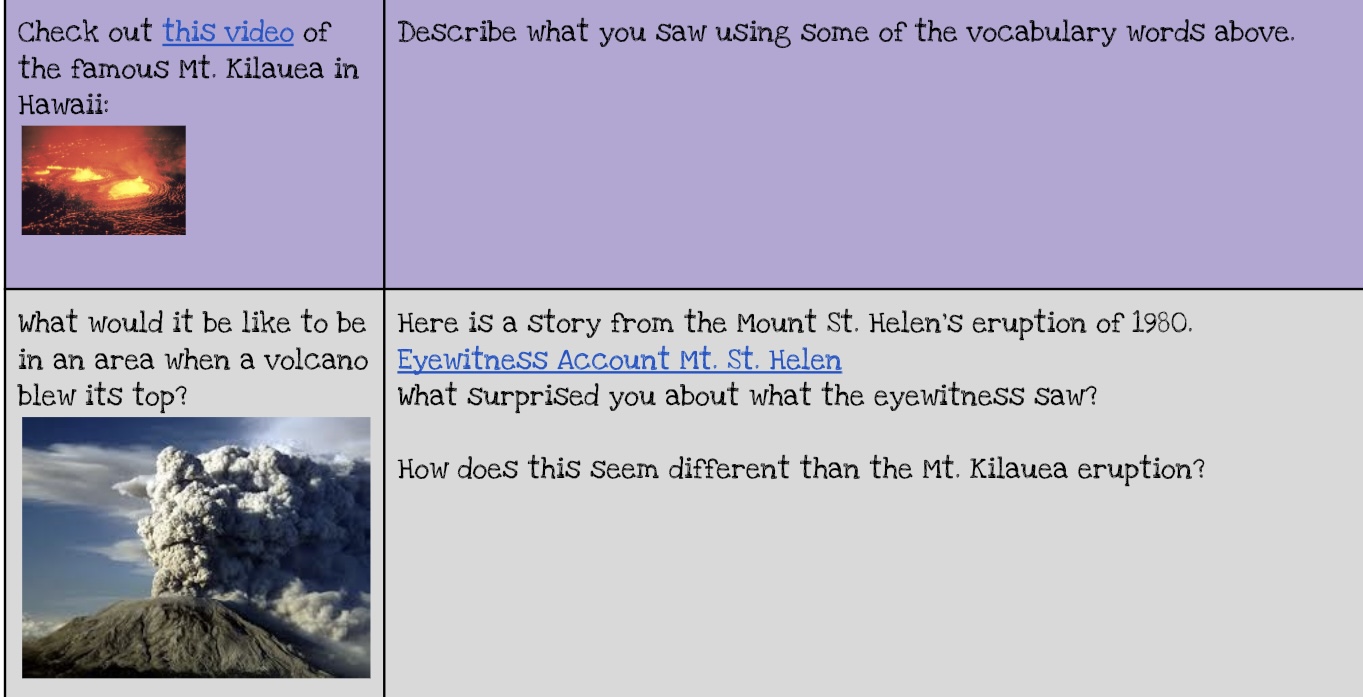
The doc also has a video that the students can watch too! Along with real life example and question to engage more critical thinking skills.
Overall Rating
This doc had everything that I was looking for and it was super easy to find because of HyperDoc the site. The doc had easy link access, an educational video that goes with the lesson, and questions that can be easily reacted back to a classroom setting lesson. I believe using HyperDocs are a great way for in class work or homework for higher age levels. One can use HyperDocs for a lesson or a sub-lesson for younger grades, it’s an easy way to have all of the information along with questions all in one area.
Thanks for reading hope you enjoyed!
My Virtual Tour through the Smithsonian
Using a computer or mobile device, visitors may use virtual tours to explore the museum’s exhibits and locations on their own at their own pace, room by room. Along with historical exhibits that are no longer on display, visitors can also access specific collections and study areas at our satellite support and research stations.
How to Navigate the Site
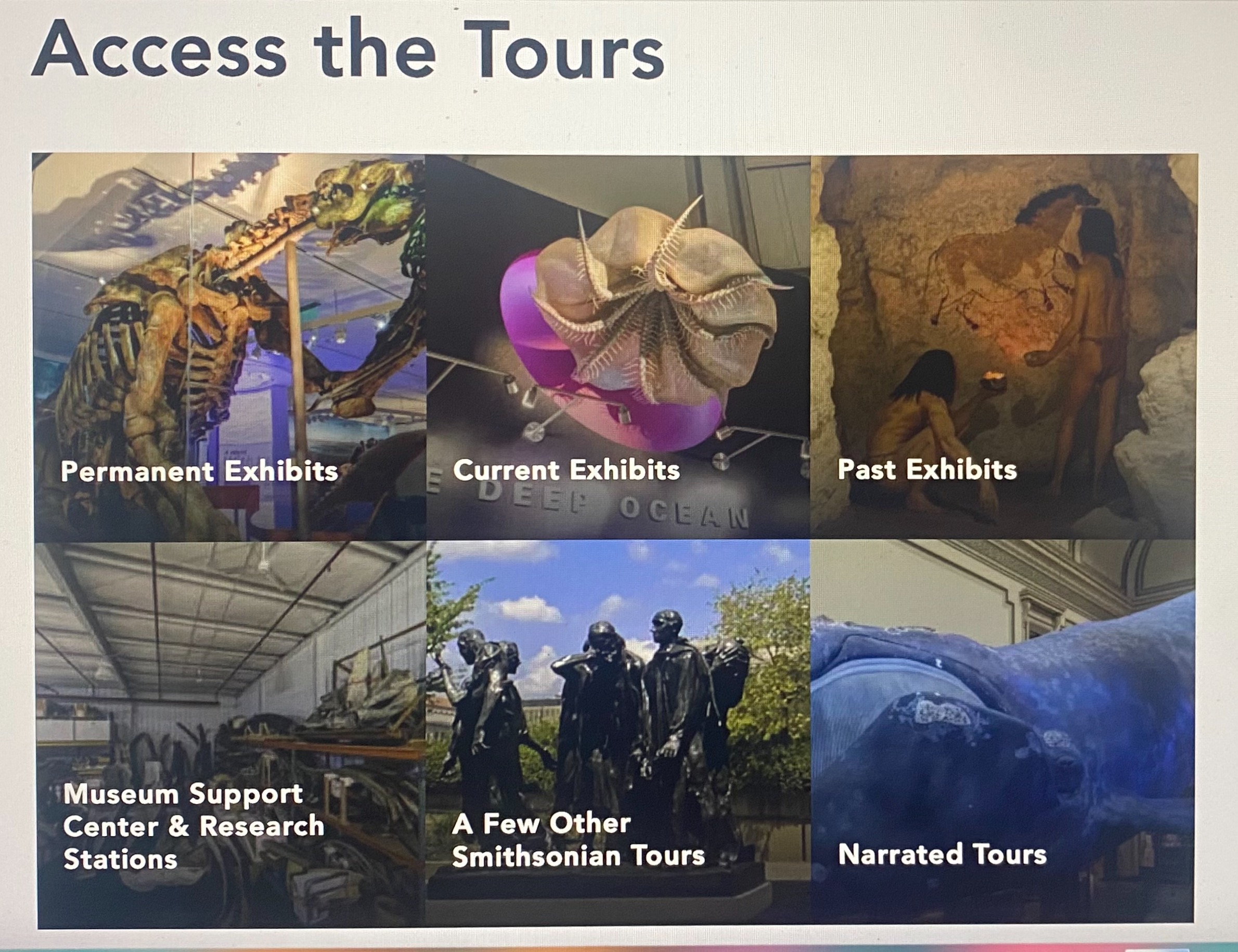
Getting to the Virtual Tour is simple, click the VISIT tab up on the top. Scroll down the the VISIT AT HOME click on the READ MORE and it will bring you the Virtual Tour page. There you can find the ACCESS THE TOURS and pick which tour you would like to go on from your computer or smart device.
Current Exhibits
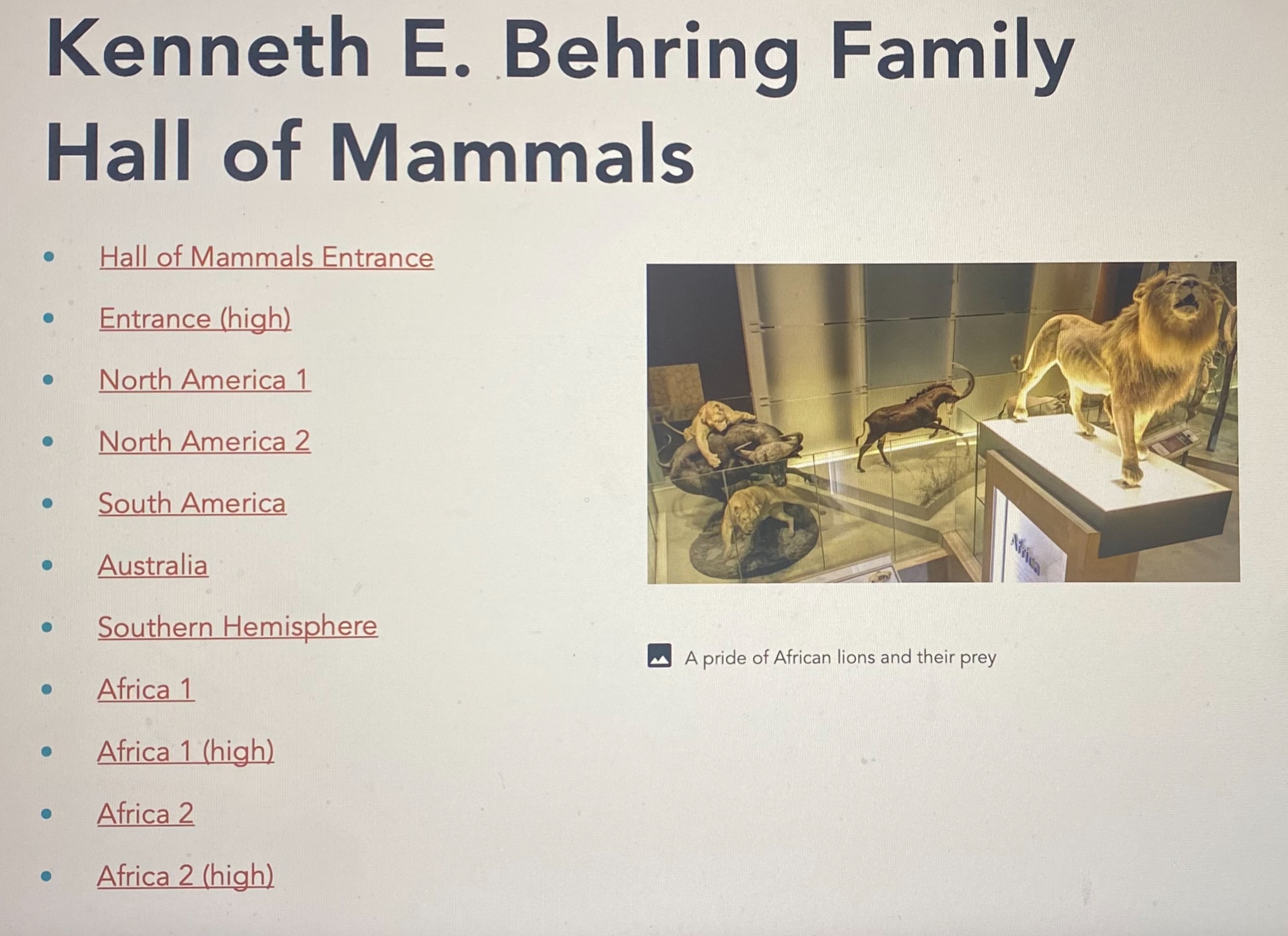
The tour I went on was the Current Exhibits. Once clicked on the Current Exhibit box it sent me to a long list of all of the exhibits, the list starts from the entrance where the Big Elephant is all the way to the Museum Grounds.
You can start your tour at any part of the Museum! I started in the Hall of Mammals, there are a list of links that can take you to any part of the exhibits.
Seeing the Exhibit
It was amazing with all of the angle you could do while in the Virtual Tour. The control panel let you move 360 degrees so you can see all of the exhibits angles. The arrows allowed me to move left, right, up, and down. You can even enhance the screen with the + or get closer to the exhibits with the – .
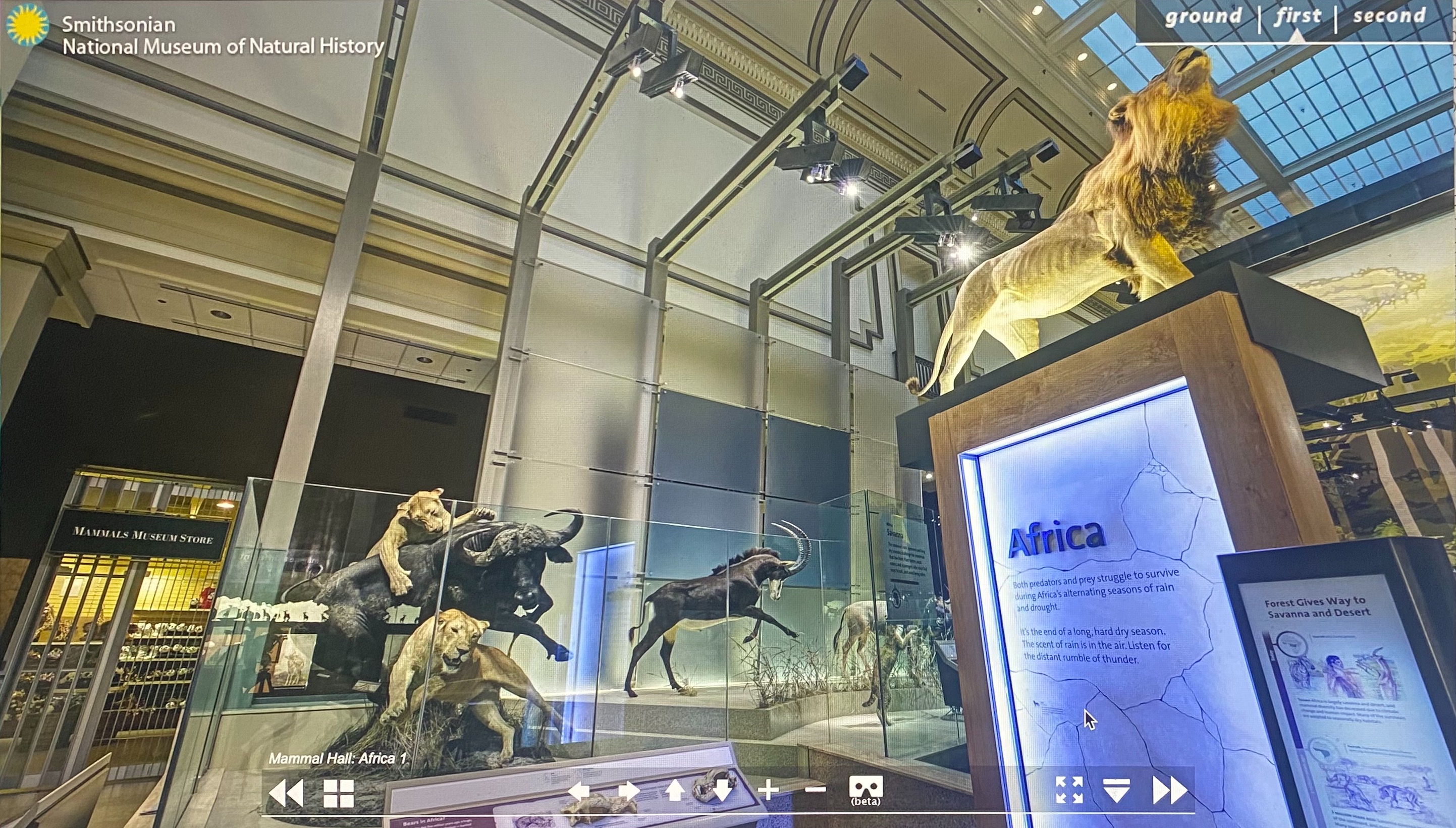
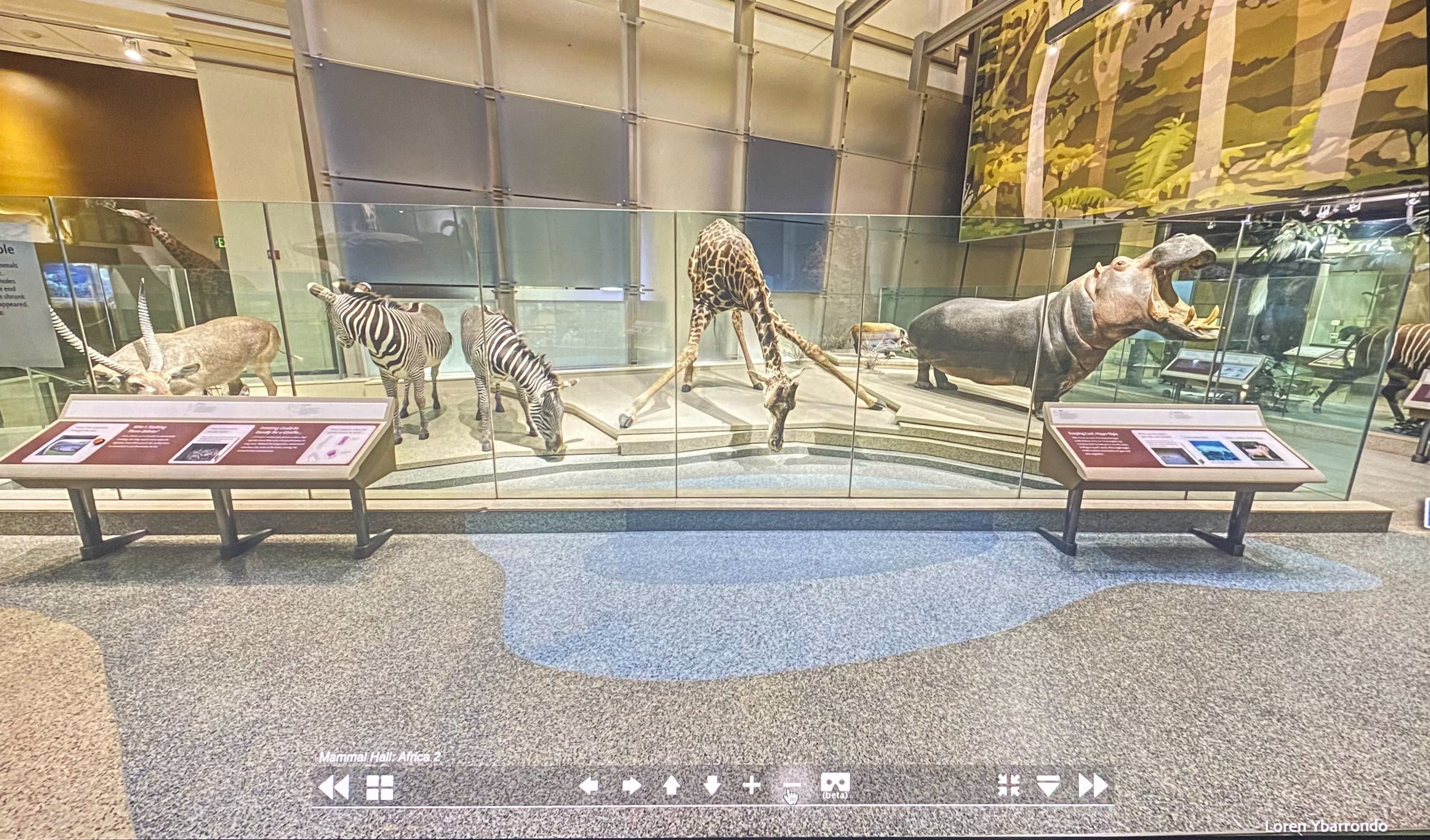
My Experience
The Virtual Tour was a great way to see all of the fun and educational exhibits at the Smithsonian. It was easy to use and best of all it was FREE! This would be a great activity to do in a classroom! It can be a fun scavenger hunt to do with the whole class. Over all I rate the Virtual Tour experience a 8 out of 10, I rather be in person and it took me a minute to get the hang of using the control bar but it was fun to explore the Museum being at home.
Communication
We shape our environment through communication, which is essential to human interaction. Its effects are extensive and widespread, spanning from idea sharing to relationship building. Learning how to communicate effectively is essential in a society where there are a diversity of options for communication.
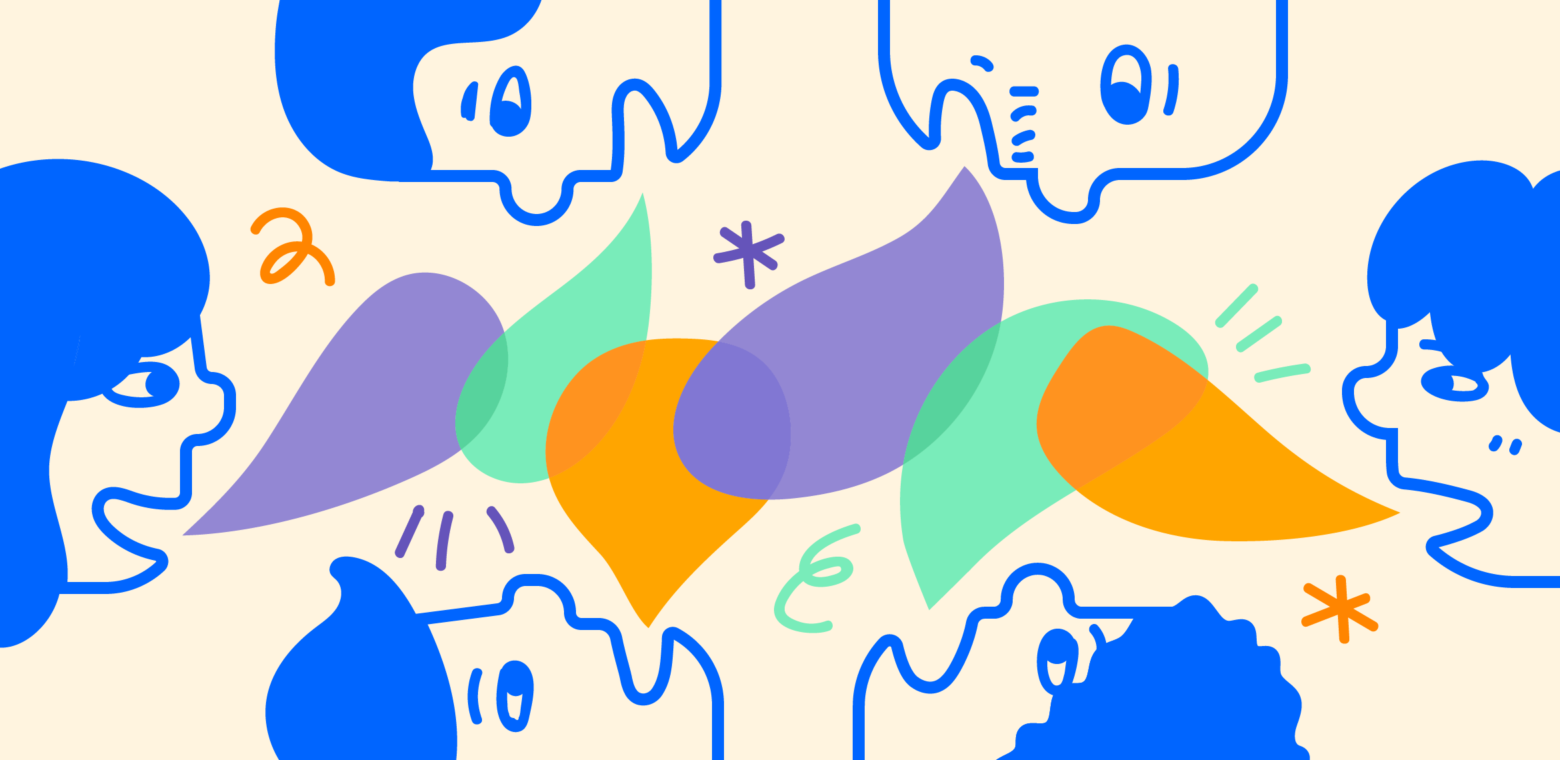
Tips of Enhancing Communication
- Active Listening: Pay close attention to what others are saying without interrupting or formulating your response prematurely. Reflect on their words, ask clarifying questions, and demonstrate empathy to show that you value their perspective.
- Clear and Concise Expression: Strive for clarity and brevity when communicating your thoughts or ideas. Organize your thoughts coherently, use simple language, and avoid jargon or ambiguity that could lead to misunderstandings.
- Empathy and Understanding: Put yourself in the shoes of the person you’re communicating with and consider their thoughts, feelings, and motivations. Empathetic communication builds rapport and fosters mutual respect and cooperation.
It takes commitment, self-awareness, and practice to become proficient; it is a lifetime endeavor. You can improve your communication abilities and open up new possibilities for both professional and personal development by practicing active listening, clear expression, empathy, and adaptability.
Thanks for reading – check out my Twitter @trefz_riley
Educational Technology
In today’s world, no one can escape technology. Something that can be difficult to use but has many important purposes, technology has adapted over the years so it can be accommodating to everyone. Technology has even made everyday items or actions accommodating for people around the world. A very useful tool in the everyday, work, and education environment.
Technology in the Classroom
Technology isn’t just computers and cell phones it is any tool that can be used to accommodate a task. for example, flashcards are an educational tool used to help memorize and study. All educational programs use some form of a tool to help lessons be more engaging. The elementary and primary levels use an abundance of tools to correlate lessons. A tool that I found to help engage and teach students about global citizens is the Global Kids Activity Deck.
Global Kids includes 50+ hands-on activities divided into 5 categories to teach children about crafts, food, games, festivals, and ways of helping others around the world. Since the activities are about global citizens this tool would be used for history lessons.
With the 5 categories, it is easy to plan out certain activities for certain lessons. Depending on the curriculum these activities can be centered around a world culture unit.
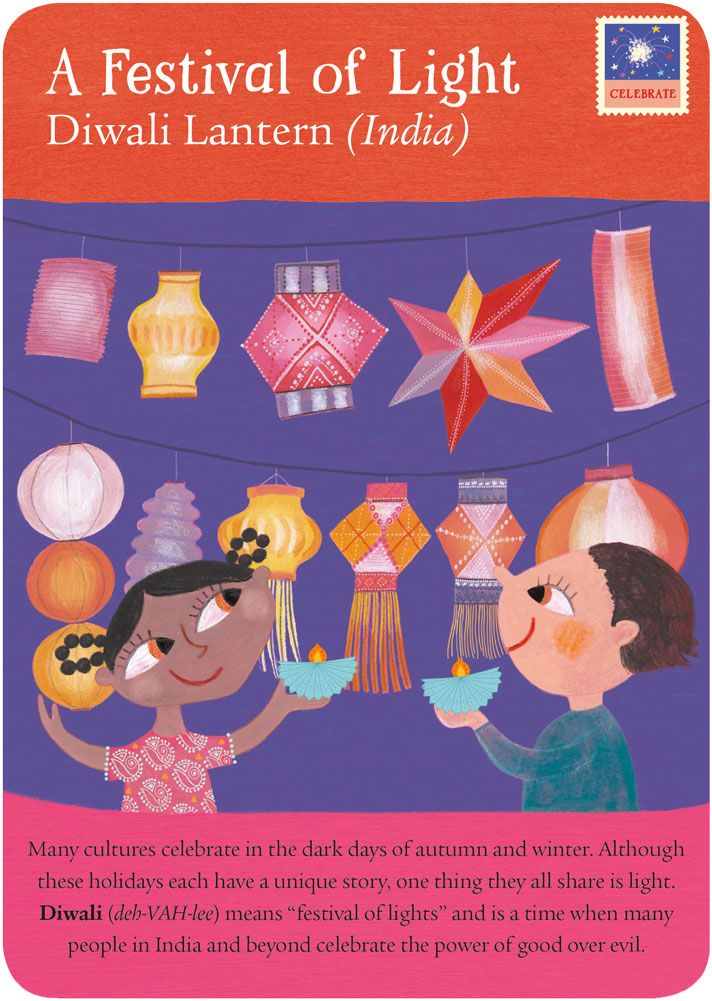
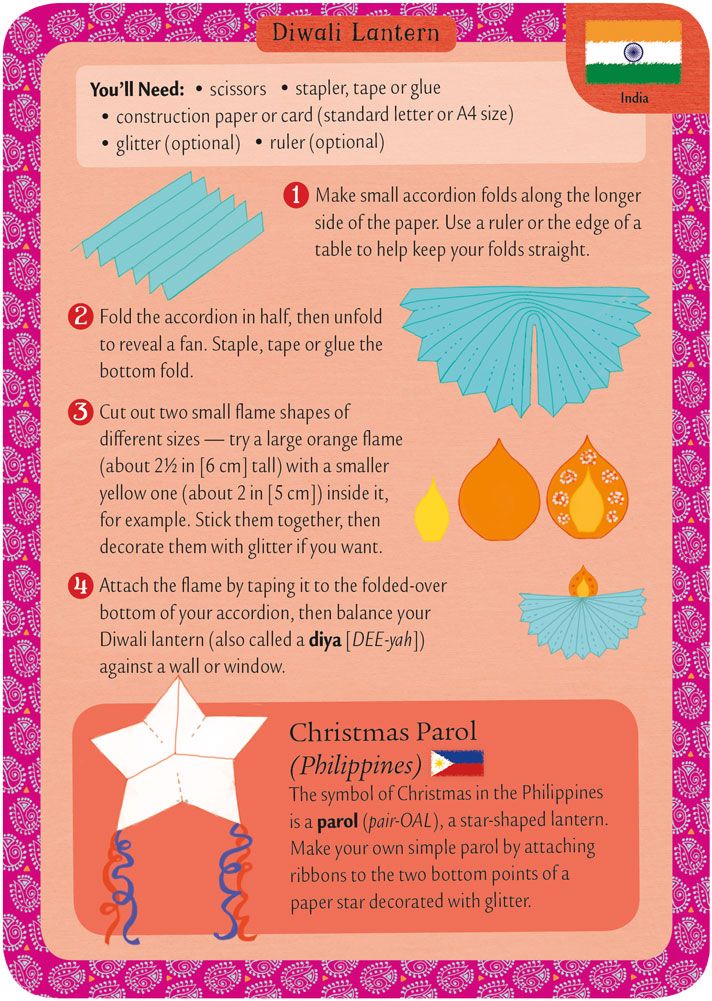
This activity is a hands-on one where the students get to learn about A Festivals of Light the Diwali Lantern in India. Depending on the activity the deck will have set instructions on what do to and how to do it. Also, each set has a little box at the bottom with a fun fact about a corresponding topic.
How I would use this Tool
As I stated earlier this activity deck would be beneficial for a history lesson about other cultures. Using the actives is very helpful for the teacher because it is a kick start to their lesson plan. It also gets away from the text book making the lesson more engaging about world cultures and global citizens.
Thank You for Viewing! give a follow on X @trefz-riley
Class Collaboration
What does Collaboration look like in the Edcuation
For collaboration to happen among members of an inclusive learning community; teachers/ educators come together as equals to create innovative plans to help the students succeed in the classroom.

Why Collaboration is Essential for All Teachers
- Contributes to school improvement
- Develops relations and provides emotional supper
- Encourages the use of technology to help teachers connect with one another
- Allows teachers to play their strengths and learn from one another
A lot of people are naturally good at forming connections and exchanging ideas. It’s beneficial to have informal conversations in the lounge or hallway regarding a specific student’s behavior or an upcoming lesson or activity. It is almost always beneficial to educate newcomers about building logistics and administrative expectations. However, for teacher collaboration to be successful, it needs to be deliberate, organized, and district- and building-wide.
Ways to Engage Collaboration with Students
When students collaborate, they take part in an activity that develops community building and cooperation. Students provide feedback to one another, which sparks new ideas. Working together fosters a setting where students respect one another’s abilities and feel that they can all learn from one another.
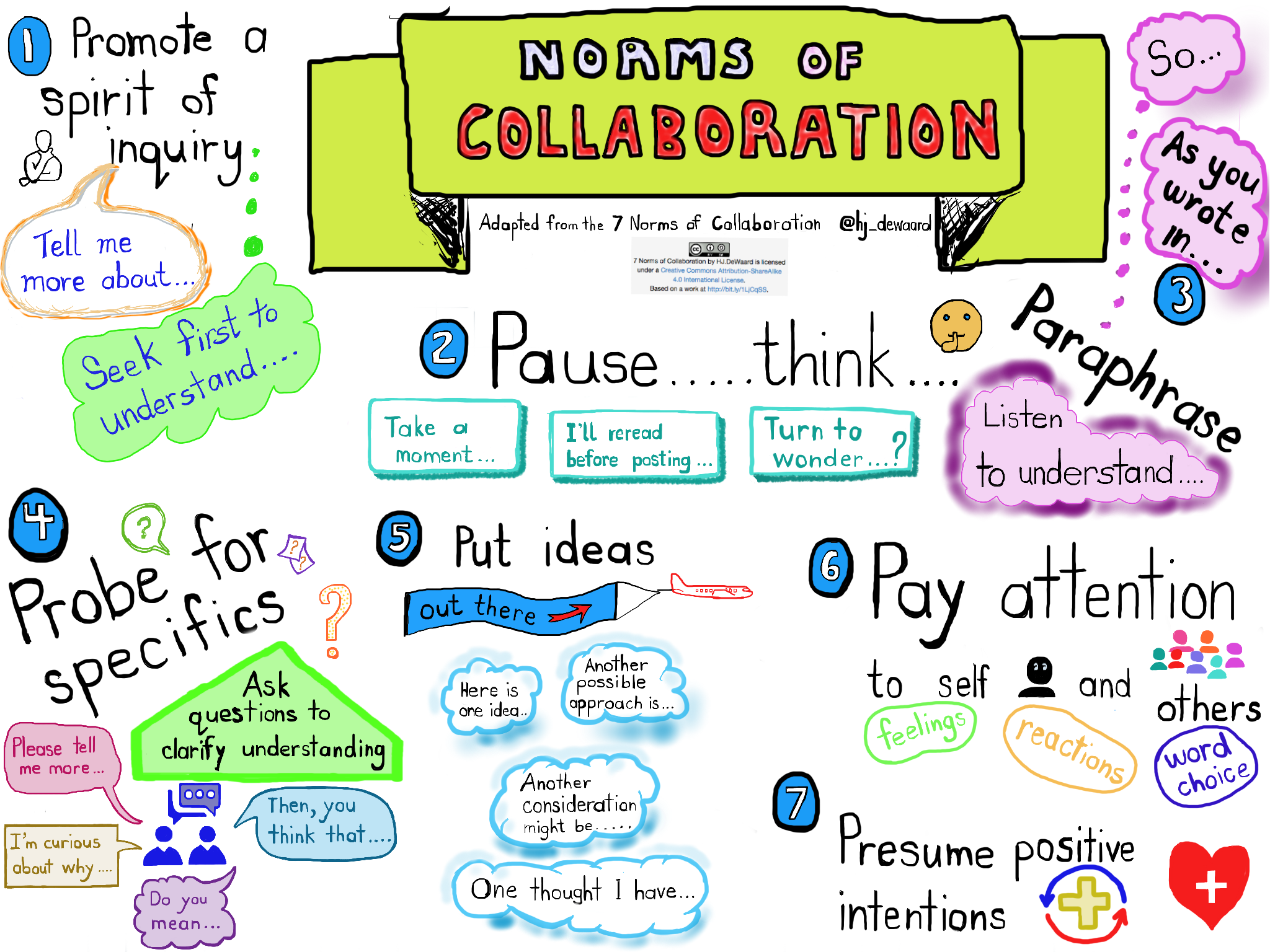
3 Ways of Engaging Collaboration
- Play Games: Collaboration doesn’t necessarily come naturally to students. It is something that requires direct instruction and frequent practice. One of the best ways to train your students to work collaboratively is through game playing. Cooperative classroom games help students become critical thinkers, learn to work with one another and establish a positive classroom environment. The best part? Kids have fun while developing these skills!
- Moment in the Spotlight: Flipgrid! A simple yet powerful tech tool that allows students to express themselves creatively and amplify their voices. Teachers create grids with topics of discussion and students respond with recorded videos to talk about, reflect, and share via webcam, tablet, or mobile device
- Safe Space for Discussion: With any form of group big or small there shouldn’t be tension between any voices. Teachers need to create an environment where everyone feels comfortable to share their opinions.
Overall collaboration is key to education. The built of social skills and teamwork skills are put to the test when collaboration is inculcated into the educational environment.
Thanks for reading! Follow me on X @trefz_riley
Technology in Education
With technology playing a huge role in our everyday lives and being so prevalent in today’s world, it is used to help educate. Schools are utilizing the benefits of many technical platforms. The International Society for Technology in Education, or ISTE, builds a global community of educators with ideas and beliefs about the power technology holds to benefit teaching and learning.
Here is a short video of the ISTE:
The Use of AI
Artificial Intelligence, or AI, is becoming more well-known throughout the world. AI helps us with what we don’t even realize daily. It helps us filter out our spam emails and has suggestions for replying to them. Also, AI is used in Google Maps to provide real-time traffic data. With AI being a part of everyone’s lives it is now feeding into the education community. To succeed in school and life, all K–12 students need a foundational understanding of what AI is, how it works, and how it impacts society. AI education is important across all subject areas, not just computer science classes.

5 Big Ideas in AI
These guidelines outline what all K–12 students should learn about AI. All of the projects in this guide shed light on one or more of the initial four fundamental ideas: perception, representation and reasoning, learning, and natural interaction.
The development of AI-related projects in K–12 classrooms can also be framed by the ISTE Standards and Computational Thinking Competencies. To prosper, develop, and contribute in a global, interconnected, and dynamic society, K–12 students must possess the knowledge and abilities outlined in the ISTE Standards for Students.
Chat GPT is a great example of AI. It is a free-to-use AI system. Use it to engage in conversations, gain insights, automate tasks, and witness the future of AI, all in one place.