YouTube360: What Role Could it Play in the Classroom?
YouTube 360 has been around for about BLANK years now, with it originally being used through the lenses of a cardboard cutout assembled at home. It has come way further than the cardboard boxes it was originally intended for, however, with it now being accessible on actual VR models. With these upgrades come new possibilities, the doors are open and the possibilities must be explored.
Teachers can get creative, and in doing so they make their students more involved in their educations. By being present and bringing in ew alternatives they keep the classroom fresh. With the wide range of videos that can be found on the platform, there is something for every teacher In every subject.
WE Virtual Learning Center: An Essential Tool for Every Educator

The WE Virtual Learning Center aims to help educators by giving them lessons based on positive youth development, helping teachers turn their students into the best versions of themselves that they possibly can be. Their website is quite easy to navigate and easy enough to figure out. They have different lesson plan packages along with different action plans, modules, and courses. One part of the website that I wanted to focus on was the portion that focused 0on their action plans. These action plans can be reminiscent of the Global goals that the UN focuses on, in their own way, however. These action plans focus on the environment and conservation practices that anyone could implement, making it easier for teacher to educate their students on helping our world. I love how the website finds ways to bring conservation to the classroom, helping students promote change and become better people overall.
Accessibility Features on Chrome
As a Chromebook user myself, it’s amazing to see the lengths that Google will go to to make their products more accessible to the average user. Having balanced out into most forms of media content and creation tools, it’s important that these drive tools can help a wide variety of people not just the standard. Google is great for its creation and creation tools such as Google Docs and slides. From screen readers to voice typing, Chrome has got you covered. Let’s go over some of their most impressive features:
Use the built-in screen reader

ChromeVox is a built-in screen reader that can be used on any Chromebook device. It can be easily turned on and off by pressing the keys Ctrl+Alt+Z. You choose the text you would like to hear with your cursor, and there is an entire chart of different shortcuts to get around your device when using the screen reader. The voice and language can be changed to fit the user better. This can be a huge tool for those who have a hard time reading or even those who may have impaired vision.
Zoom in or magnify your Chromebook screen.

Being able to zoom in or magnify is a useful tool for anyone, we all sometimes find those documents that have text that is way too small for the average person to see. Anyone can change the size of the items on their screen by using the following shortcuts: Make the page bigger: Press Ctrl and +, Make the page smaller: Press Ctrl and -, Reset zoom: Press Ctrl + 0. Users also can magnify the entire or part of their screens through Chrome’s settings.
Use a Braille device with your Chromebook.

Braille devices can be paired with Chrome either through Bluetooth or a wireless connection. Persons with a braille keyboard can upload their commands and they even have options to change how braille shows on their screen vs. their keyboard. It makes the digital world that much more accessible for someone who can’t use it the standard way.
Use the on-screen keyboard.
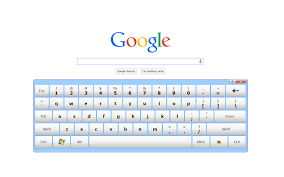
The on-screen keyboard available on most Chromebooks is used through the mousepad or directly on the screen for touchscreen devices. This on-screen keyboard makes quick accent changes and special character changes quicker and more accessible, being able to change the language of your keyboard in just a click.
Live Captions

Google offers a live caption service on Google Meets and Like services, providing a closed captioning option for sources that would not originally have them. This is huge for people with audio processing disorders or people who just have a hard time keeping up. It is something so simple, yet so beneficial for the greater public.
Type with your voice.

While Chrome also had its text-to-speech options, this had voice-to-text options. Users can speak out exactly what they want to write down, and the machine does the rest of the work for them. By being able to recognize phrases such as period, comma, and exclamation marks, users can even ass punctuation, only using their voice.
AI Image Descriptions

Chrome also offers AI image descriptions as a way to help visually impaired persons understand the items in front of them. Since many are not able to see the images that may be used as sources or educational material, having a quick summary option is huge in making sure that they can receive the same level of understanding. This push makes images more accessible, even the color descriptions could be amazing for someone who may be living with colorblindness.
Using Hyperdocs to Teach History
Hyperdocs are a resource that can be used in any classroom, with virtually any subject. If there’s not already one out there, it’s easy enough to make on your own. However, how can they be used to create a better historical education experience? In a subject that bores or excites, how do you appeal to every demographic when creating a lesson plan? Having a document that directly guides students, encourages them to problem solve and learn on their own, turning to their teachers or peers for additional guidance or help. When talking about heavier subjects, such as war or genocide, students must stay on track to not diminish the severity of the topics at hand. I used a website by the name of Hyperdocs to find a hyperdoc on my minor topic; Holocaust and Genocide studies. By doing so, I was able to find one that was titled Holocaust Exploration. The document encourages students to work in every aspect, listening, reading, viewing, and discovering. It encourages students to make their own choices and outcomes out of the prompts provided, and it does it well. It focuses on a common historical figure, Anne Frank, and it links familiarity with new topics such as “The Alphabet of Evil” and different forms of Nazi Propaganda. It provides a well-thought-out plan to help students understand world history.

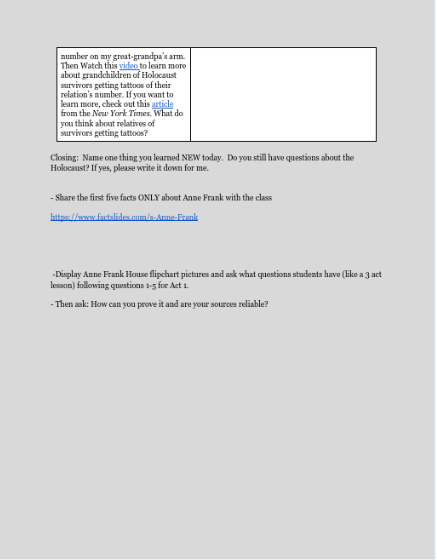
Included below is a link to the lesson, for readers to explore this lesson themselves.
https://docs.google.com/document/d/1CRgwKFKCjmHjnk0_LHMdmjPc0mqv2H9chv5LTVs972M/edit?tab=t.0
Stellarium: Bringing Stars to Smartdevices
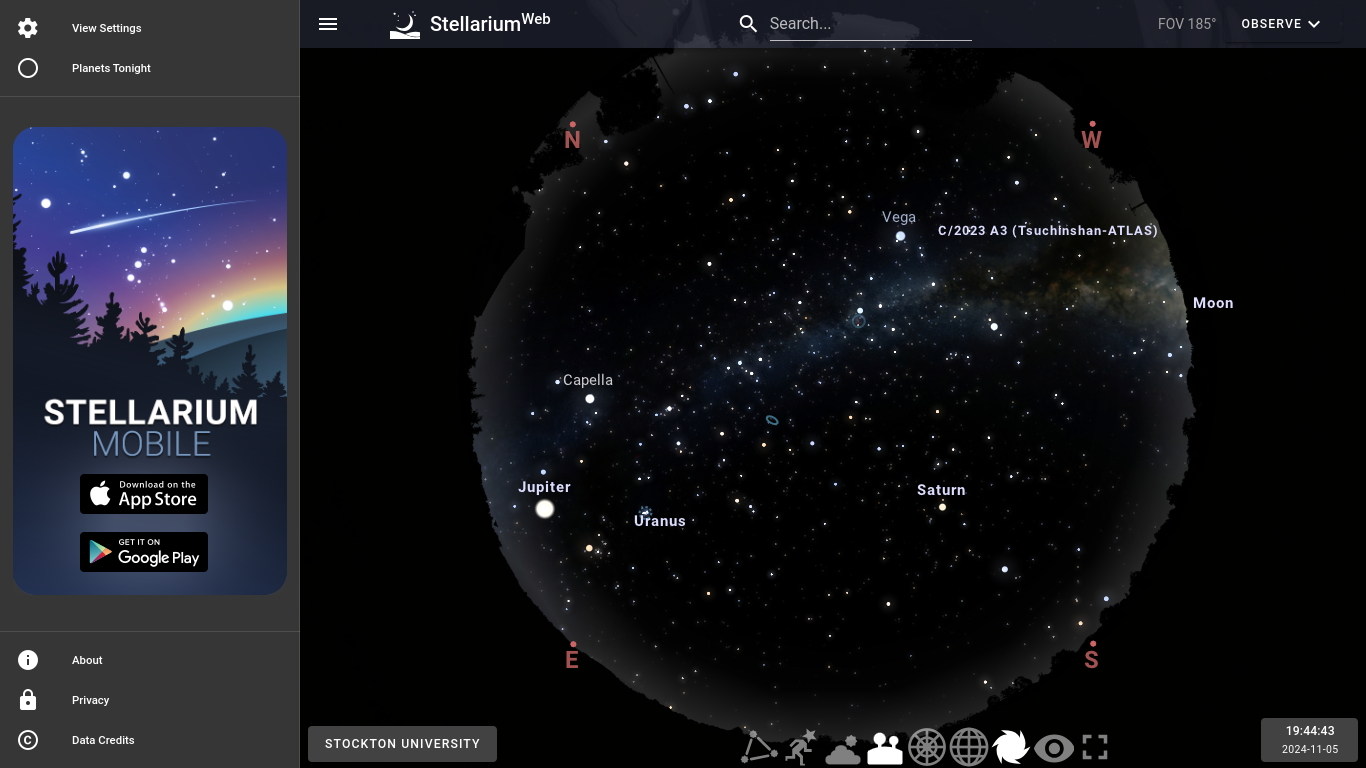
Stellarium Interphase pictured above. Toggle On/Off features include: Constellations, Constellation Art, Atmosphere, Landscape, Azimuthal Grid, Equatorial Grid, Deep Sky Objects, and Night Mode.
Ever been to a planetarium? No? Neither have I! Not many people can easily travel to a planetarium, with there being less than 350 in the entire United States. Planetariums aren’t accessible, and so many children grow up not knowing what the stars look like due to dense pollution and smog. Due to large upkeep costs and lack of interest, more have been closing with each coming year. Having online field trips, such as the Stellarium Planetarium, allows the love for space and astral research to continue to grow within the youth. Their interactive website allows students to see what the night sky currently looks like from where they’re located, being able to toggle on constellation and grid features. Depending on the user, it can be altered to fit their ideals and needs to give them a proper space-viewing experience. The map can highlight planets that could be mistaken for stars, showing the vast world there is above our heads, just ever so slightly out of reach for the average American. Stellarium gives a new life, showing people the stars when they believe they never reach them.
You may access the Stellarium website through this link here: https://stellarium-web.org/
Microsoft Translator and its Importance in the Classroom
Having good translation tools can make a difference in a child’s education as a student from a line of Spanish speakers. My mom’s second language is English, however she is fluent in the language. My mom always had trouble reading English texts despite her understanding, it was easier for her to read in Spanish. Here, it wasn’t a lack of knowledge but an issue of making school more accessible. Now, imagine if my mother was not as proficient as she was, would she have ever been able to get through nursing school? Despite her struggle, she pulled through, but the same can’t be said for every student.
We fix this problem by implementing tools such as Microsoft Translate to help our students continue to grow. Microsoft Translate is a Microsoft tool that can be easily used to translate text, but its efforts do not stop there. The translation student can bridge the gap between students in the classroom, helping to foster friendships across the language barrier through its translation text feature. Students can chat in their preferred language, and other students will be able to instantly see those chats in their preferred language. The tool can also be useful for English speakers due to its ability to caption and transcribe audio. It will not only help those who cannot speak the same language but also will be able to aid students who may have hearing problems or trouble processing and discerning audio files. With it also coming in a mobile app variety, it makes it all that much accessible for the average student with handheld devices being introduced at earlier and earlier ages. I believe that this translation tool should be a staple in the classroom, there’s no telling what students’ education can be improved upon through the use of simple tools.
Belouga: The Global Learning Tool for K-12 Students

Belouga is a tool K-12 Students can use across the globe, providing students with hours of video content, easy communication tools, and the ability to create ways to share their knowledge with the world. The website aligns students with the UN’s global goals, giving them resources from over 500 different global partners and providing a well-rounded educational experience. Their video resources can be filed by goal, subject, and age, allowing the teacher and student alike to find valuable classroom resources to use for research. I chose this specific website due to my background in creating and using video. I am a firm believer that video is one of the best tools to spread information in an easily digestible way. What student doesn’t get excited at the idea of no book reading and a video in class? A documentary assignment can be a great way to break up a large course load and gain interest from a younger student body. I would use it in my class as not only a lesson resource but a tool available to my students as a source in their own writings. I plan on pursuing History and these videos can be a great resource for ideas of what to move towards in the future.
Collaboration and its Importance (Skye Cook)
Teamwork, whether it is inside school or at work, is essential to creating a positive and well-rounded piece of work. Students should be able to work with one another without any disagreements on the type of work or ownership over files. Collaboration brings new ideas and ways to touch on new topics without putting too much work on one person. It creates an environment where everyone’s ideals can be shared and utilized to create a final product that is beneficial for all involved. When working towards a common goal, it makes the most sense to have all hands on deck and work to achieve a better final product.
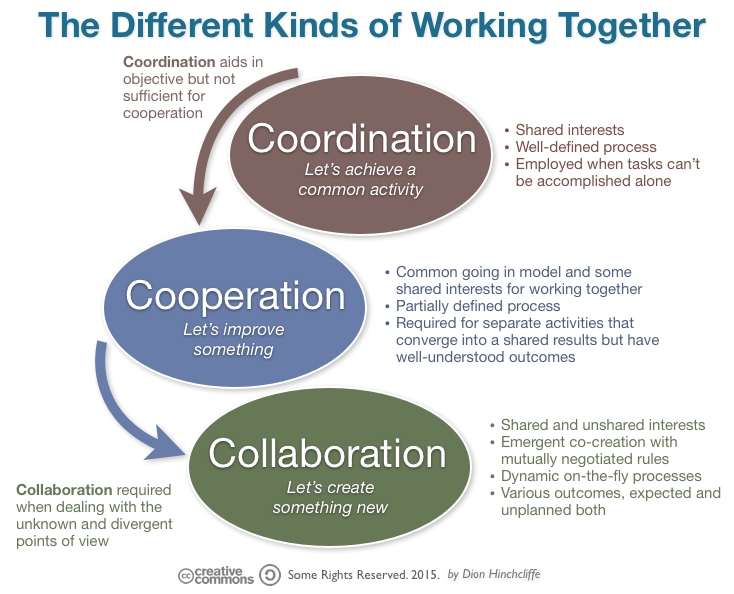
Figure 1: The Different Kinds of Working Together (Ghias 2019)