As a Chromebook user myself, it’s amazing to see the lengths that Google will go to to make their products more accessible to the average user. Having balanced out into most forms of media content and creation tools, it’s important that these drive tools can help a wide variety of people not just the standard. Google is great for its creation and creation tools such as Google Docs and slides. From screen readers to voice typing, Chrome has got you covered. Let’s go over some of their most impressive features:
Use the built-in screen reader

ChromeVox is a built-in screen reader that can be used on any Chromebook device. It can be easily turned on and off by pressing the keys Ctrl+Alt+Z. You choose the text you would like to hear with your cursor, and there is an entire chart of different shortcuts to get around your device when using the screen reader. The voice and language can be changed to fit the user better. This can be a huge tool for those who have a hard time reading or even those who may have impaired vision.
Zoom in or magnify your Chromebook screen.

Being able to zoom in or magnify is a useful tool for anyone, we all sometimes find those documents that have text that is way too small for the average person to see. Anyone can change the size of the items on their screen by using the following shortcuts: Make the page bigger: Press Ctrl and +, Make the page smaller: Press Ctrl and -, Reset zoom: Press Ctrl + 0. Users also can magnify the entire or part of their screens through Chrome’s settings.
Use a Braille device with your Chromebook.

Braille devices can be paired with Chrome either through Bluetooth or a wireless connection. Persons with a braille keyboard can upload their commands and they even have options to change how braille shows on their screen vs. their keyboard. It makes the digital world that much more accessible for someone who can’t use it the standard way.
Use the on-screen keyboard.
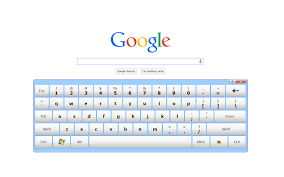
The on-screen keyboard available on most Chromebooks is used through the mousepad or directly on the screen for touchscreen devices. This on-screen keyboard makes quick accent changes and special character changes quicker and more accessible, being able to change the language of your keyboard in just a click.
Live Captions

Google offers a live caption service on Google Meets and Like services, providing a closed captioning option for sources that would not originally have them. This is huge for people with audio processing disorders or people who just have a hard time keeping up. It is something so simple, yet so beneficial for the greater public.
Type with your voice.

While Chrome also had its text-to-speech options, this had voice-to-text options. Users can speak out exactly what they want to write down, and the machine does the rest of the work for them. By being able to recognize phrases such as period, comma, and exclamation marks, users can even ass punctuation, only using their voice.
AI Image Descriptions

Chrome also offers AI image descriptions as a way to help visually impaired persons understand the items in front of them. Since many are not able to see the images that may be used as sources or educational material, having a quick summary option is huge in making sure that they can receive the same level of understanding. This push makes images more accessible, even the color descriptions could be amazing for someone who may be living with colorblindness.