In today’s diverse educational landscape, ensuring accessibility for all students is most important. Fortunately, advancements in technology have provided an abundance of tools to support students with various accessibility needs. Here are some of the most helpful accessibility tools and how they can benefit students:
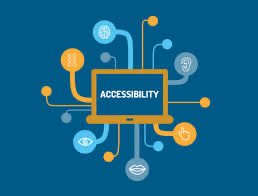
1. Screen Readers
For students with visual impairments, screen readers like NVDA and VoiceOver are indispensable. These tools convert on-screen text into speech or Braille output, enabling seamless navigation of digital interfaces and documents.
- Tool: NVDA (NonVisual Desktop Access), VoiceOver (built into macOS and iOS), JAWS (Job Access With Speech)
- Key Features: Converts on-screen text into synthesized speech or Braille output, enabling blind or visually impaired users to navigate computer interfaces, websites, and documents.
2. Text-To-Speech Software
Students with dyslexia or reading difficulties can greatly benefit from text-to-speech software such as NaturalReader. These tools read digital text aloud, making it easier for students to comprehend and engage with learning materials.
- Tool: NaturalReader, Read&Write, Balabolka
- Key Features: Reads digital text aloud, including websites, documents, and emails, to assist users with visual impairments, dyslexia, or other reading difficulties.
3. Speech Recognition Software
For students with mobility impairments, speech recognition software like Dragon NaturallySpeaking provides a means to dictate documents and commands, fostering independence and productivity.
- Tool: Dragon NaturallySpeaking, Google Docs Voice Typing
- Key Features: Converts spoken words into text, allowing users with mobility impairments or repetitive strain injuries to dictate documents, emails, and commands.
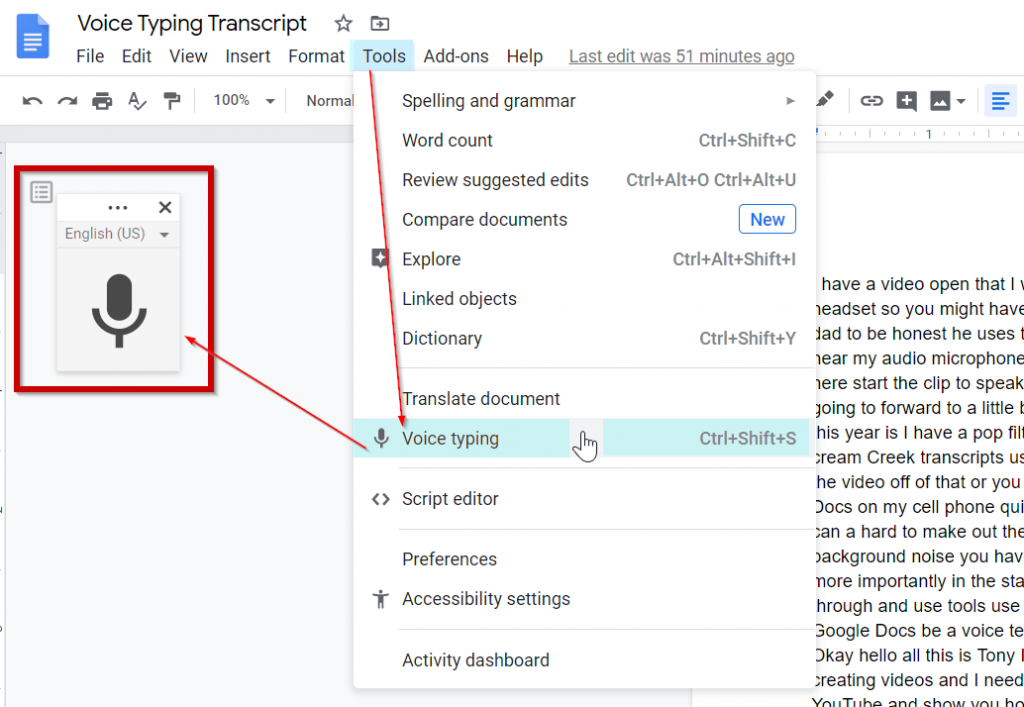
4. Accessible Document Viewers
Adobe Acrobat Reader and Microsoft Word offer features for adjusting font size, color contrast, and page layout, ensuring that digital documents are accessible to students with diverse needs.
- Tool: Adobe Acrobat Reader, Microsoft Word
- Key Features: Provides options for adjusting font size, color contrast, and page layout, ensuring that digital documents are readable for users with low vision or learning disabilities.
5. Captioning Tools
Captioning tools like YouTube Automatic Captions enhance accessibility for students who are deaf or hard of hearing, providing access to video content in educational settings.
- Tool: YouTube Automatic Captions, Amara
- Key Features: Automatically generates or allows users to create captions for videos, enhancing accessibility for individuals who are deaf or hard of hearing.
6. Alternative Input Devices
Adaptive keyboards and switches accommodate students with limited dexterity, empowering them to interact with computers and devices effectively.
- Tool: Adaptive Keyboards, Joysticks, Switches
- Key Features: Offers alternative methods for interacting with computers or mobile devices, accommodating users with limited dexterity or mobility impairments.


7. Screen Magnifiers
ZoomText and built-in magnifiers in operating systems enlarge on-screen content, facilitating easier viewing for students with low vision.
- Tool: ZoomText, Magnifier in Windows Accessibility Options
- Key Features: Enlarges on-screen content, making it easier for users with low vision to read text and view images or graphics.
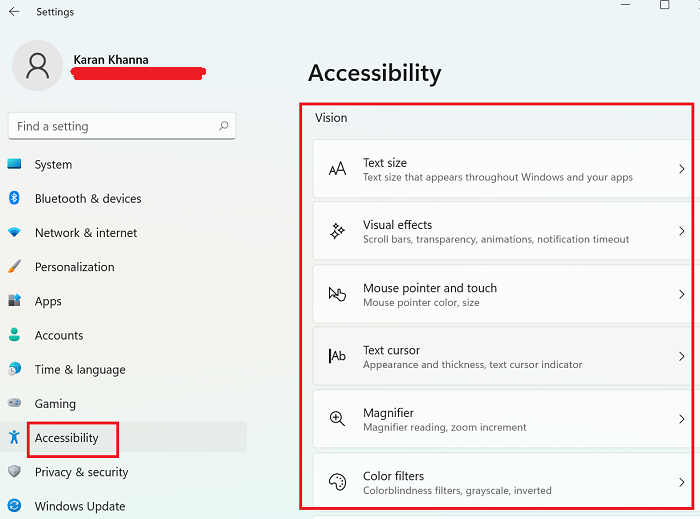
Teachers may build inclusive learning environments where all students, regardless of their specific requirements, may succeed by utilizing these accessible tools. Taking an inclusive approach to accessibility enhances education for all parties involved in addition to promoting equity.