After doing some research, I have found what I believe to be the most helpful accessibility tools for the classroom. For this blog article, I will discuss each of them briefly and their most beneficial trait. Having tools such as these in an educational setting is essential. I found tools that will help students with different learning styles learn skills easier through technology. I will list them in this blog post in no particular order. They are all inspiring tools.
#1: Beacon

Beacon is a tool that allows educators to turn their whiteboards into a smartboard using an app. They offer this accessibility tool here at Stockton University. Teachers can capture the words or images that they wrote on their whiteboards clearly and send that images to their students through an app titled “Rocketbook.” This way, students can see the notes clearly and save them.
Benefits of Beacon
- Students that have an issue with note-taking may have them available to them by simply scanning the orange triangle on the whiteboard.
- Students with visual impairments can see the board closer.
- Beacon allows students to review the lesson on the whiteboard anytime.
- Students can share the whiteboard with other students.
#2: Social Detective

#2: Social Detective
“Social Detective” is an app I discovered on Commonsensemedia.org. It is an app with a series of videos and assessments that introduce students to different social situations that they may encounter. It also provides suggestions for how to deal with them. I believe “Social Detective” is a beneficial accessibility tool for the classroom. The reason why is that social and emotional learning are essential parts of education. “Social Detective” allows an engaging way to introduce different social situations to students that are age appropriate.
Benefits of “Social Detective”
- “Social Detective” provides a variety of social situations for students.
- This platform could prove to be beneficial for students that have behavioral disabilities.
- It is video-based, which means students can use this platform from age 6.
#3: Google Classroom Screen Reader

This Google tool allows students with visual impairments to use this platform successfully. The screen reader helps these students navigate Google Classroom. It reads the options out loud so that students can hear their choices without seeing them. The screen reader opens the door for students.
Benefits of Google Classroom Screen Reader
- Allow students with visual impairments to navigate through Google Classroom.
- Join classes successfully.
- Follow along with assignment directions on Google Classroom.
- Check on their previous assignments.
- Check their grades.
I found a video on Microsoft’s “Immersive Reader.” This video explains how “Immersive Reader” is an essential accessibility tool for the classroom. Students can change the text size, widen text spaces, highlight information, and read the text aloud of articles online. “Immersive Reader” helps students who may struggle with reading, have visual impairments, or have any accessibility needs.
Benefits of Immersive Reader
- Students who have reading disabilities can benefit from the tools this platform offers.
- Individuals with visual impairments can read articles online with the help of the read-aloud feature.
- It is an accessibility tool that helps students access tools to help their reading comprehension.
#5: Volume Master
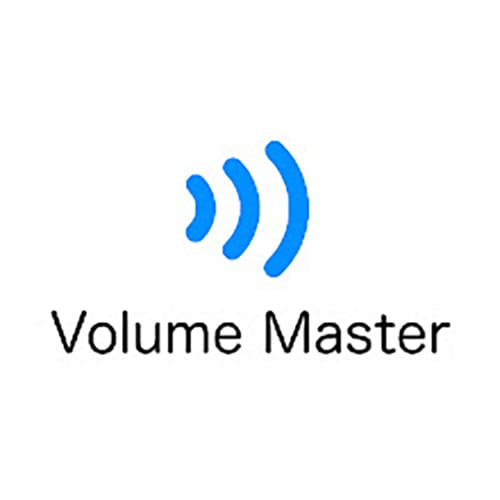
“Volume Master” is a Google Add-On that allows users to change the volume of videos on websites to help individuals hear them better. “Volume Master” is an essential tool for students with hearing disabilities. Students with difficulty hearing may not understand the topic assigned through the video if they can not listen to it. This add-on allows students to raise the volume of a specific tab to 600%.
Benefits of Volume Master
- Raising the volume will help students hear and understand the lesson easier.
- Students with hearing impairments can learn through videos to the fullest extent.
“OpenDyslexic” is another add-on for Chrome. “OpenDyslexic” is an accessibility tool for individuals with dyslexia. The features include making the letters appear held down on the page. The add-on also features the ability to help readers follow the text in a much more organized way. “OpenDyslexic” can be used in any article found online. The add-on can help individuals with dyslexia learn and develop crucial reading skills.
Benefits of OpenDyslexic for Chrome
- Students with difficulty staying in line with the text and students with dyslexia.
- Individuals with dyslexia can participate in more content areas with help from this add-on.
#7: Visor
The final accessibility tool I will discuss is “Visor,” a Google Add-On. I discovered the add-on through our weekly EdPuzzle and decided to explore it more. I believe “Visor” is great for students who need access to tools to help to stay on track while they read. Visor shades a portion of the screen so only certain parts are visible. “Visor” allows users to break down articles into simpler pieces to read. This accessibility tool is personally helpful for me.
Benefits of Visor
- Students will be able to keep their place in an article which allows students who need to take a break a chance.
- Students can also use this to highlight areas they need to assist in note-taking.
- “Visor” helps students comprehend what they are reading by blocking the “noise” of the rest of the page.
References
htabbiecod.es. (2022, September 14). OpenDyslexic for Chrome. Retrieved from Chrome Web Store: https://chrome.google.com/webstore/detail/opendyslexic-for-chrome/cdnapgfjopgaggbmfgbiinmmbdcglnam
Beacons. (n.d.). Retrieved from Stockton University: https://stockton.edu/wellness-center/disability-services/beacons.html
Classroom Help. (n.d.). Retrieved from Use a screen reader with Classroom on your computer (for students): https://support.google.com/edu/classroom/answer/6084551
Education, M. (2021). Special Education and Accessibility Resources. Retrieved from YouTube: https://www.youtube.com/watch?v=zjqve7KuNCk&list=PLiluTszfwwMIkfpExYsR4K9V8Rf2dPWkH&index=5
Kemper, A. (n.d.). Social Detective. Retrieved from Common Sense Media: https://www.commonsensemedia.org/app-reviews/social-detective
petasittek.com. (2023, March 5). Volume Master. Retrieved from Chrome Web Store: https://chrome.google.com/webstore/detail/volume-master/jghecgabfgfdldnmbfkhmffcabddioke?hl=en
Visor. (2018, December 27). Retrieved from Chrome Web Store: https://chrome.google.com/webstore/detail/visor/lhpbckonakppajdgicbjdfokagjofnob?hl=en