After reading chapter two, I chose “Immersive Reader” as the learning tool I wanted to explore. “Immersive Reader” is a Microsoft tool students can use to increase their literacy skills. I chose this tool because it will help students who struggle with their literacy skills or are new can learn how to read and write, even if they have disabilities or learning difficulties.

What is the “Immersive Reader” tool?
“Immersive Reader” is a Microsoft add-on tool that helps students break down the text to better understand it. This tool allows students assistance in reading other individuals’ work or their own. One of my personal favorite features of this tool is the picture dictionary. When readers highlight a word in this program, they can see pictures to help define and understand it better.
Here is a list of other features that the “Immersive Reader” tool offers.
- Read-Aloud
- This feature reads the words on the page outloud for readers. This could help students who have a reading disability understand the words on the page.
- Spacing & Font Size
- A feature that can make the spacing and font size either larger or smaller depending on the readers need. This could help students read smaller text on a page or space the words out so they do not appear squished together.
- Syllables
- This feature breaks down the syllables in words to help readers understand how to pronounce the word and read it correctly.
- Dictate
- This feature alllows users to use the talk-to-text function for users to speak aloud and convert what they say into words on the document. This opens up accessibility to students who might have an issue spelling correctly.
- Line Focus
- A feature that allows users to focus their attention on one line of a document instead of the whole document. This would allow readers to focus on one line at a time instead of the words being squished together.
- Picture Dictionary
- This feature allows users to highlight a word and see a picture of the word that they highlighted. This is my favorite feature. It can help give visuals to students who may struggle with reading the word or who are new to reading.
- Translation
- This allows users to input any language into the program and translate it into another language. It is available for a variety of languages and is translated in real time. This feature is great for a classroom that is abundant in diversity and breaks down a language barrier that may have been present beforehand.
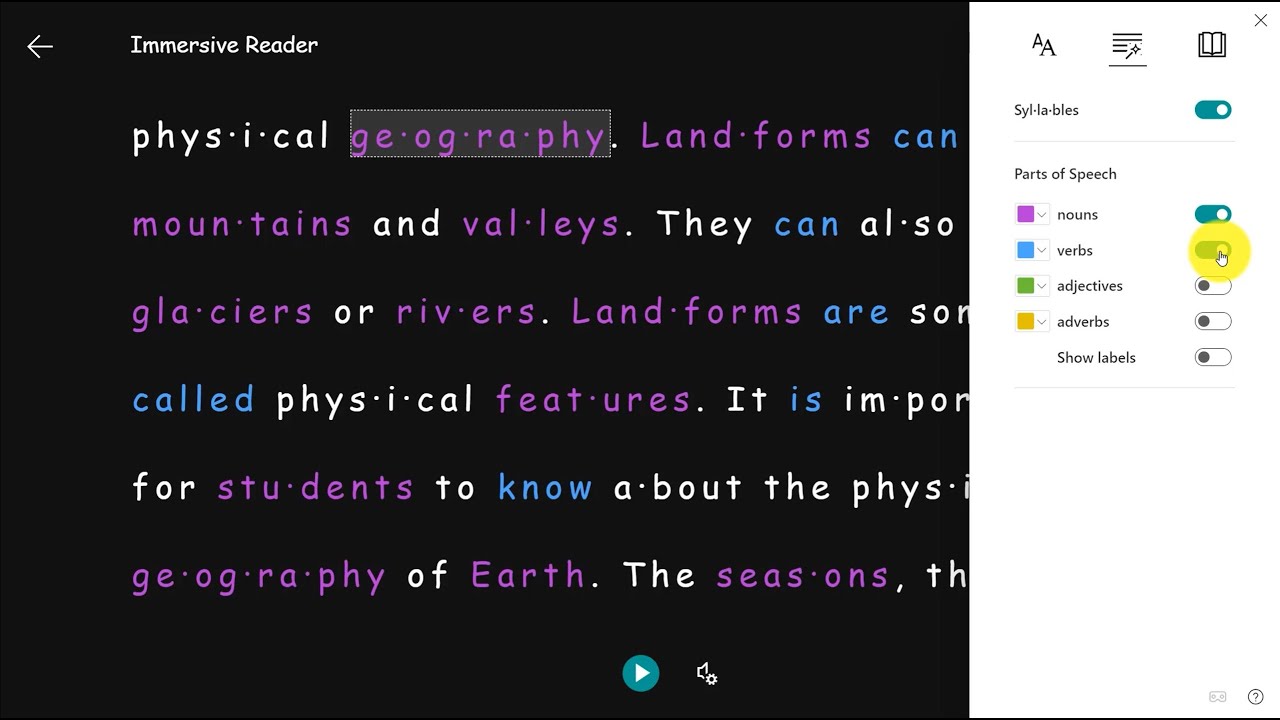
Where can users find “Immersive Reader”?
Users can use this add-on along with any Microsoft 365 Platform. However, that is not the only platform where users can find “Immersive Reader.” Readers will find a list below from an article, “Immersive Reader Partners”, that shows the countless platforms that support this add-on.
Here is a list of some of the platforms with the add-on from the article that I would use in my future classroom.
- Canva
- Brain Pop
- Flip
- Kidblog
- Jumpstart Games
- Wakelet

How do we know “Immersive Reader” works?
After doing some research, I found an article that tells the success story of Elle Taylor and her journey with dyslexia. It shows readers just how much this simple add-on helped her succeed. She stated in the article that “Immersive Reader” gave her “the ability to be on the same level as everyone else.”(Taylor, 2022). It allowed her to better understand her assignments with features such as the read-aloud function. “Immersive Reader” also provided her access to the dictation function which allowed her to speak her assignments out loud instead of relying on her spelling skills, which were underdeveloped due to her dyslexia.
My Final Thoughts
After researching “Immersive Reader” and exploring it for myself, I believe that this tool will revolutionize classrooms. Students with disabilities, such as dyslexia, now have access to tools that will give them a chance to feel as if nothing can hold them back anymore. I would recommend trying it out for yourself! Readers can click here to explore all of the wonderful features “Immersive Readers” has to offer.
References
Khan, S. (2021, Nov 14). Edtech Review. Retrieved from All You Need to Know About Microsoft Immersive Reader: https://www.edtechreview.in/trends-insights/insights/all-you-need-to-know-about-microsoft-immersive-reader/
Learning, M. (n.d.). Microsoft Learn Educator Center. Retrieved from Immersive Reader: https://learn.microsoft.com/en-us/training/educator-center/product-guides/immersive-reader/
Microsoft. (n.d.). Immersive Reader Partners. Retrieved from Immersive Readers: https://support.microsoft.com/en-us/topic/immersive-reader-partners-8ce56191-83cd-490f-9dfc-4e69d4bf5308?ui=en-us&rs=en-us&ad=usTeam, M. E. (2022, June 16). Microsoft Education Blog. Retrieved from How Immersive Reader Helped a Student Succeed in School and Life: https://educationblog.microsoft.com/en-us/2022/06/how-immersive-reader-helped-a-student-succeed-in-school-and-life