Educators have a wide variety of tools available to help foster learning for all individuals. In the book, “The Global Educator” by Julie Lindsay, this vast and ever-changing toolbox is discussed. Of the tools listed, the one that intrigued me the most was the Google Drawings tool in the Google App Suite.
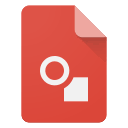
Most Google users are aware of standard tools like Google Docs and Google Slides. Many do not know of the drawing tool that is a bit hidden within Google Drive. As an aspiring art teacher, this had me wanting to know more. I had never taken notice of this in all the times I have gone into my own Google account.
The tool itself can mostly be used to make visuals that will aid a document or lesson. This can be anything from a basic data chart and Venn diagram to a more complicated flow chart. This is not the only use for the educator tool. It can be used to create unique art as well. A lot of people will tell you that art cannot be taught online. With this tool, the option to do that is possible.
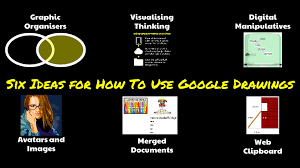
In researching exactly how much you could do within this tool, I came across a graphic designer by the name of Joshua Pomeroy. He did an experiment creating art using Google Drawings. What came out of it was a series of portraits that look like they were made in some other design software. He has since posted tutorial videos on YouTube detailing how we was able to create the artwork. While not exactly what the tool was designed for, it is quite amazing to see what can be accomplished.
It is important to note that the beauty of creativity is that you can find new ways to use these basic tools. By accepting this ability yourself as an educator, you can then teach your students to think outside the box. I like that this tool gives you this option.
For use in an art classroom, this tool could be a lot of fun. For younger students, educators could teach them how to manipulate basic shapes to make something creative. This will give them an introduction to working with basic shapes on a digital platform. For more advanced students the lessons could be focused on creating more complicated artwork. This can include using the scribble function as well as focusing more on composition.

In a more traditional sense, it would be useful to use Google Drawings when you need to add a quick graphic to a slide within a lesson. For these types of situations, there is no need to use fancy design software. A chart made using Google Drawings versus one made in an expensive program will serve the same purpose.
What is the greatest benefit of this tool for educators? It does not cost a thing to use. It is automatically available to use within your Google Drive. This makes it much more accessible for educators and students that may be from areas with limited resources.

I am very excited to try this out when I finally get into my own art classroom. This is just another example of the great tools you can find deep-sea fishing in the ocean of technology! Leave me a comment if you have any experience or creative tips for using Google Drawings!