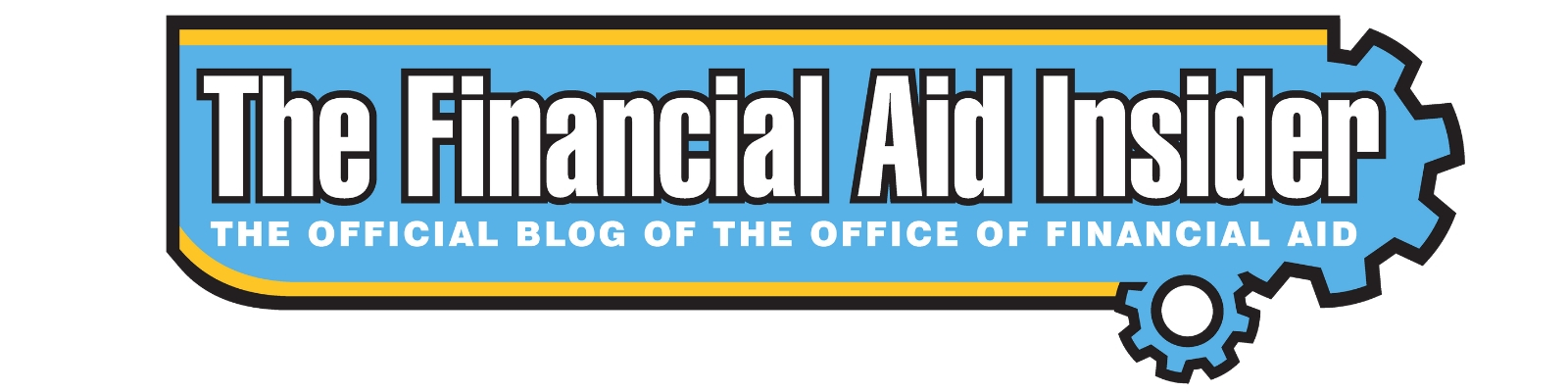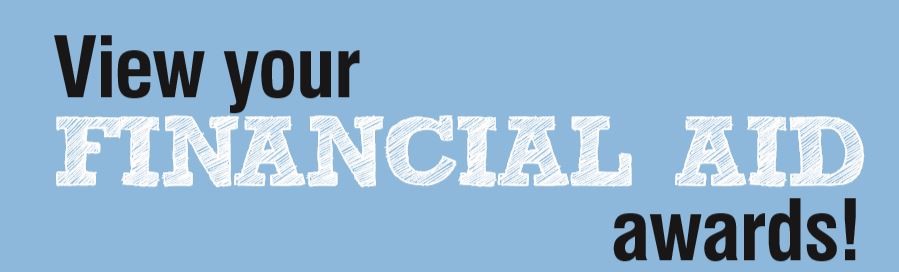
It’s the moment you’ve been waiting for! Award notifications have been sent to continuing students! Check your goStockton email for a notification and view/take action on your awards on the goStockton portal. Remember, with your awards, we give you estimated direct and indirect costs, which include housing and transportation costs even if you are not living on campus/commuting. Until bills become viewable on July 2, you can use our Bill Estimator here.
You must take some type of action on your awards whether you accept or deny them. Grants and scholarships are “accepted automatically,” meaning that we apply these to your bill without you having to approve them. Loans, however, need to be accepted or declined and further action needs to be taken if they are accepted. See below for instructions on accepting or declining awards as well as completing loan requirements if you choose to accept the loan(s) offered to you.
- Go to stockton.edu
- Login to your goStockton portal by entering your username & password
Note: Your username and password have been provided to you by the Office of Admissions.
- Click on the Financial Aid tab
- Click on “Financial Aid Awards” on the left-hand side of the page
Note: First time viewing your financial aid awards this year? When you click the Financial Aid Awards link for the first-time, informational statements will appear. Please read the statements authorizing the use of Financial Aid Funds. Click “Submit” to satisfy the Federal authorization for Financial Aid and navigate back to the Financial Aid tab and the “Financial Aid Awards” link.
- Select the Aid Year that applies to you
- Use the dropdown menu to accept or decline your awards
- Click “Submit my Decision”
Note: If you are a “First Time Borrower” and have accepted the offer of Federal Direct Subsidized and/or Federal Direct Unsubsidized Loan(s), please complete the following:
- Master Promissory Note
- Entrance Counseling
These requirements should be completed on studentloans.gov; you will need your FSA ID username and password to login to this website.
If you have lost or forgotten your FSA ID username and/or password, you can retrieve this information by visiting fsaid.ed.gov.
Need further assistance? Visit stockton.edu/fafsa to view instructional videos guiding you through the process.
If you have not received your award notification, you may need to check your financial aid requirements. Financial Aid is not awarded to current students who have outstanding requirements.

Once a student files the FAFSA, they may be randomly selected by the U.S. Department of Education, for review in a process called Verification. Stockton University is required by federal regulations to verify the accuracy of the information reported on the student’s application.
In order to comply with these regulations, we may need to collect additional documentation and/or have the student transfer data from the Internal Revenue Service (IRS) into the FAFSA.
If you are selected for Federal Verification, your financial aid awards are not guaranteed until you complete your unsatisfied requirements. Only students who have been selected for verification by the federal government will receive a request for documents from the Office of Financial Aid. To learn more about the verification process and how to complete verification requirements, visit stockton.edu/verification.
To view any outstanding financial aid requirements:
- Go to go.stockton.edu
- Log in with your goStockton portal credentials (For new students, these will be in your admissions packet)
- Click on the financial aid tab
- Click on the “Financial Aid Requirements” graphic on the left-hand side of the page
- Select the aid year
- View your requirements
*You can click on the requirements to either download the required documents or get instructions on how to complete potential required electronic processes.
If you have additional questions, feel free to contact us!